A couple of years ago, I moved into a tiny house. Tricky, considering I had more possessions than could fit in 200 square feet—including a grotesque number of terry cloth shorts. They’re just so comfy.
I pared my closet down and now I’m decent at decluttering, at choosing reusable over disposable, all that stuff. But even today, it would be nice to have an assistant help me make those choices. To minimize my minimalism work, if you will.
That’s what Zapier Manager is for your Zaps: automation for your automated workflows. Behind the scenes, this tool takes care of Zap housekeeping that would normally require you to log in to your Zapier account. To learn the ins and outs of how Manager works, keep scrolling.
Table of contents
Zapier is the most connected AI orchestration platform—integrating with thousands of apps from partners like Google, Salesforce, and Microsoft. Use interfaces, data tables, and logic to build secure, automated, AI-powered systems for your business-critical workflows across your organization’s technology stack. Learn more.
What is Zapier Manager?
Zapier Manager is a built-in tool that automates processes related to creating and monitoring your Zaps.
How often do you log in to check how close you are to reaching your plan’s task limit? Ever wish you knew sooner when a Zap encounters an issue? Got Zaps that should pause during holidays or project-specific workflows that need to end when the work wraps up?
Those are the tasks that Manager can automate for you. You can simply add Manager trigger or action steps to a Zap, and it’s like having a Zapier consultant handle your workflow maintenance. That way, you can focus on other tasks and reap the benefits of your automated workflows faster.
Want an actual consultant for your Zaps? Zapier Solution Partners are certified experts who can help you figure out which processes to automate and how. Find a Solution Partner here.
Features of Zapier Manager include:
-
Account management: Invite members to your team, monitor task usage, and track changes to your account like new members, authentication updates, and newly created folders.
-
Zap monitoring: Get notifications when Zaps are created, paused, or encounter errors, automatically turn Zaps on or off, and search for existing Zaps.
-
Integration updates: Zapier has thousands of secure integrations, and we’re always adding more. Stay informed about new additions without manually checking our app directory.
-
Permissions control: Assign roles to users on your account to choose who can access certain Manager triggers and actions.
What you can do with Zapier Manager
Here are some processes Manager can automate to help you maintain your Zap account:
Addressing Zap errors quickly
If an important Zap runs into an error, you want to know right away so you can troubleshoot and minimize downtime.
What this might look like:
-
Manager triggers if one of your Zaps encounters an error.
-
Microsoft Teams sends a channel message to the ops team.
-
SMS by Zapier texts your ops team lead with the Zap name and a tappable link to the Teams channel message, so they can react with an emoji when the fix is complete.
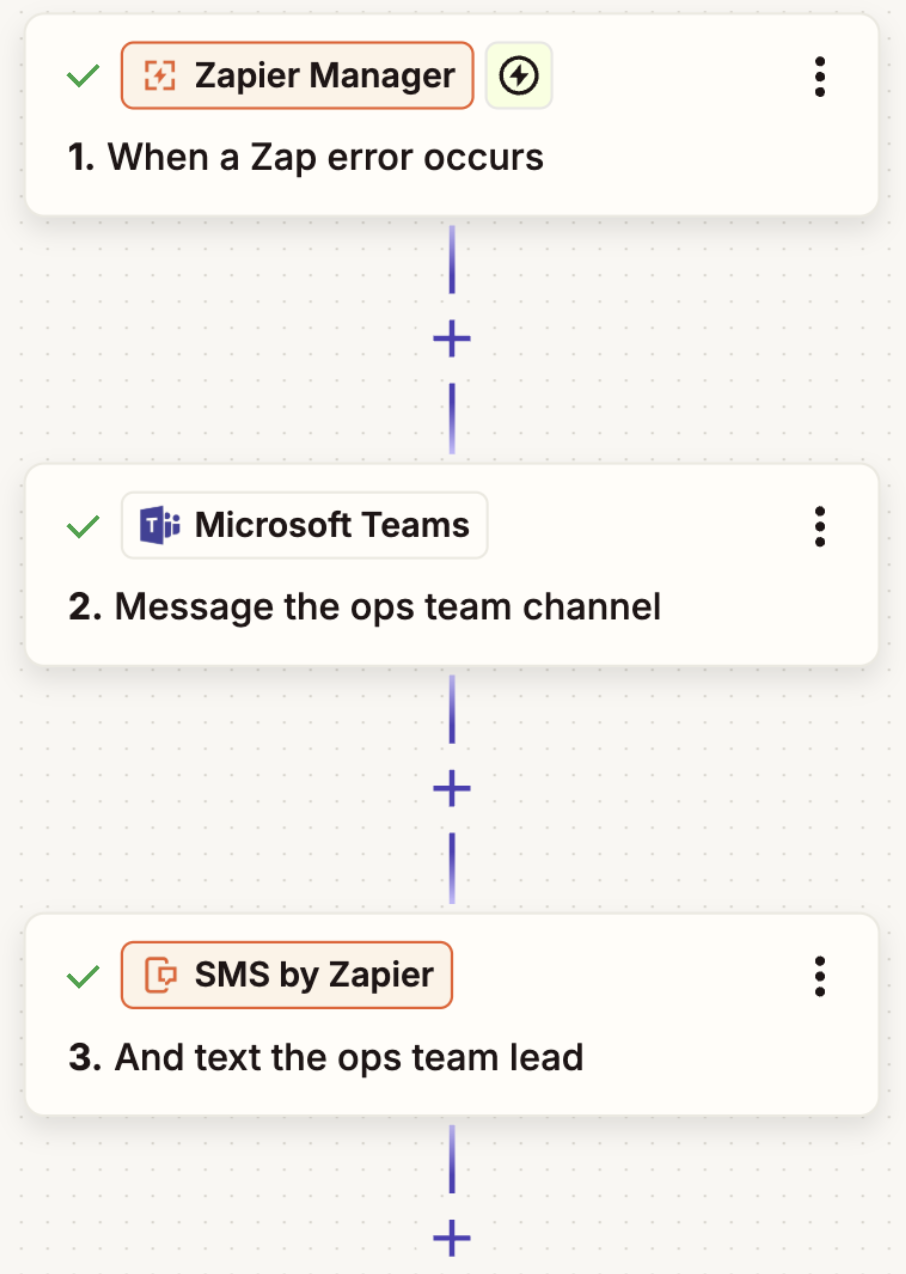
Managing task usage proactively
You use Zapier heavily and want to keep track of your task consumption to avoid reaching plan limits.
What this might look like:
-
Manager triggers when you reach 50% of your monthly task limit.
Note: Zapier automatically notifies the account admin when you reach 80% of your limit and again when you reach 100%. It’s best to use Manager for other thresholds or if you want to notify team members who don’t receive account-related emails.
-
Slack sends a customized message to your ops channel with current usage stats.
-
Manager automatically turns off non-essential Zaps to preserve your task usage for more critical workflows.
-
In a second Zap, Schedule by Zapier triggers at the start of your next billing cycle.
-
Manager turns your non-essential Zaps back on.
Simplifying onboarding processes
For new hires in technical roles, you want to auto-invite them to your Zapier team account. (This action is only available for those on a Team or Enterprise plan.)
What this might look like:
-
A new employee is added to BambooHR.
-
Filter by Zapier continues the workflow only if the new hire’s title contains the word “Developer” or “IT.”
-
Manager invites the employee to join your Zapier account with appropriate permissions.
How to get started with Zapier Manager
To build a workflow using Manager, follow these steps:
-
Log in to Zapier and head to the Zap editor.
-
Create your trigger step to begin your workflow. Most Manager capabilities are triggers, so chances are, you’ll want to pick Manager as your trigger app. Select Manager in the search bar and pick your trigger event, then click Continue.
-
Depending on the trigger you choose, you’ll see different steps in the Configure tab. You may simply need to connect your Zapier account, or you might be prompted to pick something else, like a folder, specific Zap, or task usage threshold.
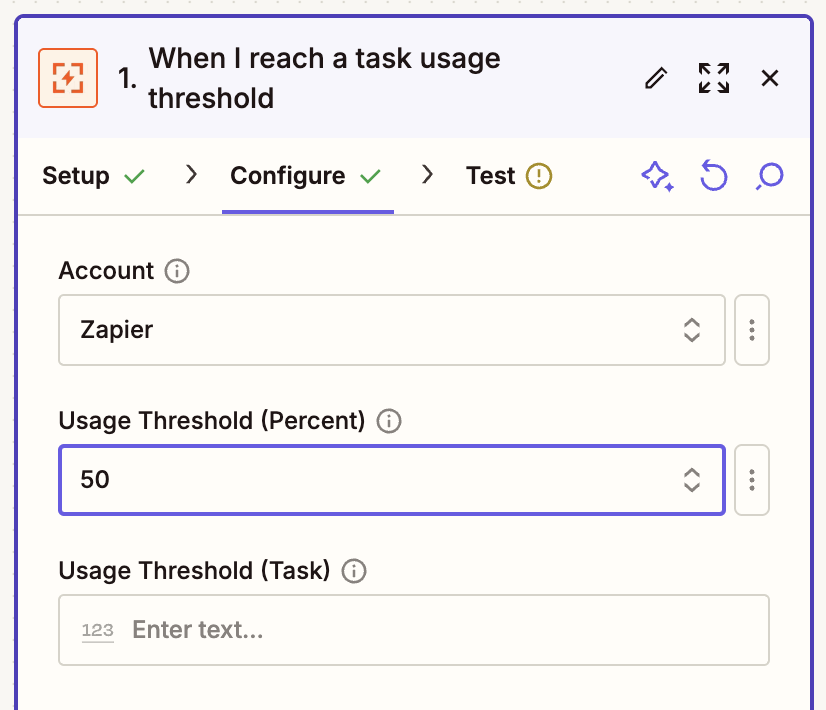
If you’re setting up a Zap to receive app directory updates, you’ll get to select the category of app you’re interested in learning about—for example, communication, CRM, or human resources.
-
Finally, add as many action steps as you want to your Zap.
-
Setting up Manager action steps? Just pick Manager as your app, then select your action. For some actions, you’ll have the option to map data from previous steps. To do this, click the + button or type a forward slash (/), which opens a modal that lets you select and insert values.
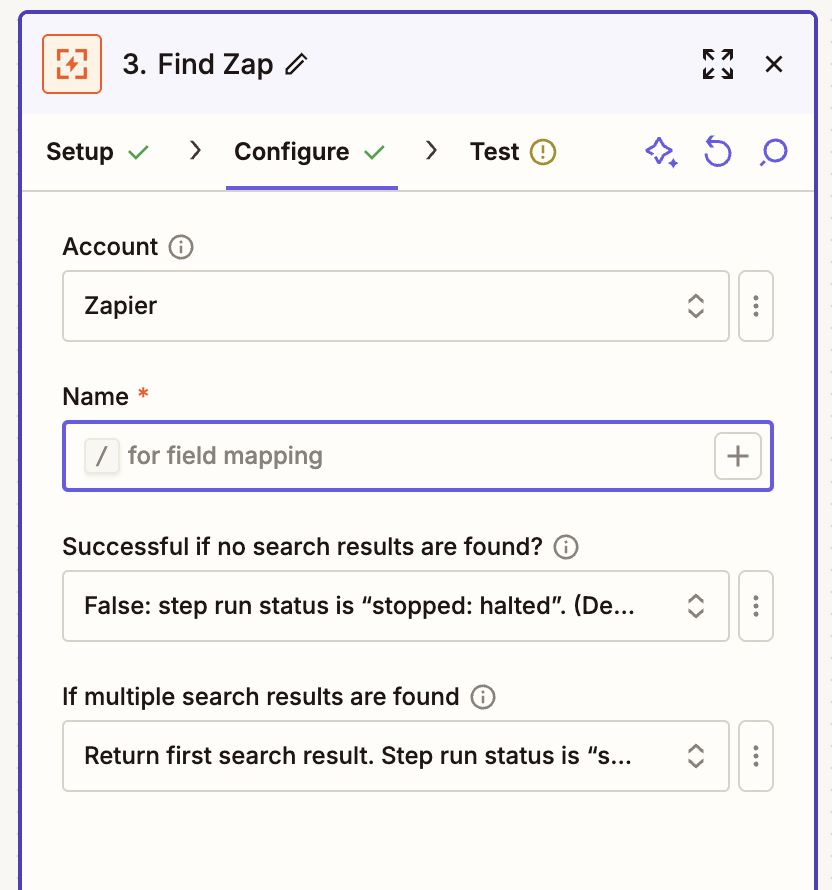
-
When you’re done, remember to test and turn on your Zap.
Level up the way you manage Zaps
If you’ve already built some Zaps, you know how much time and effort automating your workflows saves you. Imagine how much more you’ll be able to accomplish when you apply that automation…to your automation.
There’s only one way to find out. Visit the Zapier Manager integration page, our help guide, or jump right into the Zap editor to start building.
This article was originally published in 2021, written by Tyler Robertson. It was most recently updated in July 2025.