Authenticator apps are hard to tell apart. Mostly because they all do the same thing: generate codes. And while any secure authenticator app will get the job done, there are some that are better for different use cases. So I researched and tested every authenticator app I could to see how they did with security, reliability, and ease of use. Here’s what I found.
The best authenticator apps
What makes the best authenticator app?
You already use a password manager (if you don’t…do), but authenticator apps take your online security a step further by protecting your accounts even if your password somehow leaks. So ideally, you use both: a good password manager to keep your logins organized, and a solid authenticator to add an extra layer of security, usually with a time-sensitive code that only you can access.
2FA apps are much more secure than SMS codes, which can be intercepted, SIM-swapped, or phished by anyone with enough motivation and access to your phone number. But just because an app has “authenticator” in the name isn’t reason enough to use it. Some are barebones. Others are clunky. A few feel like they were built for IT departments, not actual humans.
When choosing the best authenticator apps, I focused on the features that matter most for everyday users and security-conscious teams:
-
Security: At a minimum, the app must use industry-standard encryption and generate time-based one-time password (TOTP) codes securely. Bonus points for advanced features like biometric access control, encrypted backups, or open source transparency.
-
Ease of use: If adding a new account or copying a code feels like a chore, you won’t stick with it. A good 2FA app should be intuitive, responsive, and low-fuss.
-
Multi-device support: Can you sync your codes across devices? What happens if you lose your phone? Apps that offer secure backup or encrypted syncing earn extra credit here.
-
Recovery options: The ability to export or recover your 2FA codes is essential. Losing access to your authenticator can mean losing access to your accounts, so recovery needs to be simple but secure.
-
Offline functionality: A great authenticator should work even without an internet connection. All the apps I tested work without one. You can be on a plane, in a remote village, or just have bad Wi-Fi, and your codes still work.
-
Platform availability: All these apps work on iOS and Android at a minimum. Some also offer browser extensions, desktop apps, or wearable support, like with an Apple Watch. If you’re looking for Android-only or iOS-only options, take a look at Aegis, Stratum, 2Stable, or TOTP.
-
Transparency and trust: Open source code, clear privacy policies, and active development are all signs of a trustworthy 2FA app. I looked for apps that prioritize user control and data minimalism.
-
No price tag: 2FA is a baseline security measure—it shouldn’t be paywalled. All the apps in this list are free to use, at least for personal purposes.
To evaluate the apps, I installed each authenticator on both my iOS and Android devices. I then added real-world accounts, such as Instagram and X, using QR codes and manual key entry, tested backup and restore processes, explored advanced settings, and synced across devices. I also examined how each app handles account recovery, device loss, and lockout scenarios, as that’s when you’ll really need it to work.
The best authenticator apps at a glance
|
Best for |
Standout feature |
Pricing |
|
|---|---|---|---|
|
Most people |
Encrypted cloud backup via Google account |
Free |
|
|
Microsoft ecosystem users |
Integration with Microsoft services |
Free |
|
|
Corporate security |
Push notifications and centralized device control |
Free for up to 10 users, then from $3/user/month |
|
|
Transparency and customization |
Full OTP customization |
Free; $10/year for premium features |
|
|
Ease of use |
QR upload, watch support, categories, and backups |
Free (open source) |
|
|
Cloud backup and syncing |
End-to-end encrypted multi-device backup |
Free |
|
|
Open source and privacy-first control |
Encrypted import/export and automatic syncing |
Free (open source) |
Best authenticator app for most people
Google Authenticator
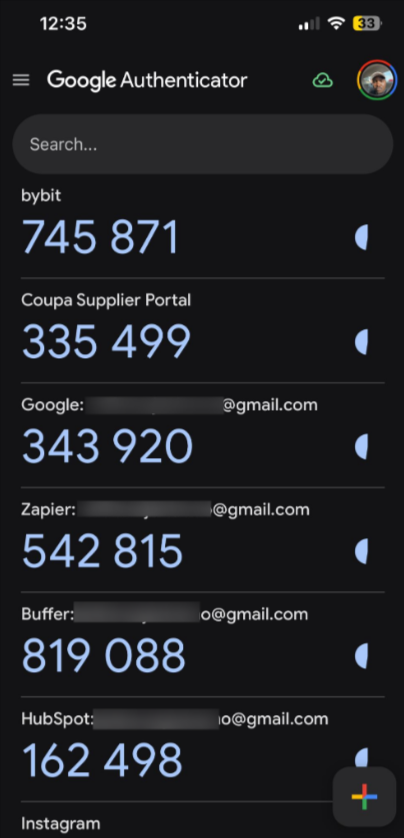
Google Authenticator pros
Google Authenticator cons
If you just want a simple, no-frills authenticator that works—and especially if you’re already in the Google ecosystem—Google Authenticator is your best bet. It was the first 2FA app I ever used, and it might be the only one you ever use.
Setting up takes less than a minute. You can add an account by scanning a QR code, and it even groups entries by account name. There’s also a mini-tour tucked into the sidebar, which is a nice touch. Another detail I appreciated was the privacy screen option: I turned it on, and now the app asks for Face ID before showing my codes.
You can use Google Authenticator without signing in, but I chose to use my existing Google account—and everything was the same across iOS and Android. The cloud sync via Google accounts solves one of the biggest issues Google Authenticator has had for years: losing your codes if you lose your phone. Now recovery is easy, but arguably too easy: if someone gains access to your Google account and your phone, they also get access to all your 2FA codes. This raises some concerns if you’re particularly security-conscious.
Google Authenticator doesn’t currently use end-to-end encryption (E2EE), with the last update I’ve seen stating that it will be offered “down the line.” Without E2EE, your codes are stored in a way that allows Google (and potential attackers) to access them if your Google account is ever compromised. While the chances of this happening are slim, there’s still a risk.
In all, Google Authenticator isn’t the most advanced or most secure app on this list, but it’s the one I’d recommend to most people.
Google Authenticator price: Completely free with no paid tier; requires a Google account for backup sync, but it can still work offline without one.
Best authentication app for Microsoft users
Microsoft Authenticator
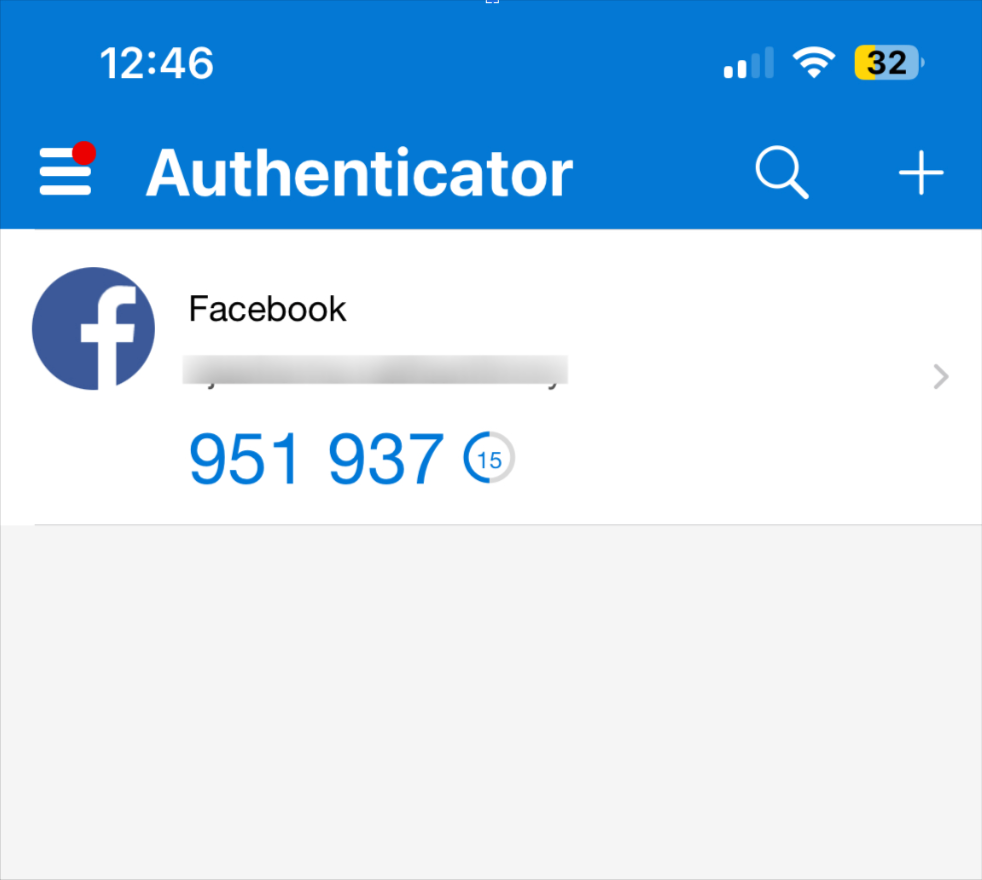
Microsoft Authenticator pros:
-
Seamless sign-in experience for Microsoft services
-
Face ID and biometric lock support
-
Codes can be hidden unless tapped
Microsoft Authenticator cons:
If you live in the Microsoft ecosystem, Microsoft Authenticator is a natural fit. It’s tightly integrated with your Microsoft account, makes logging in seamless, and even supports passwordless authentication.
When I tested it, the first thing I noticed was how polished and professional the app feels. Classic Microsoft. And it’s not just for 2FA codes—you can also approve login attempts directly, sync your password, and use it as a second layer of identity verification across Microsoft services. For enterprise users, that’s a huge win.
It also includes thoughtful security features, such as Face ID or biometrics for app access, the ability to hide codes by default, and support for iCloud backup if you’re using iOS. You can also back up using your Microsoft account. That means if you ever switch or lose your phone, restoring access is fairly straightforward and encrypted.
One thing to keep in mind: Microsoft uses app data to train its AI models by default. It’s not something I love seeing in a security-focused app. But given how security-focused Microsoft is generally, it gets a pass from me. There’s also some platform favoritism creeping in. Microsoft has been nudging users toward Microsoft Edge when using its apps and other products. It’s subtle, but if you’re outside the Microsoft bubble, it can feel a little pushy.
Still, for anyone already deep into the Microsoft stack or managing business logins across Azure or Microsoft 365, it’s hard to beat how tightly Microsoft Authenticator fits in.
Microsoft Authenticator pricing: Free to use for both personal and enterprise accounts; all core features, including backup and Face ID, are included at no additional cost.
Best authenticator app for corporate security
Duo
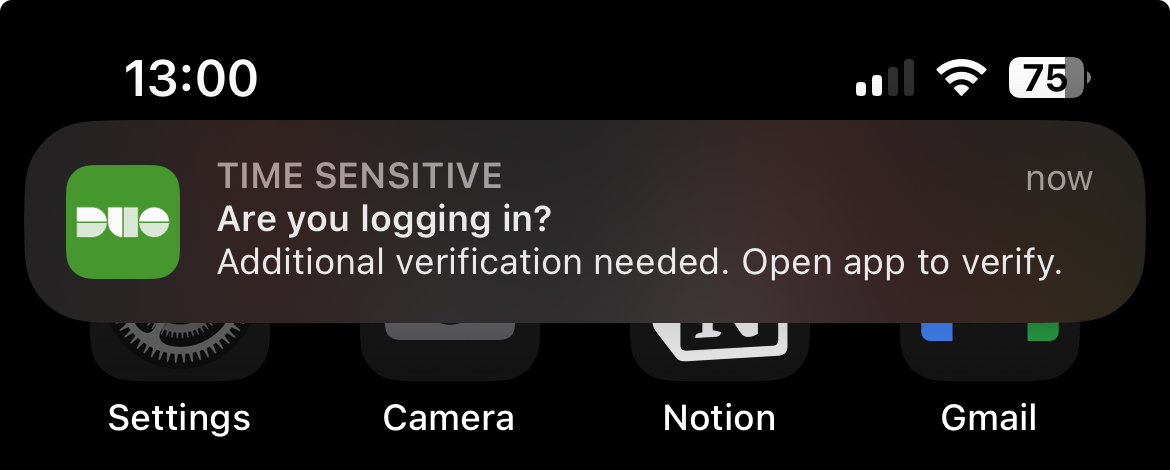
Duo pros:
-
Push-based authentication makes logins frictionless
-
Pre-built setup options for popular services
-
Centralized control and policy enforcement for teams
Duo cons:
Most authenticator apps are built for individual users, but Duo is clearly designed for teams, companies, and anyone who needs to secure more than just a few logins. I first tried it out of curiosity, expecting a complicated onboarding flow because…Cisco. But the setup was surprisingly smooth.
I really appreciated the curated list of popular services during setup—I added my logins within minutes—though it would have been more helpful if I could use the QR codes here, as the only option was to use an activation code.
Using Duo day-to-day is really straightforward. The push notification system is one of its best features. Instead of copying codes, you get a prompt on your phone—tap Approve, and you’re in. It makes logging in a lot easier, especially if you frequently switch devices or use VPNs.
The tradeoff? Duo leans heavily on having an internet connection. If you’re offline, you’ll need to fall back on passcodes or backup options. And while I didn’t personally struggle with setup, I can see how things might get complex for teams trying to integrate it with legacy systems or on-prem infrastructure. Still, if you’re in a role where you’re responsible for other people’s security—or even just want enterprise-level protection for your own stack—Duo is a strong choice.
Duo pricing: Free for up to 10 users with core 2FA functionality; paid plans start at $3/user/month with Duo Essentials, unlocking single sign-on (SSO), completely passwordless authentication, and trusted endpoints.
Best authentication app for transparency and customization
Bitwarden
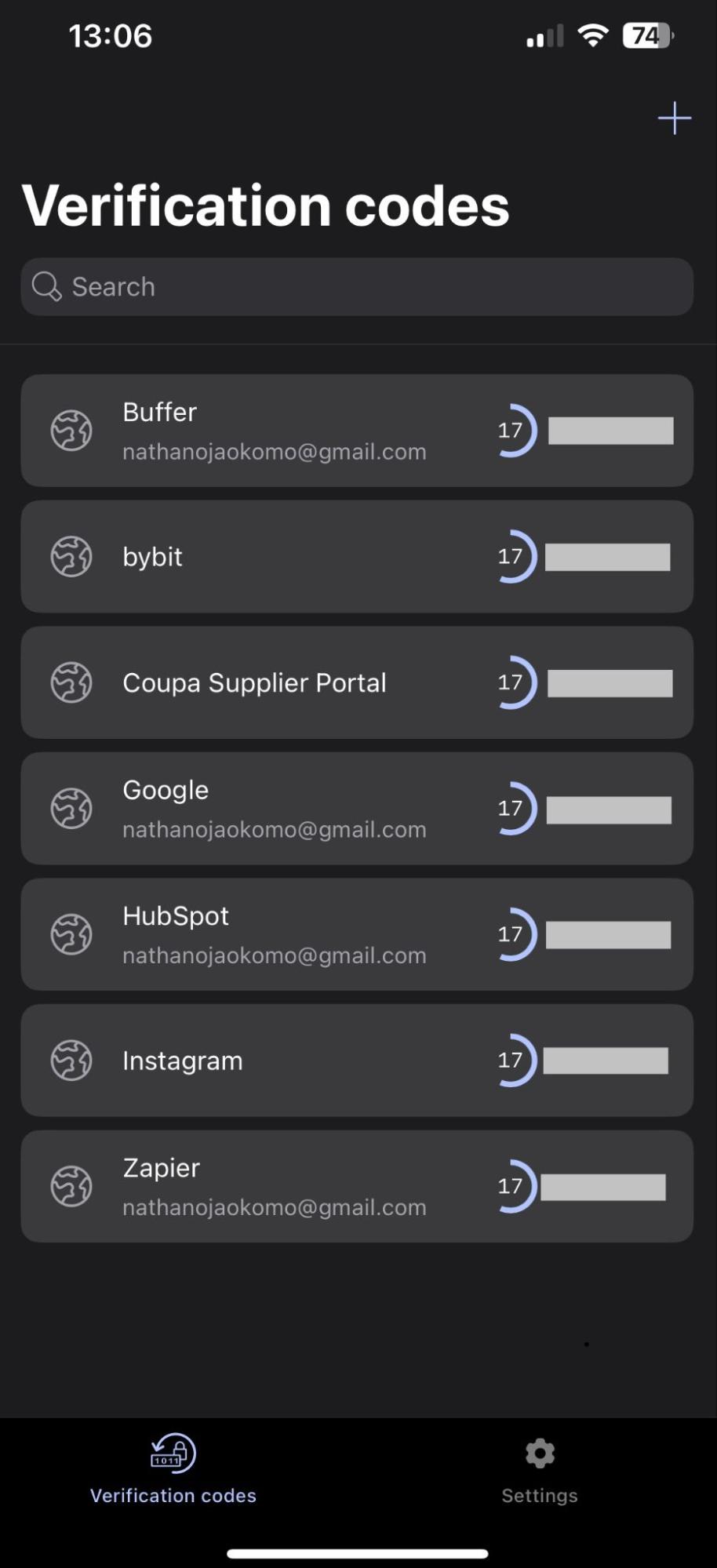
Bitwarden pros:
-
Clean, no-nonsense interface
-
Strong security with end-to-end encryption
Bitwarden cons:
Bitwarden has always been known for password management, but its built-in authenticator is equally as strong on privacy, control, and having full ownership of your security setup.
Most authenticator apps just hand you a list of codes, maybe let you rearrange them, and call it a day. Bitwarden lets you tweak everything—from the OTP algorithm type, to how long the code stays valid, to how many digits you want per token. That level of control is rare and, honestly, kind of addicting if you’re a tinkerer. But if you’re not, you can just leave things be and it still works great.
You can lock the app behind Face ID and even set session timeouts so the app logs you out after a period of inactivity. Bitwarden actually assumes someone might want to secure their authenticator app, which—somehow—isn’t a standard feature across the board.
Importing my codes from Google Authenticator worked without a hitch. But when I deleted and reinstalled the app later (to simulate switching phones), none of my codes were backed up. They were just gone. Bitwarden does offer encrypted cloud backup through its vault, but it only works properly if you’ve set things up correctly with the password manager in place. As a standalone authenticator, backup feels like a weak spot.
Still, Bitwarden wins big on transparency. It’s fully open source, backed by a passionate community, and regularly audited. And unlike some apps that feel locked down, here you know exactly what’s happening with your data.
Bitwarden Authenticator pricing: The free plan allows you to use the authenticator for up to 2 users and unlimited devices. To unlock encrypted file attachments, emergency access, and premium support, pricing starts at $10/year for individuals. There’s also a free family plan for up to 6 users if you want to share access.
Best authenticator app for ease of use
2FAS
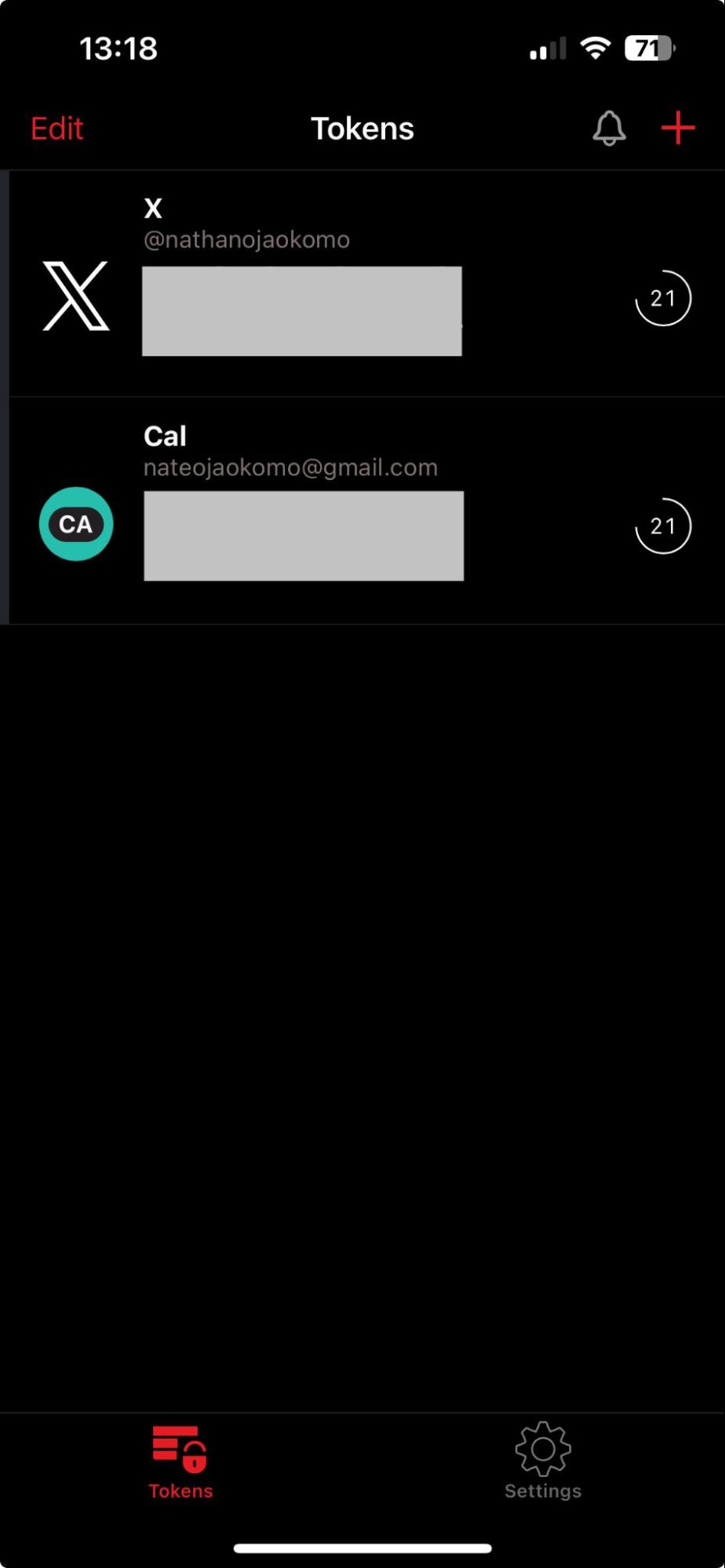
2FAs pros:
-
You don’t need a second device, as you can upload QR codes
-
Group logins into categories for better organization
-
Offers a browser extension
-
Works with Apple Watch
2FAs cons:
2FAS wasn’t the app I expected to love, but after testing a bunch of options, it quickly became my favorite. From the moment I opened it, everything just worked as expected. It didn’t require me to create an account before I started using it, and there were no forced setup processes.
I added my first account by uploading a saved QR code. Instead of scanning the code on a second device, I uploaded a picture, and it was imported instantly. That’s a small thing, but it solves a major pain point when you’re setting up 2FA across platforms or migrating from another app.
I was struck by how simple and intuitive the interface is. But don’t let the clean look fool you, as there are some thoughtful features tucked in. For example, you can group your accounts into categories, which makes a huge difference if you’re juggling logins for work, personal life, and side projects. It’s a subtle win that more authenticator apps should borrow.
Security-wise, 2FAS is open source and gives you full control. You can hide the next token from displaying immediately (great for when you’re in public), and it even supports biometric locks. I also loved that it works with my Apple Watch, making it really convenient to check codes on the go without pulling out my phone every time. And manual backups are password-protected, providing you with peace of mind in the event that you lose or upgrade your device.
Compared to apps like Google Authenticator or Microsoft Authenticator, 2FAS just feels friendlier and more flexible. It has everything most users need, with a few premium-feeling touches that show the developers actually use it themselves.
2FAS pricing: Free
Best authenticator app for cloud backup and syncing
Authy
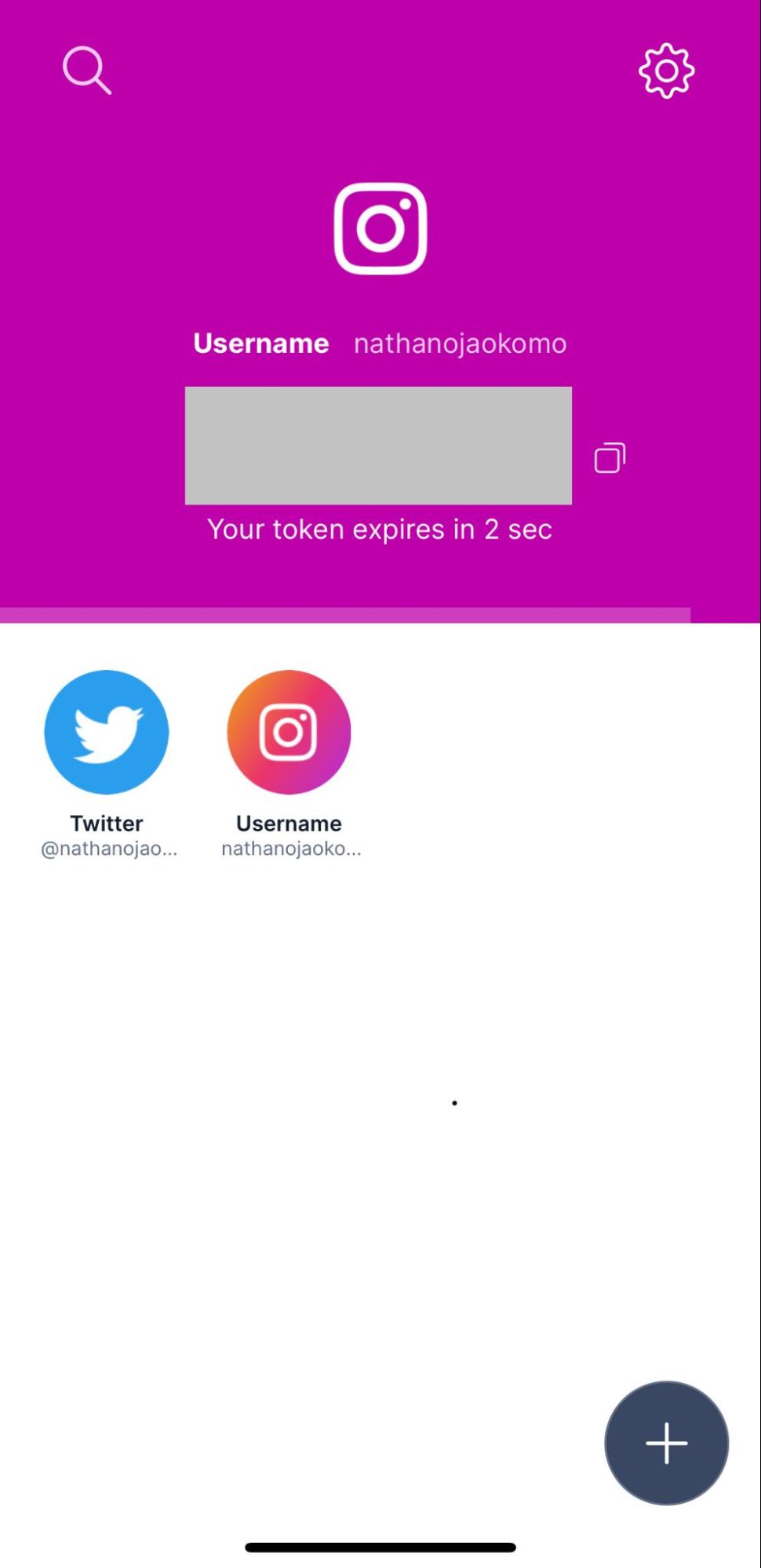
Authy pros:
-
End-to-end encrypted cloud backups
-
Easy multi-device sync and recovery
-
PIN/Face ID lock for app access
Authy cons:
-
The setup is longer and more involved
-
Discontinued desktop support
-
Interface on iOS could be more intuitive
Authy is the app I often see recommended when people want cross-device syncing without compromising security. The crown jewel here is its backup system. It’s completely opt-in and end-to-end encrypted. You create a separate backup password (which Authy never stores), and everything is encrypted before it’s uploaded to the cloud. In practice, this means I could install Authy on my new phone, verify my account, and restore all my codes—without losing anything. You can also lock the app with a PIN or Face ID, and there are solid privacy options like hiding codes by default.
I didn’t love the long setup process (the longest of any app on this list). You have to create an account tied to your phone number and verify it with SMS or a call. It feels old-school compared to apps that let you just scan a code and go. And the interface isn’t the most elegant on iOS—it felt clunky at times—but it looks better on Android. That said, on both platforms, you might still run into outdated logos or old app names (see Twitter in the screenshot), which can make the experience feel slightly unrefined.
But if your top priority is reliable backups across multiple devices, Authy is hard to beat.
Authy pricing: Free
Best open source authenticator app
Ente Auth
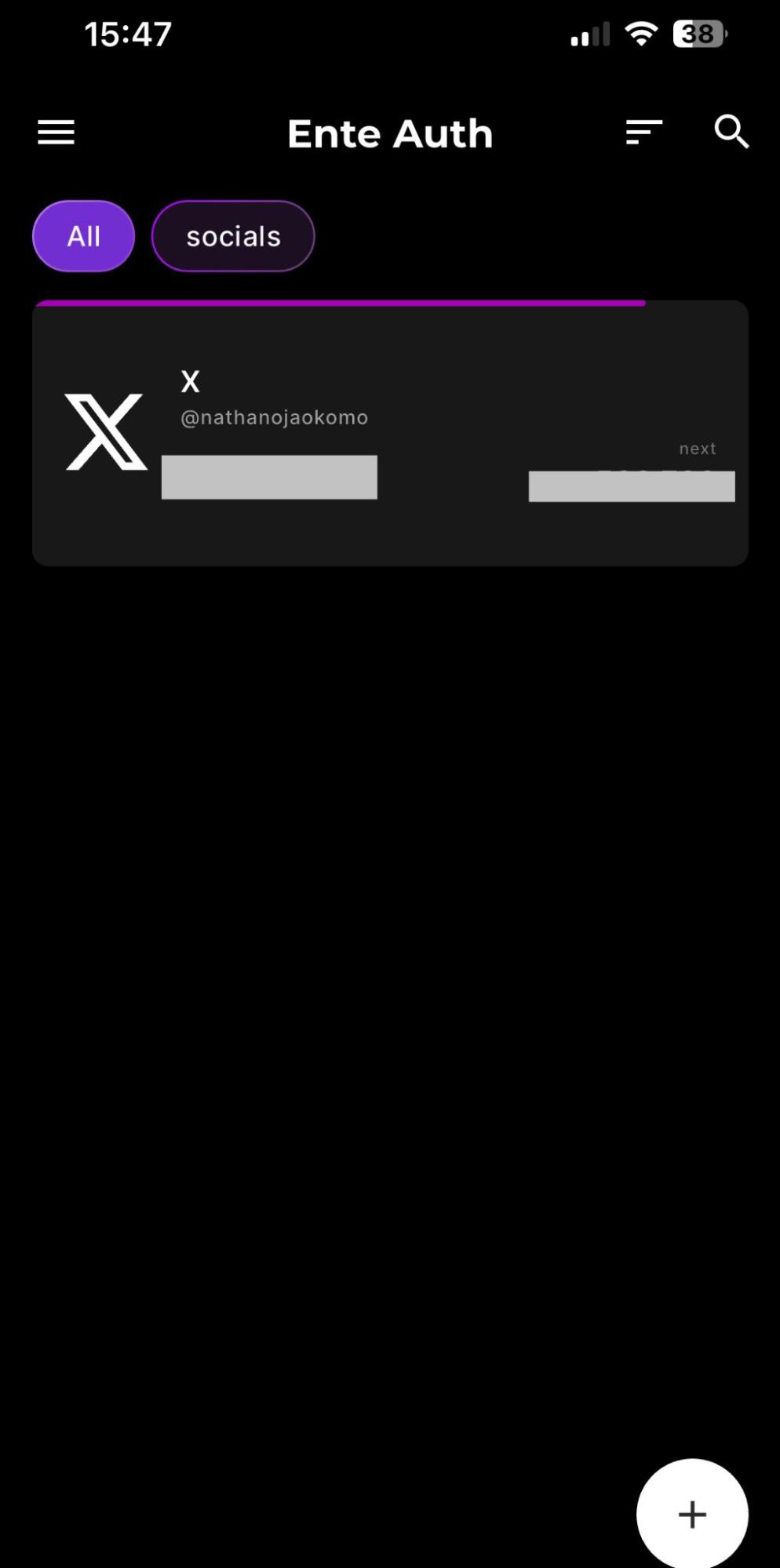
Ente Auth pros:
-
Recovery keys and encrypted export options
-
Automatic syncing across devices
-
Open source and end-to-end encrypted
Ente Auth cons:
Ente Auth feels like a love letter to power users, designed for those who care about privacy, open source software, and complete control over their data. It’s not the only open source option on this list, but it feels really complete. Its entire ecosystem, including the backend server, is fully transparent. That means anyone can audit the code, verify how your data is handled, and contribute to its improvement. It’s a level of openness most other 2FA apps don’t offer.
Right from the jump, Ente makes it clear it takes security seriously. During setup, it prompted me to save a recovery key, which is required in case I forget my password. It took a few extra seconds to generate, but I appreciated how upfront the app was about needing to protect my credentials.
The interface is clean and minimal, and while it feels slightly more polished on Android, it works well enough on iOS too. You can lock the app with Face ID, tag accounts, sort them by recently or frequently used, and even see the next code before the current one expires. (That last one might raise eyebrows for security purists, but in practice, it’s a small win for usability when you’re cutting it close on a login window.)
It doesn’t rely on cloud sync the same way other apps do—you can manage everything locally if you want—but if you install the app on multiple devices and log in to the same account, Ente Auth syncs your tokens automatically in the background.
One minor nitpick: some accounts don’t display icons, and there’s no simple way to upload custom ones yet. It doesn’t break anything, but it makes the interface feel less polished, particularly if you’re managing dozens of logins.
One last thing: don’t confuse Ente Auth with Ente’s encrypted photo storage app. Same company, very different tools.
Ente Auth pricing: Free
Which authenticator app should you use?
No one wants to deal with the fallout of a hacked account, but the reality is, it happens all the time. In addition to a password manager, an authenticator app is one of the simplest, most effective ways to keep your online life safe. Whether you prioritize ease of use, cloud syncing, deep customization, or open source transparency, the best authenticator app is the one you’ll actually use—and stick with. I found a few new favorites while testing, and I hope I’ve helped you do the same. Whichever one you pick, you’ve just made your digital life a lot harder to mess with.
Related reading: