Whether you love spreadsheets or hate them, you’ve probably used Google Sheets to crunch numbers, track data, or keep a log of new leads. (Or, in my case, to highlight new books I’m interested in reading.)
But storing all that business-critical information in one place isn’t enough. You might want an easy way of knowing when your sheet is updated (like when new leads come through or new data is available). Or you might want to let your team know whenever there’s new activity so they can act right away if it’s time-sensitive.
Instead of manually checking Google Sheets every day for new information, create a Zap—our word for the automated workflows you create with Zapier—that will automatically notify you (or your team) in Slack whenever a new row is added to Google Sheets. You’ll spend less time checking Google Sheets and more time focusing on what matters.
Zapier is the most connected AI orchestration platform—integrating with thousands of apps from partners like Google, Salesforce, and Microsoft. Use interfaces, data tables, and logic to build secure, automated, AI-powered systems for your business-critical workflows across your organization’s technology stack. Learn more.
Automatically send a Slack message for new Google Sheets activity
Zapier lets you create automated workflows called Zaps, which send your information from one app to another. You can create your own Zap from scratch without any coding knowledge, but we also offer quick templates to get you started.
If you’d like to start with a template, click on it below, and you’ll be taken to the Zap editor. You’ll need to create a Zapier account if you don’t already have one. Then, follow the directions below to set up your Zap.
Set up your Google Sheets trigger
First, set up your trigger step—the event that starts your Zap. Search for and select Google Sheets for your trigger app and New Spreadsheet Row for your trigger event. If you’re using the Zap template, these will be selected for you. Next, sign in with your Google Sheets account, if you haven’t already, then click Continue.
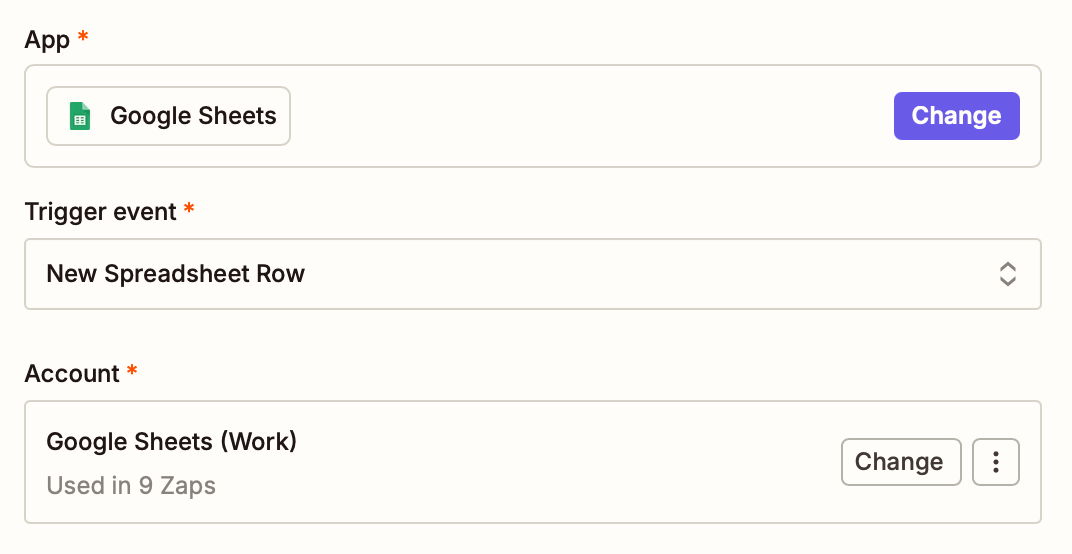
Next, it’s time to set up the trigger. In the Spreadsheet field, select the Google sheet you want Zapier to monitor for newly added rows. Under the Worksheet field, select the specific worksheet where you want to get notified about new rows. Click Continue.

Now, it’s time to test your trigger step. If you don’t have any rows added to your spreadsheet yet, do that now. Make sure your spreadsheet also has a header row. Then click Test step. Select a record, then click Continue with selected record.
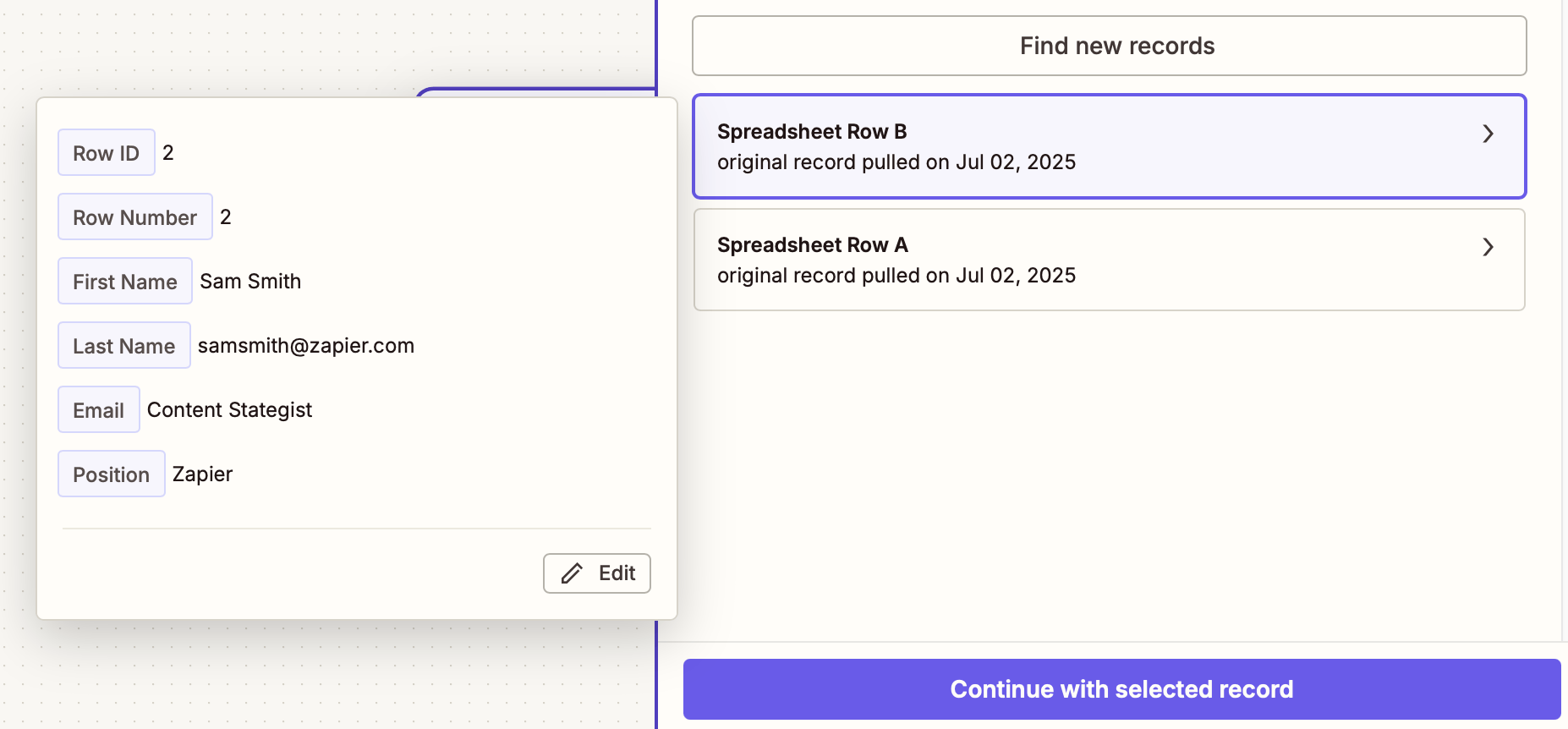
Set up your Slack action
Now it’s time to set up the action—the event your Zap will perform once it’s triggered. If you’re using the Zap template, these will already be selected for you. Otherwise, search for and select Slack as your action app and Send Channel Message as your action event. Connect your Slack account, and click Continue.
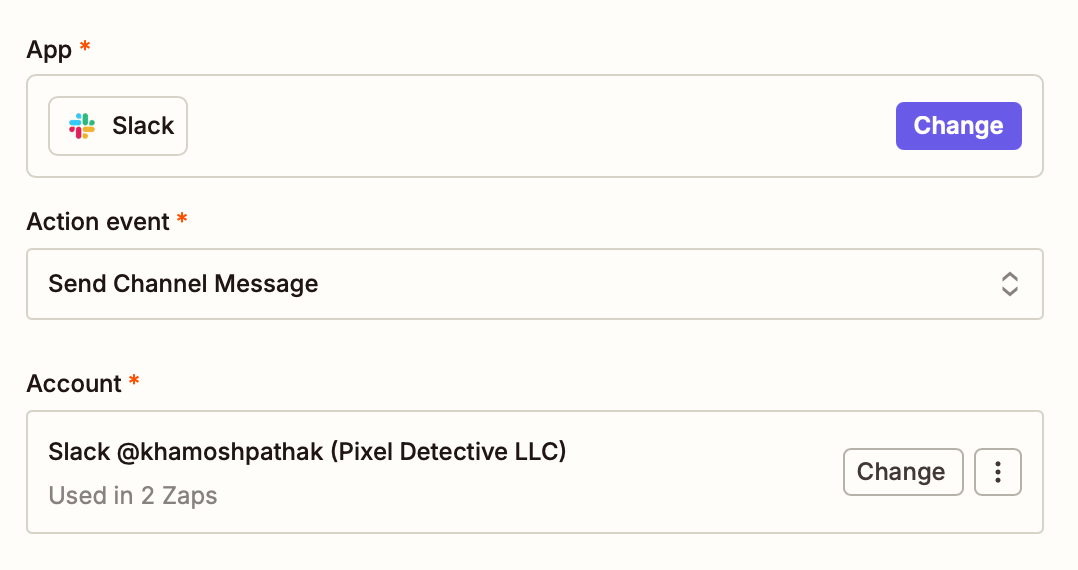
Now you need to tell your Zap where to send the Slack message. Choose a Slack channel from the dropdown. This will be where you’ll get notified automatically whenever a row is updated in Google Sheets. In the Add Zapier app to channel automatically? field, select Yes.
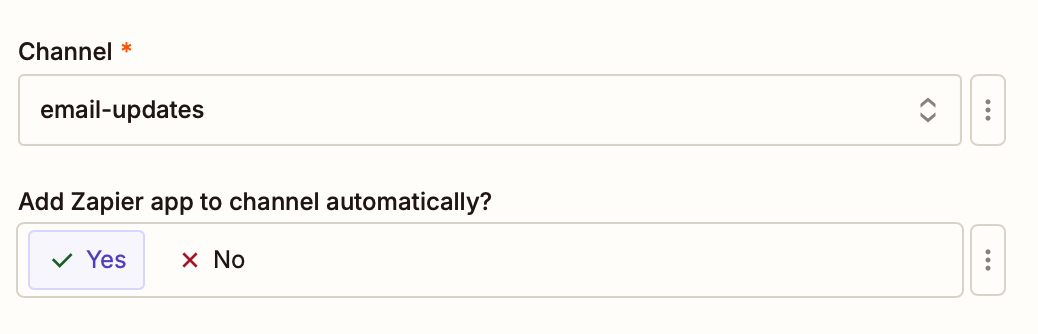
Next, type out the message that you’d like to send in the Message Text field. You can add data from previous steps in your Zap by clicking the + sign in the field and selecting the data you’d like to use from the modal.
In this instance, we’ll pull in the text specified inside the row and link off to the Google Sheets so anyone can access it quickly for more information. If you’re unsure how to format your message properly, check out our Slack formatting guidelines.
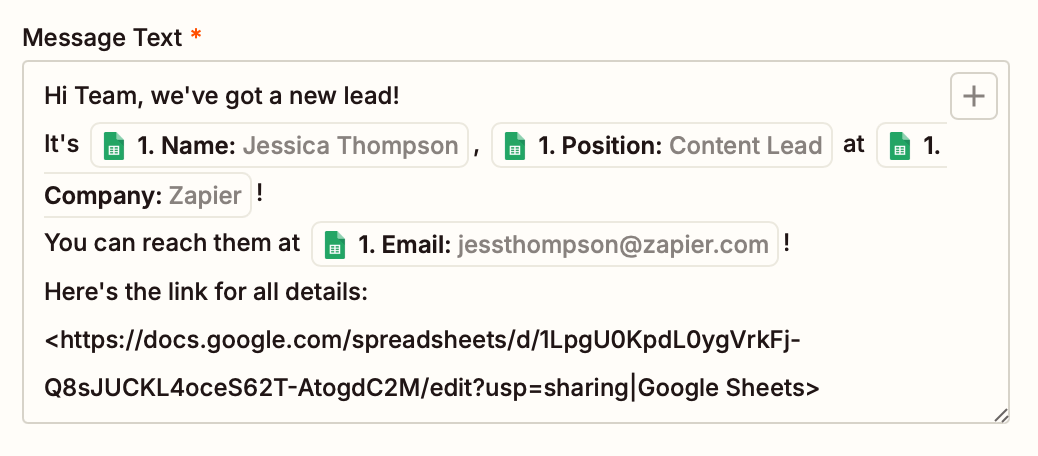
After you finish customizing your message text, you’ll have further options to set up your message. For example, if you want the message to be sent from a bot instead of your Slack handle, make sure you select Yes under Send As A Bot? You can also give your bot a name, use a Slack emoji as the bot’s icon, and include a link to the Zap itself.
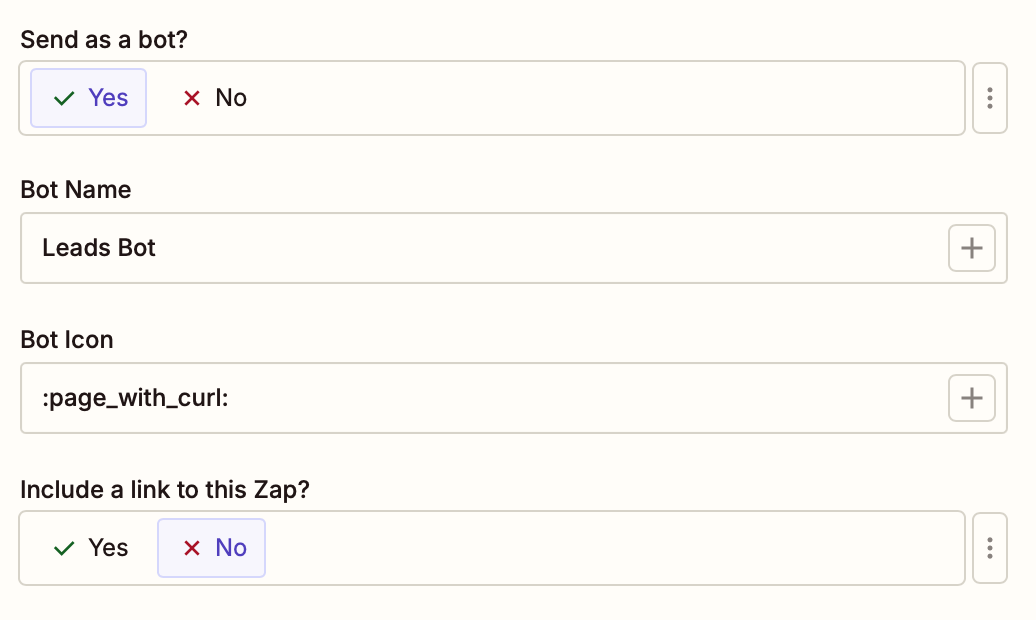
You can also attach an image by URL, auto-expand links as images or documents, or add a file. If you want to notify someone specific in the channel, you can link to their Slack username so they’ll be tagged in the message.
Once you’ve finished setting up the Slack notification, click Continue.
Next, click Test step to test the Zap. Zapier will send the sample data to the Slack channel of your choice. Quickly open the relevant Slack channel to see the output. Here’s what our sample data looked like.
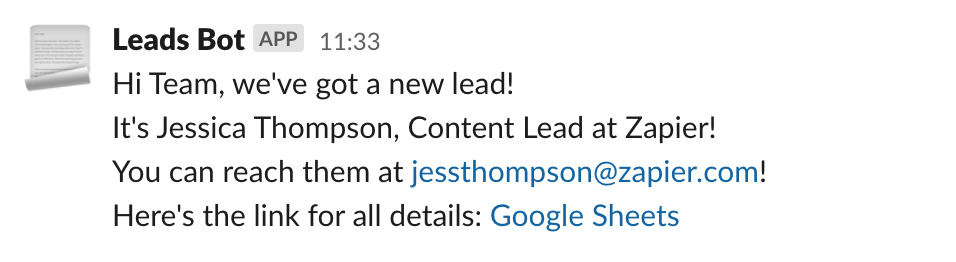
If you’re happy with how the message looks in Slack, you’re ready to begin using your Zap! It will automatically send a Slack channel message every time a row is added in Google Sheets. You can now act on important updates as soon as they come through.
Send a Slack message whenever Google Sheets rows are updated
Now you know how to get notified every time a new row gets added to your Google Sheet. But what about the rows that already exist but are updated by someone? It might be just as important to you to get a Slack notification for those changes too.
Fortunately, you can also create a Zap that triggers whenever a row in your Google Sheet is updated. If you want to get started quickly, we have a template you can use:
Otherwise, if you want more control over the information inside your Zap, you can start from scratch here. Once you’re in the Zap editor, you’ll first need to create the trigger. (That will be the only step that changes from the above workflow.)
Search for and select Google Sheets as the trigger app. Select New or Updated Spreadsheet Row as the trigger event.
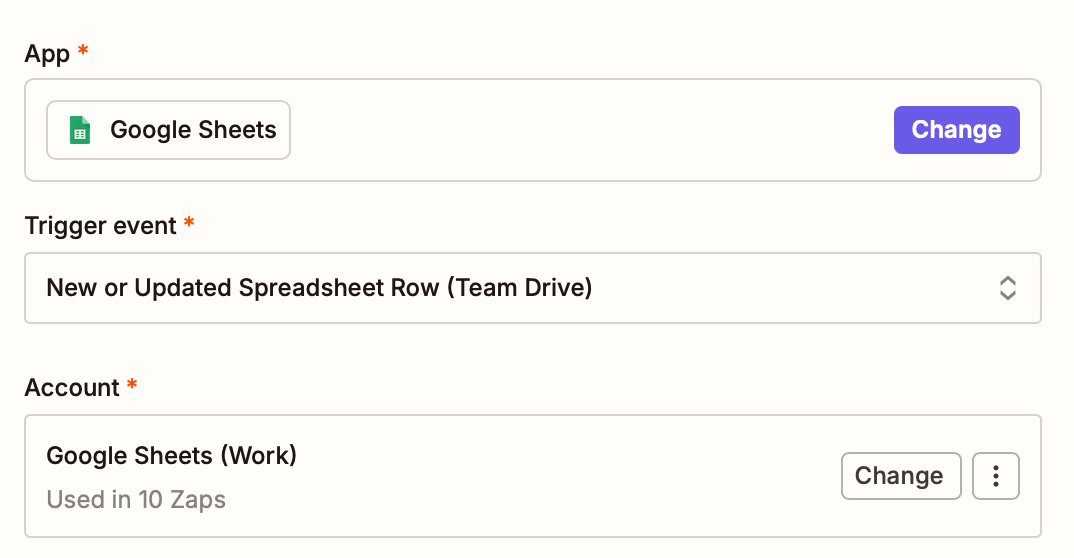
From there, all the rest of the steps will remain the same as the workflow we outlined in detail above. Now you can keep your team in the loop every time new or updated info is added to your important Google Sheets.
Customize your workflow
If you want to do more than just send a basic notification for new rows, you can use Zapier’s full AI orchestration platform to do more than just build a basic two-step workflows.
Want to send notifications on a custom schedule? Use Zapier’s built-in schedule tool.
Want to only send notifications for some Google Sheets rows but not all? Add a filter.
Want to keep your channel communication more streamlined? Create a digest of updates and send one notification instead of constant pings with Digest by Zapier.
Ready to upgrade your workflows? Consider switching to Zapier Tables, a spreadsheet tool built for automation, that lets you store, move, and take action on your data—all in one place.
Or add to the power of AI to your workflows by adding a ChatGPT or AI by Zapier step to your Zap. Use AI to analyze your spreadsheet data, write your notification, and more.
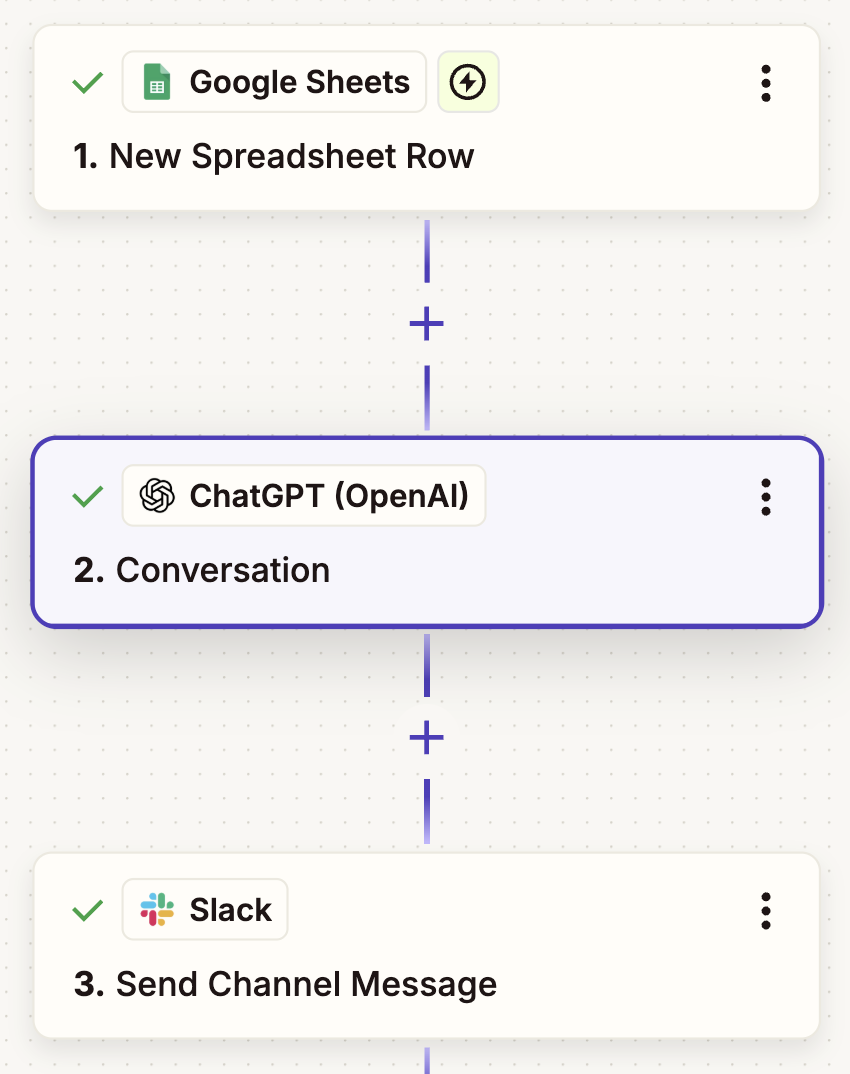
This article was originally published in May 2022, written by Elena Alston. It was most recently updated in July 2025 by Khamosh Pathak.