The first time you automate one or two tasks, it’s easy to get excited about automating more. But you don’t have to build separate Zaps for each workflow. That’s because Zapier lets you create workflows that can perform multiple actions from a single trigger.
For example, when someone fills out your contact form, Zapier can pull relevant response details with AI, add that AI summary to your database, create a contact in your CRM, add the person to your email newsletter, then alert your sales team by email—all from that single form submission.
So long as your plan level lets you create multi-step Zaps, you can add additional steps at any time. If you know what steps you need, you can add them when you first make the Zap—or return to the Zap at any point in the future. You can even ask Zapier Copilot, our built-in AI assistant, for some help with brainstorming which actions to add.
How to build multi-step Zaps
Let’s say you have a Zap that reminds you, every day, to check which engineer is on call.
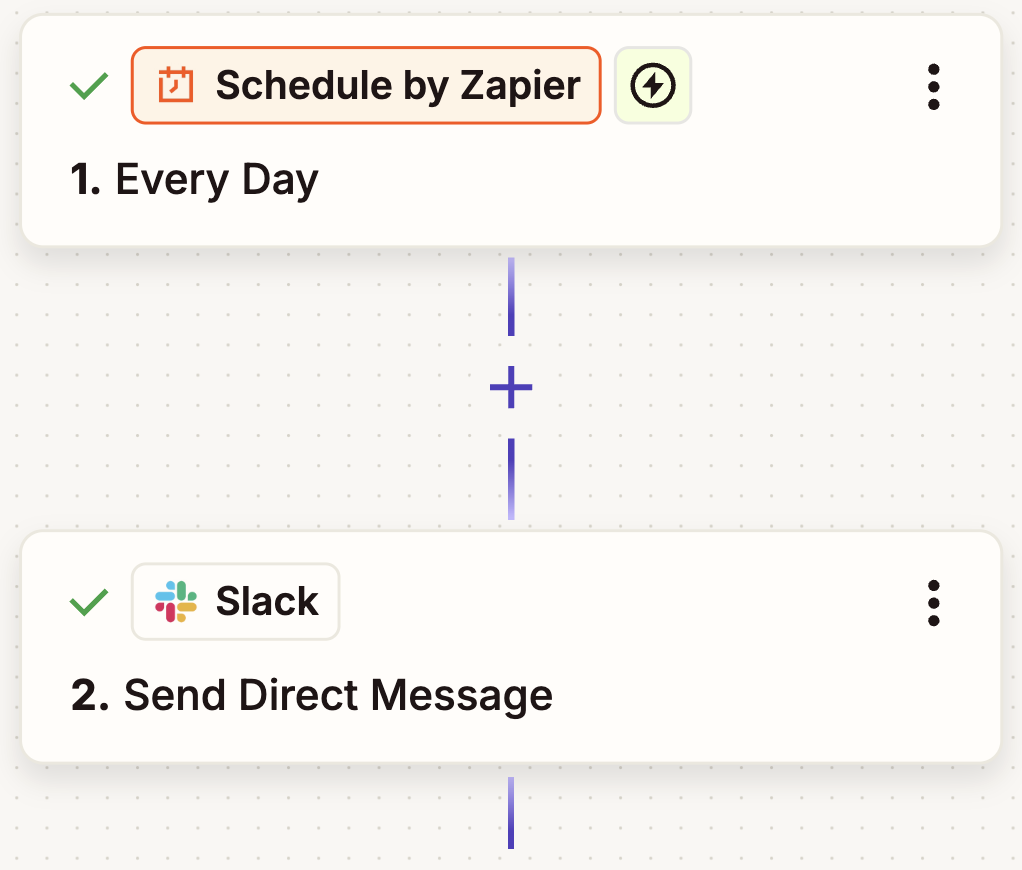
A reminder is helpful, sure. But this workflow could be improved significantly. You could keep the Schedule by Zapier trigger step—but instead of sending a reminder, have Zapier look up who’s on call (stored in a Zapier table), then send you a text message and a direct message on Slack.
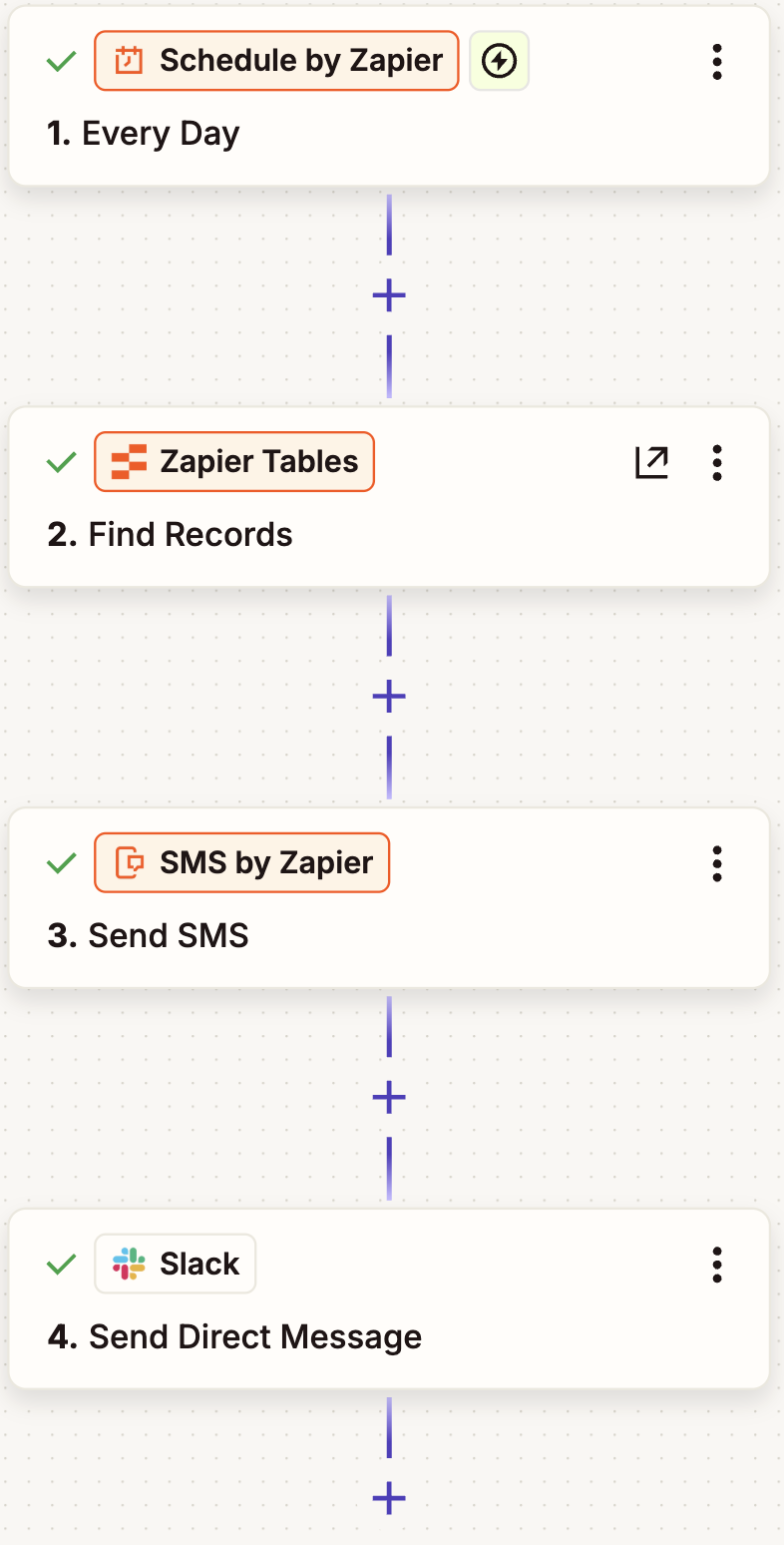
You can add as many steps as you need to your Zap so that it works best for you. Generally, the more steps you add, the more manual work Zapier takes off your plate—and the more time you save.
Here’s how to add more action steps to your Zap:
1. Go to your Zaps page and click the Zap you want to edit.
2. When the Zap editor opens, click the plus sign (+) wherever you want to add a new step. Keep in mind that when the Zap runs, it will go through each step in the order shown in the editor, from top to bottom.
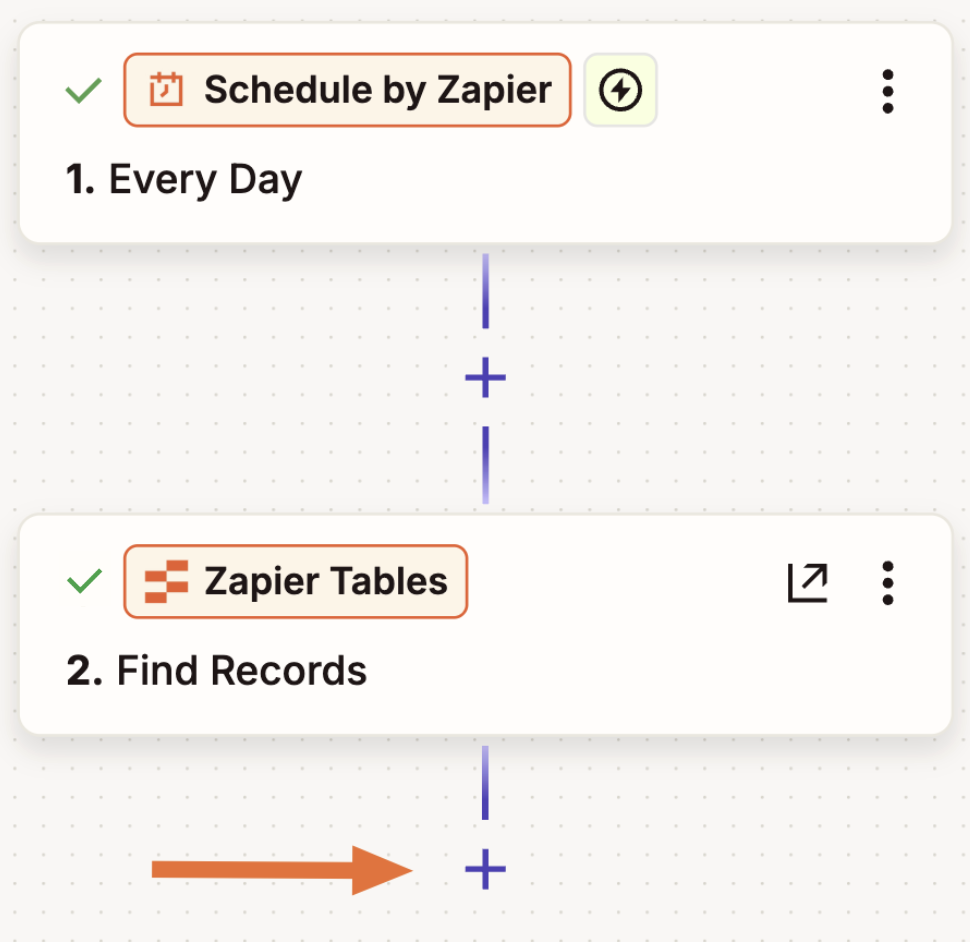
3. Click or type in the name of the app you want to add to your Zap.
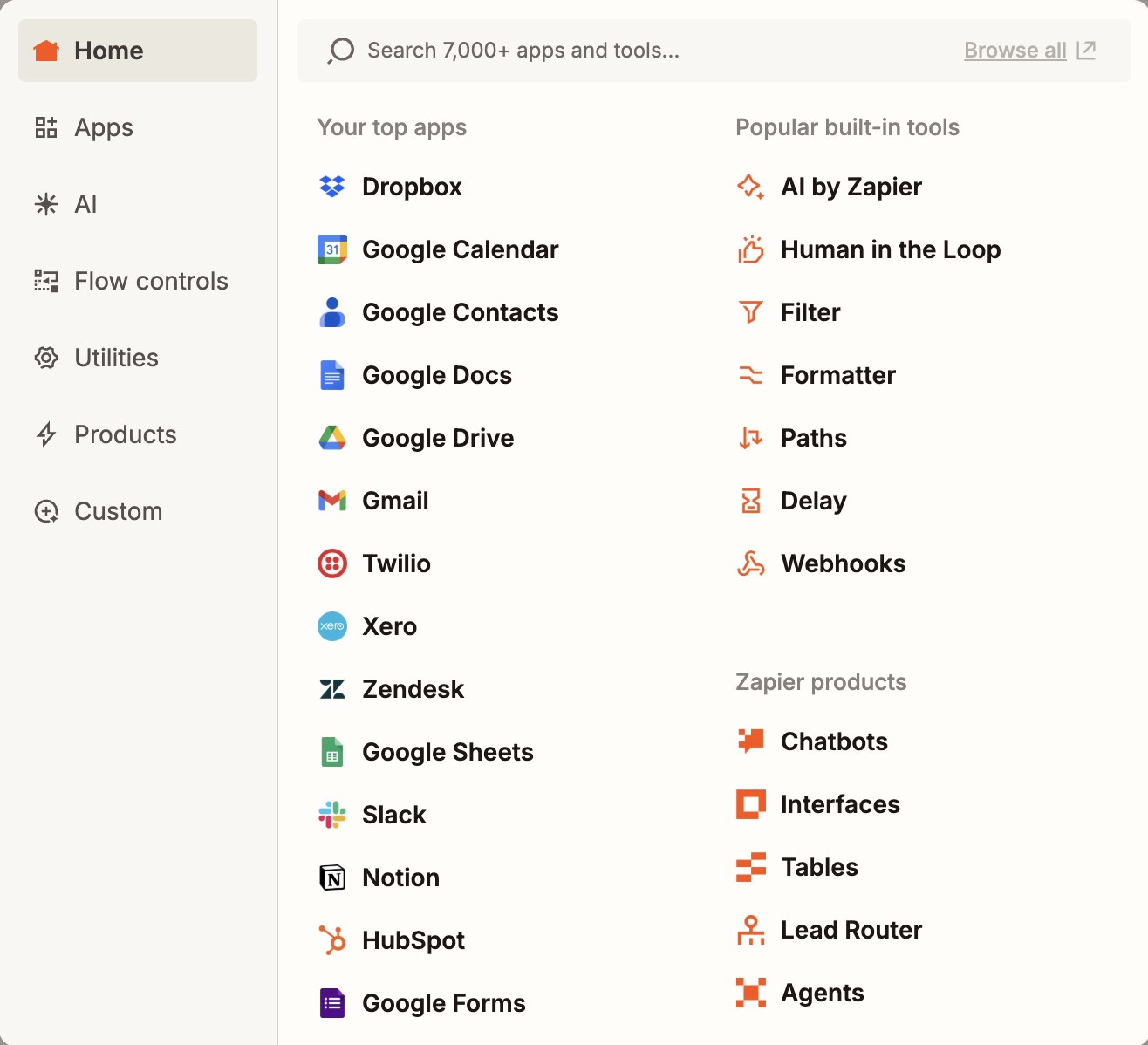
4. Pick the action event you want and connect your account.
5. In the Configure tab, you can customize how data gets sent from one app to another. To map data from previous steps, click the plus sign (+) in any field or type a forward slash (/), which will pull up a modal where you can select values.
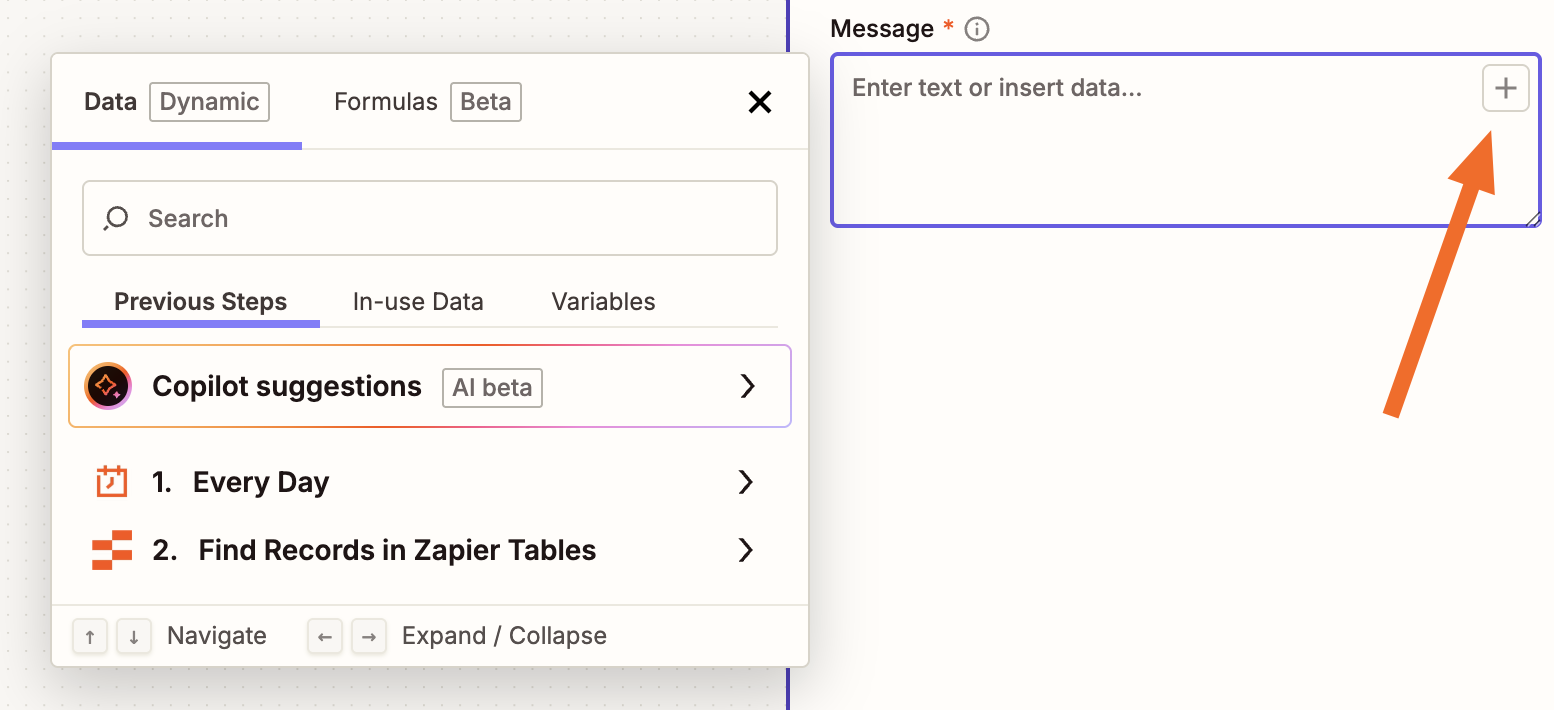
6. Finally, test your Zap. If everything looks good, you’re ready to begin using it. Now, sit back and let your Zap take care of multiple tasks at once.
Building a particularly involved multi-step Zap, or multiple Zaps? Try mapping the workflow out on Zapier Canvas—a tool for building visual diagrams of your Zapier systems.
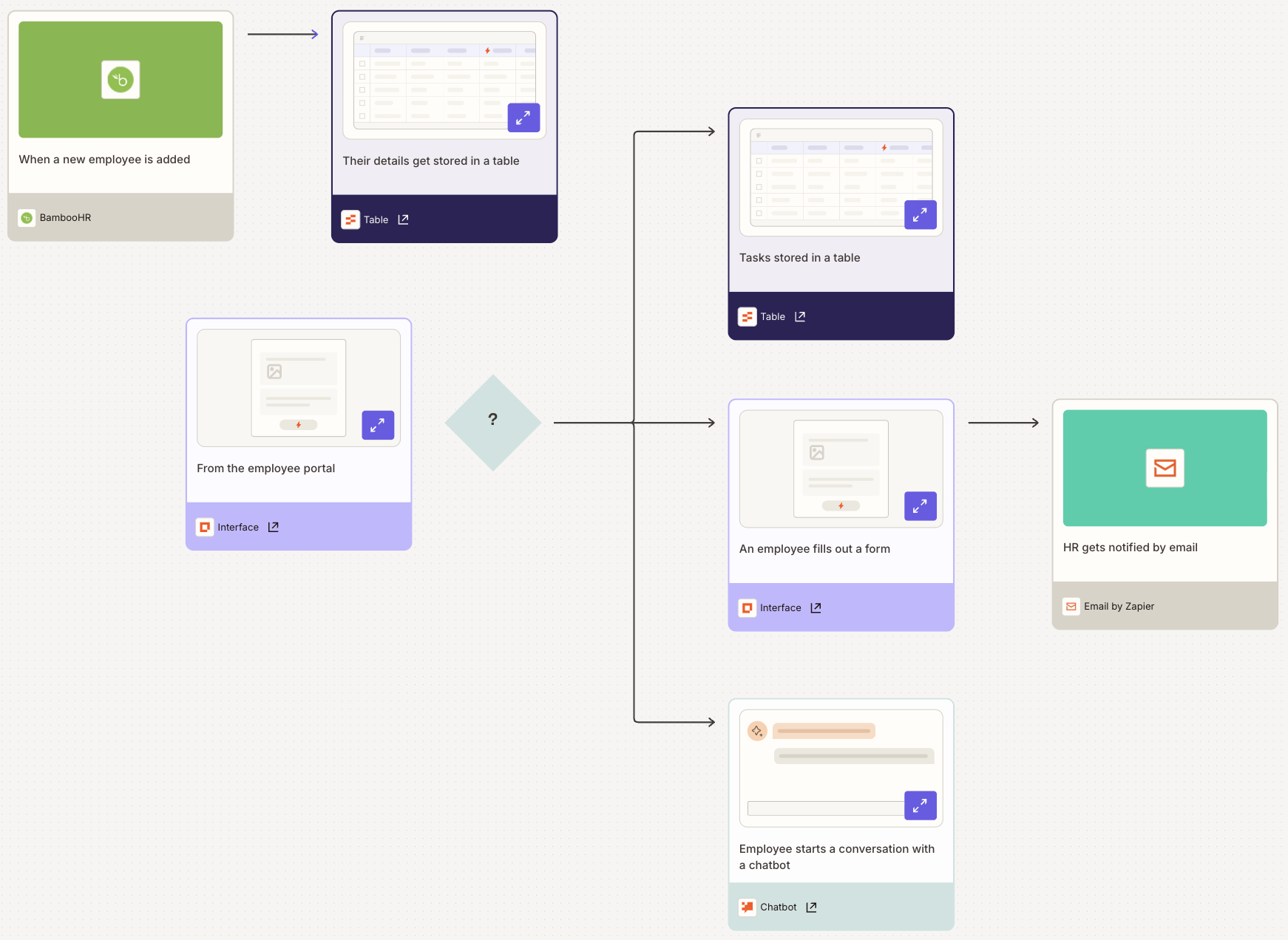
Pro tip: Add a description and rename your steps
When you can build workflows with as many steps as you want, there’s a chance they can get…complicated. More automation power is always good. But sometimes you need guideposts to help you navigate Zaps with many similar steps.
Do your future self a favor and include reminders about how your more intricate workflows work. Adding extra context is easy: Either add a note to your Zap, or rename the steps in your process to describe what each one does. (Or feel free to do both.)
To rename a step or add a note, just click the kebab menu (⋮) inside a step and pick what you want.
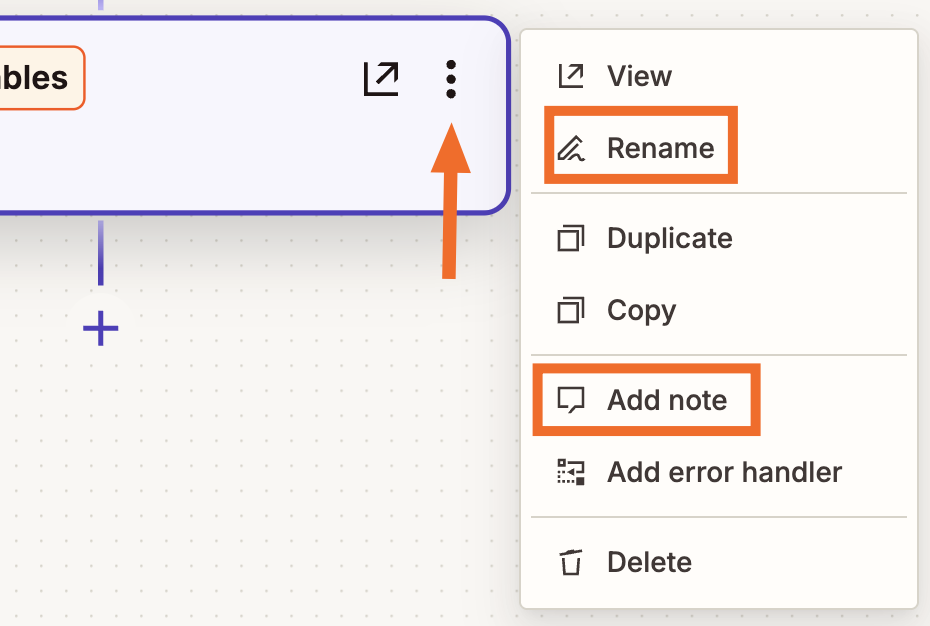
Multi-step Zaps give you more control
There’s so much work that a single Zap can take care of for you. If you’re ready to build your first complex workflow, head to the Zap editor—or take a tour of our built-in tools to see how conditional logic and stacked tools and products can enhance your Zaps further.
This article was originally published in October 2016 by Krystina Martinez. It was last updated in November 2025 by Steph Spector.