I was in the room at Microsoft’s Copilot launch event in New York City in 2023, where Satya Nadella pitched a vision of Copilot across all Microsoft’s apps and services. Now, Copilot in Excel is now just one click away—but most people still aren’t taking full advantage of it.
And it’s a shame because Excel is the perfect place for AI. Its power has historically required writing formulas by hand, learning the syntax of various functions, and finding all the tools hidden deep in the ribbon.
With Copilot in Excel, you no longer have to sign up for an Excel course, dig deep into instructional websites, or spend a weekend sobbing into a pivot table.
Table of contents:
What is Microsoft Copilot in Excel?
Microsoft Copilot is Excel’s AI assistant, and it’s built right into Excel as a sidebar. Under the hood, it uses OpenAI’s AI models—the same ones that power ChatGPT. It’s essentially an AI chatbot with deep hooks into Excel.
What can Copilot do in Excel?
Copilot is convenient for all sorts of spreadsheet tasks, but I’d argue the most helpful are:
-
Finding or analyzing existing information in your spreadsheets
-
Writing formulas and suggesting the right functions
-
Performing normally time-intensive tasks like formatting and data cleanup
And because it’s integrated right into Excel, you can apply its suggestions with a single click.
Who can use Copilot in Excel?
If you have Microsoft 365 provided by your employer, you may not have access to Copilot: organizations have to pay $30/user/month for access to Microsoft 365 Copilot for their employees (and the same goes for schools).
If you’re not on a corporate plan—for example, if you’re a knowledge worker who pays for your own Microsoft 365 plan, like I am—you get access to 60 AI credits per month as part of your subscription. That means you can issue up to 60 prompts in Excel (and other Microsoft 365 apps) each month with no additional fee required. If you need more, you can pay for a $20/month Copilot Pro subscription and get near-unlimited use of Copilot in Excel.
If you have a traditional one-time purchase version of Microsoft Office—for example, Office 2024 and not a Microsoft 365 subscription—you won’t have access to Copilot in Excel or other Office apps.
How to start using Copilot in Excel
Copilot in Excel is honestly hard to miss if you have access to it. Click the Copilot icon at the right side of the Home ribbon to open the AI chatbot sidebar.
Or click the Copilot icon that appears inline when you click a cell—you can access quick suggestions from this menu.
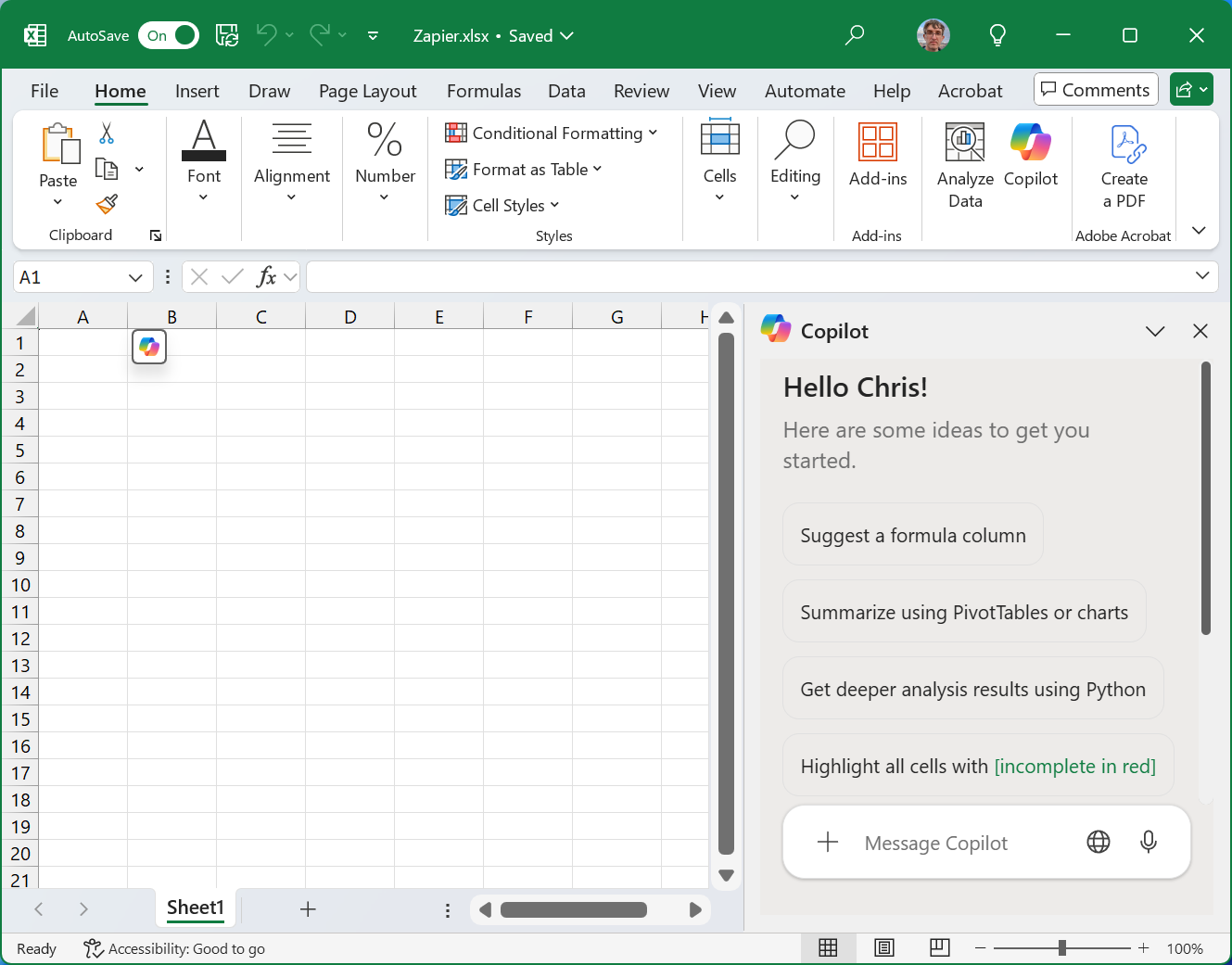
Excel Copilot examples to power your sheets
I ran a publication (How-To Geek) that published in-depth Excel tutorials, but I’ve never actually been an Excel wizard myself. I often had to re-read the same tutorials I edited when it came time to put together my own spreadsheets. Now Copilot makes everything a lot easier.
Write complex Excel formulas in plain language
Instead of digging through documentation or sifting through search results to find the right Excel function and its syntax, you can describe a formula you want to create with plain language.
For example, if you had a spreadsheet full of resolved support tickets, you could say “Count how many support tickets were resolved within 24 hours of being opened.”
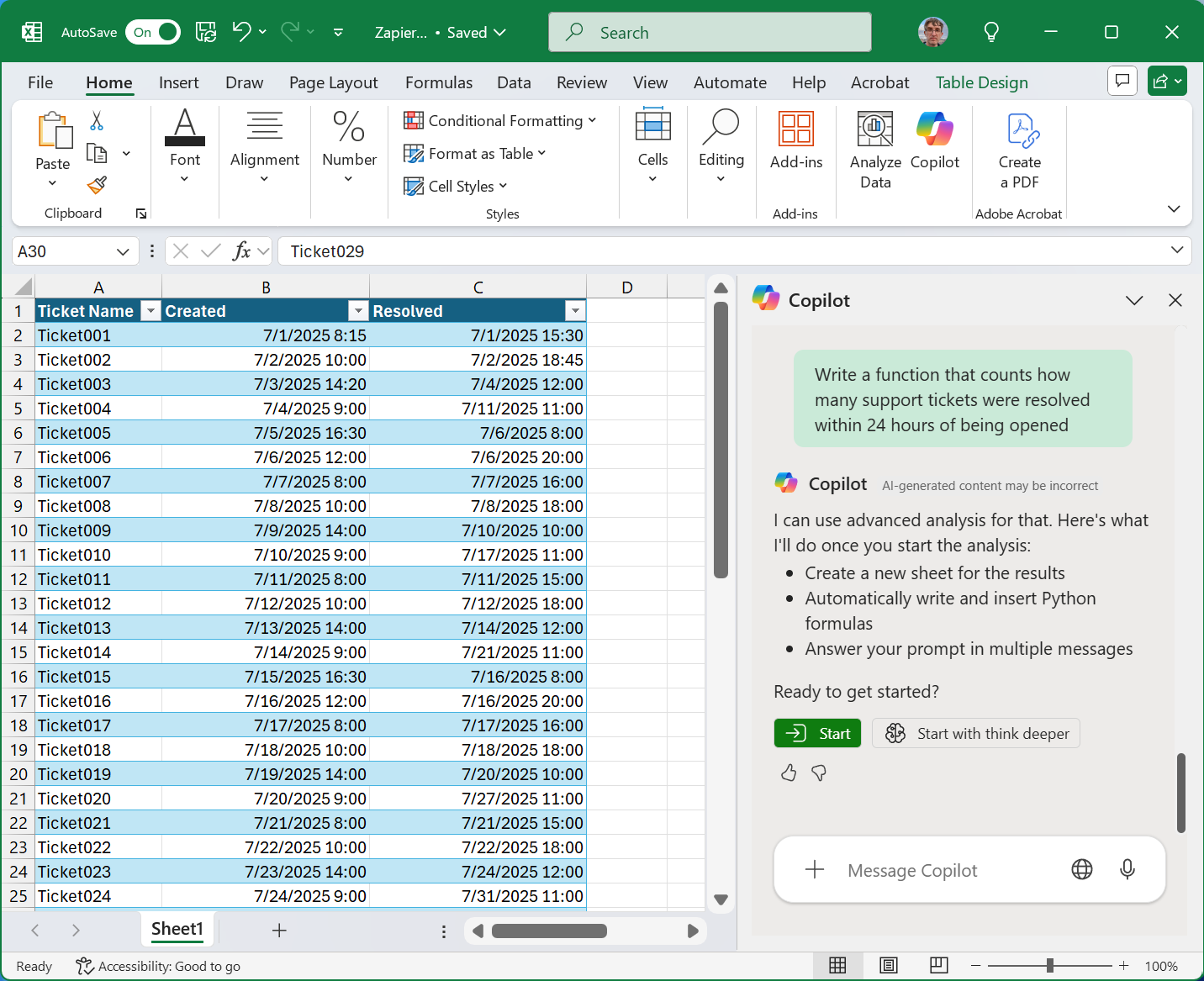
Ask Copilot to explain Excel formulas to you
Have you ever gotten your hands on a legacy spreadsheet in your organization—or just one made by a “clever” coworker?
To demystify a formula, you can highlight it and ask Copilot to explain it to you. Copilot can see the entire spreadsheet, so it can provide an answer with reference to the larger context of the function.
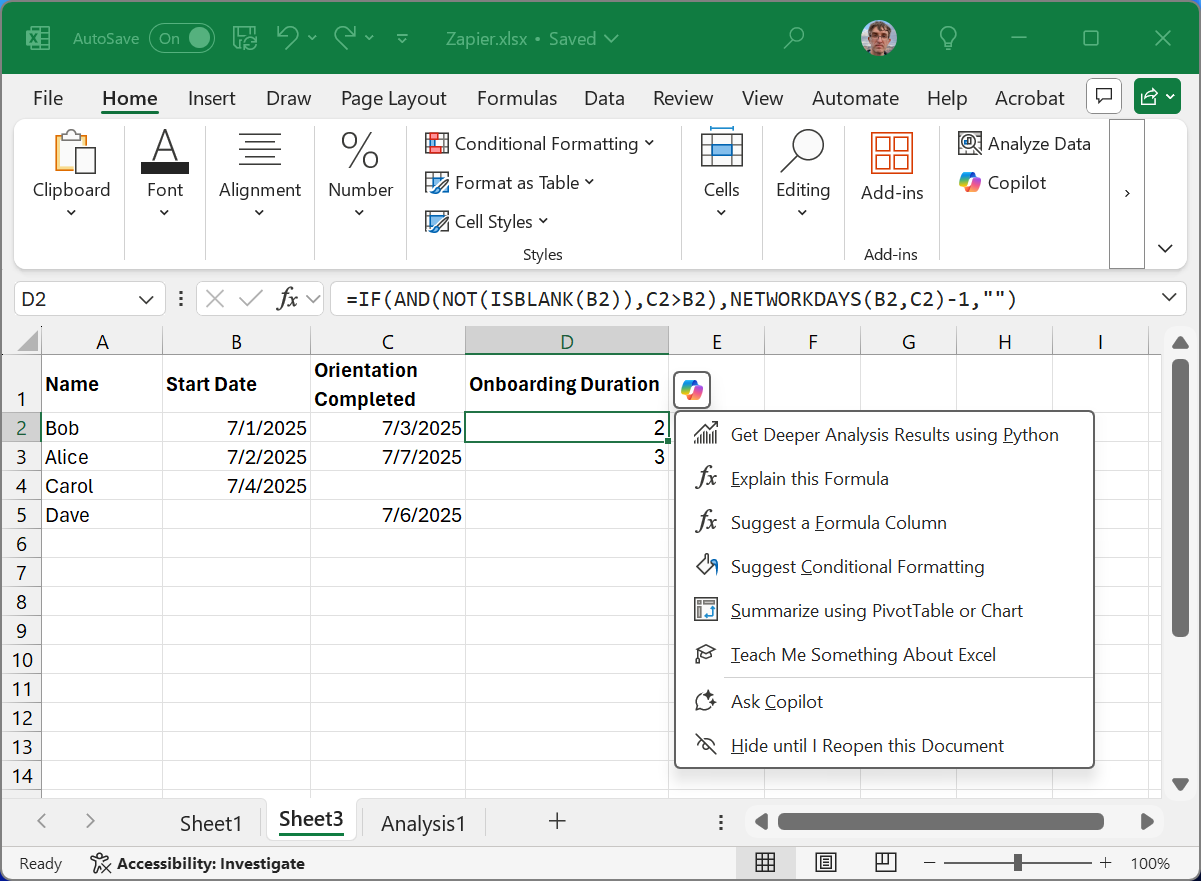
Summarize trends and find data without digging
Spreadsheets are often modern lightweight databases packed with useful customer details, sales insights, and financial information. Since Copilot can see the entire spreadsheet, you can ask it to find specific details or surface trends. You might ask what your customers in Nebraska ordered, for example.
Copilot in Excel had some limitations when it was launched—you often had to point it at the exact data you wanted it to use. But Microsoft upgraded Copilot in Excel in June 2025, and it can now infer what type or range you may be talking about based on your query.
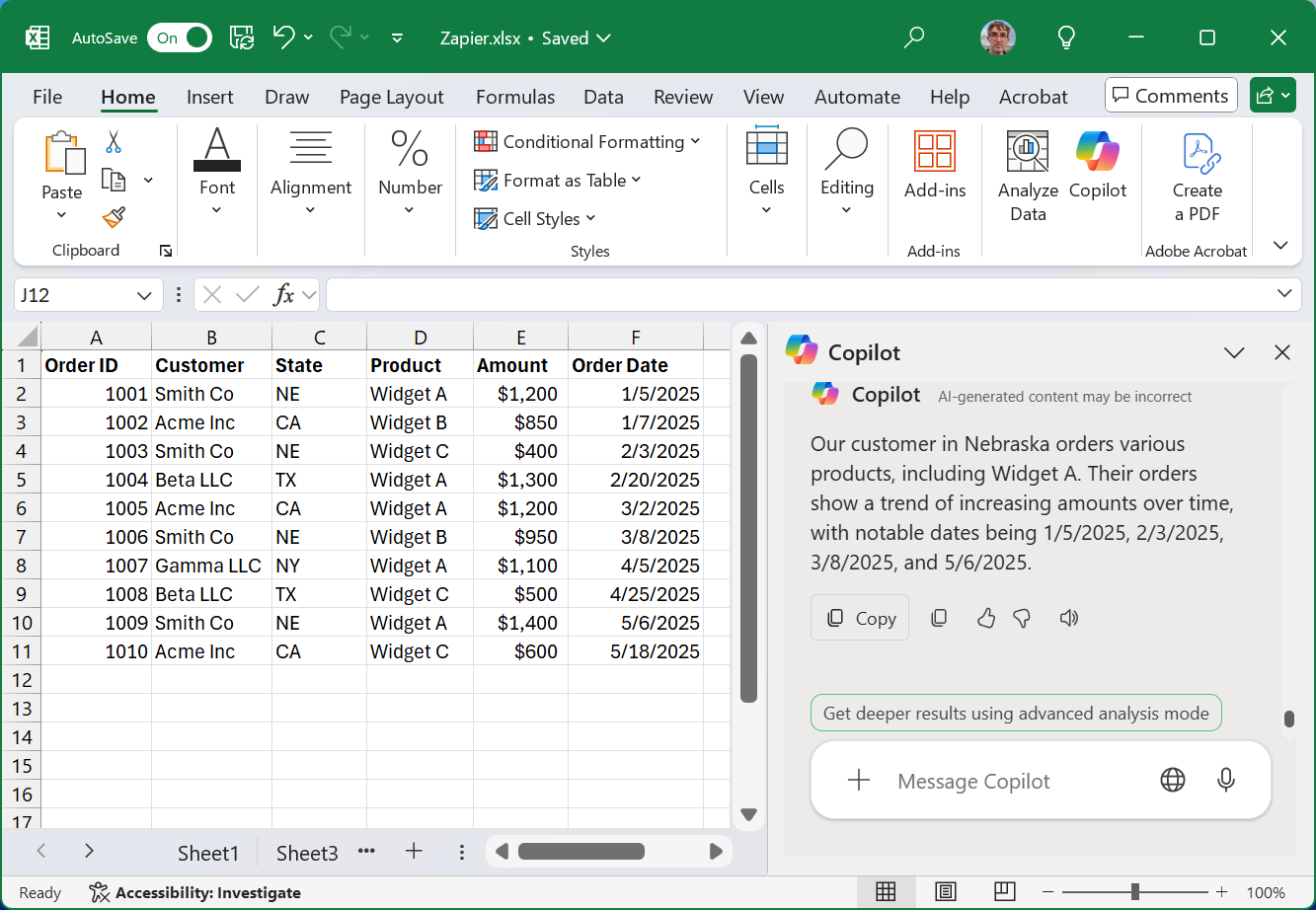
Fix messy data entries
Spreadsheets can get messy fast. You can end up with three different date formats or multiple ways of inputting client names, especially if your company has multiple people adding data to the spreadsheet. Copilot can clean up messy data in one pass.
For example, you could type something as simple as “Convert all dates to MM/DD/YYYY format” to clean up inconsistent date formats.
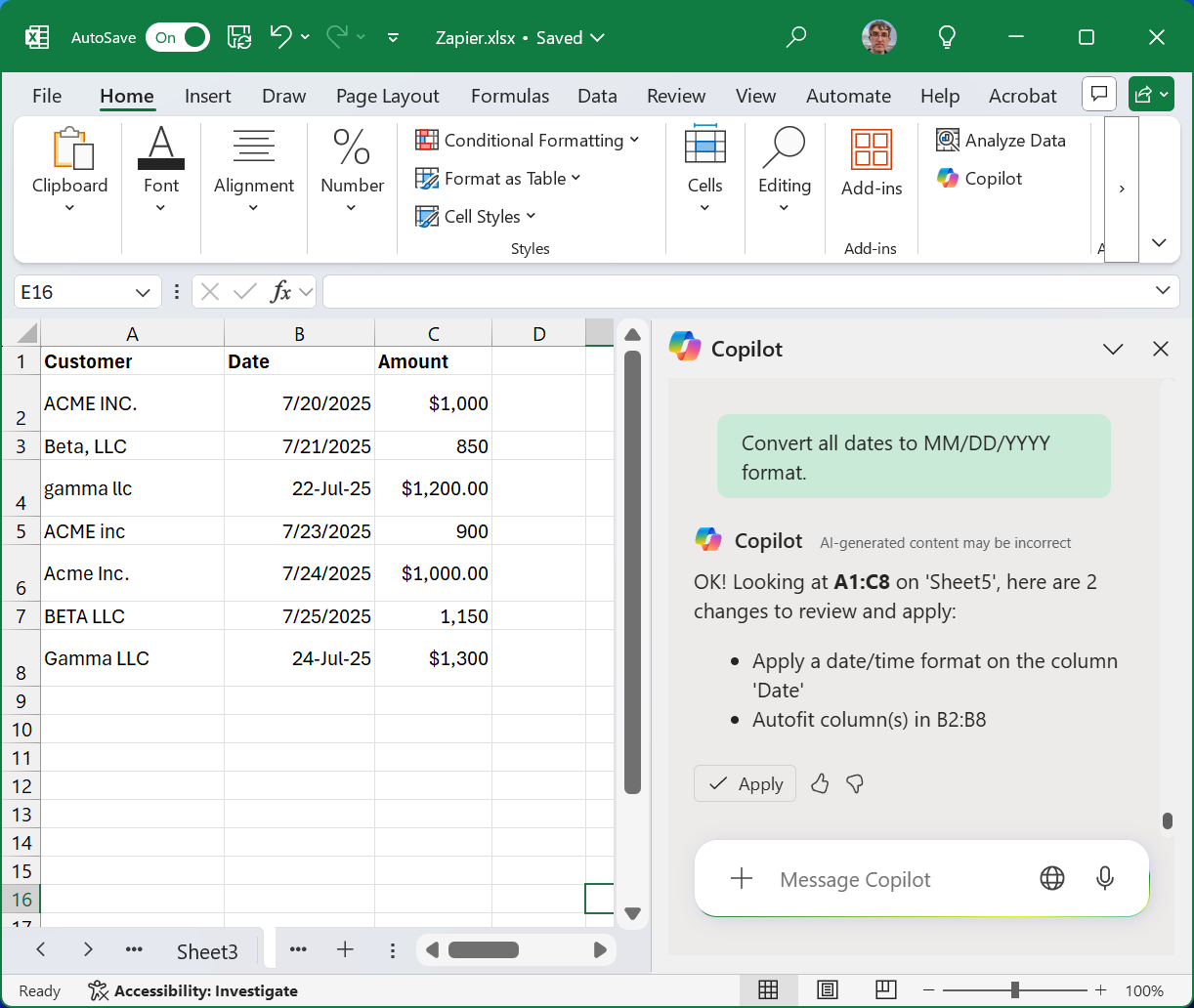
Apply formatting (and conditional formatting rules) in seconds
A color-coded and nicely formatted spreadsheet looks more professional, but that takes time—even if you know all the ins and outs. You could start with a template, but Copilot makes templates much less necessary.
And many spreadsheets look best with conditional formatting, which can be even more complex to tweak. Copilot can handle requests like “Apply conditional formatting to column B, showing large negative values as dark red, large positive values as dark green, and varying the shade by amount.”
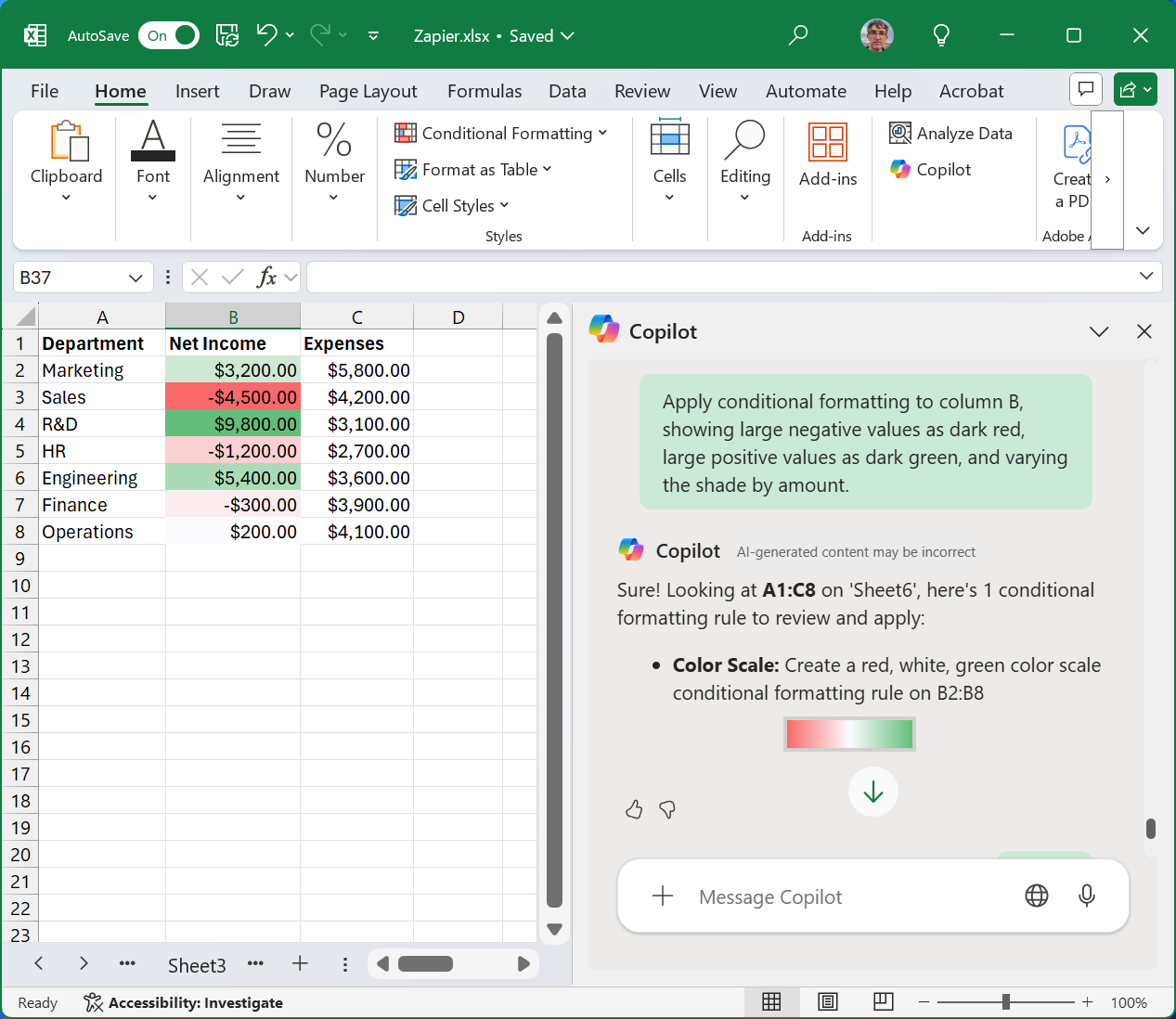
Generate charts and other data visualizations without all the clicking
Excel has lots of data visualization tools, from pivot tables to pie charts. Copilot can speed up chart creation and let you do it all in plain language. You could just say “Create a bar chart showing sales per state.”
Or you could ask Copilot to choose what fits best. You might just say “Create a chart using the best chart style for this data.” Even if you don’t have a lot of spreadsheet experience, you’ll likely end up with something polished.
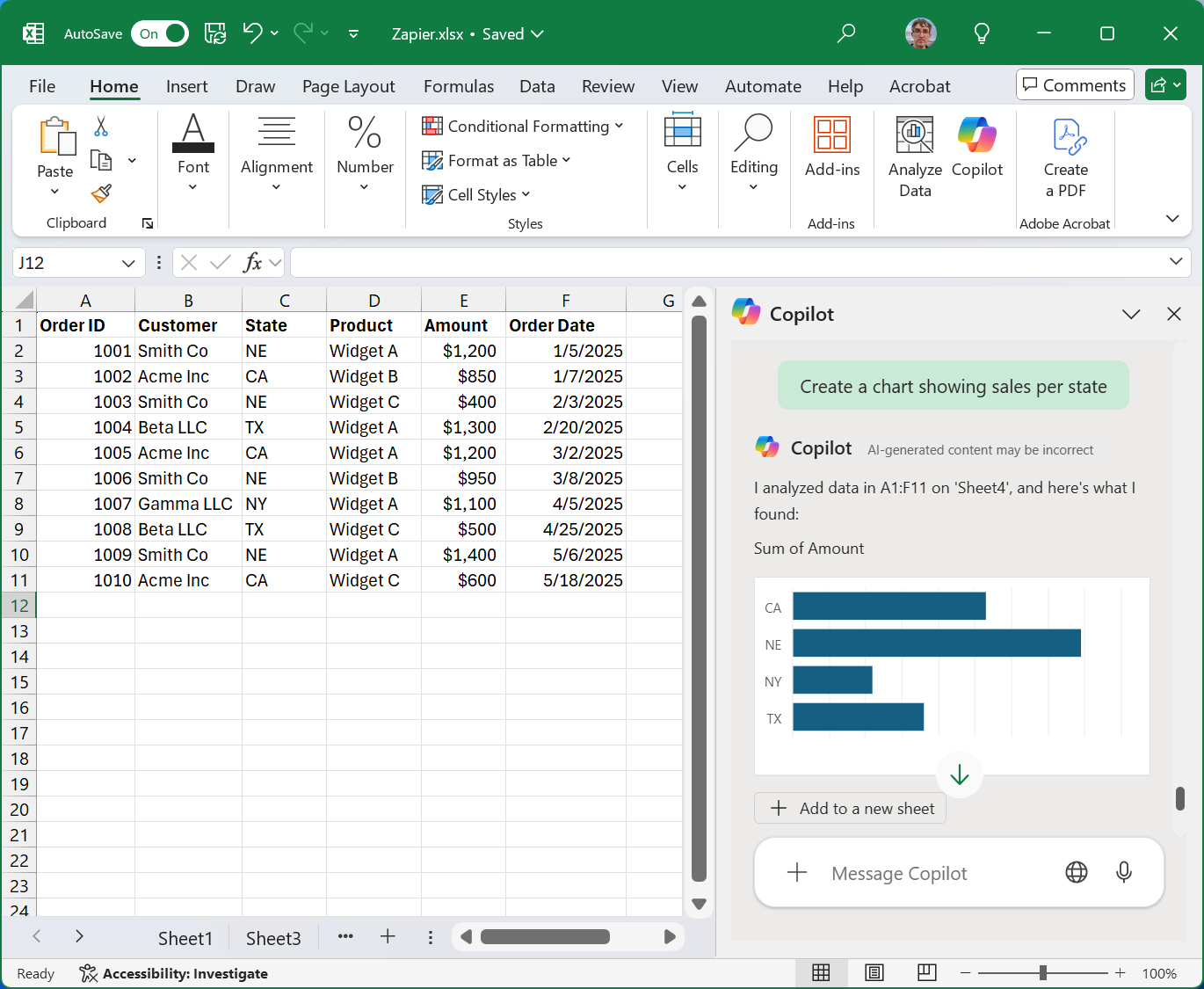
Copilot in Excel vs. Gemini in Google Sheets
Microsoft isn’t the only company delivering AI spreadsheet tools. Google offers Gemini in Google Sheets, too. Google’s AI assistant is built in as a sidebar that can answer questions about your spreadsheet and take action, just like Copilot.
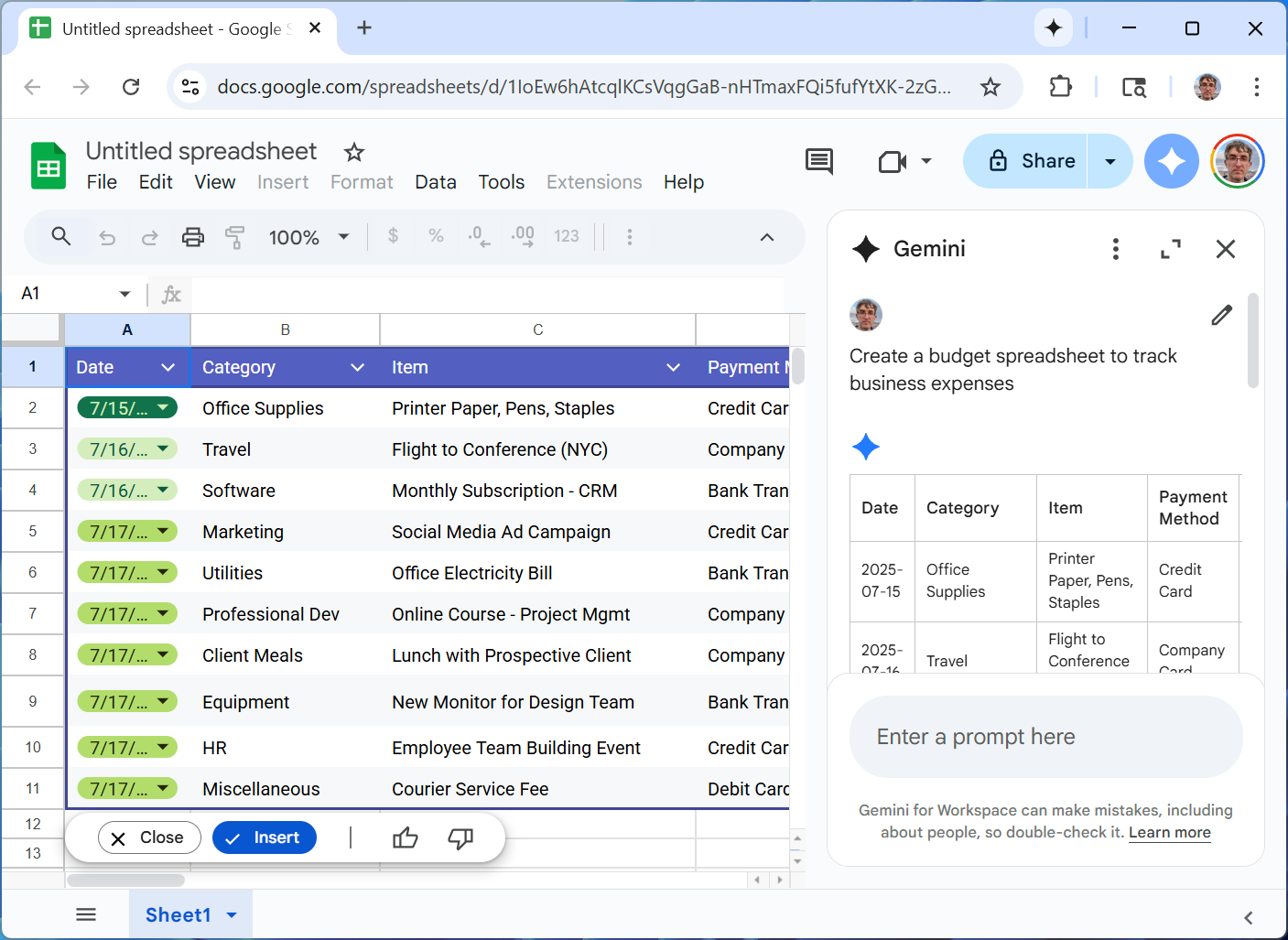
The main difference is that more people have access to Gemini in Google Sheets. If your organization already uses Google Workspace, you have Gemini included with paid Google Workspace plans—it’s standard, while Copilot in Excel costs extra, and many businesses paying for Microsoft 365 subscriptions won’t have access to it by default.
On the other hand, if you’re an individual with a free Google account, you don’t get Gemini in Google Sheets. You’ll have to pay for a $20/month Google AI Pro subscription to get Gemini in Sheets. If you have a Microsoft 365 subscription, you get those 60 AI credits for access to a limited number of Copilot prompts in Microsoft 365 apps per month.
Most people will just use the AI assistant built into the spreadsheet tool they already use. Both work fine, and both are getting better.
Add AI automation to your spreadsheets
Copilot has come a long way since that big event in 2023. But like a standard AI chatbot, Copilot in Excel still only reacts when you prompt it. It’s not a proactive AI assistant that can run in the background and take actions on your behalf. Zapier changes that.
With Zapier Agents, you can build an AI agent that takes automatic actions in Excel based on triggers from your other apps and uses AI to add intelligence to the process. For example, Zapier can automatically send all new form submissions to your Excel spreadsheet. Then, you’d instruct your agent: “Every day at 8 a.m., check for new leads in this Excel spreadsheet. Determine if they meet our company’s requirements for a qualified lead, and if they do, send me the information as a Slack message.”
Learn more about how to automate Excel and how to build an AI agent, or get started with one of these pre-built templates.
Zapier is the most connected AI orchestration platform—integrating with thousands of apps from partners like Google, Salesforce, and Microsoft. Use interfaces, data tables, and logic to build secure, automated, AI-powered systems for your business-critical workflows across your organization’s technology stack. Learn more.
Related content: