I once made the mistake of sending a work-related email from my personal account, and I can confirm that the ensuing panic was unbearable. It would have been fine if I had remembered to turn off my meme-heavy signature. Luckily, my boss at the time found it hilarious, and so did everyone I worked with for the rest of my time there.
I like to think that email providers, including Microsoft, realized most people need a literal second chance button to avoid destroying their business with one email. Knowing how to recall an email in Outlook can be the difference between professional ruin and minor panic followed by relief and a promise to be more careful next time.
If you’re currently hyperventilating over an email you just sent, here’s a quick rundown on how to recall an email in Outlook.
-
Find the email in your Sent folder.
-
Under the three dots (…) menu, go to Actions.
-
Click Recall this message.
One big caveat: while Outlook provides this feature that allows you to recall sent messages, it only works under certain conditions, depending on the version of Outlook you (and your recipient) are using. Here, I’ll dive into how it works and what you can do to reduce your chances of sending the wrong email.
Table of contents:
How recalling an email in Outlook works
While there is some hope of retrieving that message and saving yourself a bit of embarrassment, there are a lot of factors at play that determine the success of the recall.
-
As Microsoft states, you can only recall a message if both you and the recipient have a Microsoft 365 or Exchange account within the same organization—so it’s basically for colleagues only.
-
If you’re using classic Outlook and the email is opened or assigned to a folder, you can’t recall it.
-
You can only recall the email within the maximum time limit set by your administrator.
-
You can only recall an email in Outlook if your administrator has enabled the feature.
Long story short: this isn’t like the Gmail undo send feature. But you can turn on the Undo send feature in Outlook, too, which gives you up to 10 seconds to recall an email sent outside the organization (more on that later).
How to recall an email in Outlook in 4 steps
For those who aren’t putting out an email fire or are here because the fire was a while ago, I’ve arranged a step-by-step guide demonstrating how to delete sent mail in classic Outlook.
Note that you’ll need to be on Microsoft Exchange or 365, and your recipient will need to be on the same ecosystem for this to work. And the email recall feature will only show up in your account if it’s been enabled by your administrator, whether you’re in classic Outlook or new Outlook.
So if you check all those very specific boxes, here’s what to do.
-
Double-click the Sent Items folder found in the left-hand pane of Outlook so the email appears in a new window.
-
Click the More options icon, which looks like an ellipsis (…).
-
Hover over Actions, and click Recall this message.
-
In the pop-up that appears, confirm whether you’d like to replace the deleted message with a new one, and click OK.
Why can’t I unsend an email in Outlook?
Outlook’s email recall feature only works if specific criteria are met. If you find that you can’t recall an email in Outlook, double-check the following details on your account.
1. Am I on the right account?
Recalling emails in Outlook is only available if you and the recipient both have a Microsoft 365 or Exchange account within the same organization. Make sure you’re logged in to the right account.
2. Is the recall feature enabled?
Recalling an email in Microsoft 365 is only possible if your administrators have enabled the feature. If you don’t see any option to initiate a recall, there’s a chance that the feature is disabled on your account.
3. Is my recipient within my organization?
Make sure the person you’re emailing is within your organization. If they aren’t, you can’t recall any emails you send them.
4. Has my email been opened?
If you’re using classic Outlook and the recipient has already opened the email, you can’t recall it.
Also, they’ve already noticed your mistake, and there’s no unseeing that. Accept your fate, and double-check your apology email before you send it.
But wait—there is a saving grace. New Outlook operates on a cloud-based recall system, which allows you to recall messages that have been opened or marked as read. Your admin can toggle this capability on or off.
5. Is my email past the maximum recallable message age?
The maximum recallable message age determines how long you have to recall an email in Outlook. Admins can set this value to anywhere between five minutes and 10 years. I can’t imagine anyone would care about an email 10 years down the line, but the option is there for those who really need it. If you didn’t recall your message before this time expired, then you’re unfortunately out of luck. Ask your admin about the limit they’ve set to make sure you handle any recalls before your time is up.
Outlook tips to avoid email mishaps
Email blunders will happen. Your signature will be off, the link will be wrong, or the recipient will be a very confused coworker who has nothing to do with the subject matter. But let’s be honest—it’s just a matter of getting into the habit of self-reviewing. As you implement these habits, you’ll be the one sharing Outlook tips in no time.
Enable the undo send feature
The undo send feature in Outlook is kind of like Gmail’s immediate email recall, but a bit less forgiving. Gmail offers a more flexible recall timer (up to 30 seconds), while Outlook caps out at 10 seconds.
-
Navigate to your settings by clicking on the cogwheel in the top-right corner.
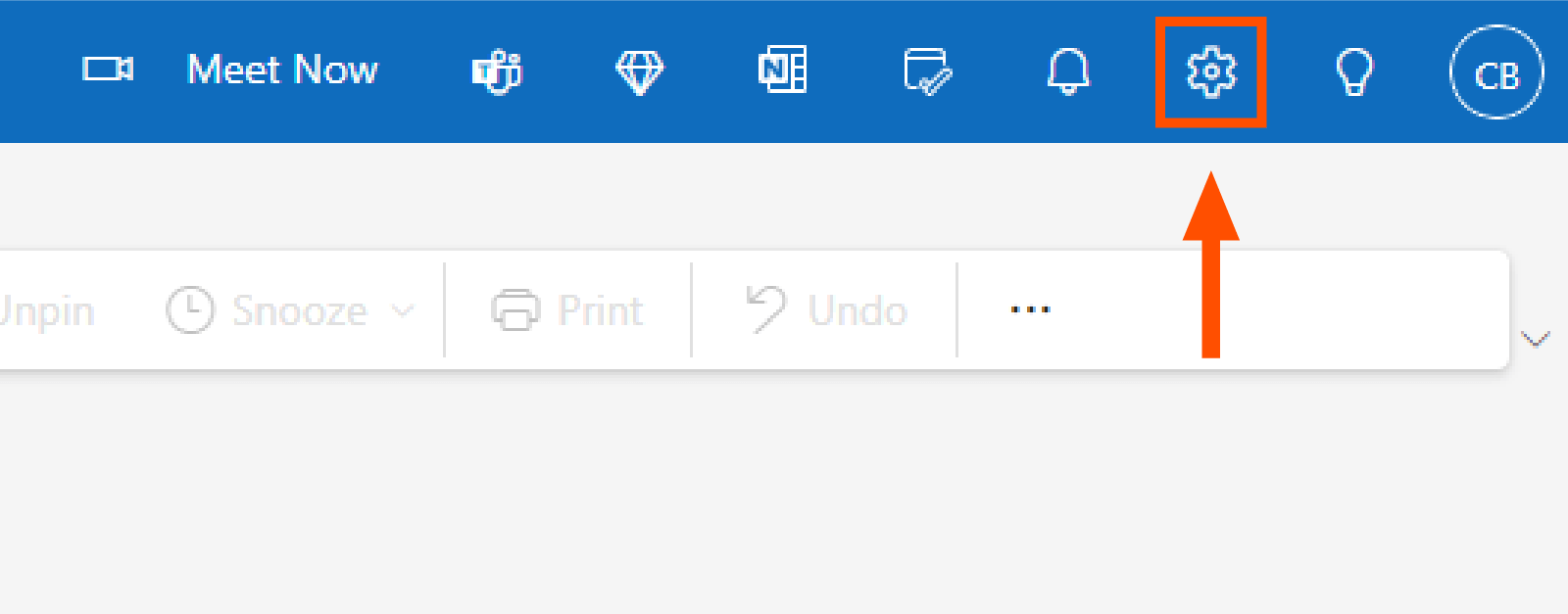
-
Click Mail, and select Compose and reply.
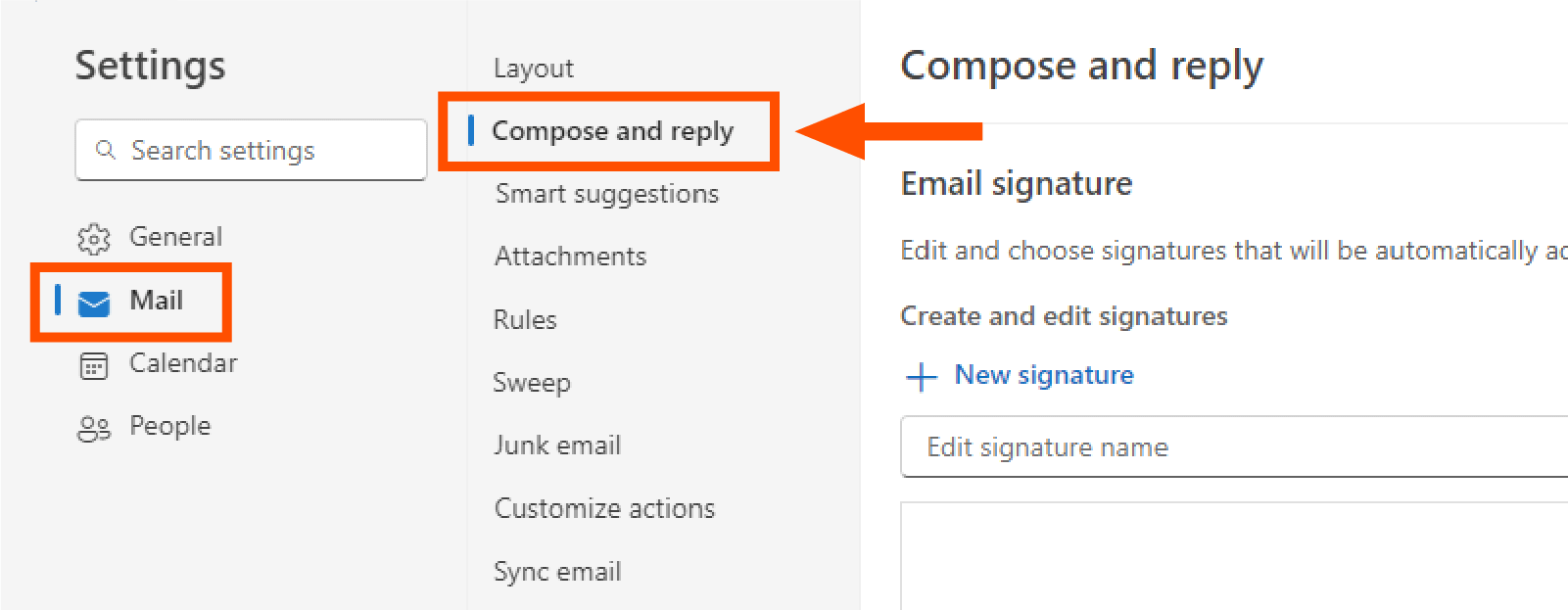
-
Scroll down the page until you reach the Undo send menu. Adjust the slider to change the timeframe you have to unsend an email.
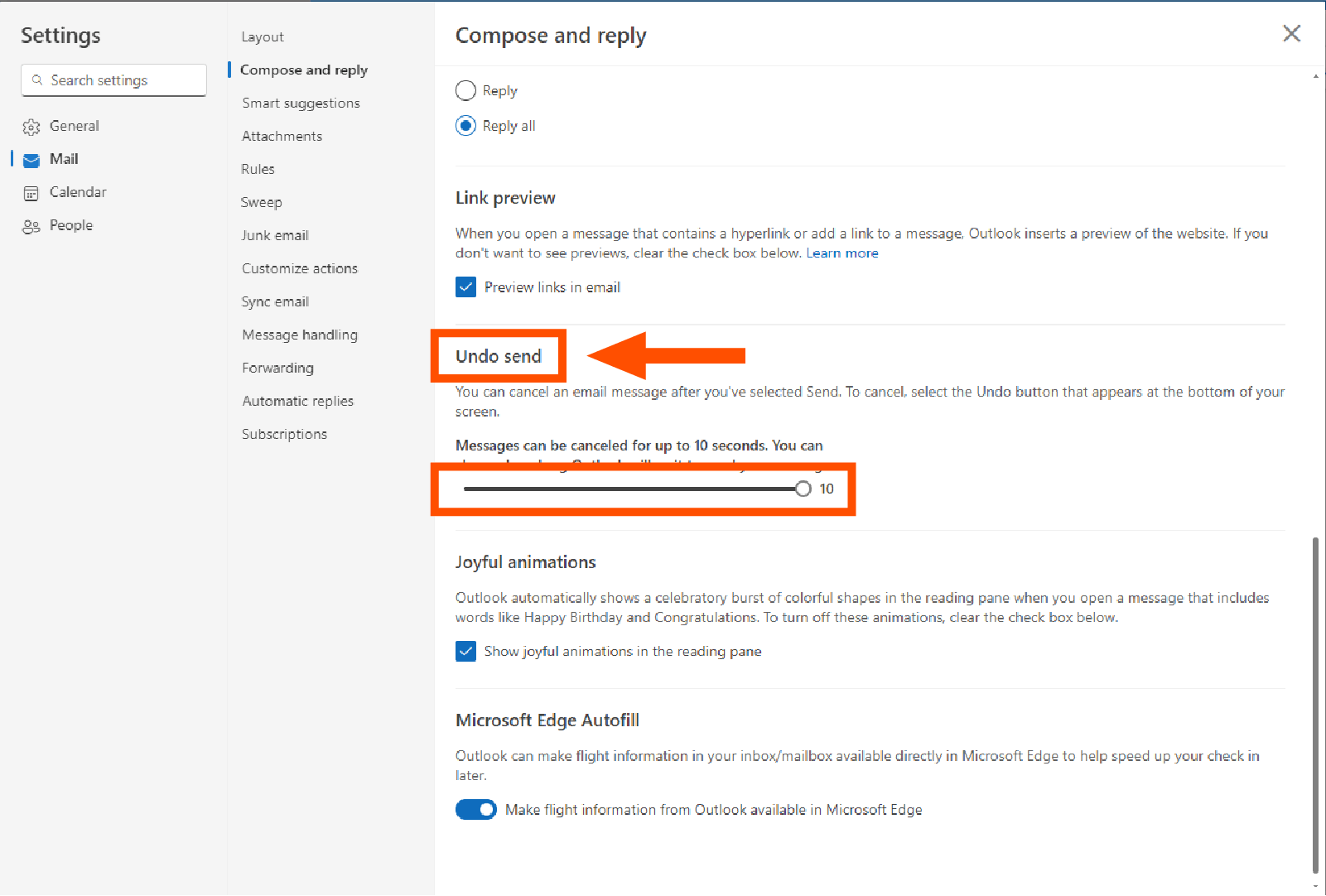
To recap, here are the main differences between the Recall and Undo send features in Outlook.
|
Recall |
Undo send |
|
|---|---|---|
|
Recall emails sent outside the organization |
✓ |
|
|
Comfortable timeframe to recall emails |
✓ (Up to 10 years) |
(10 seconds) |
|
Recall emails sent to different email providers |
✓ |
|
|
Adjust recall timeframe |
✓ |
✓ |
|
Recall after clicking away |
✓ |
Schedule your emails for later
Sometimes you’re in a hurry—and I can relate to the eagerness to send an email—but no matter the rush you’re in, you’ll always wish you took a few seconds to review your work. If you schedule the email to send later, it allows you to go back and fix those embarrassing mistakes before the email makes its way into your recipients’ inboxes.
Send the email to yourself for testing
This is something I personally do a lot. Whenever there’s a new signature to add or a new contact or client, I take my draft on a test drive, not only to make sure I didn’t make any mistakes but also to preview how my email looks on the other side and adjust anything I don’t like.
Set a forgiving maximum recallable message age
Administrators have direct control over the time limit you have to recall a message. They can set this limit anywhere between five minutes and 10 years.
If the maximum recallable message age is set to something short, ask your admin to increase it. A forgiving window like one year (which is the default value set by Microsoft when the feature is enabled) can help prevent a lot of blunders.
Check the status of your recalled message
If you’re like me, you’ve spent a lot of time worrying if your recall actually worked.
If you’re using new Outlook, you have access to the Message Recall Report, which can give you the closure you need. It’ll show you the status of your recall (pending, successful, or failed) for each recipient individually.
Recalling an email in Outlook FAQ
You now have the knowledge required to catch up to your email regrets, but here are a few more notes about recalling an email in Outlook.
How do I recall an email in Outlook without the recipient knowing?
You can recall an email without the recipient knowing if your admin has disabled recall notifications through PowerShell in new Outlook.
If notifications have been disabled, Outlook will not notify recipients who read your email that a recall request has been submitted. If they’re still enabled, recipients will receive a notification. Note that recall notifications are always active in classic Outlook.
In general, if the recipient didn’t notice or open the email, they won’t know if you successfully recall it.
Why can’t I recall a message in Outlook?
If you can’t recall an email in Outlook, it doesn’t fit the criteria for recalling. It could be that you, your recipient, or both do not have a Microsoft 365 or Exchange account within the same organization. It could also be that your message is past the maximum recallable message age or that your admin hasn’t enabled the feature.
When can you successfully recall a message in Outlook?
You can only recall messages in Outlook within the maximum recallable message age limit set by your admin. Once this window passes, the emails aren’t eligible for recall anymore.
Can I recall encrypted emails in Outlook?
Yes, in some cases, you can recall encrypted emails using new Outlook for Windows or Outlook Web Access. To access this feature, you need to have a subscription that includes access to an Exchange Online mailbox and the Microsoft Purview Advanced Message Encryption feature.
Can I recall emails if I’m not using Outlook for Windows?
Yes, you can now recall emails using Outlook Web Access, new Outlook for Mac, and the Outlook mobile app.
How can I tell if my messages were successfully recalled?
If you’re using new Outlook, you can tell your messages were recalled successfully by checking the Message Recall Report. The report shows a list of each recipient and whether the recall was successful. If you aren’t using new Outlook, you can tell if the recall was successful by enabling success or failure notifications for each recipient.
Can I recall my message if it was routed through a third-party service?
You can recall a message that goes through external round-trip routing as long as the message was sent to someone within the same Microsoft 365 or Exchange Online organization. If the externally routed message was sent to someone outside your organization, you’re out of luck.
Automate Outlook with Zapier
Since its infancy, email hasn’t really changed much, and that means it often lacks the intelligence and adaptability a modern business needs. By connecting Outlook with Zapier, you can turn your inbox into part of a larger AI-orchestrated system, where messages don’t just sit waiting for attention. Instead, they trigger the right actions across your tech stack.
For example, when a high-priority email arrives, Zapier can use AI to summarize the content, classify it, and automatically route it to the right team in Slack or update the corresponding record in your CRM. This orchestration helps improve internal processes, reduce errors, and ensure that important details never get lost in the shuffle.
Learn how you can automate your Outlook email with Zapier, or get started with one of these pre-made workflows.
Zapier is the most connected AI orchestration platform—integrating with thousands of apps from partners like Google, Salesforce, and Microsoft. Use interfaces, data tables, and logic to build secure, automated, AI-powered systems for your business-critical workflows across your organization’s technology stack. Learn more.
Related reading:
This article was originally published in June 2019 by Marshall Gunnell. The most recent update, with contributions from Jared Ramirez, was in September 2025.