So maybe you’ve oversold yourself a bit in a job interview. Or maybe you’re a dev looking to connect to MySQL to help you build your next application. Either way, connecting to MySQL isn’t as challenging as it sounds.
First, a refresher: MySQL is an open source relational database management system. It’s what powers popular apps like Facebook, X, Netflix, and Airbnb. Every time users take an action on those sites, a data point is created—and all that data has to live somewhere. MySQL is a popular place for that data to live and for devs to build apps.
There are a lot of options for connecting to a database with MySQL, but some are (unnecessarily) complicated, like dbForge Studio for MySQL, so I’ll focus on the more straightforward solutions and how to get started.
In the spirit of transparency, I’m not a developer, but I did consult some dev friends and SMEs as I worked my way through this process.
Table of contents:
How to connect to MySQL using command options
You can connect to MySQL using Command Prompt (for Windows) or Terminal (for Mac). It’s a fairly straightforward—and speedy—process if you know what you’re doing. Or even if you don’t. You don’t have to brave the black void of the command screen alone: I’ll show you exactly what to input below.
Note: I’ll be using a Mac for this example, but it should look very similar in Windows.
-
Download the MySQL Community Server for your operating system. For more detailed download instructions, click here.
-
On Mac, open the Terminal by hitting
command + spaceand searching for Terminal. On Windows, select the Start menu and search forcmd.
-
Paste
/usr/local/mysql/bin/mysql -uroot -pinto the Terminal on Mac, orC:\Program Files\MySQL\MySQL Server 8.0\binfor Command Line on Windows. Hit enter.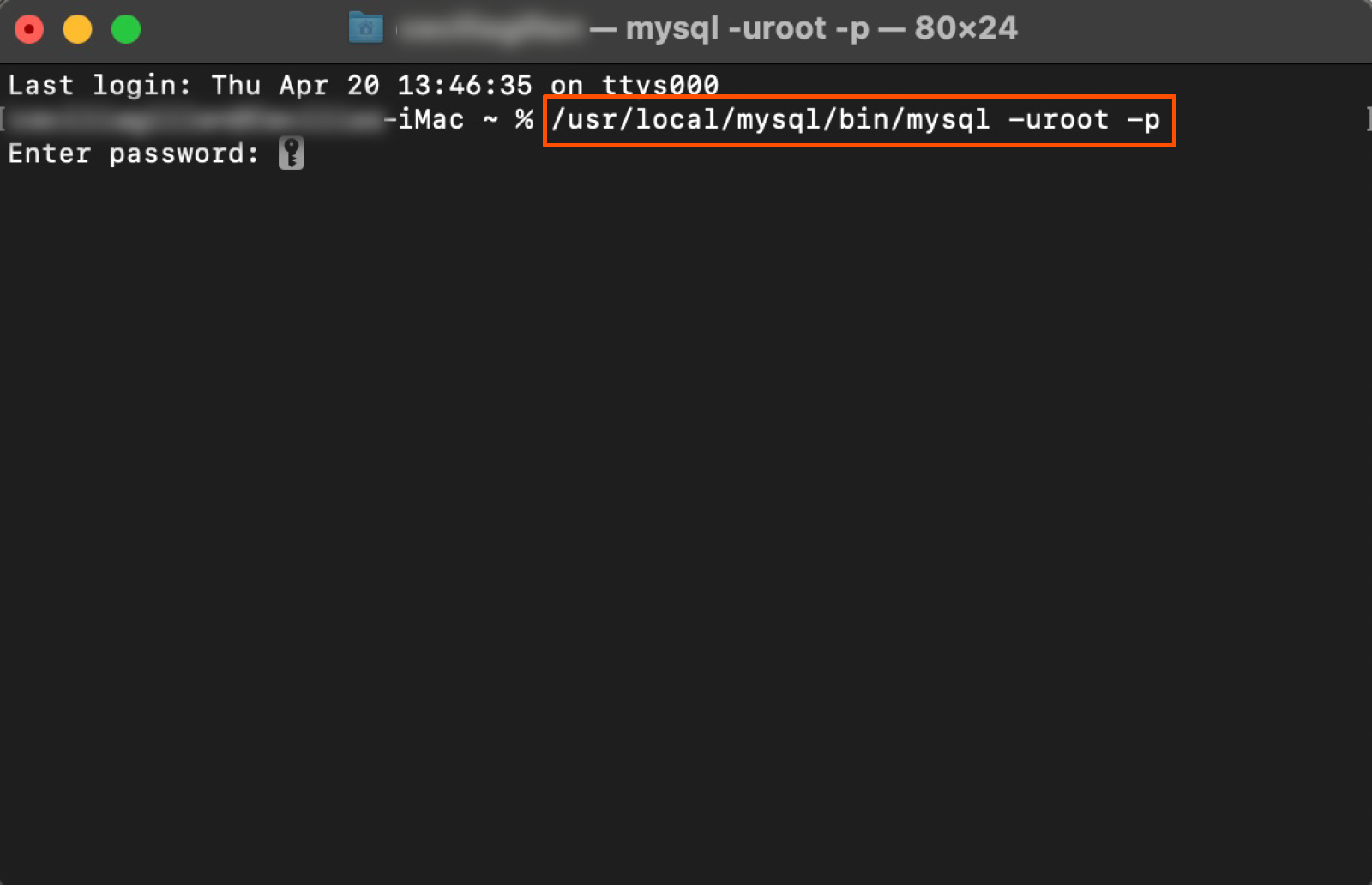
-
Enter the password you chose when you downloaded the application. Now, before you get unreasonably upset like I did, be warned that your password will not appear as you type it. But once you hit enter, this is the screen that will appear.
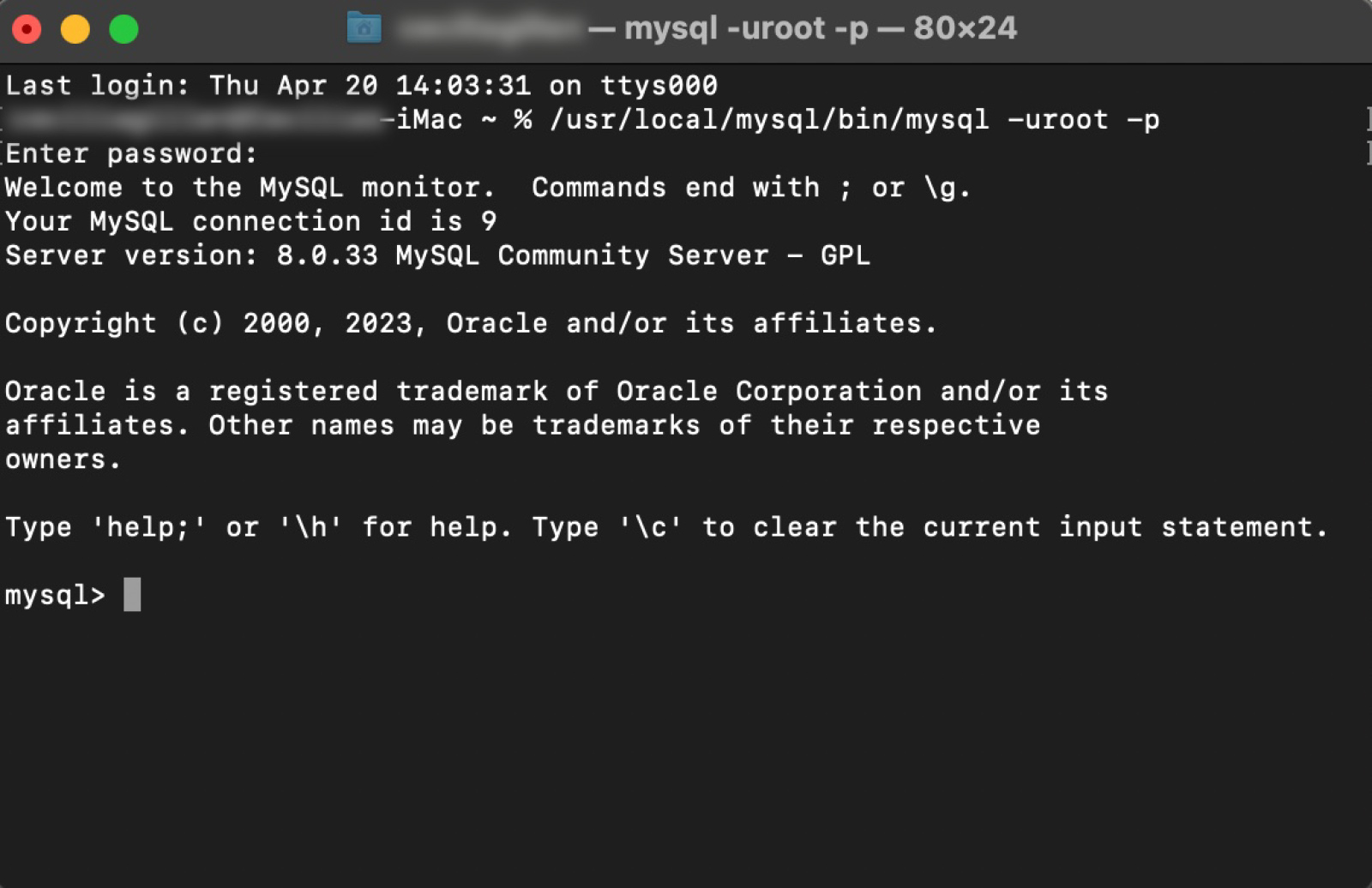
-
To connect to a specific database, type use [database name]; and hit enter.
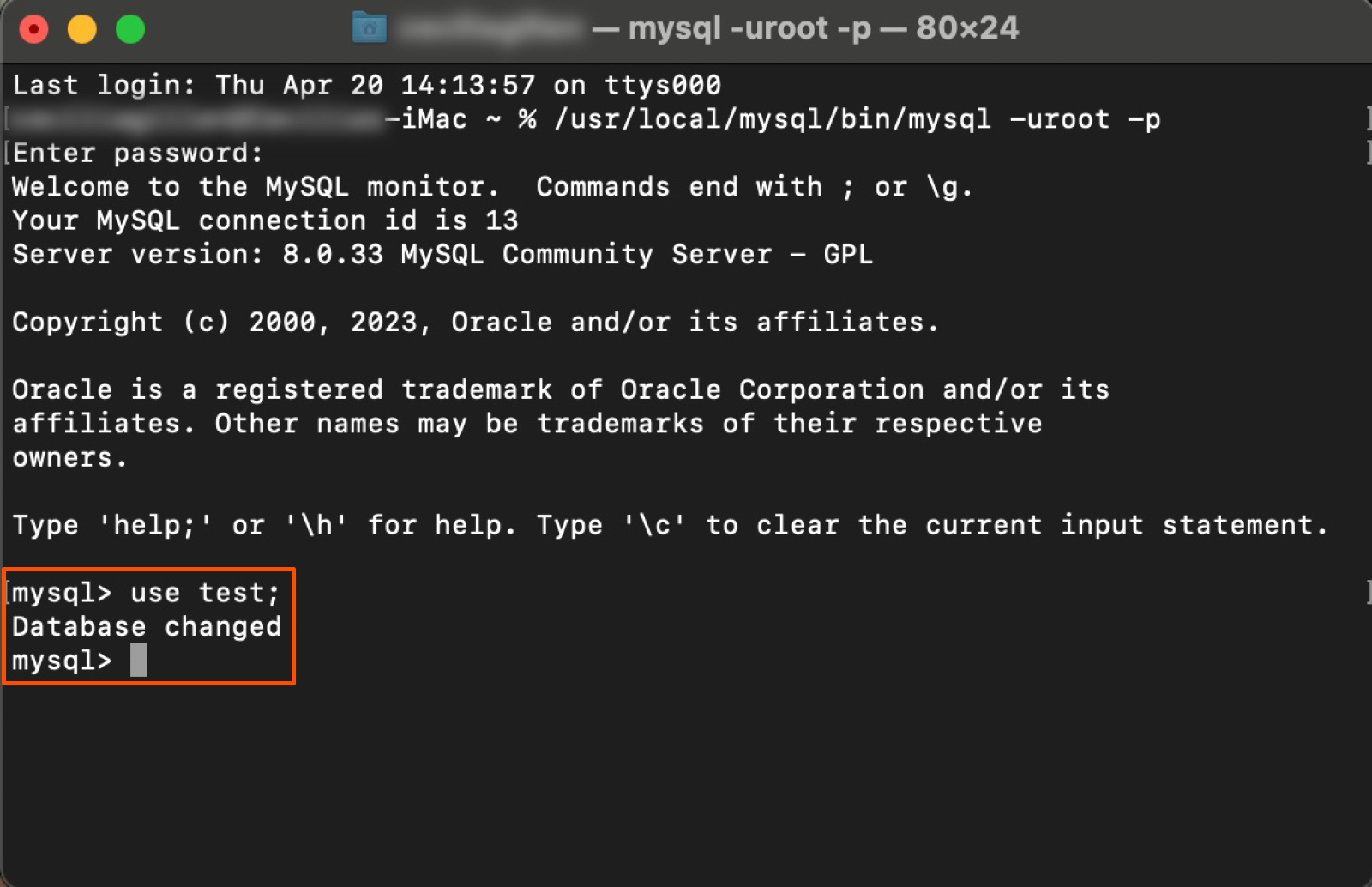
And that’s it! You can now access and modify data in the community server. Check out tutorials and articles on MySQL and DigitalOcean for more information on how to use MySQL.
How to connect to a MySQL database with a GUI
While the command-line method is the most common way to connect to a MySQL database, MySQL beginners may prefer to utilize graphical user interface (GUI) tools. These visual tools make it easier for new users to find the options they’re looking for, though they won’t give you quite as much control as Command Line and Terminal do.
Two popular GUIs you can use to connect to a MySQL database are MySQL Workbench (for Windows and Mac) and Sequel Ace (only for Mac). Below, I’ve got instructions for both.
How to connect using MySQL Workbench
MySQL Workbench is a good choice for Windows users who are new to MySQL. It might also be a solid option if you would use its bonus functionalities like designing databases or the visual performance dashboard.
If you want to use MySQL Workbench to connect to a database, follow these steps to download the software.
-
Navigate to the official MySQL Workbench download page.
-
Select your operating system.
-
Select your OS version.
-
Click Download next to DMG Archive for Mac or Go to Download Page next to MySQL Installer MSI for Windows.
-
On the next screen, click No thanks, just start my download.
-
Follow your computer’s guided instructions for downloading.
Once you’ve downloaded the software, you can use it to connect to MySQL databases with these steps.
-
Open MySQL Workbench.
-
Click the + button next to MySQL connections.
-
In the pop-up window, type in what you’d like to call the connection in Connection Name. Then type in the Hostname, Port, Username, and Password (if there is one) for the database you want to connect to. I’m using Rfam’s public database as an example.
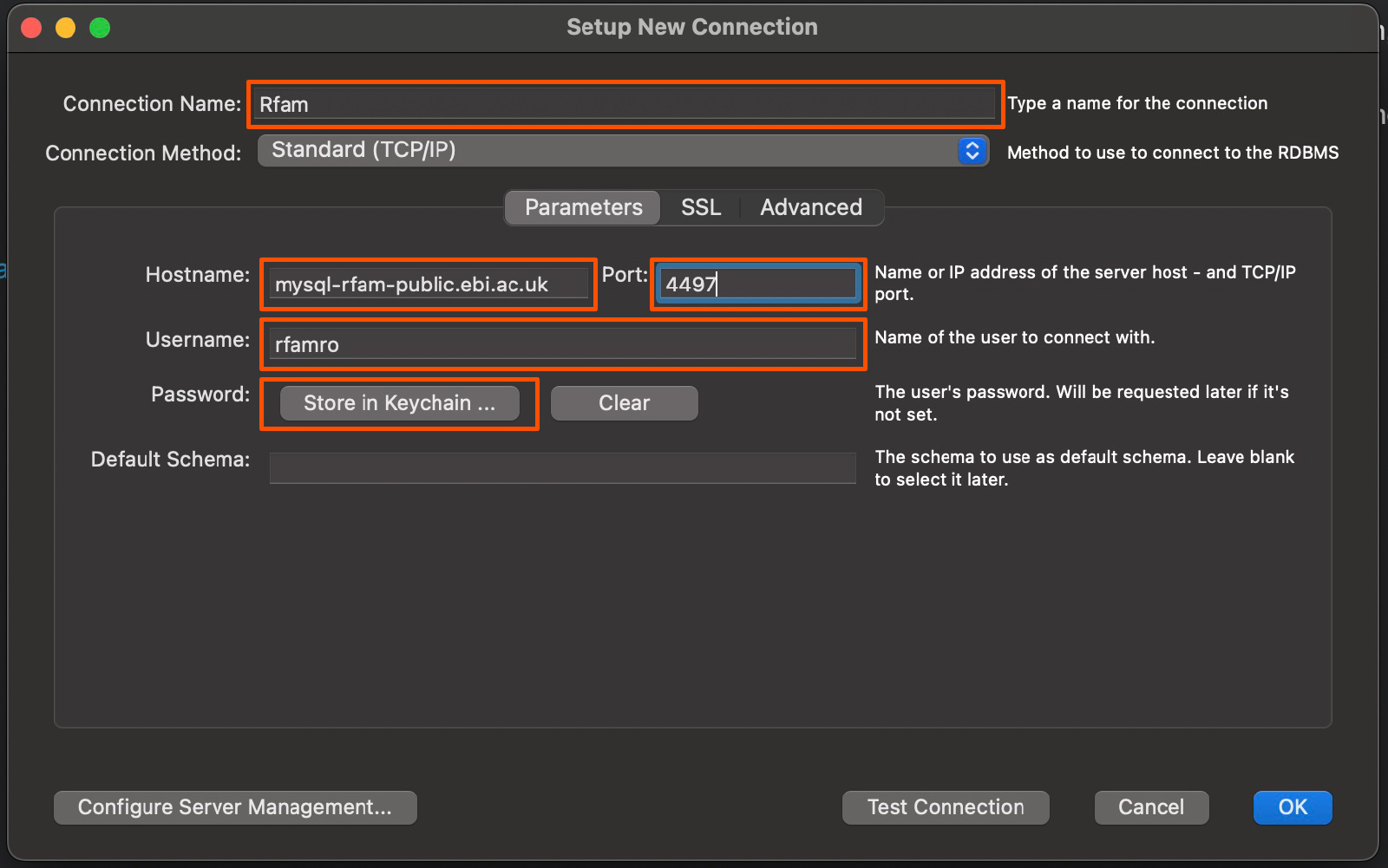
-
Click Test connection if you’re not 100% positive you have the right information.
-
You’ll get a pop-up box like this if you’re successful. Click OK.
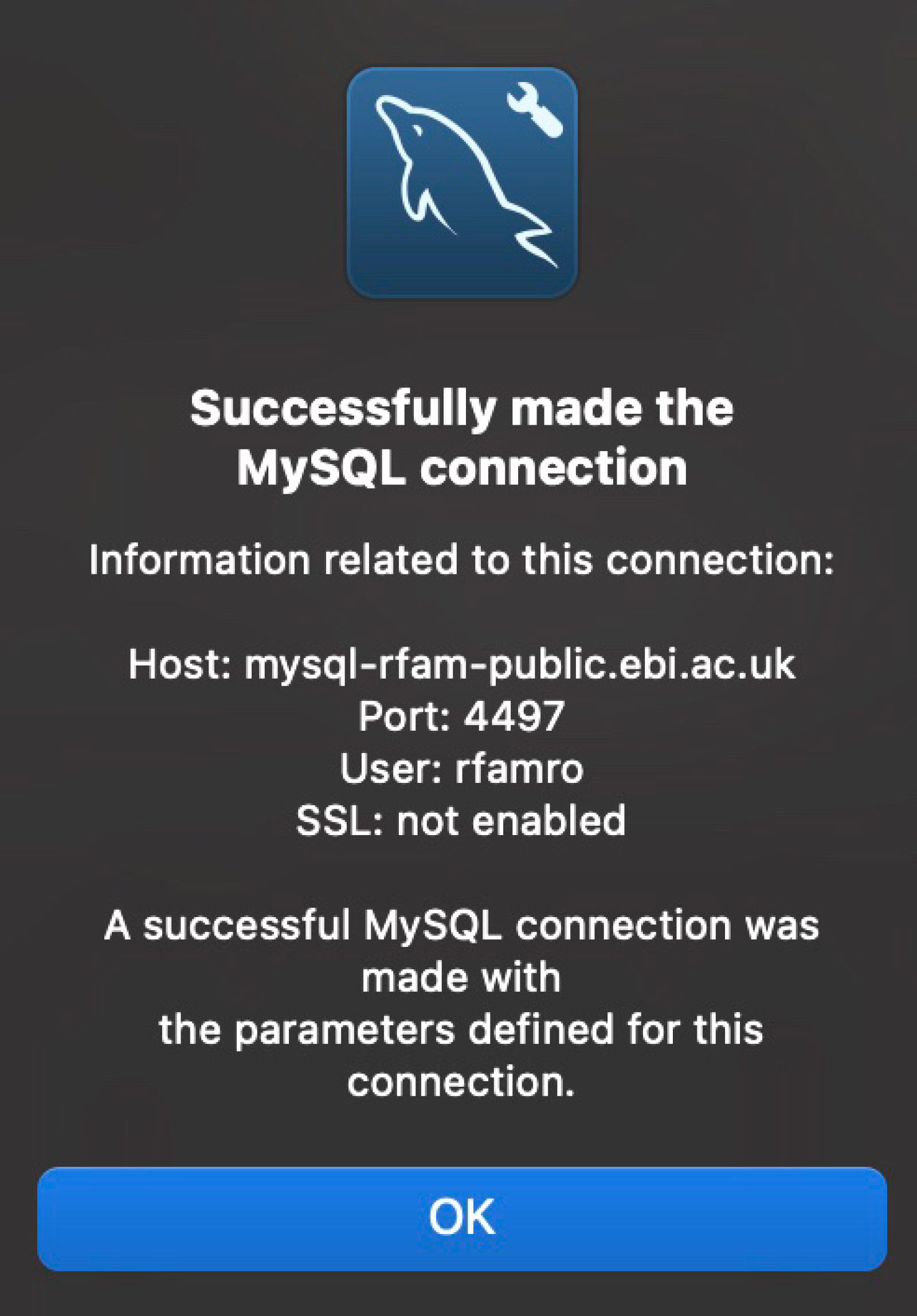
-
Click OK again on the previous window.
-
You’ll now see the connection listed under MySQL Connections. Click on your new connection.
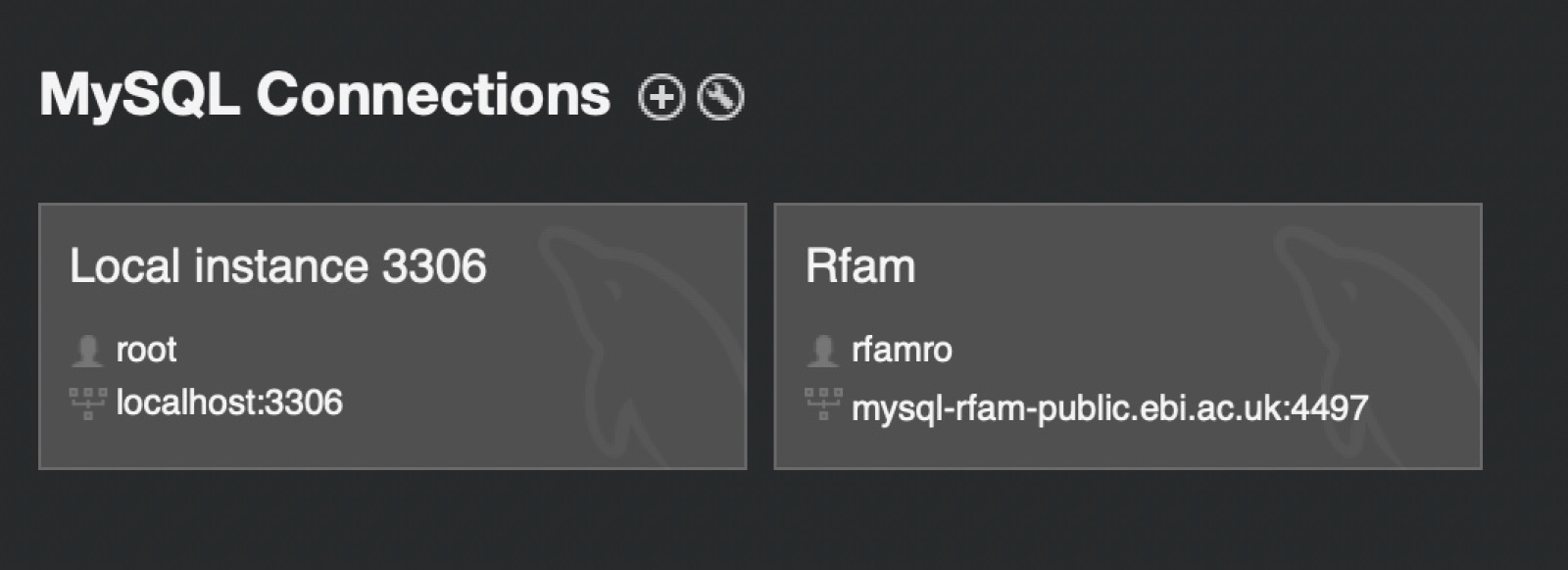
-
If your database requires a password, you’ll have to enter it before your connection loads. Once you’ve entered the password, you’ll be taken to the database.
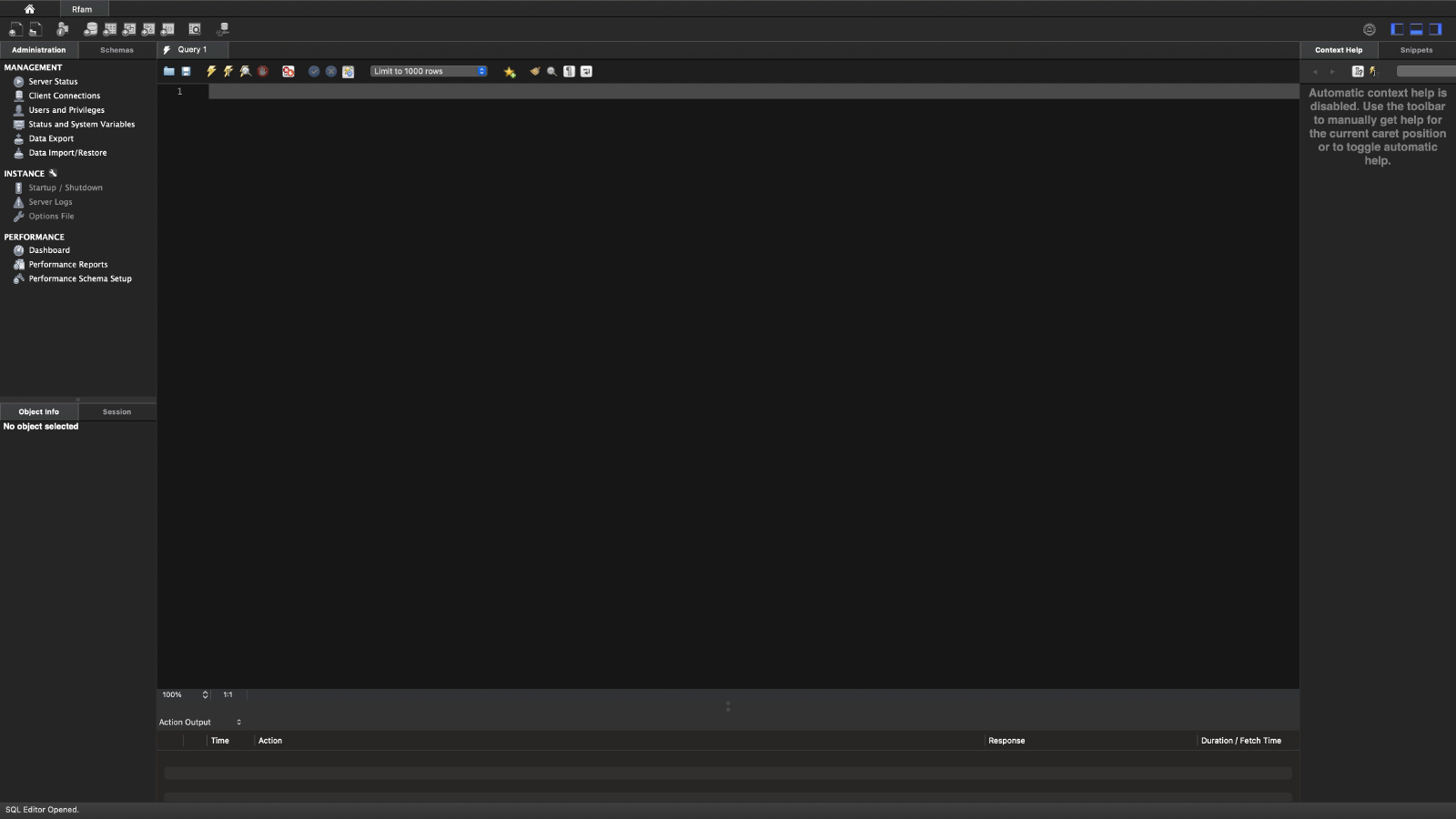
How to connect using Sequel Ace
This option is exclusive to Mac. Downloading Sequel Ace is a breeze (and using it is, too). Just navigate to Sequel Ace in the App Store, and click Get.
Now you’re set to launch the software and get connected.
-
Open Sequel Ace.
-
Type in what you’d like to call the connection in Name. Then type in the Host, Database, Port, Username, and Password (if there is one) for the database you want to connect to.
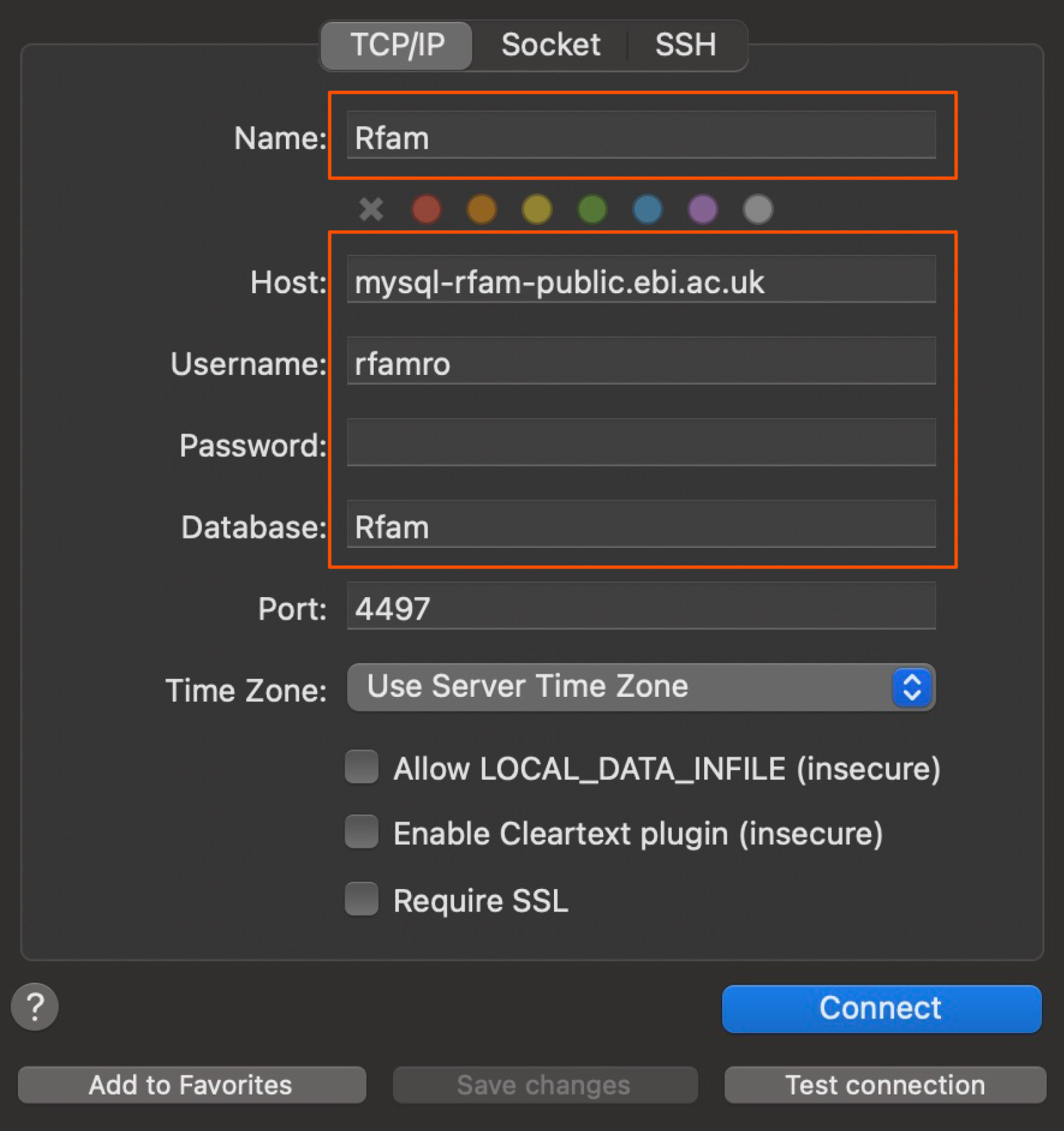
-
Click Test connection if you’re not 100% positive you have the right information. It should say Connection succeeded if you do.

-
Click Connect. The database will load with the tables of data on the left.
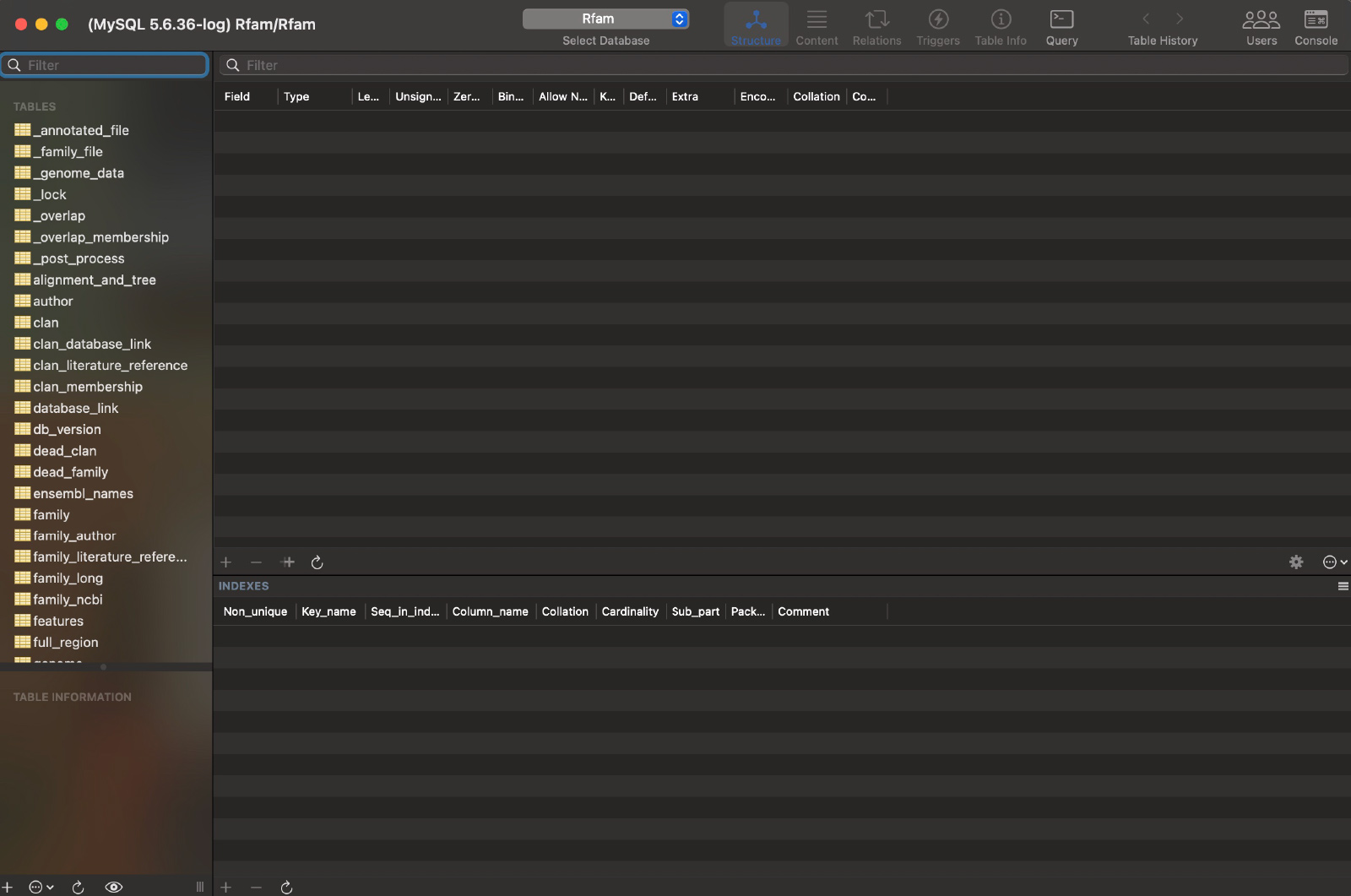
If you have a Mac, you could also install SQLPro to make the process even easier, but it costs $5.99 per month.
How to download MySQL Community Server
If you’re trying to learn how to connect to a MySQL database, chances are you already have the MySQL Community Server downloaded. But if you haven’t taken that preliminary step, here’s a quick guide to download it and get started. (Note: this process is practically the same for Windows and Mac installation, but I’ll cover the minor differences when they come up.)
-
Navigate to the official MySQL download page.
-
Choose a MySQL Community Server version (9.3.0 Innovation or 8.4.5 LTS are the latest recommendations).
-
Select your operating system.
-
For Mac, select your OS version (this step doesn’t appear for Windows). If your device has an Apple M1, M2, M3, or M4 processor, choose ARM. If you have an Intel chip, choose the other option (“x” followed by a number).
-
Click Download for DMG Archive for Mac or click Go to Download page for MySQL Installer MSI for Windows.
-
The next screen will ask you if you want to log in or sign up for an Oracle Web Account, but this isn’t required to download the app. Click No thanks, just start my download.
-
Save the password you chose for your MySQL server during the download process—you’ll need it later.
-
For Mac users, the destination code for your MySQL folder will be:
/usr/local/mysql/bin/mysql -uroot -p. -
For Windows users, you’ll choose the location for MySQL, so your destination code will look slightly different depending on where you save it. If you don’t choose a specific location, the default location is:
C:\Program Files\MySQL\MySQL Server [version number]\bin(for example,C:\Program Files\MySQL\MySQL Server 8.4\bin).
Now that you’ve downloaded the Community Server, you can choose one of the methods from earlier in this post to connect to MySQL databases.
9.3.0 Innovation vs. 8.4.0 LTS: Which version should you use?
There are currently two tracks generally available for MySQL Community Server: Innovation releases like 9.3.0 and Long-Term Support (LTS) releases like 8.4.0. Both will allow you to connect to a MySQL database using one of the above methods, but they serve different purposes.
-
The 9.3.0 Innovation version is the latest in the Innovation track, with the newest features and bright, shiny enhancements. These versions are released frequently—they’re ideal for developers who want access to the very latest capabilities and are comfortable with more frequent upgrades. Note that Innovation releases have a shorter support window, as new releases supersede previous ones quickly.
-
The 8.4.0 LTS (long-term support) version includes all the features from previous Innovation versions up to its release (like 8.3.0), but its main focus is on stability, security, and bug fixes over a longer support period. This option is mostly for production environments where stability and predictability are especially critical.
-
The older 8.0.x track (like 8.0.42, which was released on April 15, 2025), which only included bug fixes, has an end of life scheduled for April 2026. While it’ll still get some bug fixes until then, anyone looking into new deployments or seeking ongoing feature updates should probably avoid it.
Innovation versions are best for fast-paced development environments that emphasize quicker upgrade cycles and access to new features. If stability is critical and you prefer longer support windows, the LTS track (8.4.x and future LTS releases) is what you’re looking for.
Common MySQL database errors
Even with the clearest instructions, there may be times when you hit a connectivity snag. Error messages are just part of the learning process, but most of these have (thankfully) pretty straightforward solutions. Here are a few common ones you might run into and some standard ways to fix them.
|
Error message |
What it means |
How to fix |
|---|---|---|
|
|
MySQL server isn’t running, or the client can’t find its local socket file |
Start MySQL Server: Check System Settings/Services (macOS/Windows) or use brew services start mysql (Homebrew). Verify the socket file path if the server is running. |
|
|
Incorrect password for the specified user (e.g., ‘root’) during connection |
Double-check your password (it won’t appear as you type). If forgotten, consult official MySQL documentation for resetting the password. |
|
|
The database name you’re trying to USE doesn’t exist on the connected server |
Use SHOW DATABASES; to list existing databases. Check spelling or case sensitivity. If it doesn’t exist, CREATE DATABASE your_new_name; and then USE your_new_name;. |
|
|
You’ve entered an SQL command that violates MySQL’s syntax rules (e.g., typos, missing semicolons) |
Check for typos in keywords (e.g., DATABASES vs. DATABASE). Ensure a semicolon (;) is at the end of your statement. Verify the command structure against MySQL syntax rules for the specific command you’re using. |
ERROR 2002 (HY000): Can’t connect to local MySQL server through socket ‘/tmp/mysql.sock’ (2)
This is one of the most common errors, especially for new users on macOS or Linux. It generally indicates that the MySQL server isn’t running, or the client is looking for the server’s socket file in the wrong place. (The socket file [.sock] is a special file used for local communication between the MySQL client and server.)
How to fix it:
-
Ensure MySQL Server is running: This is the most common cause of the error. On macOS, check your System Settings (or System Preferences) for the MySQL pane and make sure the server is “Running.” If not, start it. If you installed via Homebrew, use
brew services start mysql. On Windows, open the Services application (search for “Services” in the Start menu), find the MySQL service (e.g., “MySQL80”), and ensure its status is “Running.” If not, right-click and select Start. -
Check the socket path: This is less common for default installations, but sometimes the client expects the socket in a different location than where the server creates it. You might need to specify the correct socket path in your connection command or configuration, though this is usually unnecessary for basic connections.
ERROR 1045 (28000): Access denied for user ‘root’@’localhost’ (using password: YES)
This error occurs when you provide an incorrect password for the specified user (in this case, ‘root’) when trying to connect to the MySQL server. It’s a security feature preventing unauthorized access.
How to fix it:
-
Double-check the password you’re entering. Remember that when typing the password at the Enter password: prompt, nothing will appear on the screen (no asterisks, no dots)—this is normal. Just type it carefully and press Enter.
-
If you’ve forgotten your root password, you’ll need to follow the official MySQL documentation for resetting the root password, which usually involves restarting the server in safe mode.
ERROR 1049 (42000): Unknown database ‘[database name]’
This error indicates that the database name you are trying to USE (e.g., use my_app_db;) does not exist on the MySQL server you are connected to.
How to fix it:
-
Verify database existence: Use
SHOW DATABASES; to see a list of all existing databases on your server. -
Correct spelling: Ensure you’ve spelled the database name correctly. Database names are case-sensitive on some operating systems (like Linux) but not on Windows or macOS by default.
-
Create the database: If the database doesn’t exist, you’ll need to create it first using
CREATE DATABASE your_new_database_name;and thenUSE your_new_database_name;.
ERROR 1064 (42000): You have an error in your SQL syntax
This is a general syntax error. It means you’ve typed an SQL command that MySQL doesn’t understand because it violates the correct grammar or structure of SQL. The message often gives you a hint about where the error is (“near ‘…’ at line 1”).
How to fix it:
-
Check for typos: Look very closely at the command you just entered. Are there any spelling mistakes in keywords (e.g.,
DATABASESvs.DATABASE,SELCETvs.SELECT)? -
Missing semicolons: Did you forget the semicolon (
;) at the end of your SQL statement? MySQL often waits for it to know the command is complete. -
Incorrect command structure: Are you using the correct syntax for the specific SQL command? For example,
CREATE TABLErequires column definitions,INSERT INTOrequires values, etc. Check MySQL documentation or reliable tutorials for the correct syntax of the command you’re trying to use.
What to do with a MySQL database
Now that you’ve learned how to connect to a MySQL database, you can use it to efficiently store, organize, retrieve, and update data. A MySQL database can store data for all the software your company uses in separate tables (rather than lumping it into one big storehouse).
And by using MySQL with Zapier, you can go beyond simple data syncing to orchestrate intelligent workflows across all your business tools. For example, new leads or form responses can be enriched by an AI model before being added to your database, automatically scored based on intent, and routed to the right sales rep in Slack or HubSpot. You might also generate predictive insights—like churn risk or purchase likelihood—directly from MySQL data and use them to trigger dynamic campaigns in your marketing platform.
Learn more about how to automate MySQL, or get started with one of these pre-made workflows.
Zapier is the most connected AI orchestration platform—integrating with thousands of apps from partners like Google, Salesforce, and Microsoft. Use interfaces, data tables, and logic to build secure, automated, AI-powered systems for your business-critical workflows across your organization’s technology stack. Learn more.
Or, if you find you need a different database solution, you can create automation-ready databases with Zapier Tables.
Related reading:
This article was originally published in May 2023. The most recent update, with contributions from Dylan Reber and Michael Kern, was in August 2025.