Modern revenue teams need data to work effectively, but the numbers sellers need typically sit in a data warehouse or BI tool that no one on the sales floor can see. Your customer success system logs product-usage spikes, your finance app tracks upcoming renewals, and your data warehouse dutifully stores it all, far from the dashboards where reps live every day in Salesloft.
Automation can help bridge that gap. With Zapier’s AI orchestration platform, you can connect your data sources to Salesloft so everyone across your company has the most up-to-date data. Here’s how.
Zapier is the most connected AI orchestration platform—integrating with thousands of apps from partners like Google, Salesforce, and Microsoft. Use interfaces, data tables, and logic to build secure, automated, AI-powered systems for your business-critical workflows across your organization’s technology stack. Learn more.
Salesloft Signals and why outside data matters
What are Signals?
Signals are alerts in Salesloft Rhythm, the workflow screen sales reps open each morning. Rhythm uses an AI Agent to transform every Signal into a task, so sellers always know what they need to do next.
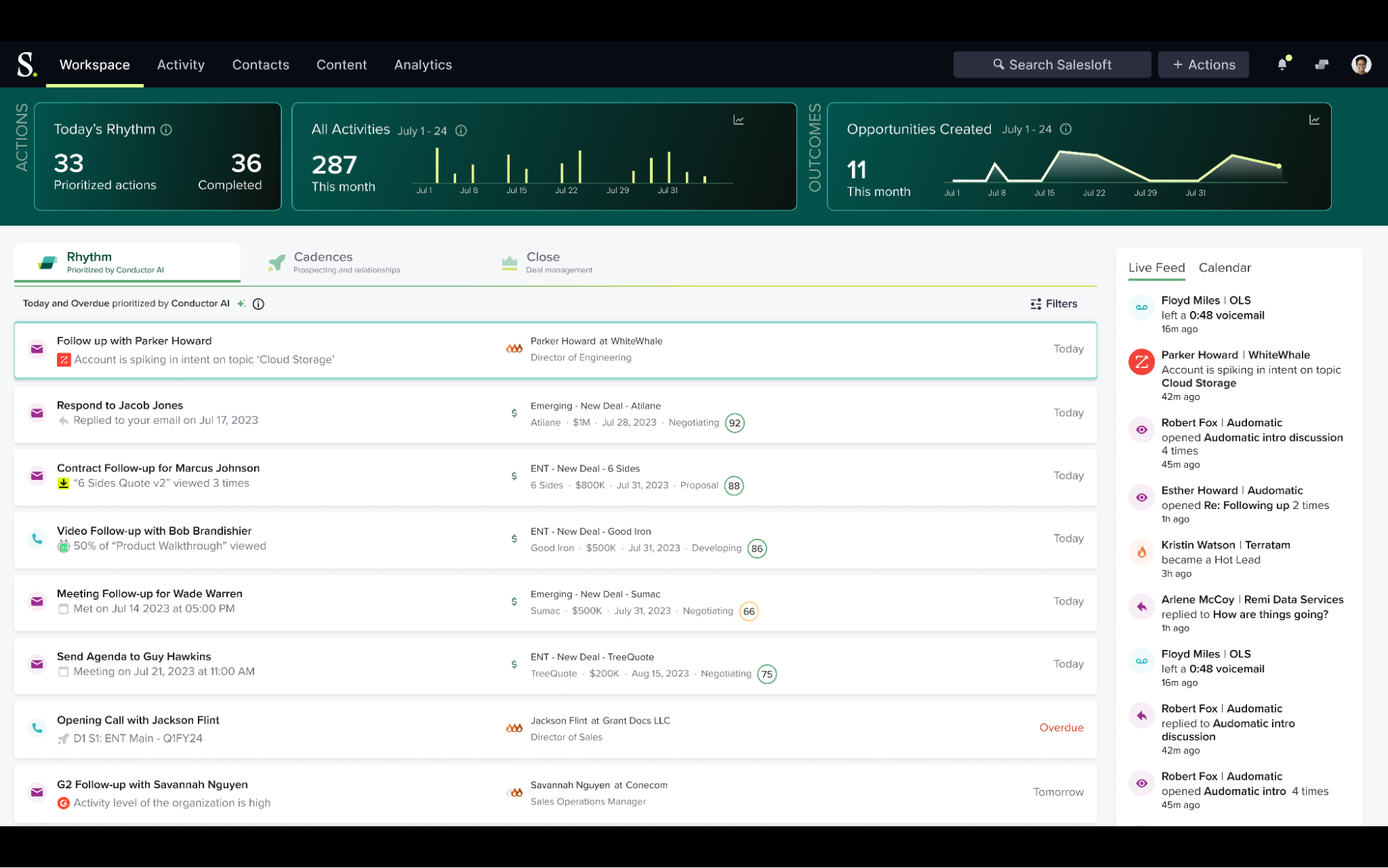
Why bring in warehouse data?
By default, Signals watch email replies, meetings, and call outcomes. And while that’s definitely useful, there are also other valuable sources of buying intent—think product-usage spikes or contract renewal dates. Salesloft’s API lets you create custom Signals programmatically, so when a metric in your data app crosses a threshold, a fresh Signal lands in Rhythm and the account owner gets notified.
With Zapier’s automated workflows—called Zaps—you can add these Signals without writing your own scripts or webhooks. Zapier monitors your warehouse for new rows or updates, then calls the Create Signal endpoint on your behalf. Now, your sales team can rely on warehouse-driven Signals delivered in real time.
Automatically add data to Salesloft
Zapier connects with thousands of apps, but we’ve highlighted a few of the most popular apps to connect with Salesloft in our pre-made templates.
Sync account signals between Snowflake and Salesloft
Turn your data warehouse insights into actionable sales intelligence automatically—so your reps can spend less time hunting for data and more time selling.
Connect Databricks engagement data to Salesloft Signals
Automatically turn your analytics data into actionable sales intelligence, without your reps needing to hunt for it.
Import account signals from Looker to Salesloft
Automatically enrich Salesloft accounts with real-time data from Looker to drive timely, targeted sales conversations. Whenever a lead or account’s status changes, update the corresponding object in Salesloft to empower your teams to take action.
We’ll walk through how to connect Snowflake to Salesloft in our example, but if you’re using Databricks or Looker, you can still follow the same basic steps.
To get started, click on the template you’d like to use. Go to the Workflow preview section, then click Open in Canvas.
A modal will pop up with instructions, resources, and a high-level overview of the Zap built with Zapier Canvas. Drag to move around, pinch or scroll to zoom, and click any node to see its step settings.
When you’re ready to try it yourself, click Use this template, and Zapier will create a private copy in your workspace where you can connect apps and customize fields.
How to customize your Salesloft workflow
Next, we’ll walk you through exactly how to set up your Zap so insights move automatically from Snowflake to your revenue team in Salesloft. On a schedule you set, it runs a query in Snowflake, loops through each row, and either updates an existing account or creates a new one with the latest Snowflake metrics. Once those fields land in Salesloft, Plays or Signals can fire automatically, generating tasks for your sales reps.
Below, we will walk through the workflow in three sections so you can tweak it with confidence:
-
Scheduling and data pull: Decide how often the Zap runs and what Snowflake data it grabs.
-
Looping and account matching: Process each record one at a time and find the right Salesloft account.
-
Conditional processing in Salesloft: Update existing accounts or create new ones so your Plays and Signals have the right data to act on.
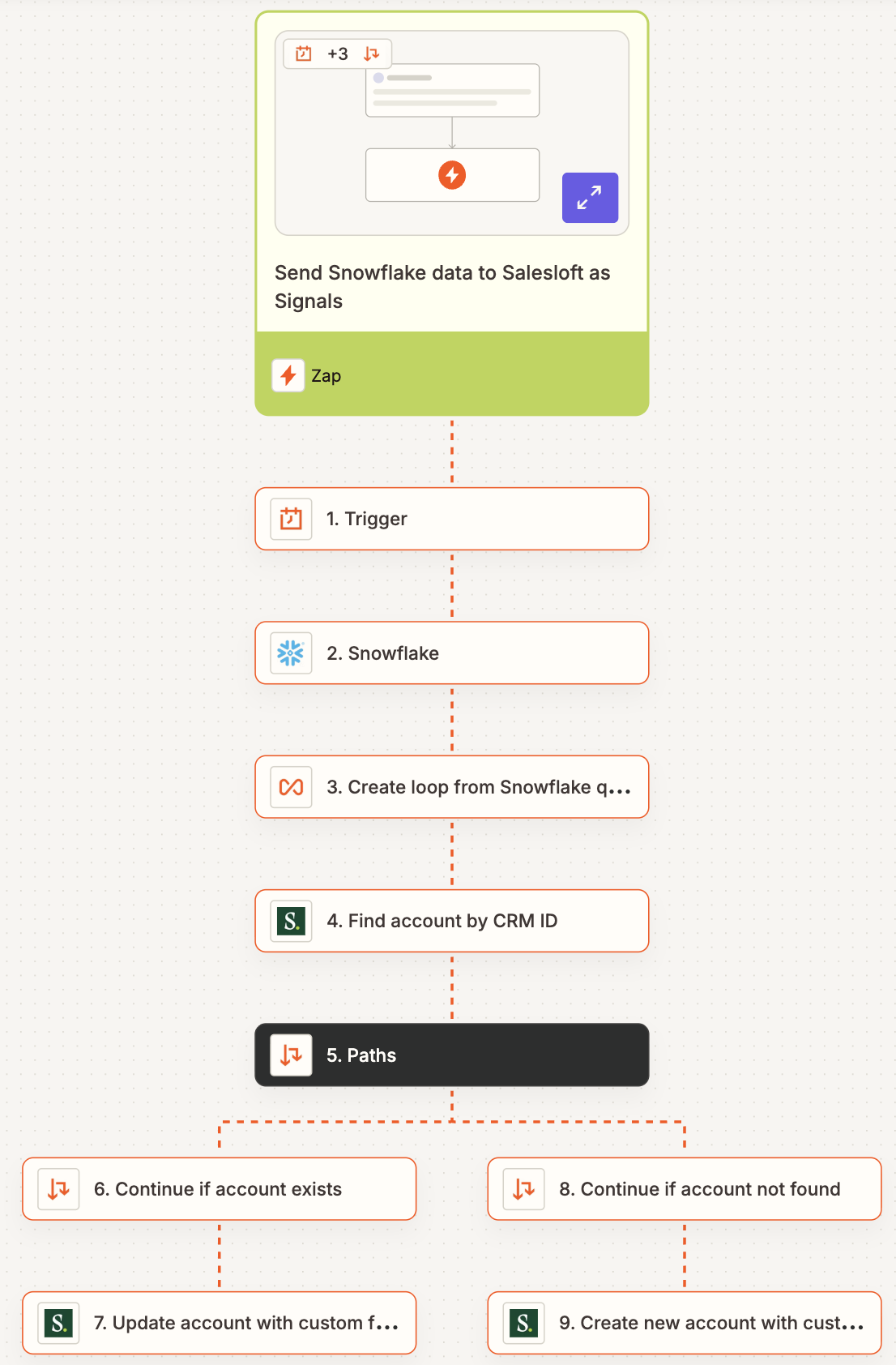
In your template canvas, head over to the section with the Zap layout, pictured above. Click the arrow next to the Zap icon to open the Zap in the editor.
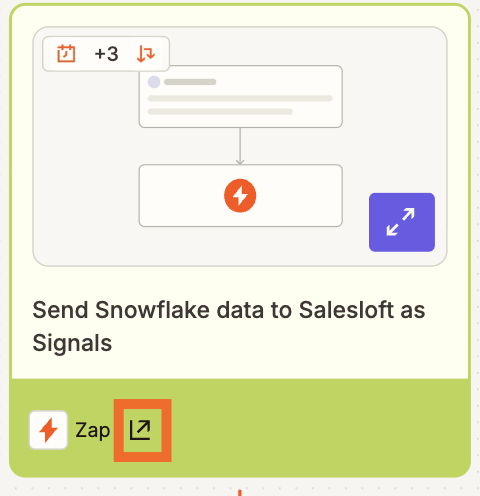
Once you’ve opened your Zap, you’ll need to click through, customize, and test each step before turning on your Zap. We’ll walk through what each step does below.
Scheduling and data pull
Your Zap starts with a Schedule by Zapier trigger (step 1) , which is set to run each week. If you’d like your Zap to run on that schedule, you don’t need to make any adjustments, but you may want to adjust to a daily or hourly cadence for more timely data pulls.
Next, Snowflake will grab the rows you care about (step 2). Connect your Snowflake account, then paste in your own query to pull the exact data you need for your signals.
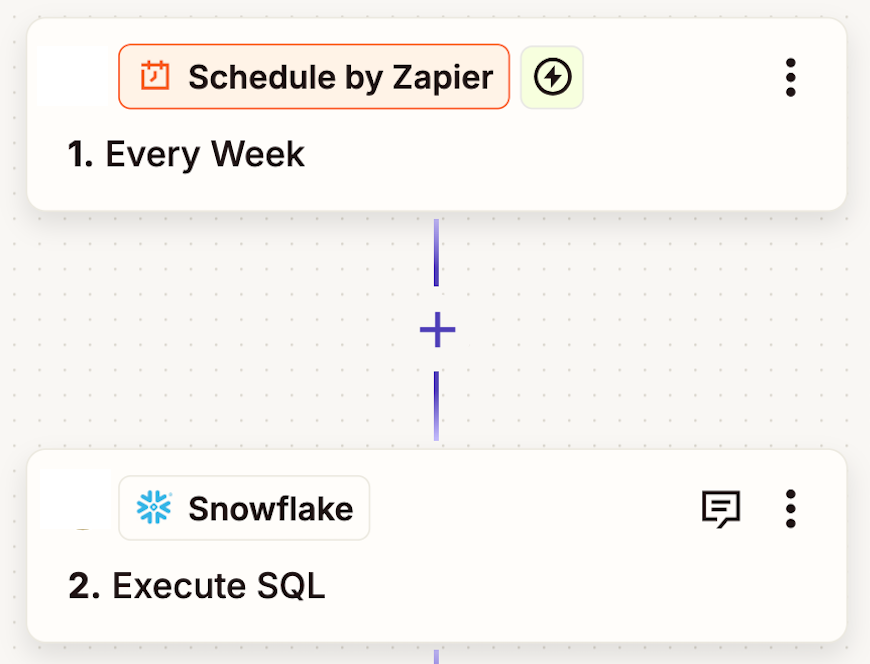
Looping and account matching
Next, Looping by Zapier will loop over the rows returned from the Snowflake query (step 3) , allowing each record to run through the rest of the Zap individually.
Next, the Zap will search Salesloft for a match (step 4). Connect your Salesloft account. By default, the Zap will search for a CRM ID, but you can switch the search key to email or any custom field.
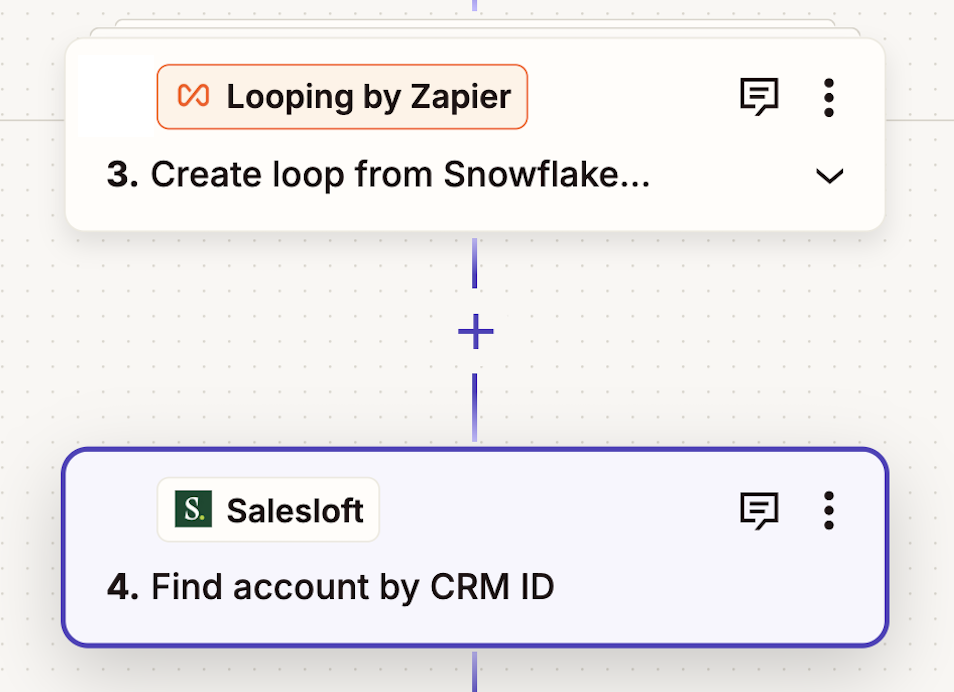
Conditional processing in Salesloft
The Zap then uses Paths by Zapier to create branches that decide what to do next based on whether the lookup in Step 4 found a matching account (step 5).
If the account exists, Salesloft updates the account with the Signals you mapped from Snowflake (step 7). These could be things like renewal dates or product usage insights, but you can customize which ones in this step.
If the account isn’t found, Salesloft creates a new account record in Salesloft and sends the same Signals so future Plays and Signals can trigger (step 9).
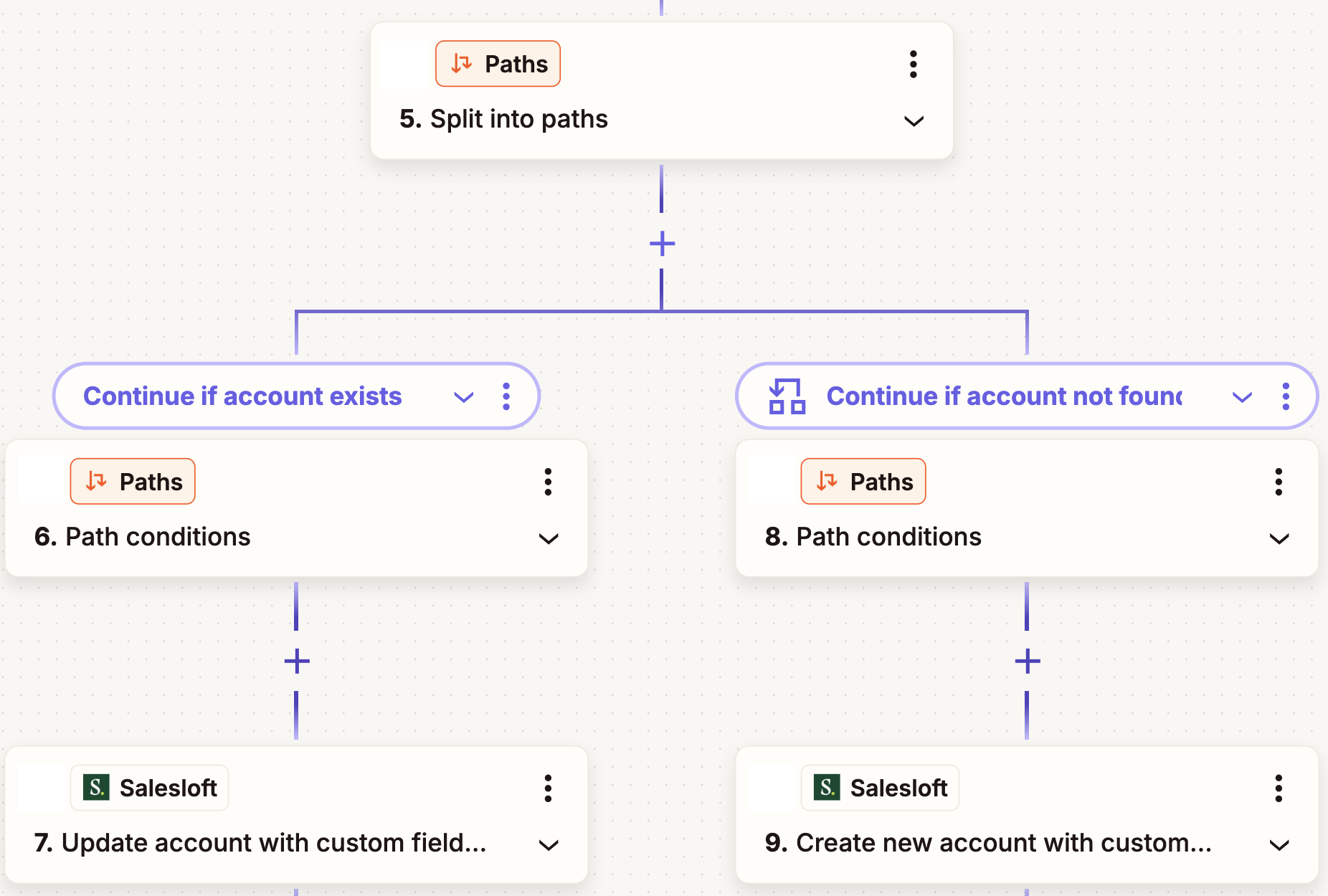
Finalize and publish your Zap
Once the data is passed to Salesloft, Salesloft Plays (set up in Salesloft, not in Zapier) can watch the updated fields and fire a Signal or task automatically. To get things running, publish your Zap, let a test row run end-to-end, and open Salesloft Rhythm. You’ll see that an account is now loaded with Snowflake insights. From there, Plays or Signals kick in, telling your reps exactly who to call and why.
Close the loop between data and revenue
With Zapier’s rich template, you can send data directly into Salesloft in a few clicks, giving reps real-time Signals that point them to the right account at the right moment.
Whichever data source you start with, the result is the same: Your revenue team gains instant visibility into the key signals they need to drive smarter outreach. In just a few clicks, you turn dormant warehouse data into real-time sales prompts that help your team work smarter.
And this is just the start of what you can automate with Salesloft and Zapier. What will you automate first?