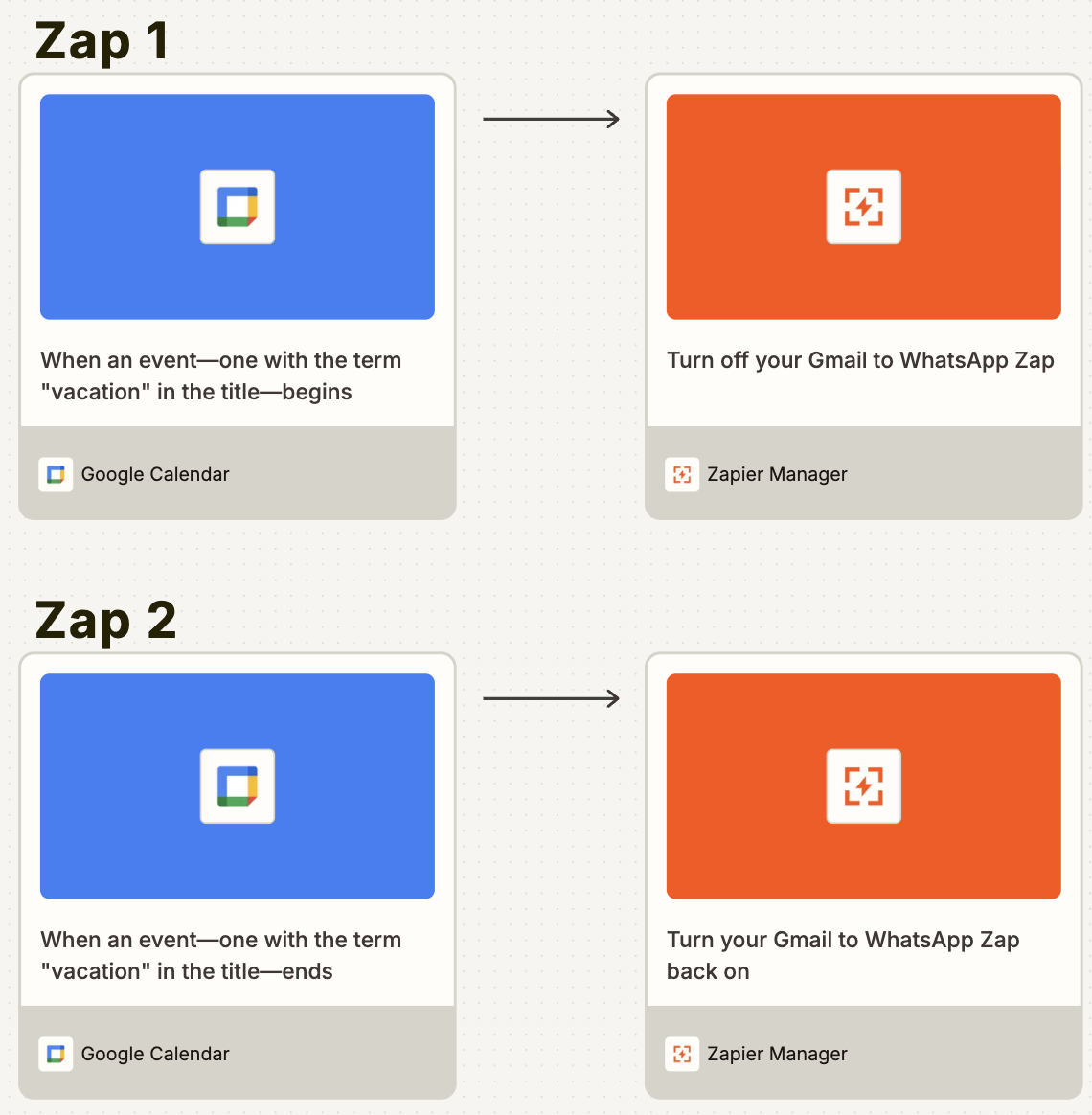Sometimes there is justification for getting more notifications—like when they help you avoid opening a cluttered inbox.
For example, you can build an automated workflow that alerts you on WhatsApp whenever you receive an email in Gmail matching a specific search term. And not just some messy, noisy alert, either. One that includes the sender’s name and a tappable link to the email, so you can jump right into the message from your phone. For a walkthrough on connecting Gmail to WhatsApp and building this workflow in Zapier, keep scrolling.
Zapier is the most connected AI orchestration platform—integrating with thousands of apps from partners like Google, Salesforce, and Microsoft. Use interfaces, data tables, and logic to build secure, automated, AI-powered systems for your business-critical workflows across your organization’s technology stack. Learn more.
Get WhatsApp notifications for important emails
Zapier lets you create automated workflows called Zaps, which send your information from one app to another. You can create your own Zap from scratch without any coding knowledge, but we also offer quick templates to help get you started.
If you’d like to get a head start on this workflow, click the Zap template below. You’ll need to create a Zapier account if you don’t already have one. After that, just follow the directions in this tutorial to set your Zap up.
Set up your Gmail trigger
First, set up your trigger—the event that starts your Zap. If you’re using the Zap template, the trigger app and event will already be selected for you. Otherwise, search for and select Gmail as the trigger app and New Email Matching Search as the trigger event. Connect your Gmail account, then click Continue.
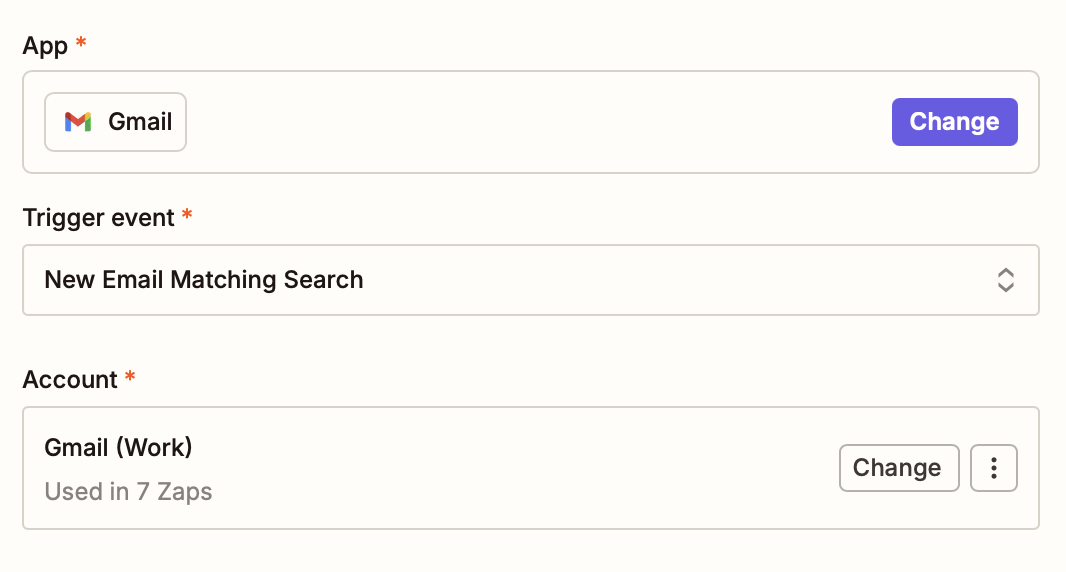
Next, in the Search keywords field, type in the search term that will trigger the automation. We’re going with “New Lead” because it’s simple and a common keyword that many CRMs use when they email you to alert you of new prospects. But you can choose any term you want—like “urgent” or “invoice.”
Now click Continue.

Next, click Test to pull in recent emails matching your chosen search term. Choose one of the emails to test with. Don’t have any matches? Just email yourself for testing purposes and include the keyword in the subject line or body. Then click Continue with selected record.
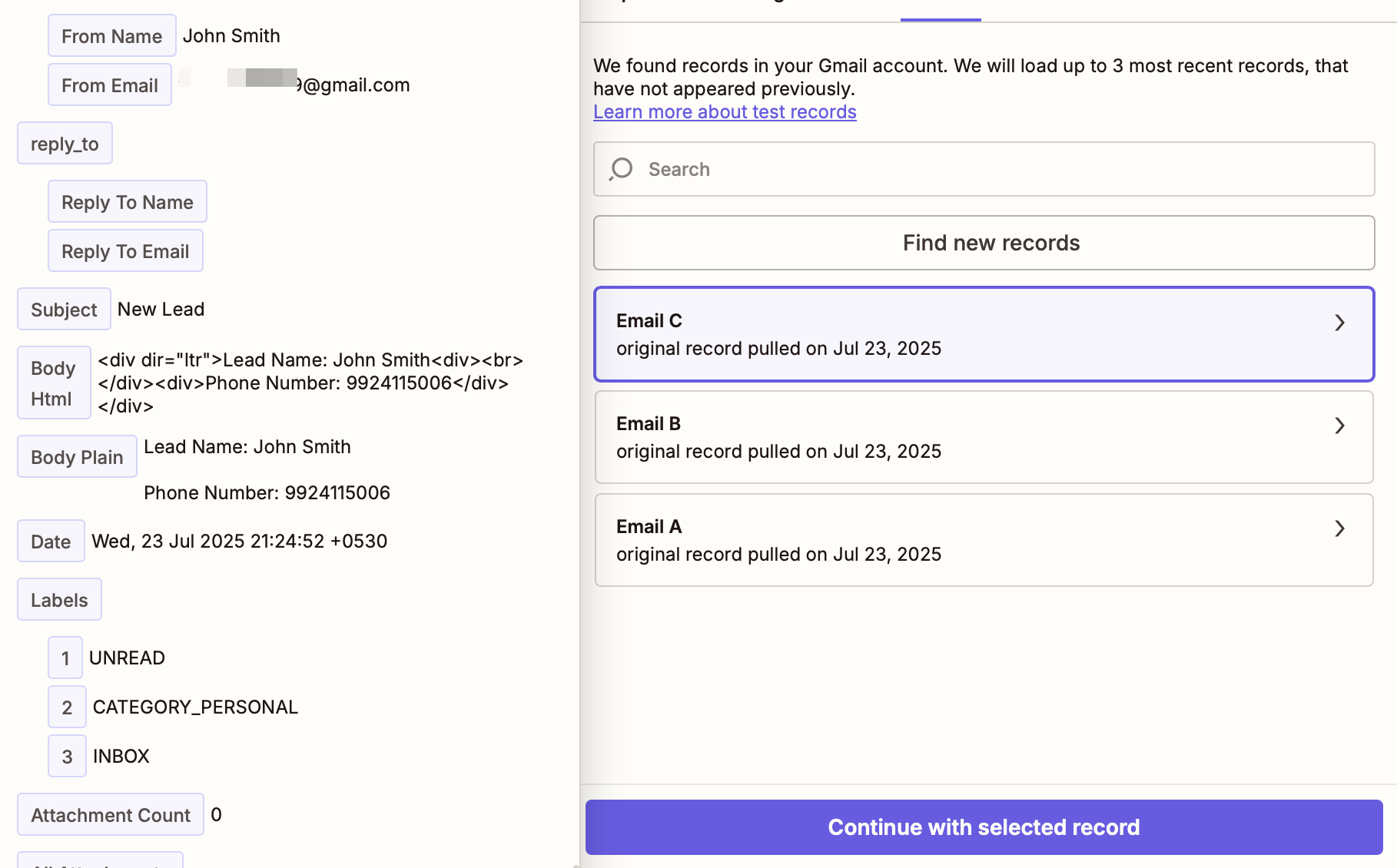
Set up your WhatsApp Notifications action
Now it’s time to set up the action—the event your Zap will perform once it’s triggered. If you’re using the Zap template, these will already be selected for you. Otherwise, search for and select WhatsApp Notifications as your action app and Send Message as your action event. Then, click Sign in to connect your WhatsApp account.
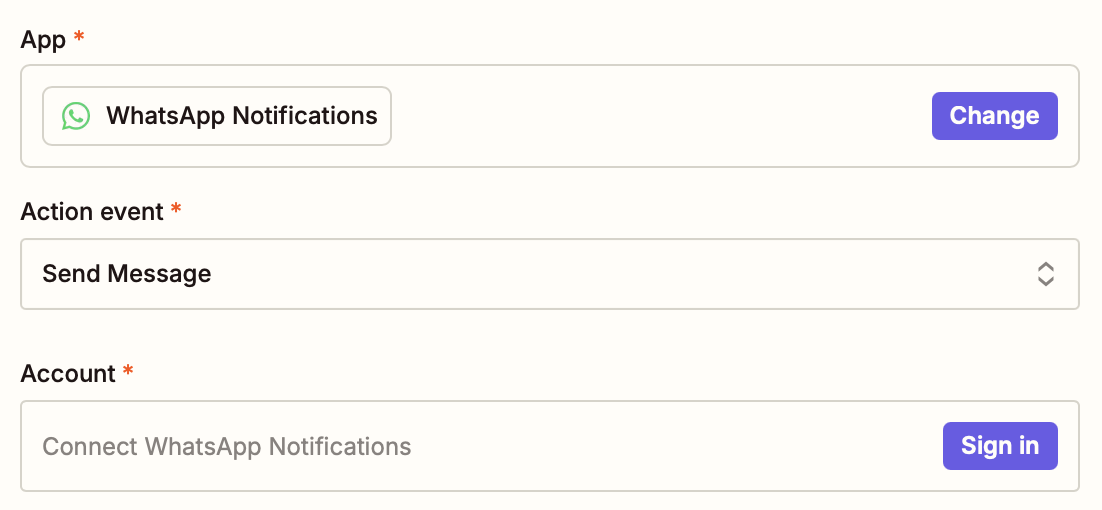
If you’re doing this for the first time, Zapier will ask for a phone number for authentication. This will work with any WhatsApp account—it doesn’t have to be a business account. Here, enter your phone number, and click Send Pin to receive an OTP code. After you enter the code, click Yes, Continue to WhatsApp Notifications. Your account will be authenticated, and you’ll be returned to the Zap editor.
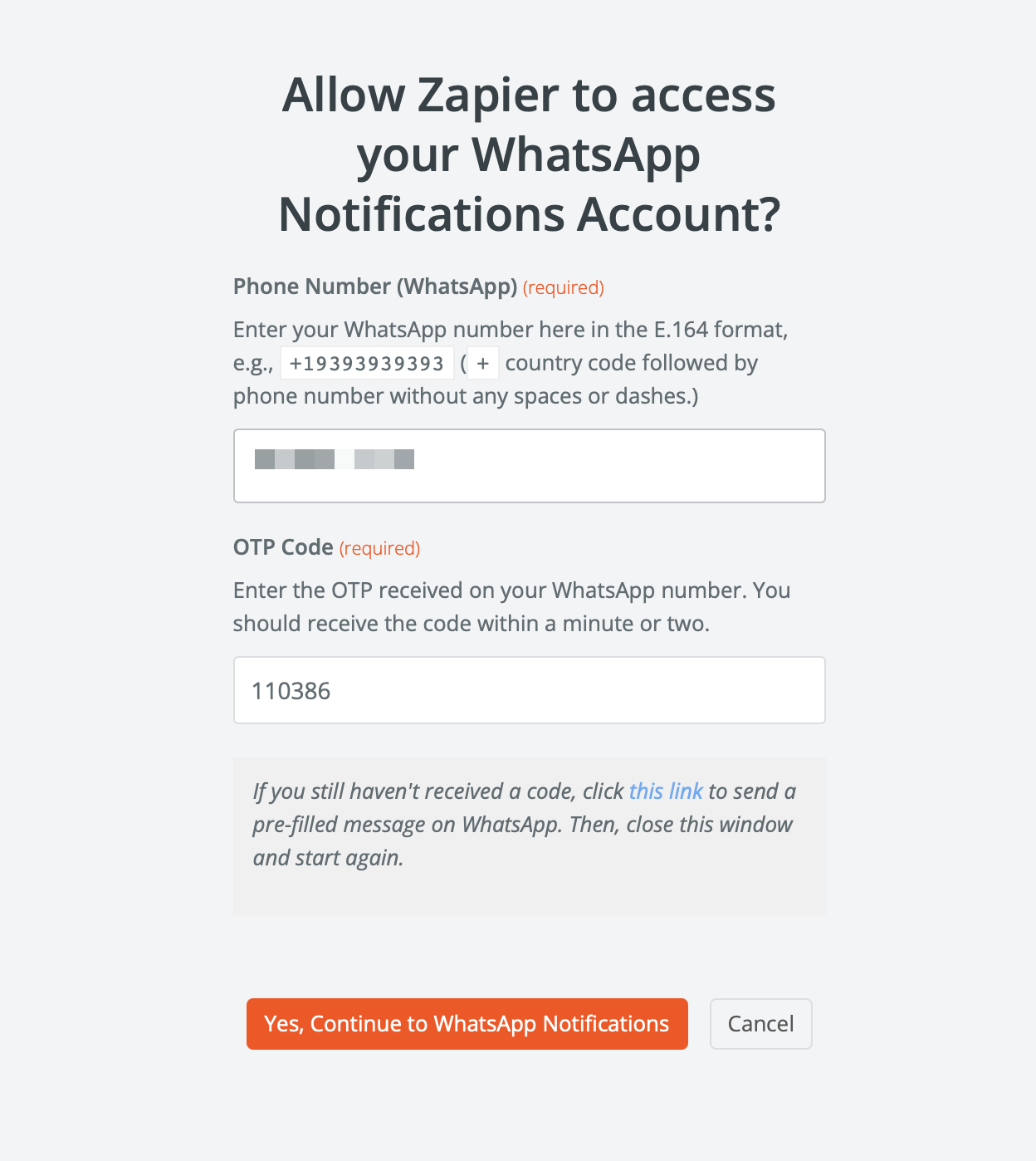
Next, click Continue to customize your action step.
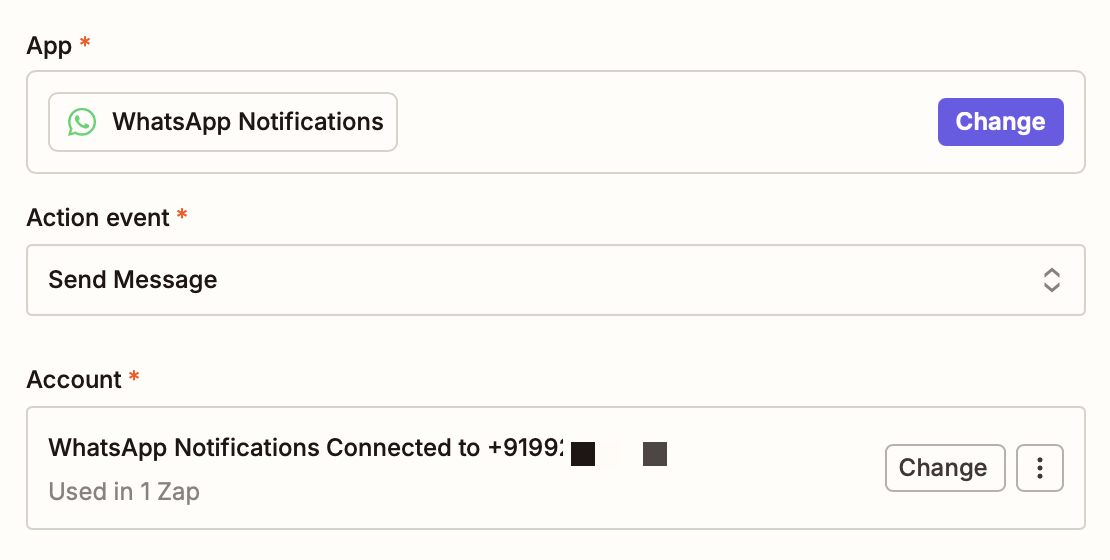
Start by selecting New Message in the Template field.
Now, you’ll map data from your Gmail trigger step. (This is what allows you to customize the contents of your WhatsApp message, so it contains the sender’s name and a tappable link.) To map fields, click the + button or type a forward slash (/), which opens a modal that lets you select and insert values.
In the Name field, add the From Name. In the Link to reply field, add Message Url. When you’re done, click Continue.
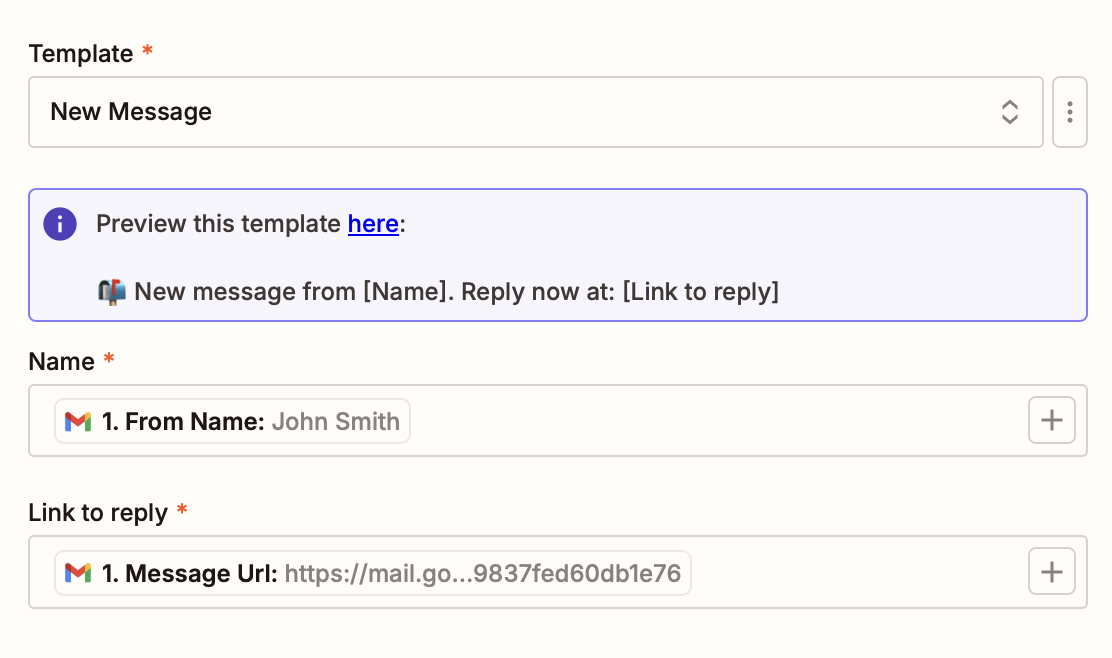
All that’s left to do is make sure your Zap works as expected. Click Test step. You should receive a notification in your WhatsApp account that looks something like this (but with your data).
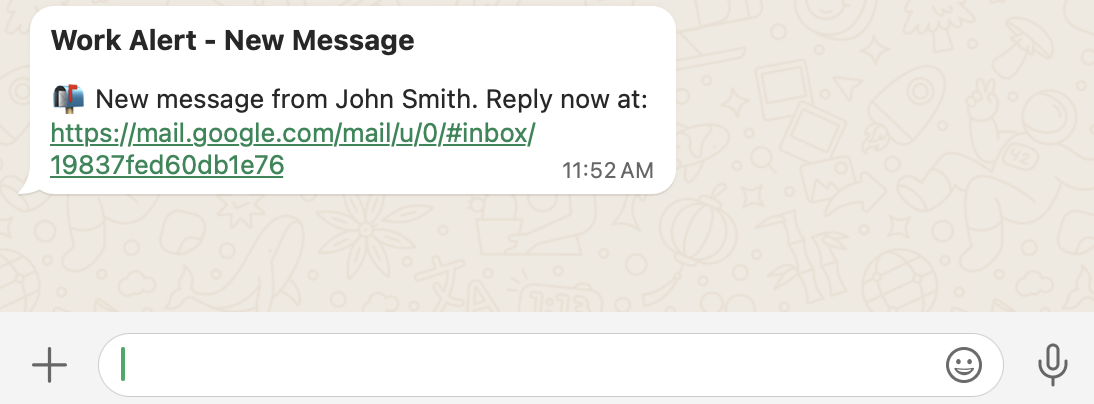
Looks good? Then return to the Zap editor and publish your Zap. Now, from here on out, every time you get an email matching a particular search term, you’ll get a handy WhatsApp alert that lets you skip the process of sorting through your inbox.
Pro tip: If you anticipate ever going on vacation—and I sincerely hope you do!—you can automatically pause this workflow so you don’t get bothered with WhatsApp notifications while you’re relaxing. Just create these two easy-to-build workflows with Zapier Manager, so that when you go out of office, the Zap turns off. When you return, it’ll automatically turn back on. Read our guide to using Zapier Manager.