You hope your writers don’t plagiarize content that you publish on your site (even if inadvertently) or pass off AI-generated text as original work, but c’est la vie. That’s life in the age of the internet. So running pieces through a plagiarism or AI checker can’t hurt.
Actually, it might hurt if you’re doing it manually and you have tons of content to publish. In that case, you can use Zapier to set up an automation that speeds up the process without sacrificing thoroughness.
In this tutorial, we’ll show you how to auto-check newly created Google Docs for these issues using Winston AI and then send the results to Slack. (But you can swap Slack for any app that fits better with your workflow.) For all the setup details, keep reading.
Zapier is the most connected AI orchestration platform—integrating with thousands of apps from partners like Google, Salesforce, and Microsoft. Use interfaces, data tables, and logic to build secure, automated, AI-powered systems for your business-critical workflows across your organization’s technology stack. Learn more.
Run plagiarism and AI checks in Winston AI for Google Docs
Zapier lets you create automated workflows called Zaps, which send information from one app to another. You can create your own Zap from scratch without any coding knowledge, but we also offer quick templates to get you started.
If you’d like to start with a template, click on the Zap template below to go to the Zap editor. You’ll need to create a Zapier account if you don’t already have one. Then just follow the directions below to set up your Zap.
Want to send your results to a different app? Use the Zap templates below to store results in Google Sheets or Zapier Tables, or send them to your Gmail inbox.
Set up your Google Docs trigger
First, set up your trigger—the event that starts your Zap. If you’re using the Zap template, the trigger app and event will already be selected for you. Otherwise, search for and select Google Docs in the App field and New Document for the Trigger event field. If you want to pull in new documents from only a particular folder, choose New Document in Folder instead. Connect your Google Docs account, then click Continue.
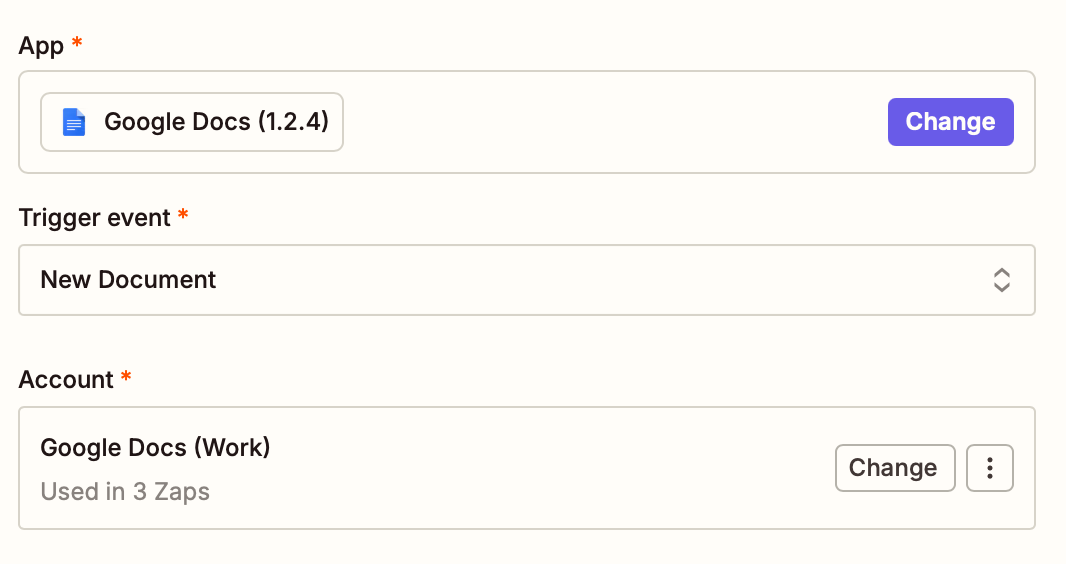
If you choose the New Document in Folder trigger event, you’ll have the option to pick the drive and folder you want to use. Leave both fields blank to default to your personal Google Drive and the top-level folder. When you’re done configuring this step, click Continue.
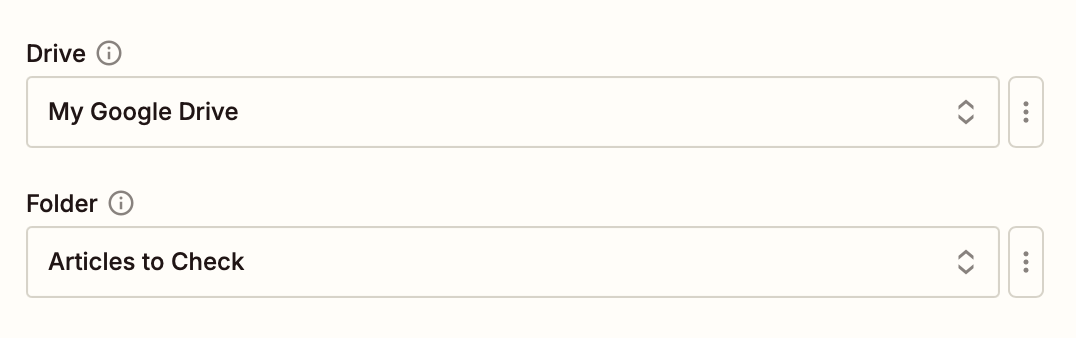
Now test this step out by clicking Test trigger and waiting for Zapier to find the most recent Google Docs in your drive or folder. If you’d like, you can create a sample document just for testing purposes. After you choose a document, click Continue with selected record.
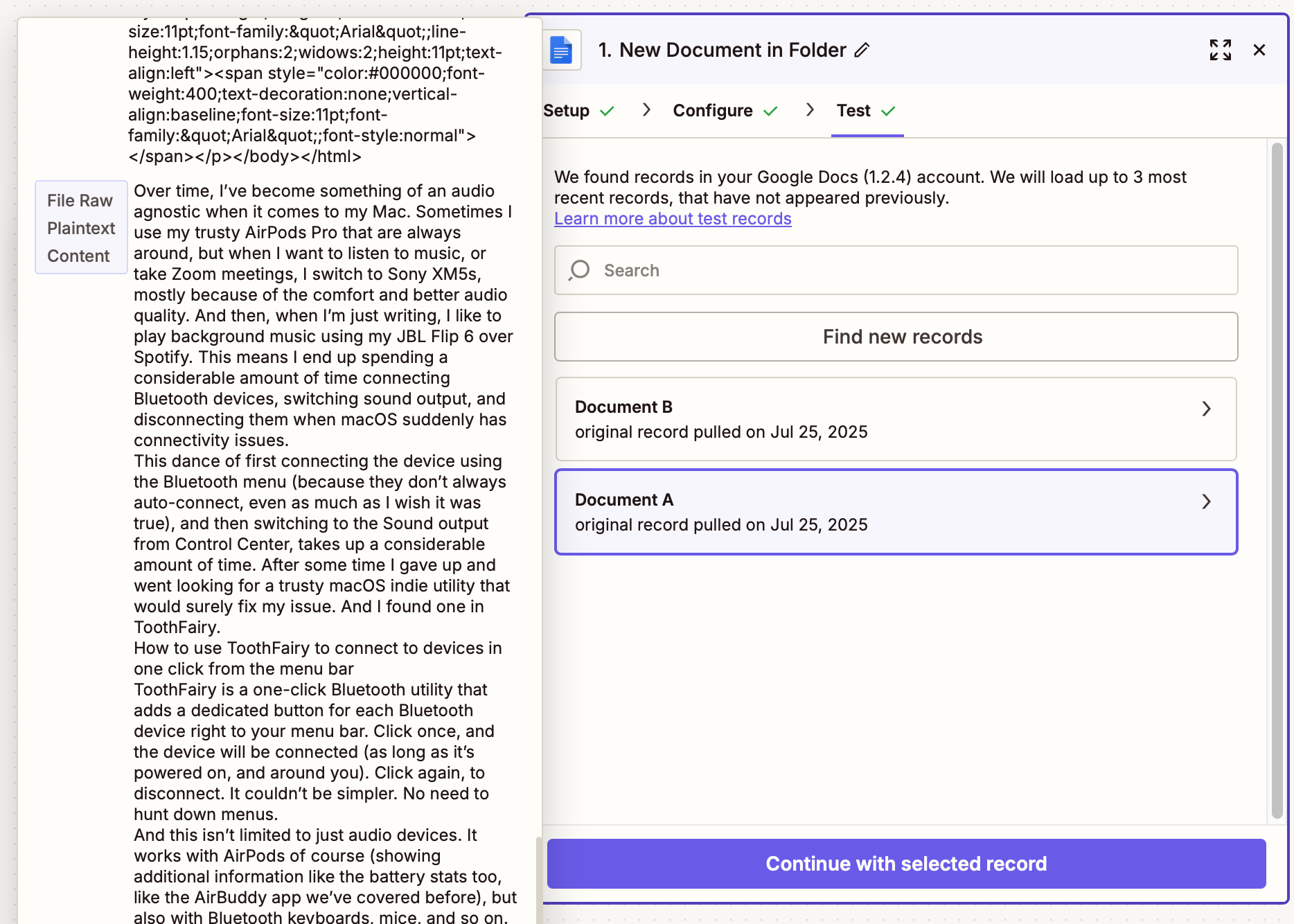
Set up your Winston AI action
Now it’s time to set up your first action—the event your Zap will perform once it’s triggered. If you’re using the Zap template, these will already be selected for you. Otherwise, search for and select Winston AI as your action app and Detect Plagiarism as your action event. To detect AI-generated content instead, choose the Detect AI Content action event.
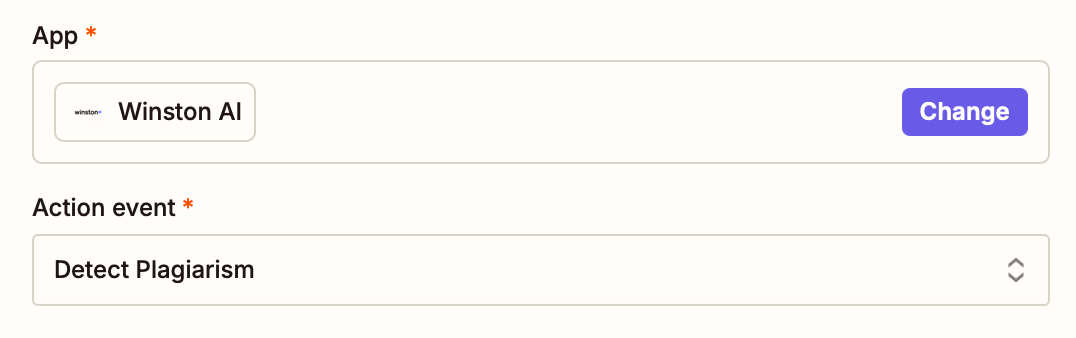
Next, click Sign in from the Account field. When you connect this account for the first time, Zapier will ask you for a token. To find it, go to the Winston AI site, log in to your account, and from the Integrations panel, choose Zapier.
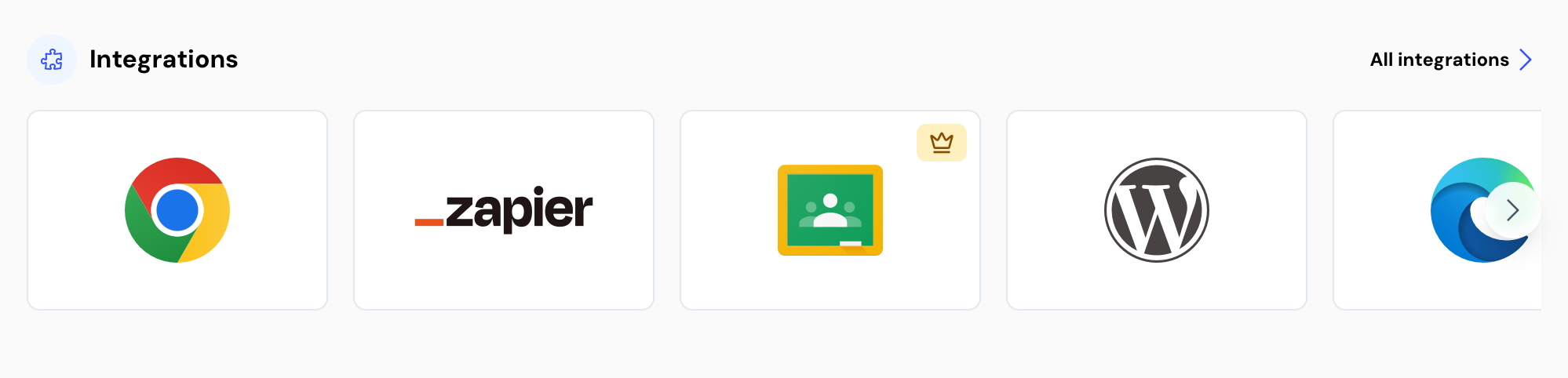
Here, you’ll see a section titled Token with a field containing a long set of letters and numbers. That’s your token—copy it.
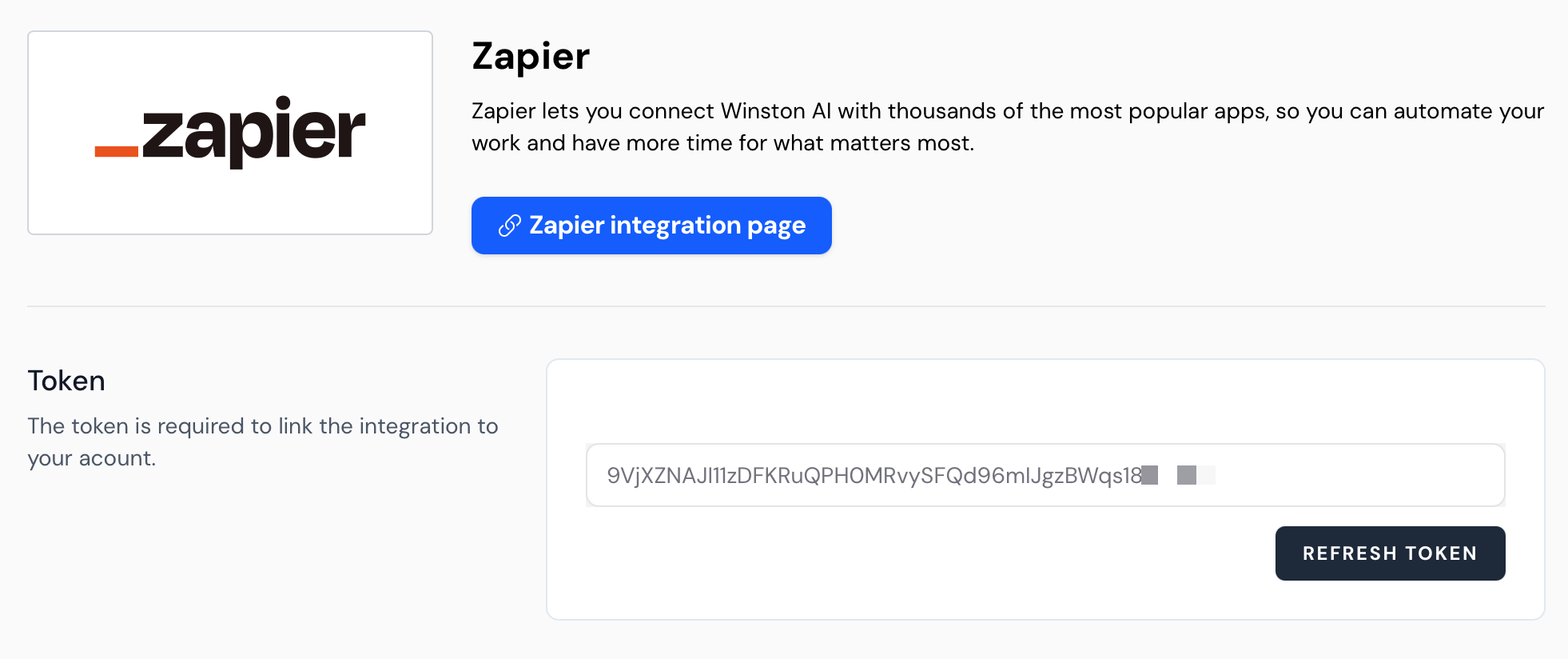
Go back to the authentication window, paste your token, then click Yes, Continue to Winston AI.
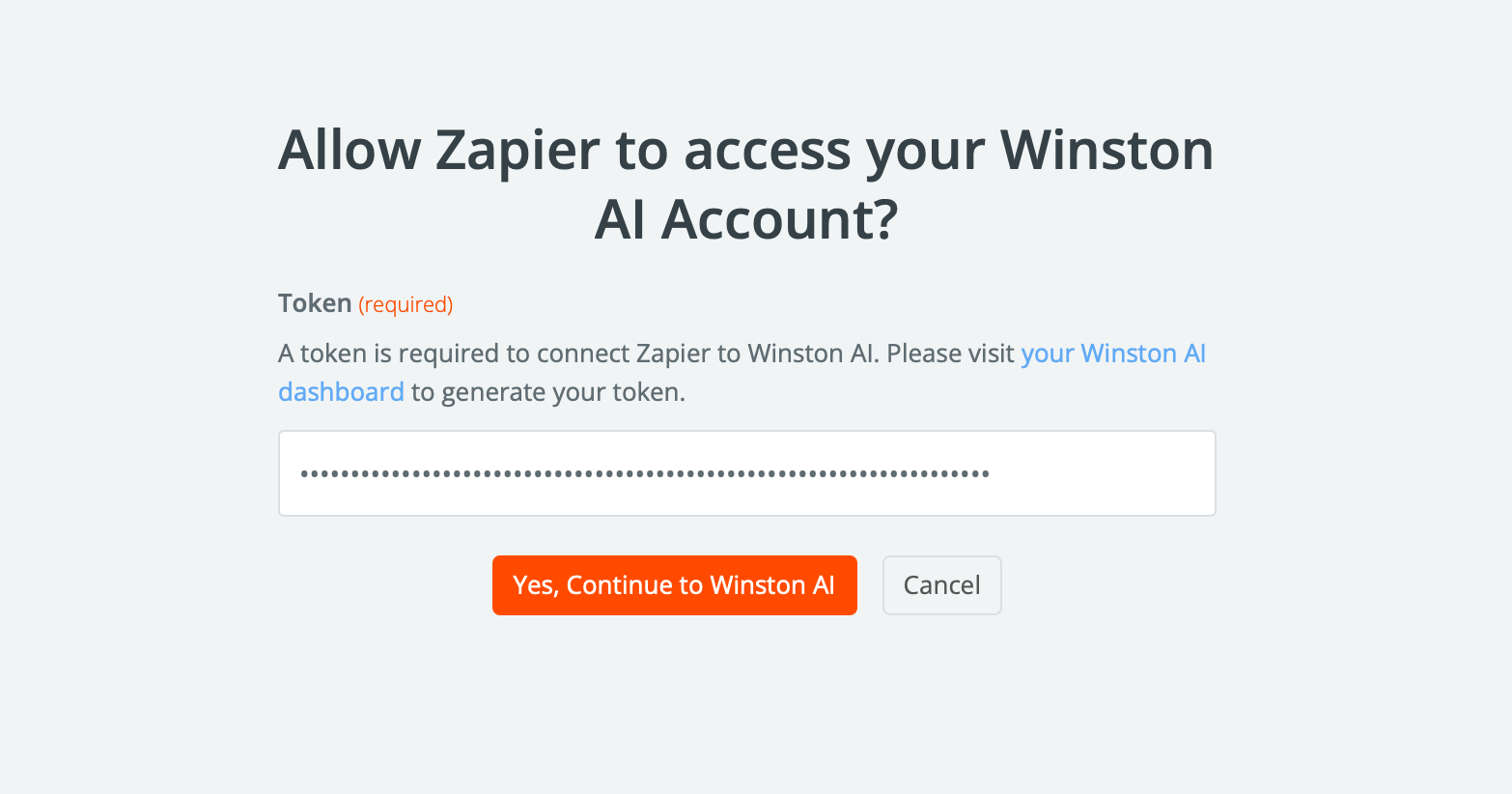
You’ll return to the Zap editor, and your account will be connected. Click Continue.
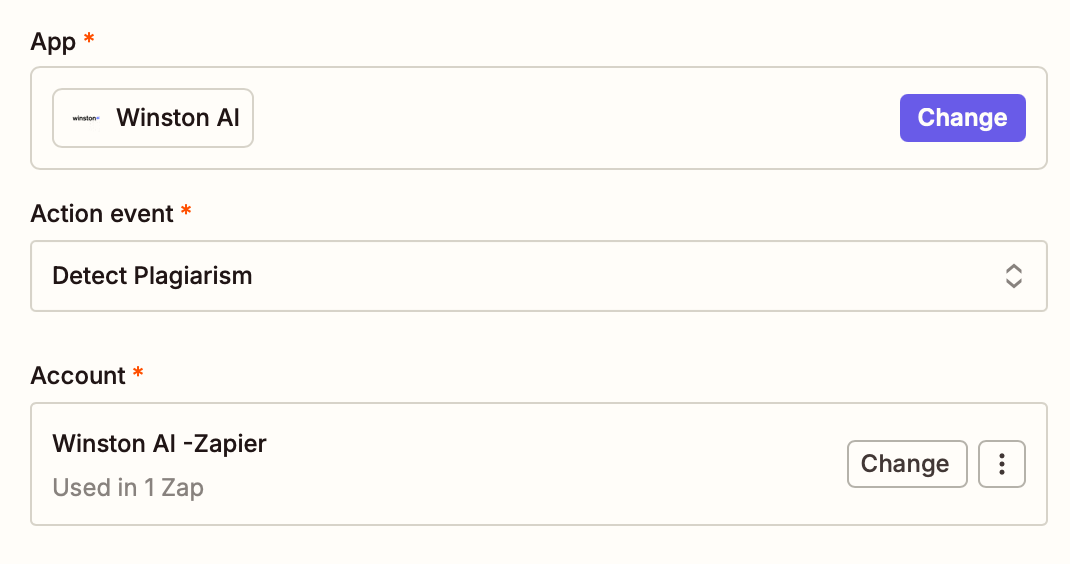
When configuring this step, you’ll see a Text field, where the text from Google Docs will be pre-selected if you’re using the Zap template. Otherwise, click the + button or type a forward slash (/), and choose File Raw Plaintext Content. Then click Continue.
Now it’s time to test things out. Click Test step to send the Google Docs preview data to Winston AI.
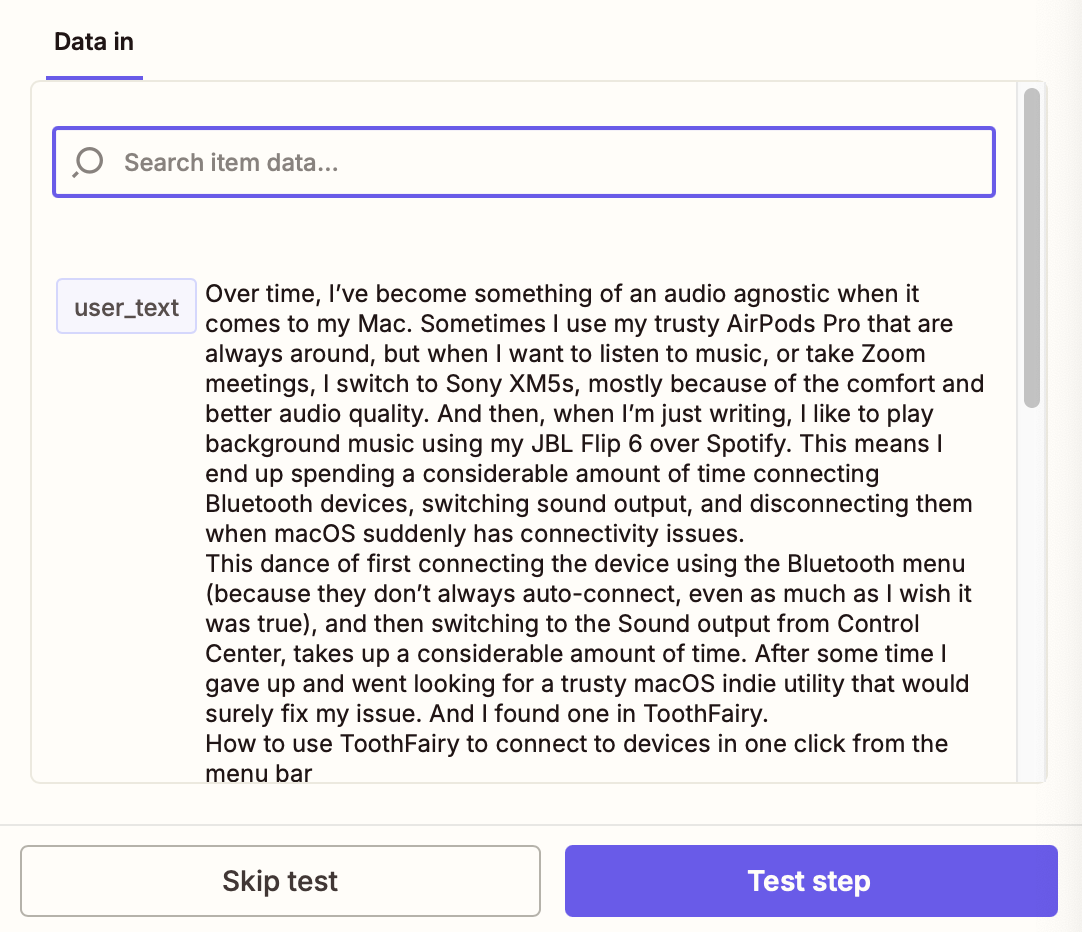
In a second or two, you’ll see your results. Since I chose to run a plagiarism check, my results showed if any content online matches my test article.
For testing, I copied one of my own published articles. WinstonAI did a great job of finding the copied text and providing the link to my published article. It also gave me a handy plagiarism score, showed me how many credits were used, and displayed how many credits I have remaining.
Here’s the thing: For security reasons, Winston AI doesn’t show this data inside its portal, nor does it email it to you. So to extract all this information in a way that’s useful, you need to send it somewhere else. In the next step, we’ll send all this data to Slack (or an app of your choice) in an easy-to-read message. Click Continue to proceed.
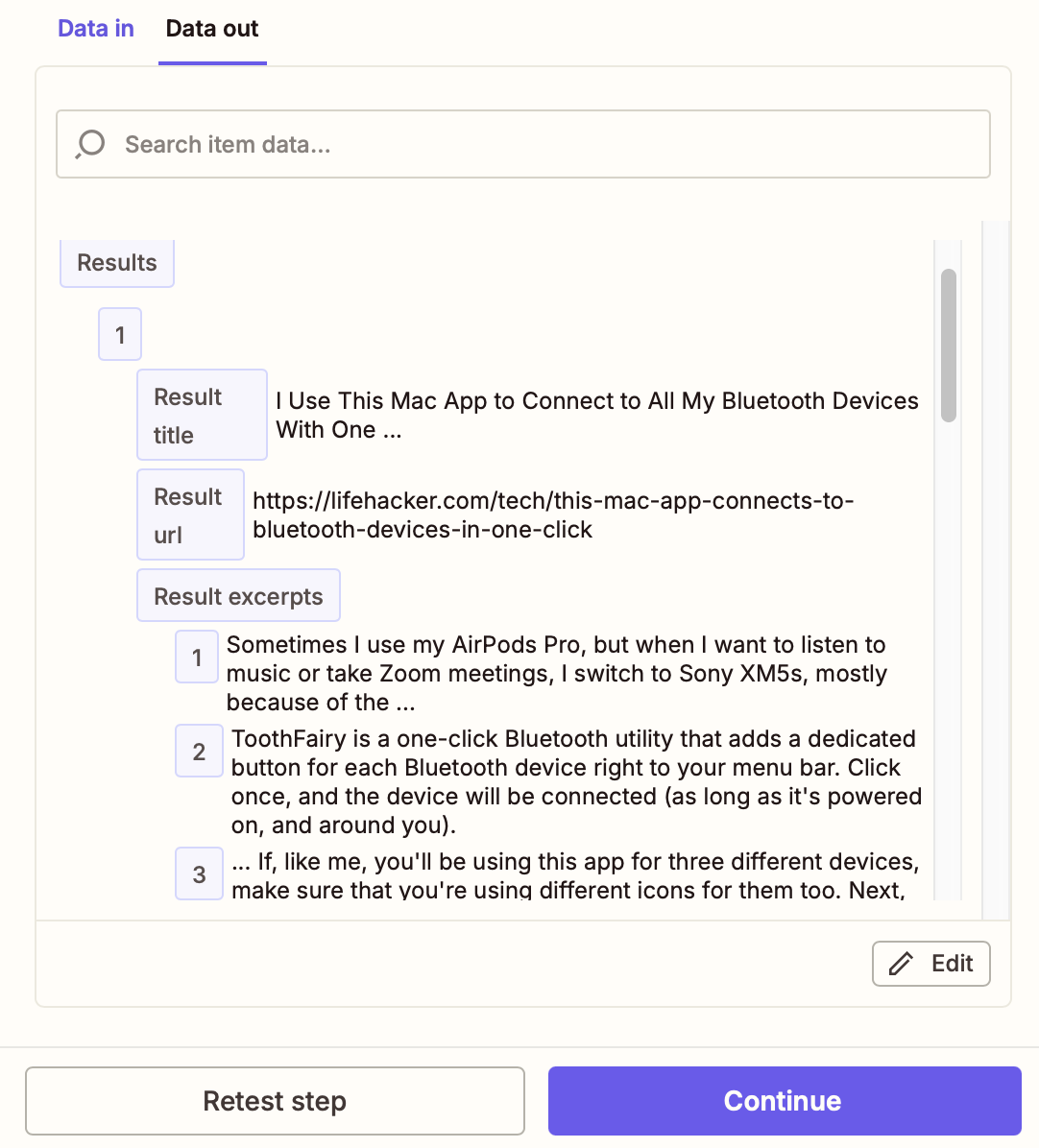
Set up your Slack action
Now let’s set up your Slack action. If you’re using the Zap template, this will already be done for you. Otherwise, search for and select Slack as your action app and Send Channel Message as your action event. Next, sign in with your Slack account and click Continue.
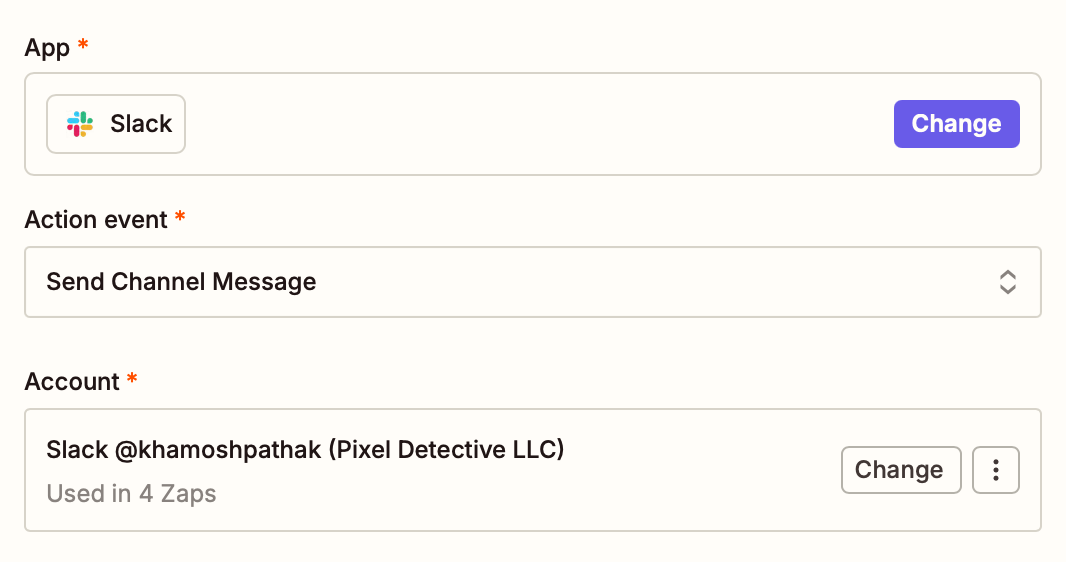
Choose the Channel where you’d like to send the message. Make sure you choose Yes for the Add Zapier app to channel automatically field.
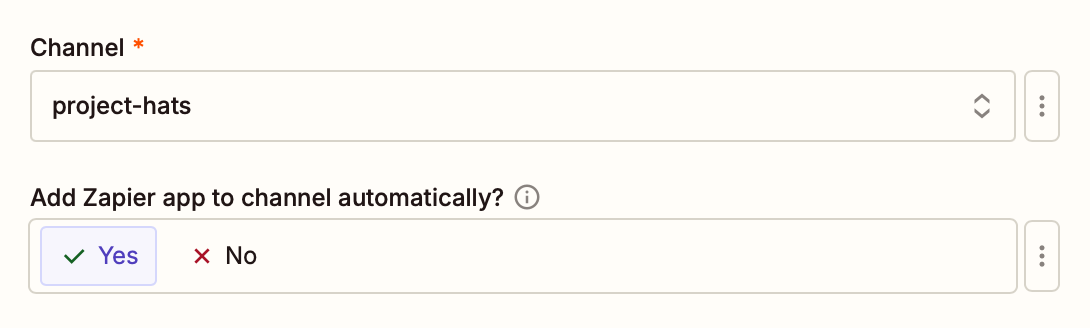
Now craft the message contents. This text will reveal the results of your plagiarism or AI scan, sent by a Slack bot.
In the Message Text field, click the + button or type a forward slash (/) to map data from previous steps. For example, in my message, I’ll include the plagiarism result, the URL of the content that matches the text, the copied excerpt, the plagiarism score, and the credits used—all mapped from my Winston AI step.
Feel free to add other text to customize the message, so it looks just the way you want it to.
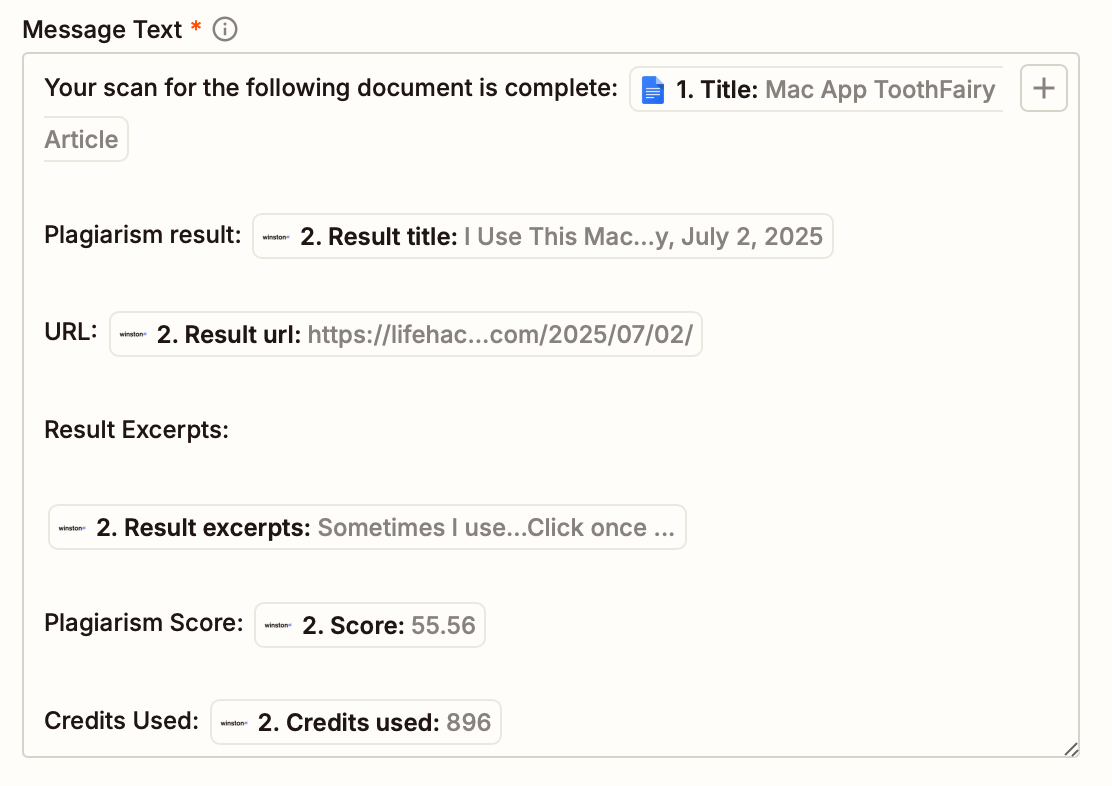
To finish customizing this step, assign your bot a recognizable name and an icon. If you want your team members to be able to manage this Zap easily, do include a link to this Zap in the message.
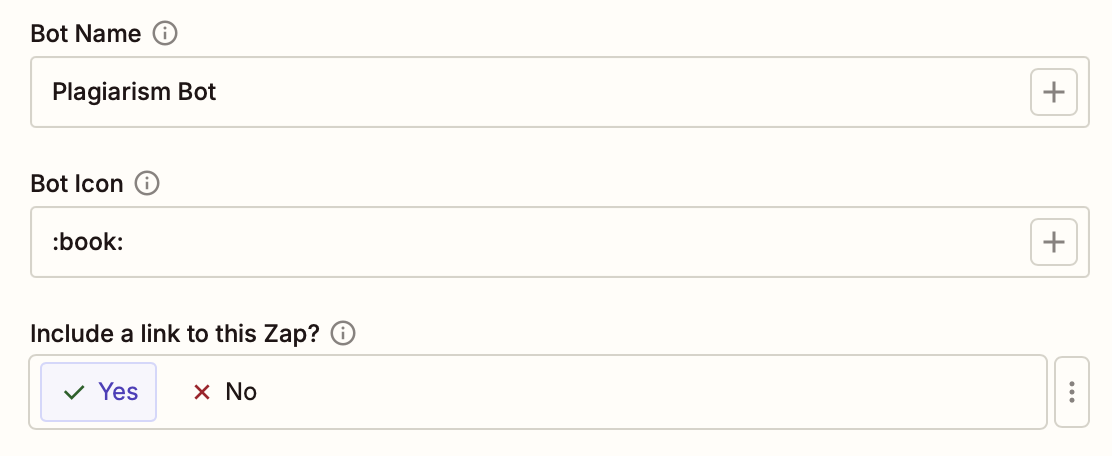
Once you’re done customizing the Slack action, click Continue. Then click Test step. In a few seconds, you’ll see the sample message pop up in the Slack channel you selected. Here’s what my message looked like.
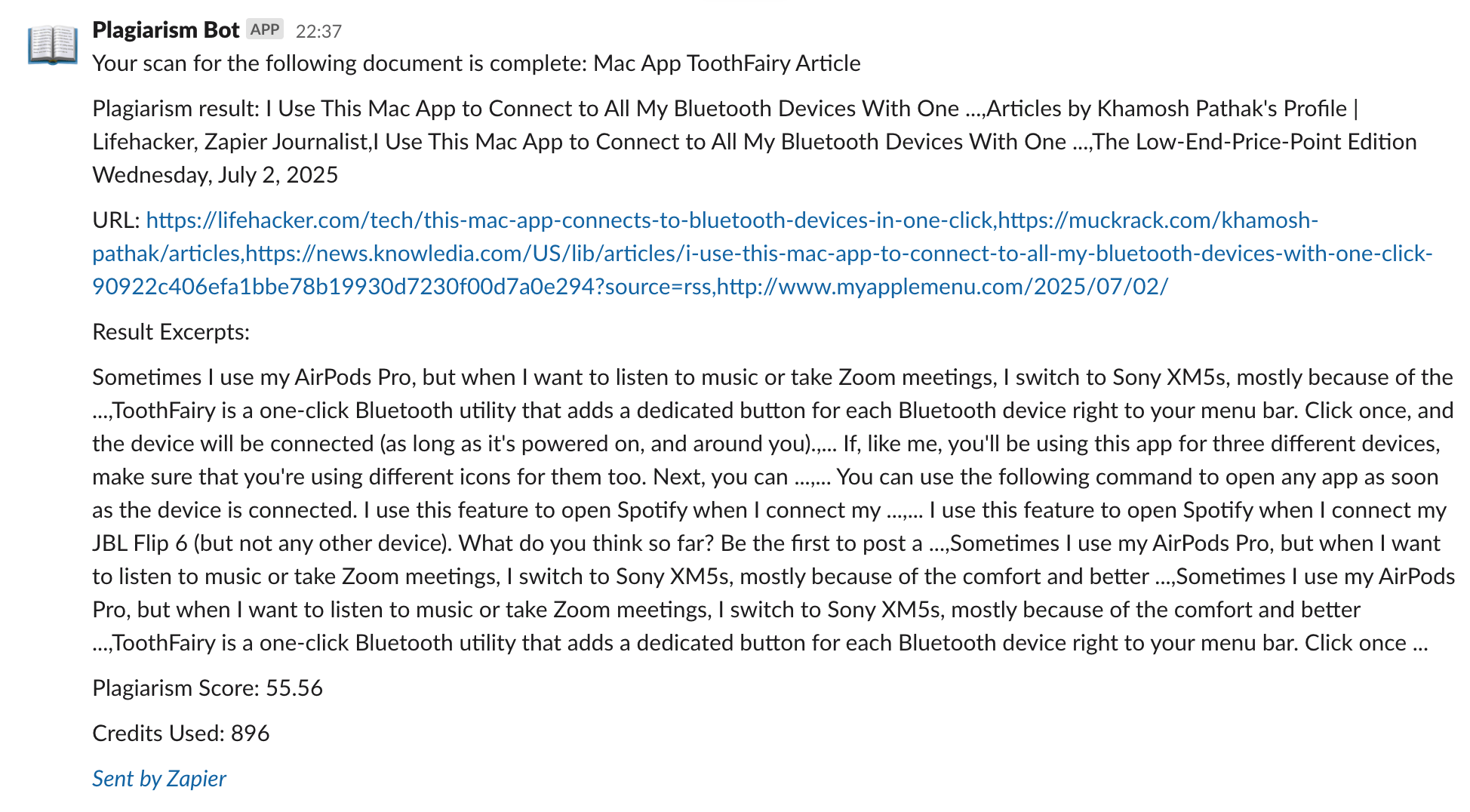
And…that looks like a successful attempt! If it looks good on your end, too, publish the Zap and go on your merry way. Now, every time you add a new Google Doc, it’ll be checked for plagiarism or AI content automatically, and you and your whole team can see the result in Slack or whichever app you picked—all without manually visiting the Winston AI website.
Pro tip: Check both documents and images for evidence of AI—all in one workflow. Use Google Drive’s New File trigger with Paths by Zapier to automatically route uploaded Word docs and image files to the appropriate Winston AI detection method, text or image analysis, then send the results to Slack. Read our guide to using Paths by Zapier.