Email. It can be a powerful tool to communicate with prospects and clients, get updates from teammates, and send other important information right to the person who needs it. But with so much coming into an inbox—yours, your teammate’s, or your customer’s—messages can stack up quickly.
Email apps have features to help you organize and search through messages, but you still have to devote attention to that work—and you’re busy. That’s why we created Email by Zapier: to give you a clean, separate inbox for automated email workflows that doesn’t clutter your personal or work inbox.
Skip ahead
Zapier is the most connected AI orchestration platform—integrating with thousands of apps from partners like Google, Salesforce, and Microsoft. Use interfaces, data tables, and logic to build secure, automated, AI-powered systems for your business-critical workflows across your organization’s technology stack. Learn more.
What is Email by Zapier?
Let’s start with what it isn’t. Email by Zapier is not a traditional email app. You won’t use it to check your email each morning or write a long email to your friends (not easily, anyhow).
Instead, it lets you keep an inbox dedicated to incoming automated emails, so system messages and submissions stay out of the inbox you use for real conversations. Or you can use it to send automated alerts, summaries, and files from a separate address, so outgoing automation traffic doesn’t mix with your personal or work email.
Now, let’s look at the triggers and actions that come with this tool to illustrate what it’s capable of.
Email by Zapier triggers
Email by Zapier has two triggers—events that start a Zap. (That’s what we call an automated workflow.)
The New Inbound Email trigger will prompt you to create a custom Zapier inbox. Once it’s set up, your Zap will run when an email is forwarded to that zapiermail.com address. You can either set up your email client to auto-forward messages to your custom Zapier inbox, or CC your Zapier email address when responding to an email.
The New Read Receipt trigger is great if you have a separate Zap that sends an automated email with Email by Zapier. Use the Send outbound email action in another workflow, and then use the New read receipt trigger to kick off a Zap once someone’s read your automated email. In order to use this trigger, you must enable read receipts whenever you set up your automated email message.
Email by Zapier action: Send automated emails to yourself or someone else
Email by Zapier has one action—an event that follows a trigger or prior action—called Send Outbound Email. And it’s the most common way to use this tool.
This action lets you send low-volume, practical outbound emails. Because these emails come from a random zapiermail.com address, recipients will be discouraged from replying, which could otherwise clog your inbox.
For example, maybe you use this action to send an automatic confirmation email when someone submits a survey response. Or every week, you notify the team member who’s on call for that week.
Email by Zapier allows a max of 10 email sends per hour. For a more heavyweight solution, check out our email and marketing integrations in the Zapier app directory.
How to send use Email by Zapier to send automated emails
In this section, I’m going to show you how to build a Zap that sends emails on a schedule using another built-in Zapier tool, Schedule by Zapier. You can start with one of the Zap templates below. Or, if you want to learn how to set up emails with a different trigger, just follow along with the instructions.
Head to the Zap editor. Then create a trigger step with Schedule (or your app of choice) and configure and test the step.
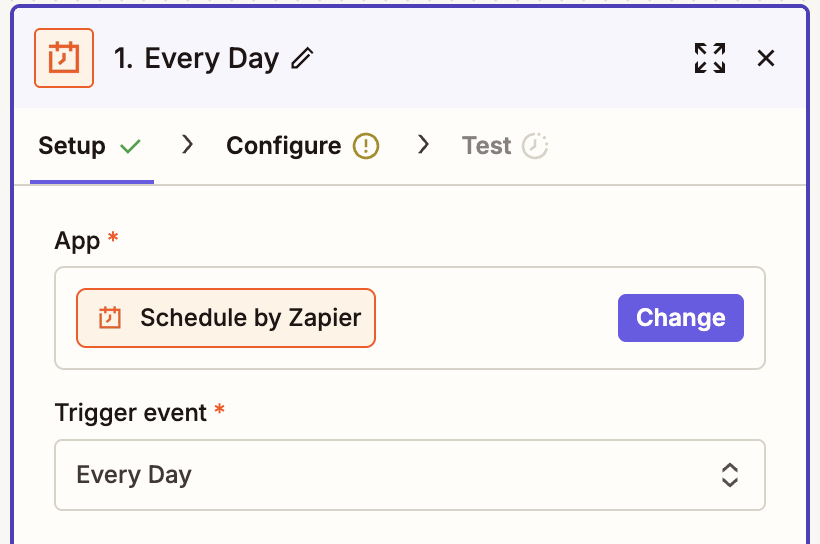
Next, click the plus sign under the trigger to create an action step. Choose Email by Zapier as the app and Send Outbound Email as the action event, then click Continue.
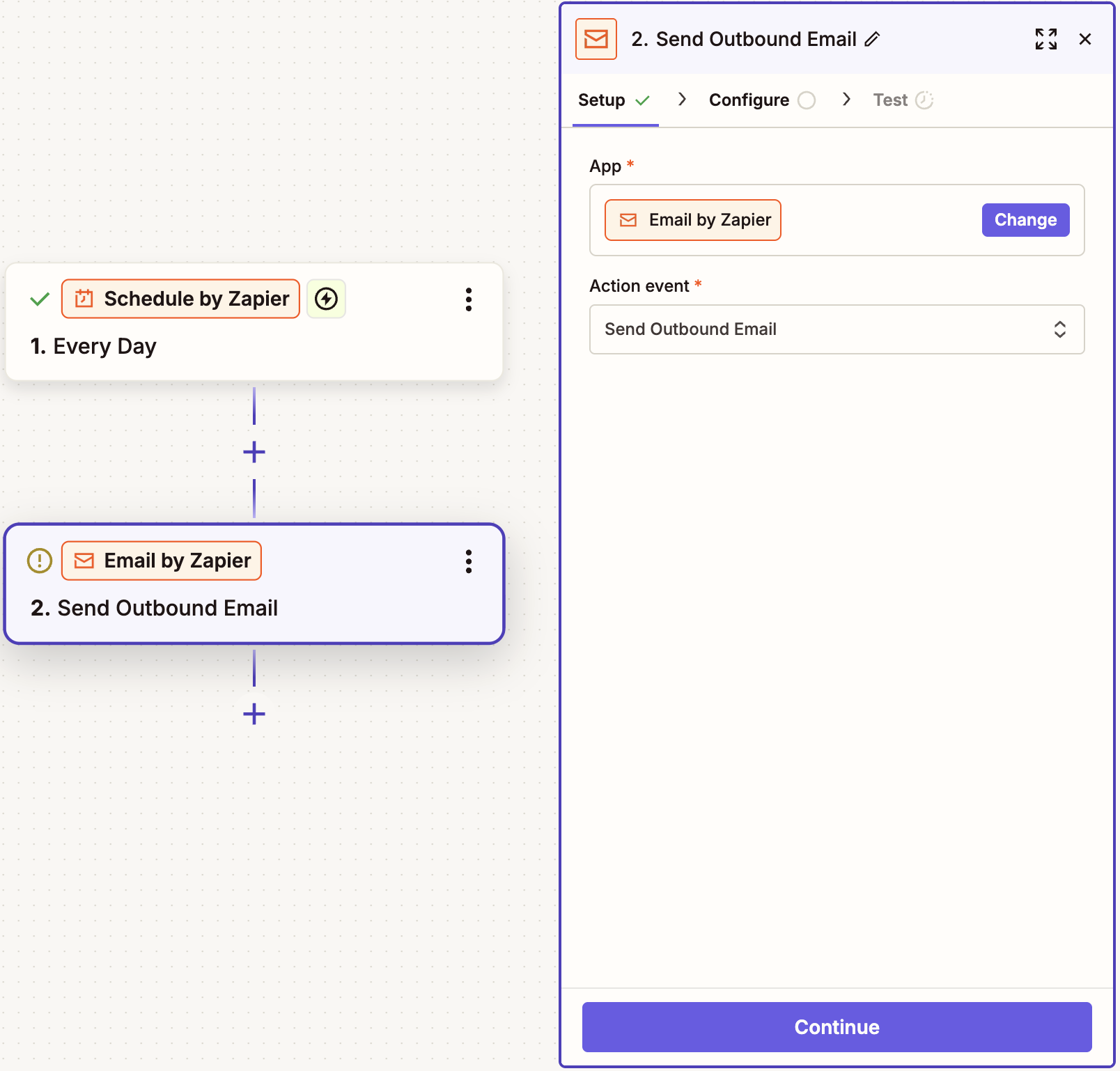
Now we need to configure this step. In the Configure tab, enter the email address you want to get these messages, type in a subject line, and customize the body of the email. At any point, you can map data from previous steps. To do this, click the + button or type a forward slash (/), which opens a modal that lets you select and insert values.
Optionally, you can also configure other details—like including attachments or specifying a reply address other than your own.
When you’re done customizing your message, click Continue.
Then just make sure your Zap works in the Test tab. When you click Test in the bottom-right corner, you should receive an email from a random Zapier address.
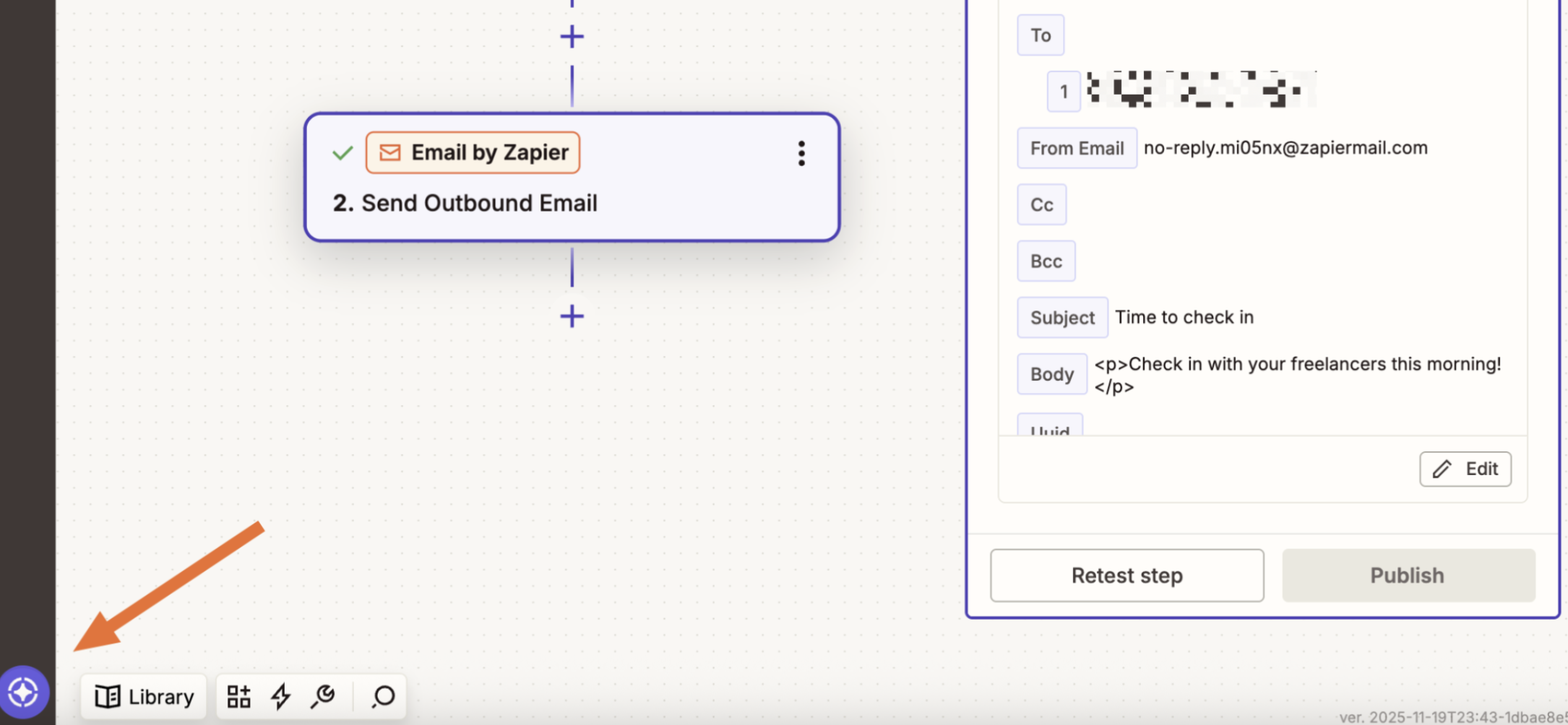
How to use Email by Zapier to collect and share messages
Some people keep multiple email addresses as a way to tame their inbox: one for real correspondence, one for newsletters, one for apps and signups. It’s a reasonable idea in theory, but each inbox is just another place you have to check and maintain.
With Email by Zapier, you can create a custom email inbox for anything you want to capture or route. So you can keep your inbox clean—without having to check another email account.
How to create a new Email by Zapier inbox
Let’s say you have multiple coworkers monitoring a shared email inbox. It’s cumbersome to check, and there’s constant miscommunication about who will respond. With Email by Zapier, we can automatically forward those emails to a custom inbox, which will then notify your team in Slack.
To build this workflow, follow the instructions below to create it from scratch. You can also start with the following Zap template, which has the trigger and action pre-selected for you.
Head to the Zap editor. Then—if you’re not using the Zap template—create a trigger step with Email by Zapier as your app and New Inbound Email as your event. Click Continue.
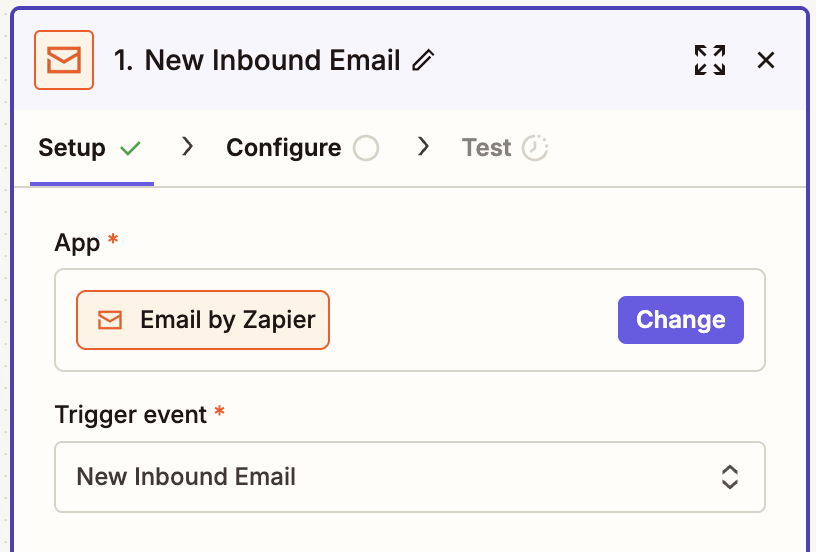
In the Configure tab, come up with an Email by Zapier address. Each of these email addresses includes random characters along with whatever you call your inbox. It can be helpful to name it after the task you’re trying to automate—such as newsletters or requests—but you can name it whatever you’d like. Click Copy and paste the address in a note. (We’ll use that address in a sec.)
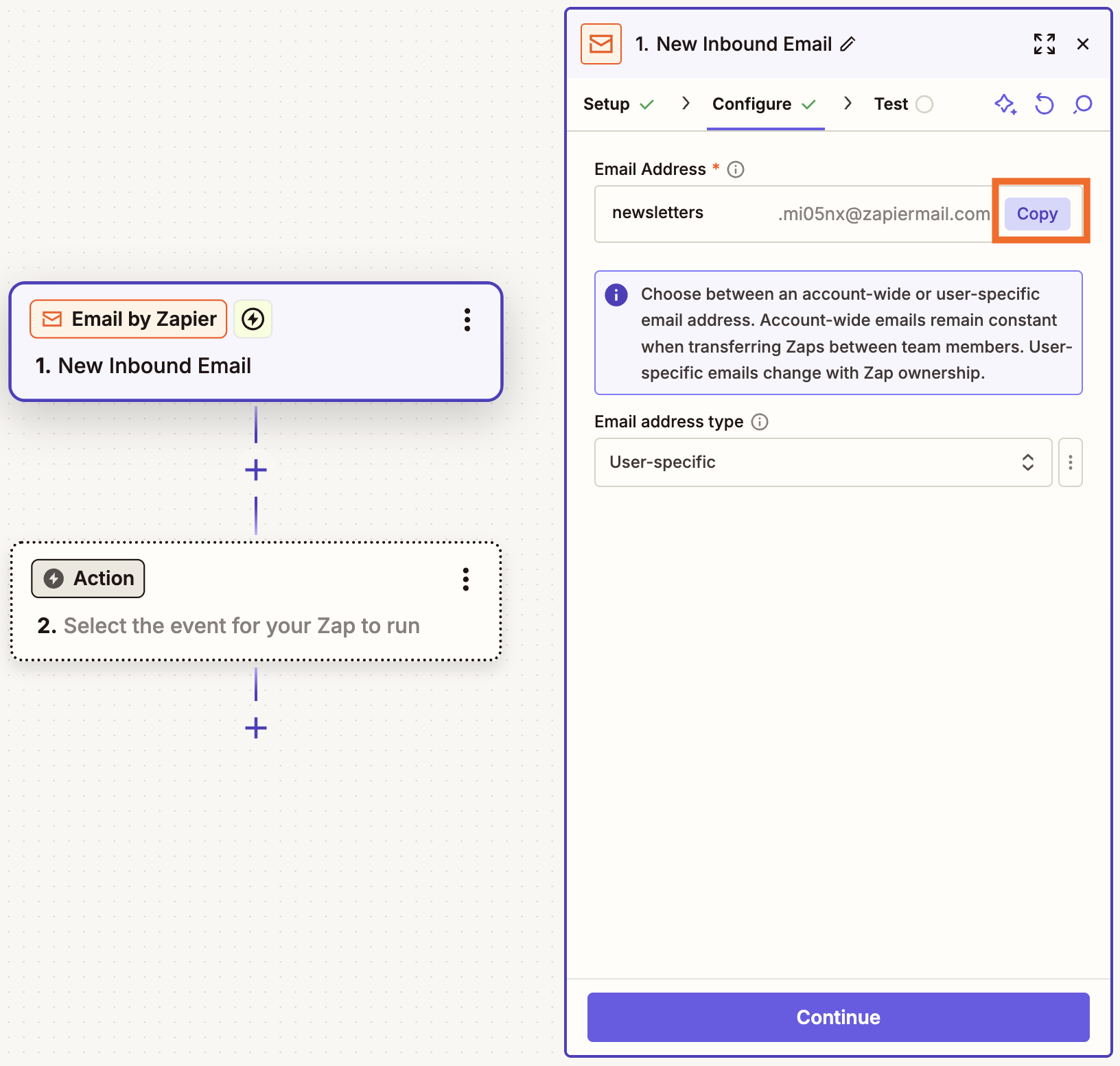
Next, decide what type of email address you want: account-wide or user-specific, the latter of which will change with Zap ownership. Then click Continue.
Before we test this step, we need to forward messages from your email to your new inbox. I’m going to use Gmail for this example, but you can set up an automatic forward for whatever email client you use.
Note: If your organization uses Google Workspace, check with your administrator to see if automatic forwarding is enabled in Gmail. Workspace admins can choose to enable or disable this feature. If it’s disabled, check out our Gmail integrations instead.
Open another browser tab and go to the Settings page in your Gmail inbox. (You can usually find it by clicking on the gear icon in the top-right corner of your inbox.)
Click the Forwarding and POP/IMAP tab. Then click Add a forwarding address.
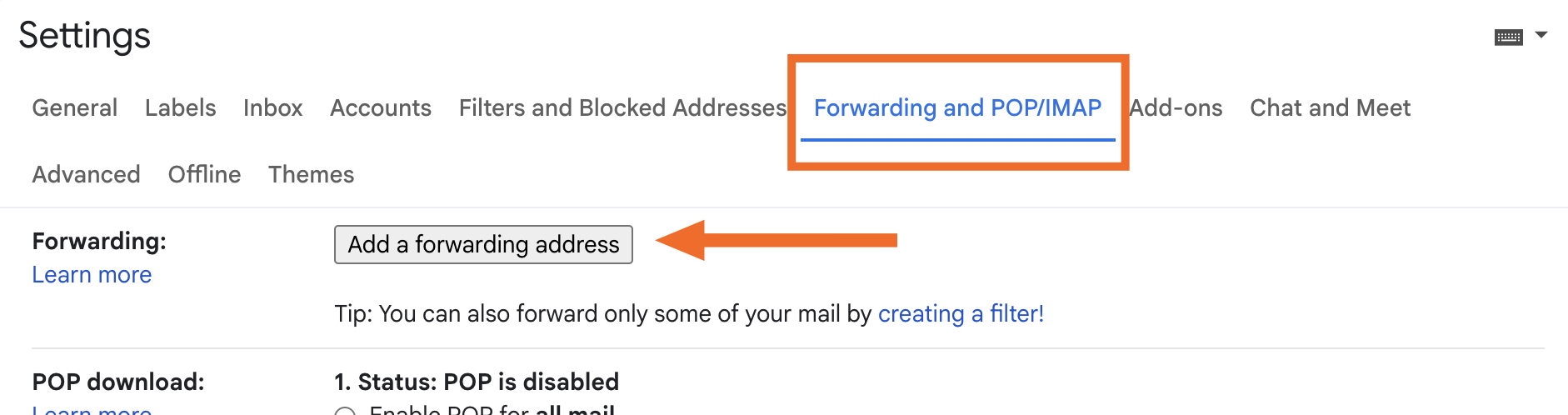
A pop-up window will appear. Paste your Zapier email address and click Next.
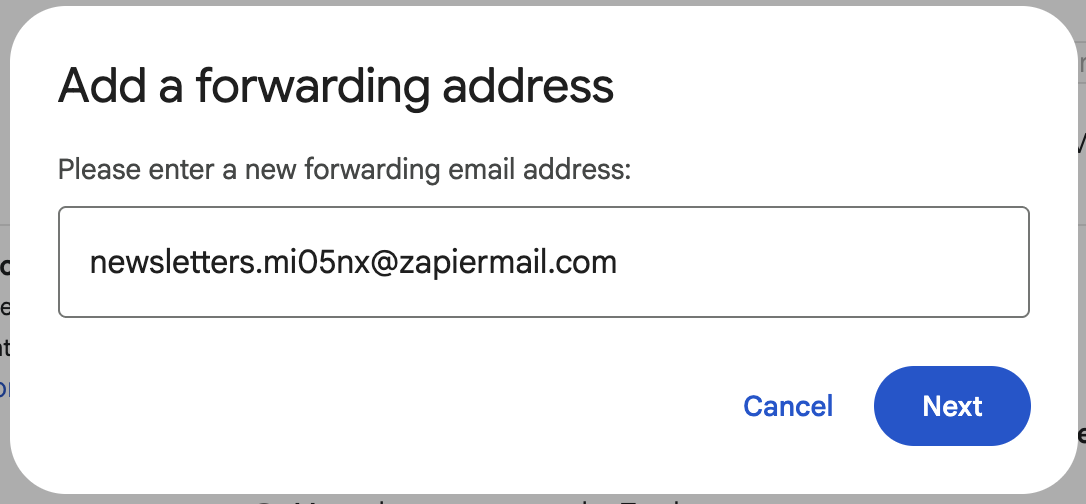
Gmail will ask you to confirm that you want to forward mail to this address. Click Proceed.
You’ll now see the new forwarding address in your Gmail settings. By default, Disable forwarding is selected. Leave this as is because you only want to forward some of your mail.
Gmail might send a verification email to that address before you can use it for forwarding. To access that email, return to the Zap editor and test the trigger. It should find one email. Click the record, scroll down to find the confirmation link, and copy it.
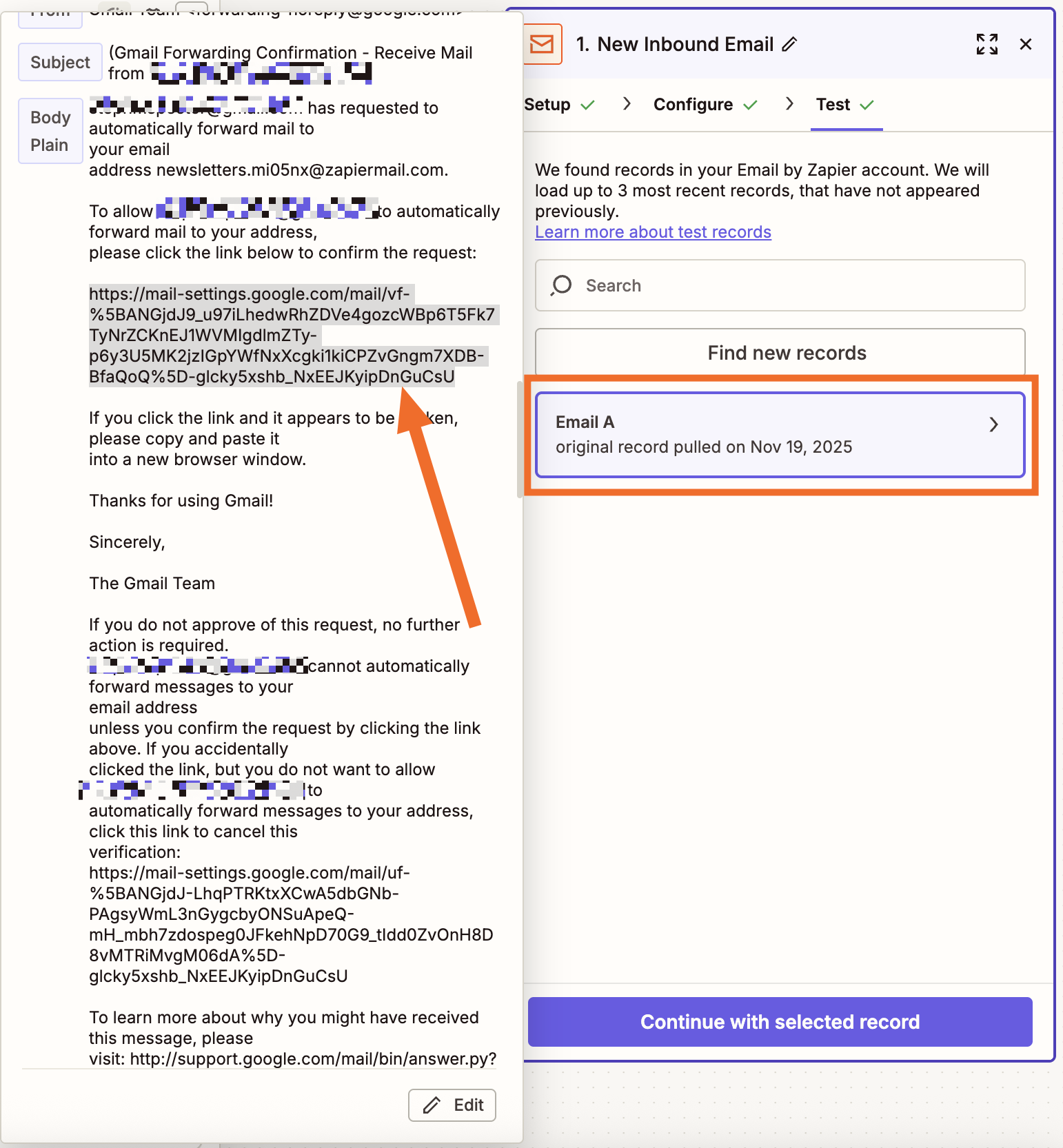
Navigate to that page and click Confirm.

Next, we need to create a forwarding filter. Gmail allows you to forward email within a filter to a specific address. There are three ways you can create a Gmail filter: in the Settings pane, directly from an email, or via search. It doesn’t matter which method you choose.
I’ll do it from an email. You can click on the three dots located on the top-right corner of any email to pull up a menu of options. From there, click Filter messages like this.
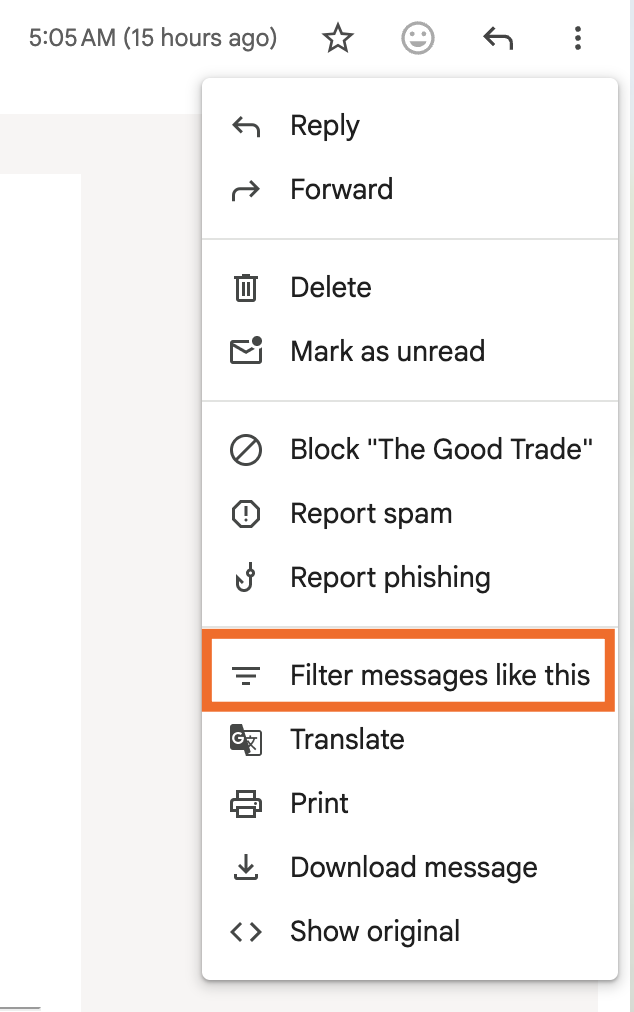
Gmail will display all messages that meet that criteria. You can adjust the filter criteria in the search bar if you’d like, using Gmail’s search operators. After you enter your search criteria, click Search, which will show you all the emails that would get filtered.
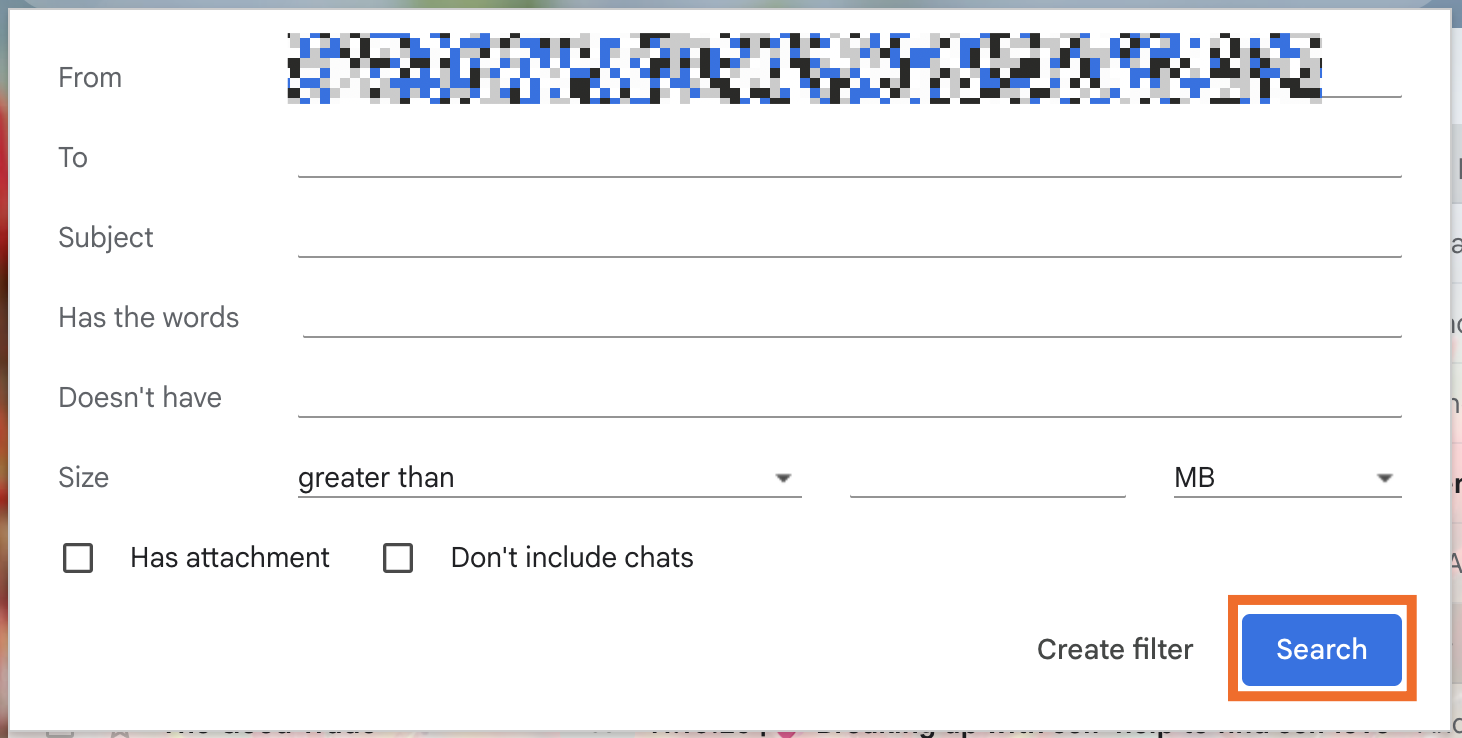
From here, if you want to adjust your filter, click Advanced search link to make changes to your search operators. Once you’re happy with your filter, click Create filter.
Gmail will pull a list of options for your filter. Click the Forward it to: filter and make sure the correct forwarding address is displayed. If you have multiple forwarding options, select the Zapier email from the dropdown. Click Create filter. Now, you’ll see your forwarding filter in your Gmail settings.
With that done, return to Zapier editor to finish the next step.
If you’re not using the Zap template, add another action. Choose Slack as your app and Send Channel Message as your action event (or whatever app and action you prefer), then connect your account. When you’re ready, click Continue.
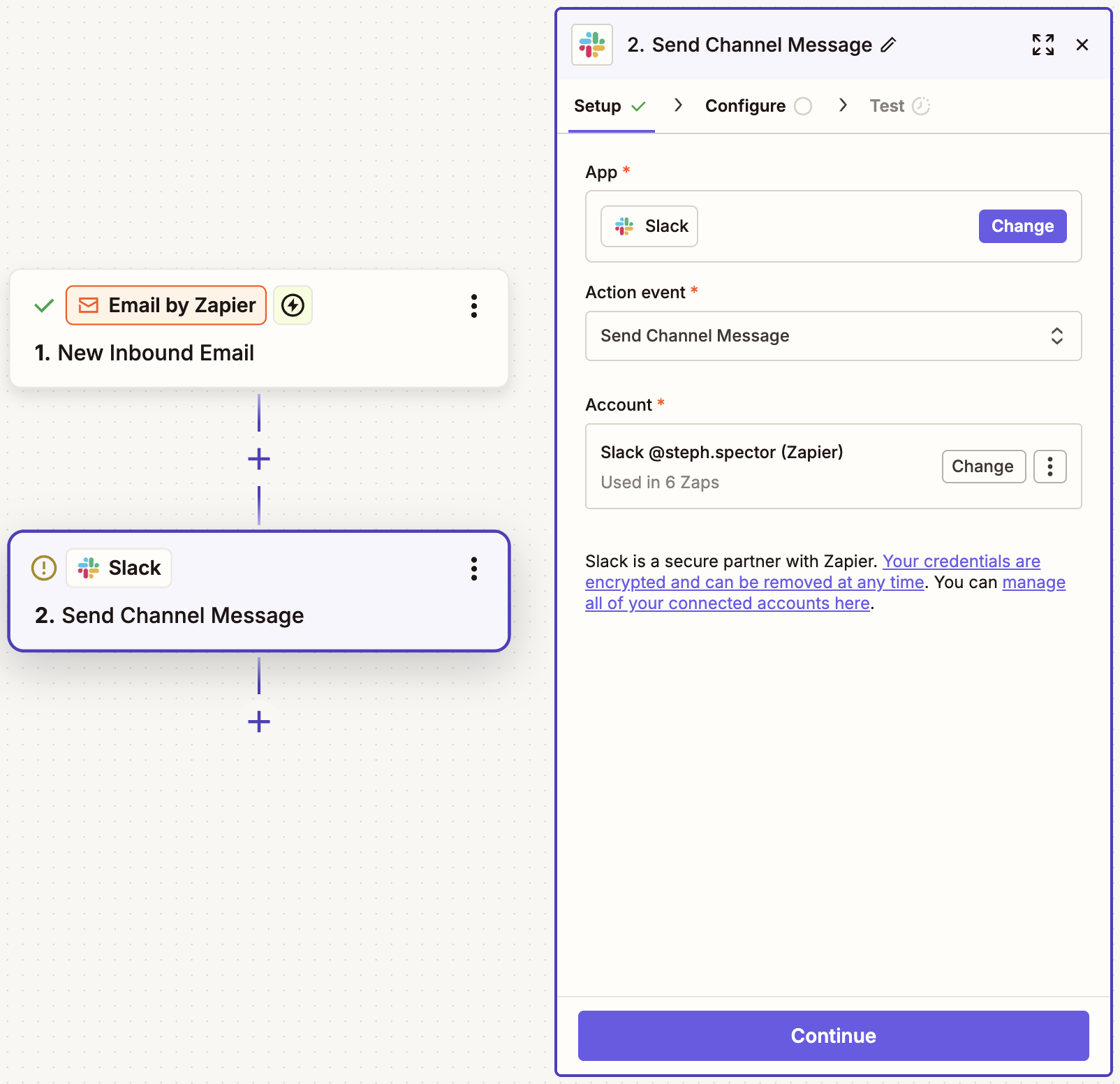
Next, you’ll customize the action. In this instance, we’ll be setting up how we want our Slack message to look.
Under Channel, click on the dropdown menu to select the Slack channel you want your message to appear. And under Message Text, type in whatever message you want to send the channel. To map data from your inbound email, click the + sign or type a forward slash (/), and a modal will appear with options you can select.
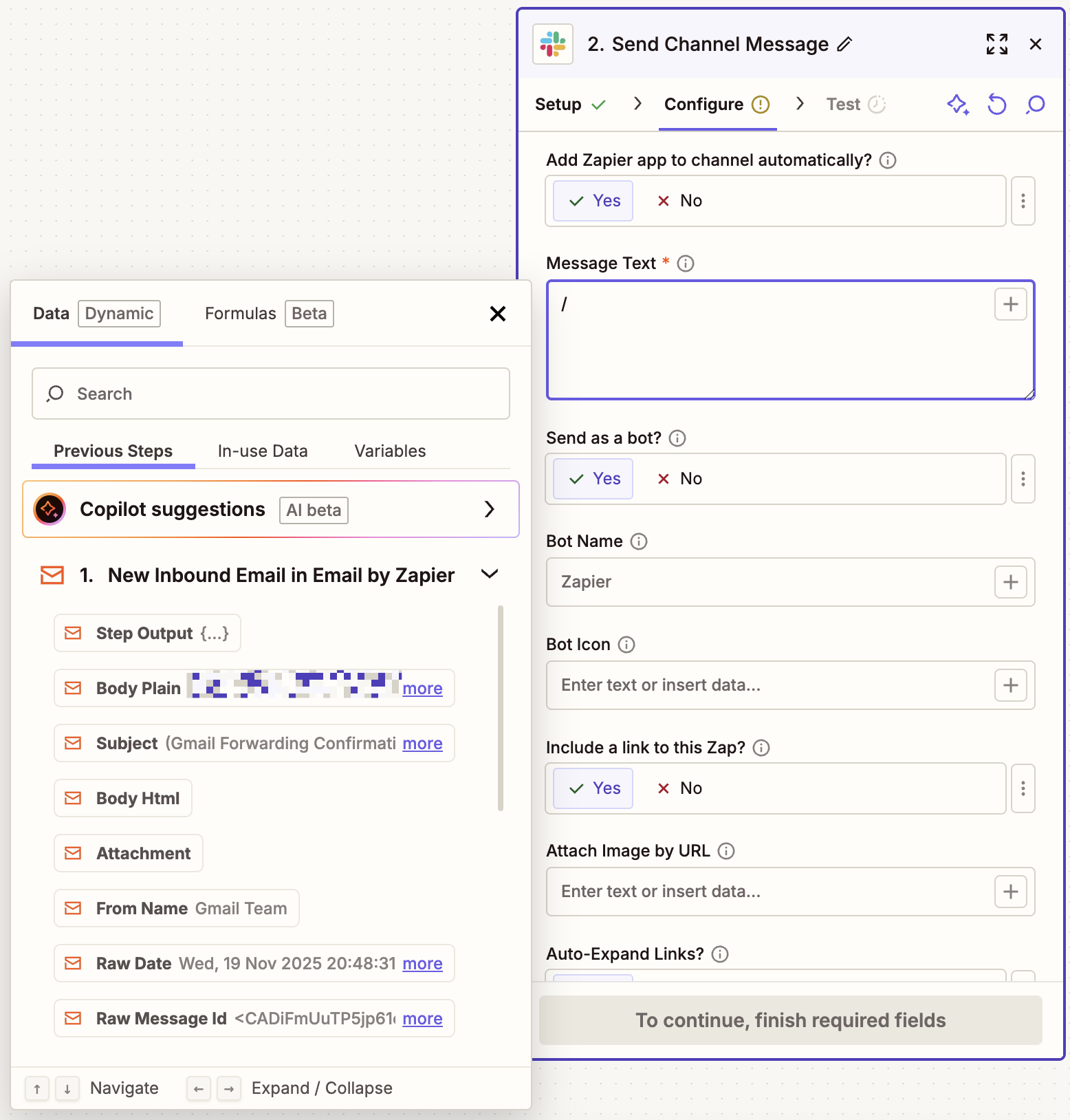
Once you’ve set up how you want your message to appear, you can customize the other details. For example, if you want your message to come from a bot, you can give it a name and select a bot icon from your team’s list of Slack emojis. Learn more about formatting messages in Slack.
Once you’ve customized all your Slack message settings, click Continue. Then test the action and publish your Zap.
Popular ways to use Email by Zapier
The above examples are just a few ways to use Email by Zapier. You can also use it to send emails for new leads, new RSS feed items, new form submissions, and new spreadsheet rows.
And if you use an app that doesn’t connect to Zapier yet? As long as it has an API, you can set up a trigger using webhooks with this Zap template.
You don’t have to stop at two-step Zaps, either. If you want to incorporate AI into the mix, try using AI tools to pull certain details from incoming emails before sharing the AI summaries in another app.
Or, if you’re sending emails, you can use an AI step to categorize the sentiment of an incoming form submission and use it in the email body. AI can also extract key details from an RSS item, or rewrite the details in a certain style—then send the email. The possibilities are endless.
Zapier integrates with ChatGPT, Claude, and other popular AI tools—but with AI by Zapier, you can choose from those models (among others) and use our built-in prompt generator and prompt templates. Read our guide to using AI by Zapier.
Create a dedicated automation email account with Email by Zapier
Email by Zapier is the perfect lightweight solution for anyone hoping to send automated emails or receive certain messages without cluttering their inbox. Need more help getting started? Check out our help documentation—and when you’re ready, dive into the Zap editor to start building.
This article was originally published in April 2021. It was most recently updated in November 2025 by Steph Spector.