If you’re managing a project that’s a bit too complex for a to-do list app but not complex enough that it requires a full-on project management app, you’re looking for a Kanban app.
I’ve used Kanban apps a lot over the years to manage totally different kinds of projects: as a blog manager to run a content calendar, as the head of a marketing department to manage projects with my team, and I still use it today as a freelancer to juggle projects and clients. I even recently made a Kanban board for a bachelorette party I was organizing. Kanban works for everything.
Because Kanban is such an effective way to manage projects, there are a lot of great Kanban apps out there to choose from. So I spent a few weeks testing all the best Kanban tools I could get my hands on to find the best Kanban apps to suit a variety of different needs. Based on my experiences testing them, here are my top picks.
The best Kanban tools
What is Kanban board software?
If you’re new to Kanban, head over to this article on the Kanban method or this one about how Kanban is different from Scrum and Agile. Those articles will give you a good understanding of how Kanban works and why it’s so popular. But if you just need a quick refresher, I’ll give you that here.
Every Kanban board app is built around three main core features: boards, lists, and cards.
-
Kanban boards are like digital workspaces. They contain the big picture of your project that you want to visualize, whether you’re building a car (Kanban was invented in the 1940s by Toyota!), managing a content plan, or organizing a bachelorette party.
-
Kanban lists are workflows within your Kanban board. In their most basic form, Kanban lists appear on your board as “To do,” “Doing,” and “Done,” but lists are most effective when they reflect the actual stages of your production line. So, for example, a Kanban board for an editorial calendar might include lists for “With editor,” “Scheduled,” and “Published.”
-
Kanban cards are tasks within your Kanban lists. In Kanban apps, cards are dragged from one list to another along the production line—generally from left to right—until they’re completed.
What makes the best Kanban tool?
How we evaluate and test apps
Our best apps roundups are written by humans who’ve spent much of their careers using, testing, and writing about software. Unless explicitly stated, we spend dozens of hours researching and testing apps, using each app as it’s intended to be used and evaluating it against the criteria we set for the category. We’re never paid for placement in our articles from any app or for links to any site—we value the trust readers put in us to offer authentic evaluations of the categories and apps we review. For more details on our process, read the full rundown of how we select apps to feature on the Zapier blog.
First, let me clarify something: there are a lot of project management apps around that offer Kanban as part of their package, but they’re not specifically Kanban tools. So if you already use a project management tool you like and it has Kanban, it’s probably not worth switching to a new, dedicated Kanban tool. On the other hand, if you’re looking for just Kanban, most project management apps will be too complex for your needs. As I was researching Kanban apps for this article, I tested a bunch of project management apps, too, and it became clear pretty quickly that this was the case.
That’s why all the apps included here (with one exception) are purpose-built Kanban tools. If you’re looking for a broader range of features, take a look at our list of the best free project management apps or the best Trello alternatives.
As I was testing apps, I focused on the following criteria:
-
Affordability. I’ve focused on apps that are accessible to almost anyone. Either they come with a robust free plan, or their paid plans are affordable on a per-user-per-month basis.
-
Customization. Every team works differently, and projects come in all shapes and sizes, so I’ve included apps that are customizable to user needs.
-
Integrations. Like any software, a Kanban app is only going to support your productivity if it can integrate with the other tools you already use.
-
Ease of use. There are a lot of pretty sophisticated Kanban apps out there, but they cater more heavily to software engineering and product development teams. This can make the interface pretty intimidating for everyone else, so I focused on more “lightweight” Kanban apps that are accessible across industries and teams.
-
AI automation. While it’s still early days where AI for Kanban is concerned, I looked into how some of these apps are starting to use AI to optimize the Kanban workflow.
I signed up for each app, created a board for each workspace, and added multiple cards and task lists to each board to see how they compared. I set deadlines for tasks, and over a two-week trial period, kept tabs on notifications and integration workflows. After all my testing, I found five apps I’d consider to be the best Kanban software.
The best Kanban software at a glance
|
Best for |
Standout feature |
Pricing |
|
|---|---|---|---|
|
Ease of use and best overall |
Clean user interface |
Free for 10 boards and users per workspace; paid plans from $5/month/user |
|
|
Automation and AI orchestration |
Integrates tightly with thousands of apps |
Free for unlimited projects and basic features; paid plans from $19.99/month |
|
|
AI-powered Kanban |
AI-generated descriptions and action lists |
Free plan for unlimited tasks and up to 3 users; paid plans from $9.99/month/user |
|
|
Kanban within Gmail |
Tight integration with Google Workspace |
Free for 2 boards and 4 lists per; paid plans from $10/month/user |
|
|
Adding tasks to multiple Kanban projects at once |
Shrink cards down to a single line of text |
From $19/month/user |
The best Kanban software overall
Trello (Web, Android, iOS, Windows, Mac, Linux)
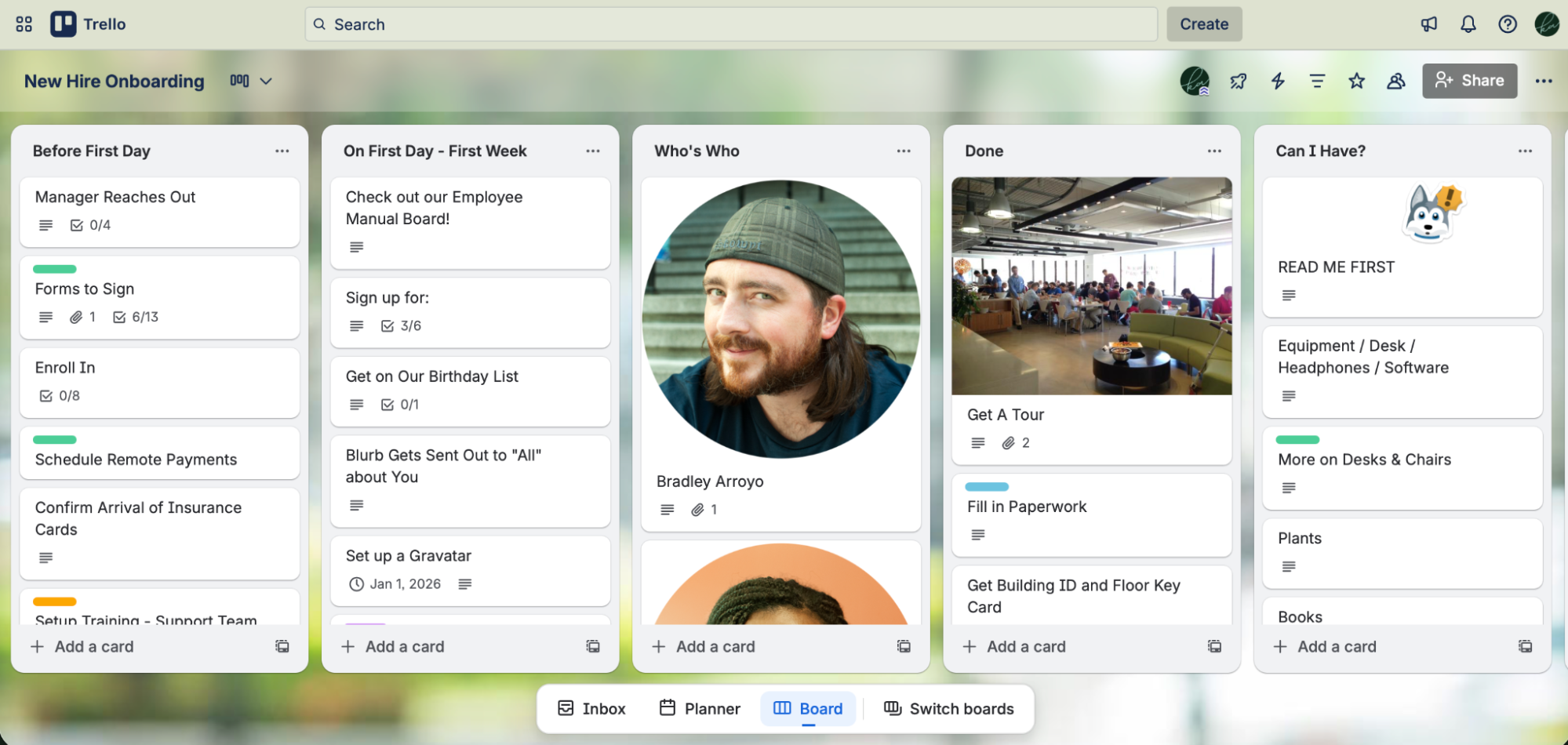
Trello pros:
-
Very easy to use
-
Robust free plan
Trello cons:
If you’ve only dipped your toes into Kanban before, there’s a good chance it was on Trello. Trello is almost synonymous with Kanban, and well over a decade after its inception, it’s still one of the best ways to use Kanban to manage your work. The learning curve when starting out with Trello is so minimal that it makes it a great Kanban tool for beginners, too.
That’s mostly because it’s so easy to set up, intuitive to use, and fast. Really fast. Make a new board, and your cursor automatically appears in the first list, ready for you to name it (e.g., “To do”). Tap Enter to jump to the next list, type in its name (e.g., “Doing”), and tap Enter again to jump to the next.
You can also add a ton of cards at once. Type your cards in a bullet point list in any app, then paste them into a new Trello card: Trello will ask if you’d like to make a new card for each item.
Trello cards look simple on your boards, but they can contain as many details about your tasks as you need. Add checklists, descriptions, and comments with Markdown formatting, customize labels for extra color-coded tags about your tasks, and drag in attachments to keep files for that task together. If you need more features—like time-tracking or video chat—Trello’s Power-Ups let you install apps inside Trello that add their own buttons and features to your cards.
Trello is one of the simplest Kanban apps to use, but it still has options that add extra features to make it fit the way you work. For example, you can create custom fields to reflect your processes and add buttons to cards that will let you automate repetitive board actions (like adding an existing task checklist to a card, for example).
New features like Inbox and Planner allow you to dump tasks and to-dos, then drag and drop them into your schedule—all without navigating away from your board.
If advanced features like custom fields and unlimited workflow automations aren’t essential to how you plan to use Kanban, you’ll be more than happy with Trello’s free plan. I’ve been using the software for years, both working alone and collaborating with teams, and never once have I felt restricted by the free version. When testing the other apps in this guide, I noticed some of the best features were only accessible on paid plans. Trello gives a lot away for free.
Plus, Trello deeply integrates with Zapier (with over 55 triggers and actions). This means you can do things like automatically create new cards when people fill out a form, when you create a calendar event, when you star an email, and more. Learn more about how to automate Trello, or get started with one of these pre-made templates.
Trello pricing: Free for up to 10 boards per workspace with 10 users and unlimited Power-Ups. From $5/month/user (paid monthly) for a Standard Plan that gives you unlimited boards and users.
If you love Trello vibes but want to work offline (whether for privacy or distraction concerns), check out Brisqi. It’s simple, easy to use, and works similarly to more familiar apps like Trello and Asana. You’ll need to pay for offline access, but Brisqi plans are affordable—you can even opt for a one-time payment.
The best Kanban app for automation and AI orchestration
Zapier Interfaces
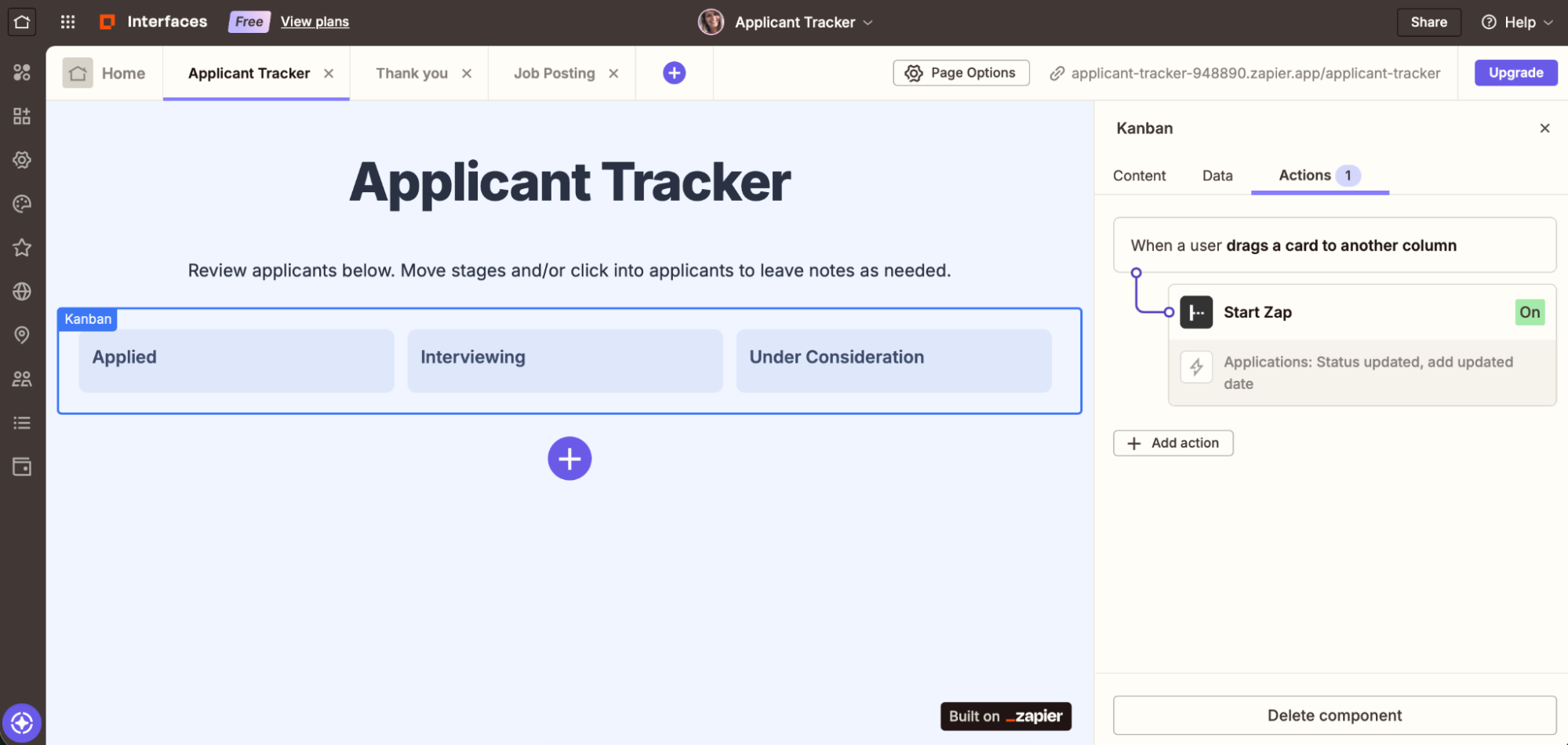
Zapier Interfaces pros:
-
Sophisticated workflow automation
-
Robust integrations with thousands of apps you already use
-
Easily import data from another Kanban app
Zapier interfaces cons:
This is the Zapier blog, so I’m a bit biased here, but Zapier Interfaces earns its place on this list because of its automation-first angle. You can use it not only to build custom Kanban views but also to set up automated workflows across thousands of apps.
Your Kanban data will actually live in Zapier Tables (new records create new cards), or you can import tasks from another Kanban app or database tool via CSV. You’ll switch from Tables to Interfaces to view your Kanban board. The default Kanban view itself is simple—you won’t see checklists or due dates, for example—but you can see all the details when you click into a card.
Then, you can set up actions across thousands of other apps. For example, when a card is dragged to the “Done” list, it might kick off an update in Notion, an email from Outlook, or a notification in Slack, among endless other options. If you want to integrate Kanban into the rest of your workflow, Zapier is the way to go. And if you don’t choose Zapier Interfaces, you should still consider integrating your Kanban app with Zapier to give it that same automation power.
Learn more about how to use Zapier Interfaces, or take a look at this template to show you how it might work.
Applicant Tracker Template
Post a job and get notified for new candidates while keeping applicants, materials, and statuses organized in one place.
Zapier Interfaces pricing: Free for unlimited Interfaces (boards) and basic features; from $19.99/user/month for additional features like dynamic filtering and custom colors
The best Kanban software for AI-powered productivity
workstreams.ai (Web, iOS, Android, macOS, Windows, Linux)
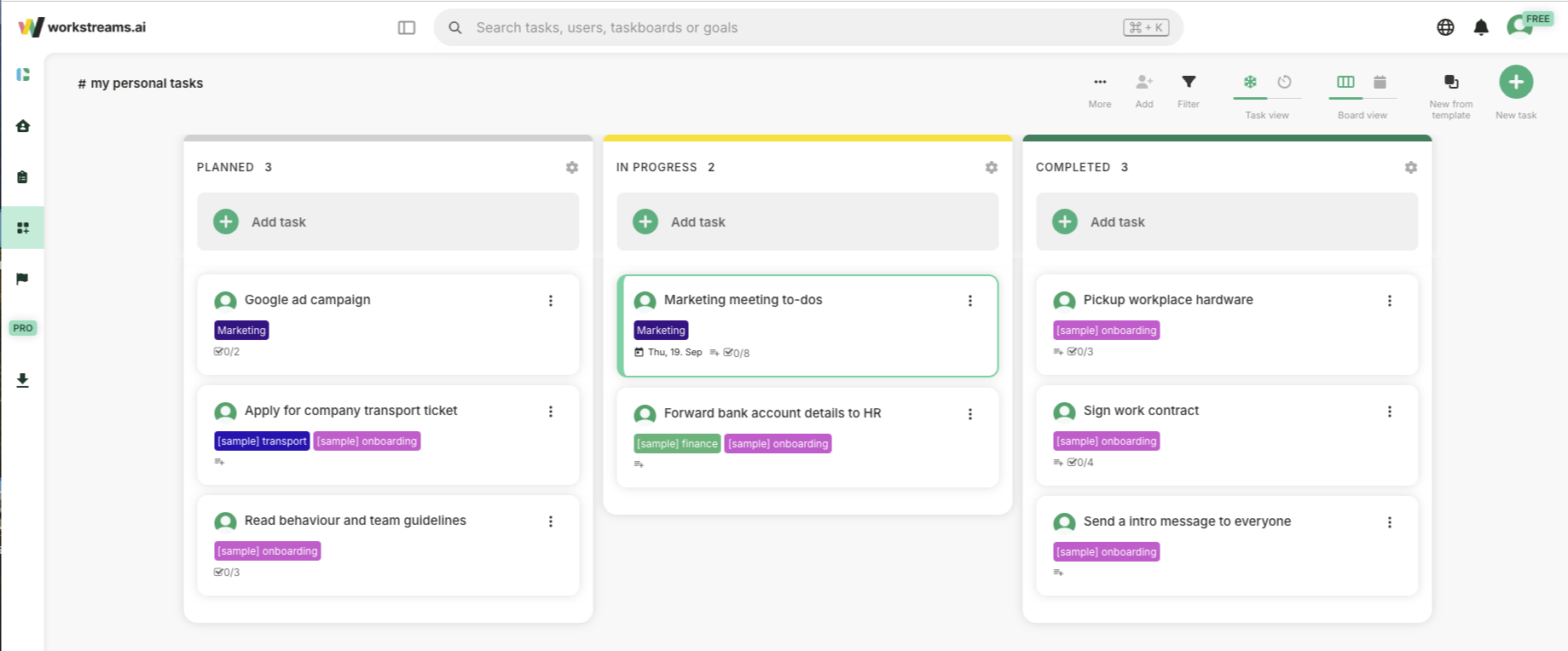
workstreams.ai pros:
-
Generative AI feature for filling out cards and creating tasks fast
-
Create and manage tasks from within Slack or Teams
-
Decent free plan that includes AI features
workstreams.ai cons:
If you already use Slack or Microsoft Teams for communicating with your team, workstreams.ai is worth checking out.
You can probably tell by the name of this app that AI and automation are at the core of how everything works, and the Slack and Teams integrations are a big part of that. Rather than creating a workstreams.ai login, you can sign up using your Slack or Microsoft account, and the integration between your communication channel and your Kanban boards is incredibly tight. So tight, in fact, that you don’t even really need to spend much time on workstreams.ai itself; you can manage your board (called a “taskboard”) almost entirely from Slack.
The taskboards you create in workstreams.ai use a bot to align tasks with your Slack. You can create cards, create and check off actions, and even generate reports directly from within these channels.
I find that messages left on Kanban cards easily get lost. You might receive an email notification whenever someone tags you on a card, but it’s not really an efficient way to communicate about your projects. workstreams.ai allows you to have a consistent and accessible chat around your workflows. There’s a “Task chat” on every card (most other Kanban tools call them “comments”), and when you tag someone, the notification comes through instantly on Slack.
The board itself looks slick too. The user interface is actually pretty similar to Slack’s, so you’ll feel right at home managing projects. Lists are called “Worksteps” and cards are called “Tasks,” but they contain all the details and fields you would find in other project management apps. You can also add custom fields to cards, duplicate a card with just one click, and set up recurring tasks. It’s everything you’d expect—but it all happens in your team chat app.
But what really stood out to me when testing workstreams.ai was the magic AI button that appears in various places across a card. Click the button, and it will give you options to use generative AI to perform board actions, like generating subtask lists or creating card descriptions. You can choose to give the AI instructions, or let the bot use the info it has on the board already. The longer you use workstreams.ai, the smarter it will get and the quicker you’ll be able to get things done.
I was super impressed by how accurate the results were when I tested letting the AI generate subtasks based on a simple “Google ads campaign” card title. It’s easy to see how much AI can speed things up when using it with Kanban in this way.
workstreams.ai pricing: Free plan for 3 users that includes most core features; $9.99/month/user for the Pro plan that includes unlimited workflows, tasks, and automations, calendar view, and due dates.
The best Kanban software for using Kanban within Gmail
Sortd (Gmail, Google Chrome)
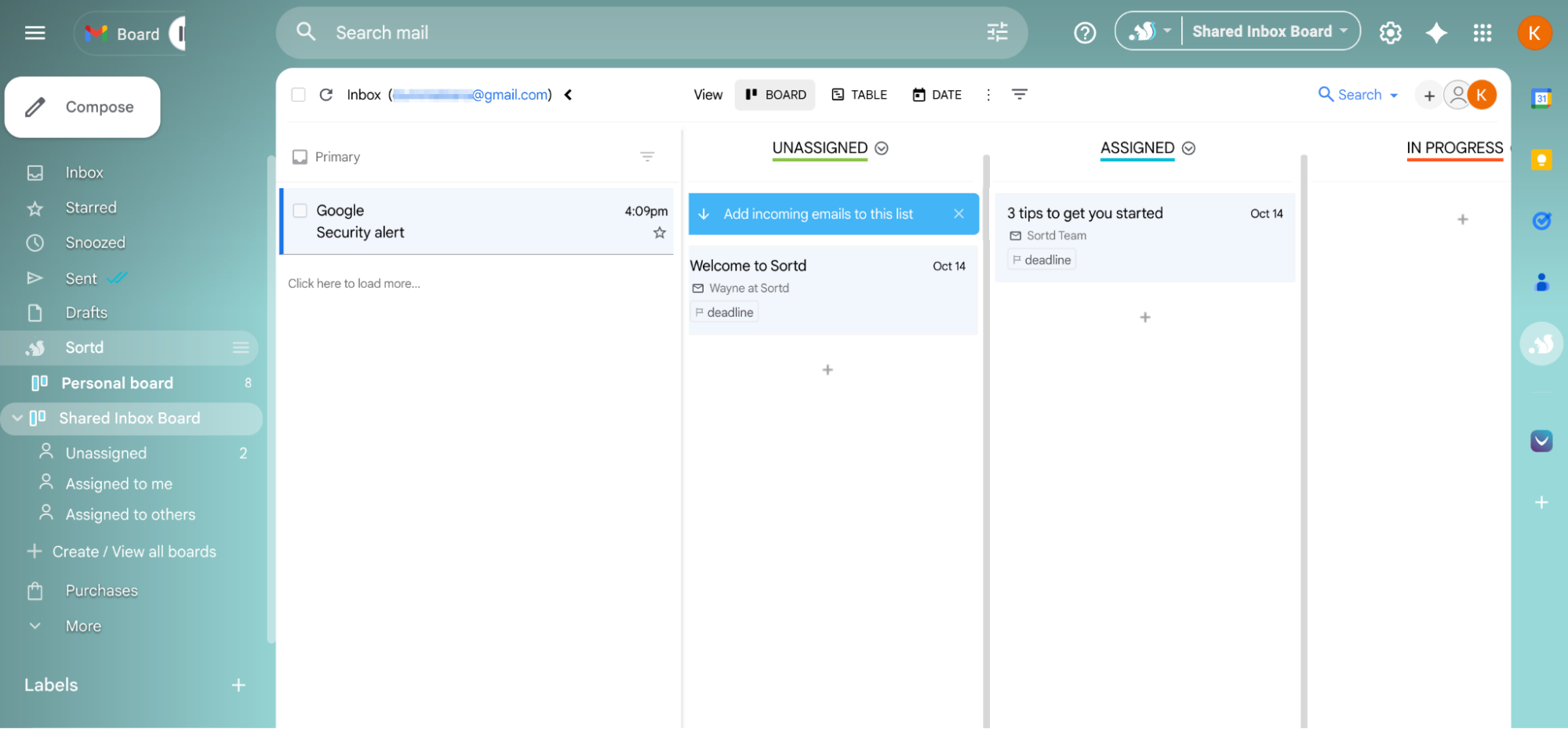
Sortd pros:
Sortd cons:
If you’re looking for a more sophisticated version of “my inbox is my to-do list,” Sortd can help. The plugin (which works in Gmail on Google Chrome) adds a Kanban board to your regular inbox. You’ll find your boards in the left-hand menu along with your existing Gmail folders and labels—just click on the board you want to pull up or choose + Create to start a new one.
You can start from scratch and fully customize your columns and workflow, or choose from templated setups for a number of shared inbox use cases, including sales/CRM, help desk, order management, and recruiting. View the board according to workflow or by date.
Once it’s set up, you’ll see your inbox on the left—you can switch between your personal and shared inboxes—along with all its emails. To the right is your board. Open any email, and you’ll see the Sortd menu along the right-hand side. From there, you can add the email to your board, assign it to yourself or another team member, give it a deadline and set reminders, add notes or comments, view the activity log, and more.
Of course, the one big caveat: Sortd only works with Gmail and Google Chrome. That said, if you already live in Google Workspace and you need a simple, low-touch way to manage tasks, Sortd may be perfect for you.
Plus, Sortd integrates with Zapier so you can accomplish even more without ever leaving your inbox, like adding new Sortd tasks from other task or project management apps or automatically notifying your team when a new task is completed. Here are a few pre-made workflows to get you started.
Sortd pricing: Free for two boards with up to 4 lists each. Essentials plan is $10/user/month and includes up to 20 boards, 20 team members, and shared inbox support.
The best Kanban software for larger teams and projects
Taskworld (Web, iOS, Android, macOS, Windows, Linux)
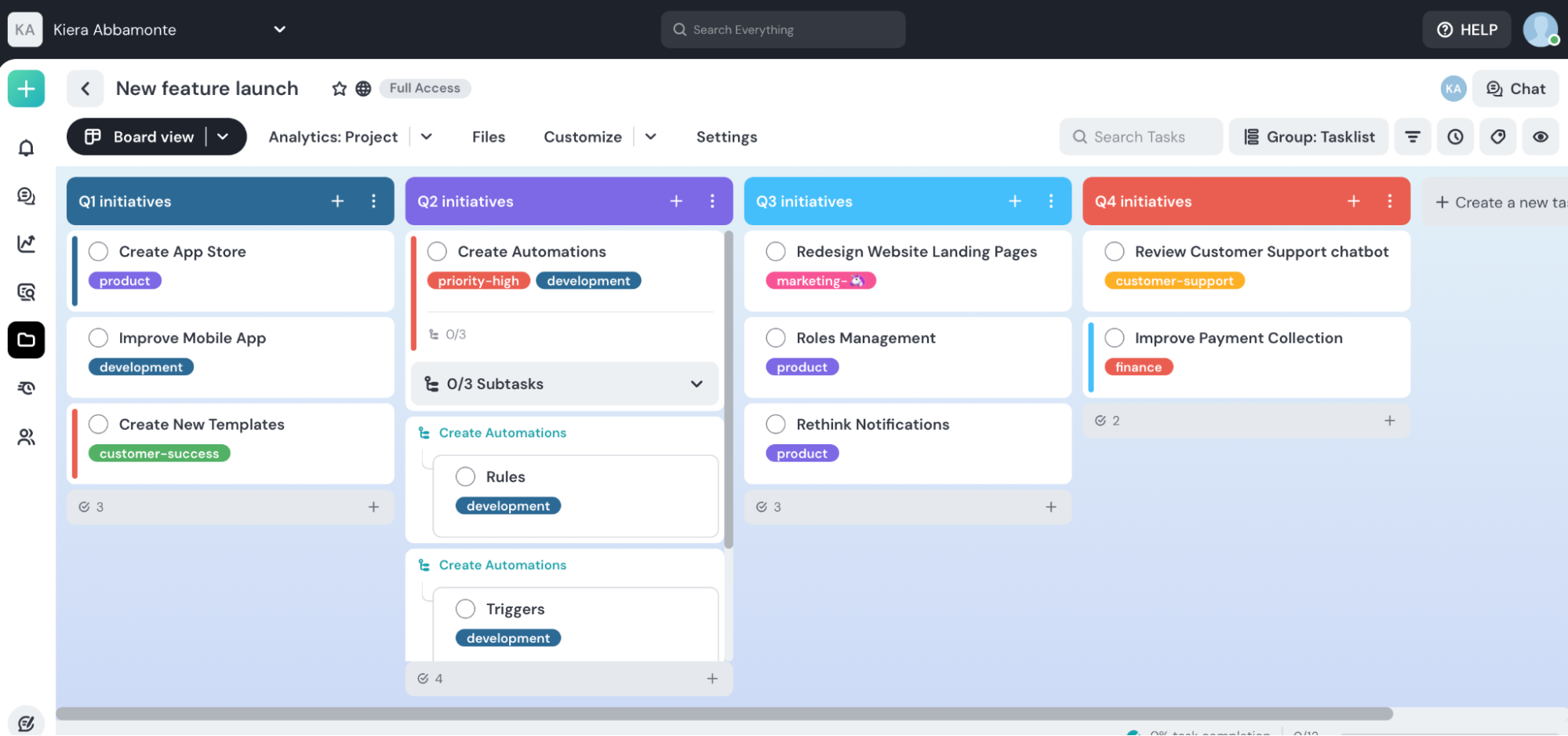
Taskworld pros:
Taskworld cons:
Projects don’t happen in a vacuum. If you’re working on tasks for one project and there’s a bump in the road that causes progress to slow, it’s likely it will impact other projects too. Taskworld is built around this kind of scenario.
It’s a straightforward Kanban board with a simple interface that hasn’t changed a lot over the years—but it doesn’t look dated. I like that you can choose to view subtasks without opening a card, or click to shrink your cards down to a single line of text, so you can see as many cards as possible at once.
The main premise with Taskworld is that you have main tasks that you add subtasks to, and then secondary tasks associated with main tasks, which appear on the board (almost externally to the cards) as little mini-cards below them. You can also convert main cards into subtasks and associate them with the main task they’re linked to.
The way Taskworld works makes it good for managing larger teams and more complex projects. This is reflected in how you pay for it, too: they’ve removed the lower tier for smaller teams (presumably because it wasn’t popular), so the cheapest plan is $19/user/month for unlimited users. There’s no free plan, but you can try out the tool for free for 14 days.
You can see how Taskworld would be a good Kanban app for managing larger projects with lots of smaller tasks that need to be completed before a main task can be moved to the next stage in the production line. When you complete a task, it drops to the bottom of the task list under the Completed subheader. Some apps make tasks disappear when they’re checked off, which can be really unsatisfying, so I like this feature.
Each card includes a number of features to track how work’s going. There’s a start date and due date, as well as time spent—with a built-in timer to track your work. And then there’s that all-important Location field. That’s where you can add a card to multiple projects at once. When you need something from another team, just make a card and add it to their board, too, and you’ll see updates along with the rest of your cards.
Taskworld can also help you stay in touch with your team. It has a built-in project chat that’s kind of like a dedicated chatroom for the entire project Kanban board. You can also create Slack-like channels for different projects to keep conversations organized. Instead of commenting only on specific tasks or cards, you can have more consistent project-wide conversations. And for a quick way to catch up on what you need to do, there’s a Tasks view that shows everything that’s assigned to you in one place.
Taskworld integrates with Zapier, so you can connect it to all the other apps you use. Zapier will do things like automatically send Slack DMs when someone’s added as a follower of a task or send Teams messages for completed tasks. Here are some more examples to get you started.
Taskworld pricing: $19/month/user Business plan for unlimited users and active projects, plus 1 TB of storage.
Which Kanban tool should you choose?
It’s a testament to how well Kanban works that project management tools are all adding Kanban to their packages. That visual trick of having multiple lists and taking your tasks through a workflow instead of only checking them off is enough to make it worth switching from a to-do list app to a Kanban app.
If you’re just starting out with Kanban, Trello is a great place to start—but if you’re looking to explore other options that cater to your specific needs, one of the apps on this list will do the trick.
Figure out what it is about Kanban that makes you productive, and then choose the app that leans into that aspect of it most.
Read more:
This article was originally published in 2017 by Matthew Guay. The most recent update, with contributions from Kiera Abbamonte, was in October 2025.