Ready to take your automated workflows to the next level? Zapier’s built-in tools expand what your Zaps are capable of. Layer them with Zapier products, and you can build truly intelligent business systems.
And we have so many tools and products to choose from. Some add conditional logic or AI to your workflows through triggers and actions. Others—like forms, dashboards, bots, and tables—connect seamlessly to your Zaps to add functionality that would otherwise require separate apps.
With the right mix, you can build secure, scalable solutions more efficiently, all without stitching together a bunch of poorly connected apps. Below, I’ll give you the skinny on our 10 most useful tools—and show you where to go to learn more about each one.
Zapier is the most connected AI orchestration platform—integrating with thousands of apps from partners like Google, Salesforce, and Microsoft. Use interfaces, data tables, and logic to build secure, automated, AI-powered systems for your business-critical workflows across your organization’s technology stack. Learn more.
Table of contents
Built-in tools for more complex Zaps
You might think a Zap can have just two steps: if this happens (your trigger), then do that (your action). Sometimes that might be all you need. But most of the time you’re going to need customized workflows that reflect your unique role and use case.
Our built-in tools let you create unique workflows that do exactly what you want them to do, when you want them to. With them, you can build more complex, multi-step workflows that conduct actions with precision using conditional logic or AI. To see what I mean, check out this list of tools with example workflows for inspiration.
Filter by Zapier
Filter is a Zapier integration that continues your Zap only under specific conditions. You can create filters by text, numbers, boolean values, and complex “and/or” logic combos, giving you fine-grained control over your Zaps.
An example workflow using Filter: Your Zap triggers when a new lead comes in from your ad. Filter checks whether the lead’s company size exceeds 50 employees and whether their job title contains keywords like “manager” or “director.” Only if both conditions are satisfied does the Zap continue to create a new contact in your CRM.
For more details about Filter, read our feature guide or help docs.
Formatter by Zapier
Formatter is a Zapier integration that transforms data as it moves between apps, making sure information arrives in exactly the format you need it to. You can split first and last names, extract email addresses or numbers, reformat dates, replace text, and perform tons of other manipulations that would otherwise require manual cleanup.
An example workflow using Formatter: When someone submits a contact form that collects full names in a single field, Formatter separates the first and last names for you. The properly formatted name components then flow into your CRM, giving you clean, organized contact records without you having to manually revise them.
For more details about Formatter, read our feature guide or help docs.
Great Day Improvements booked 41% more appointments with a Zap that formats content for SMS using Formatter by Zapier. Learn how they built it. →
Schedule by Zapier
Schedule is a Zapier integration that triggers workflows on your timeline. It can start your Zaps on a recurring schedule—hourly, daily, weekly, monthly, or even at a custom interval.
An example workflow using Schedule: Every Monday morning—with Schedule by Zapier—a Zap pulls outstanding tasks from your project management tool, then sends them to your team channel, keeping everyone updated on what to prioritize for the week.
For more details about Schedule, read our feature guide or help docs.
Beauty subscription service IPSY rarely gets allergy-related support tickets, but when they do, the team needs to know immediately. So they built a Zap using Schedule that scans for these critical messages every day. Learn how they built it. →
Paths by Zapier
Paths is a Zapier integration that splits your Zap into multiple branches based on conditions you set. Unlike Filter, which stops or continues a workflow, Paths lets you create multiple outcomes for different scenarios.
An example workflow using Paths: A new support ticket comes in. With Paths, the workflow splits in two. If the ticket is high priority, it gets updated with a special tag and then routed to your premium support team. If the ticket is any other priority, it receives a standard tag.
For more details about Paths, read our feature guide or help docs.
Calendly reduced the spam posts in its community by 70%. They didn’t ask their moderators to do more work, though—they leaned on a Zap that uses Paths by Zapier. Learn how they built it. →
Webhooks by Zapier
Webhooks is an advanced Zapier integration that lets you send and receive data from any app, even if it doesn’t natively connect to Zapier. There are thousands of Zapier integrations, and more are always getting added to the app directory—but if you don’t see a connection to an app you love, webhooks can save the day, so long as that app has an API.
An example workflow using Webhooks: You want to create a Zap that triggers when new orders enter your custom eCommerce platform, but there’s no direct Zapier integration for it. Using Webhooks, your platform sends order data directly to Zapier whenever a customer places an order. Your Zap then updates your inventory in a spreadsheet and sends a confirmation email to the customer.
For more details about Webhooks, read our feature guide or help docs.
At Laudable, Angela Ferrante had just two developers and no room to spare for feature requests. So when a customer asked for one, she built it herself—all through a Zap that uses API calls and webhooks. Learn how she built it. →
AI by Zapier
AI by Zapier is a Zapier integration that can generate text, analyze content, make decisions, extract info from documents, and perform complex reasoning. And you don’t even need a separate AI account to use it: The latest models from leading AI companies like OpenAI and Anthropic are built right into the tool.
An example workflow using AI by Zapier: When a customer submits feedback through a form, AI by Zapier analyzes the message sentiment and categorizes it as a bug report, feature request, complaint, or praise. Then a task is created in your project management tool with the original feedback and a tag based on the category.
For more details about AI by Zapier, read our feature guide or help docs.
Big Brothers Big Sisters scaled the number of success stories they published—stories that were used for grants, fundraising, and marketing—from 10 to 280 per year. All with a Zap that uses AI by Zapier. Learn how they built it. →
Want a complete list of built-in Zapier tools? Visit the App Directory.
Zapier products for complete automation systems
When you want to build complete business systems—a customer management system, a content pipeline, a lead qualification funnel—that’s where Zapier products can help.
Unlike our built-in tools, which enhance your Zaps, products like Tables, Interfaces, Chatbots, and Agents offer broader functions extending beyond task automation. Here are four of our key products and a few sample workflows to get you inspired.
Zapier Tables
Tables is a no-code database that stores, organizes, and manages data that your Zaps can read from and write to. And with the option to add buttons to Tables, you can even connect a table to a Zap and trigger a workflow.
An example workflow using Tables: A scheduled Zap runs weekly to search for your brand’s 25 most recent press mentions using AI. OpenAI summarizes each article, extracting key information and sentiment. All the press mentions and their AI-generated summaries get stored in Zapier Tables for easy access and organization.
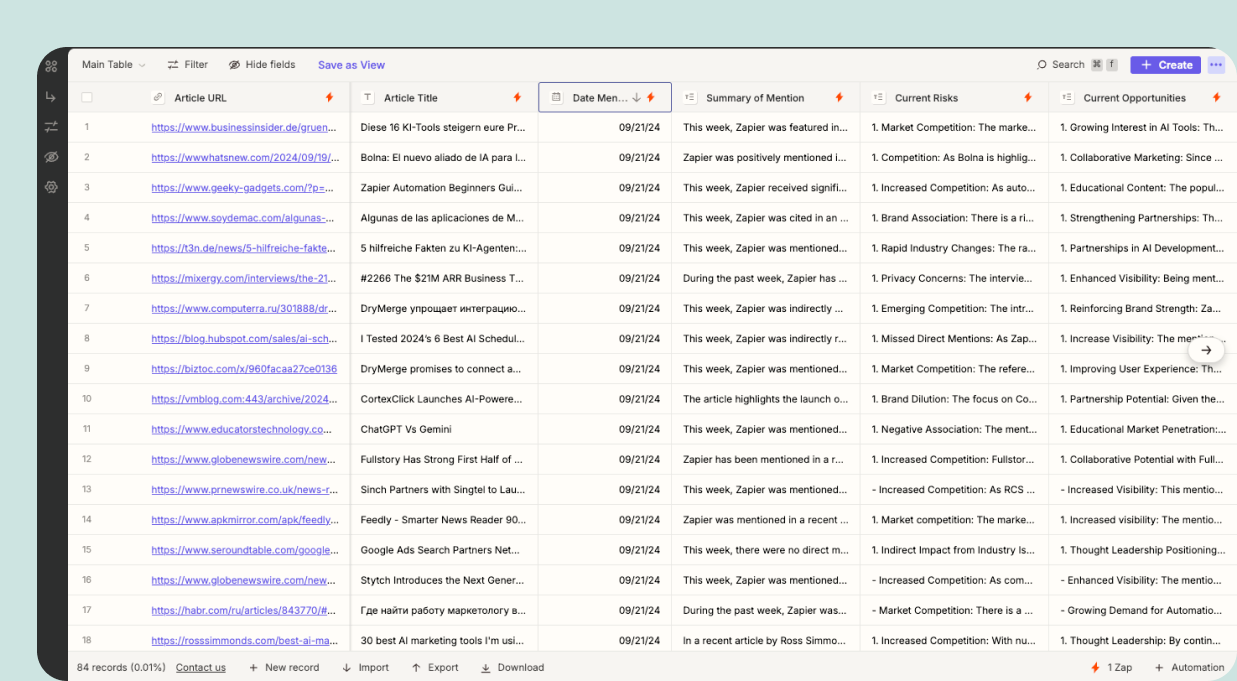
For more details about Tables, read our feature guide or help docs.
AI Generated Press Mentions Template
Streamline your brand’s media monitoring with AI-powered automation
Zapier Interfaces
With Interfaces, you can build forms and pages that connect directly to your Zaps and Tables. Create forms that trigger workflows, build dashboards that display real-time data, and more. You can customize and brand your interfaces, so they look exactly how you want them to—and you don’t even need to know a lick of code.
An example workflow using Interfaces: Your team uses an expense form built on Interfaces. The form contains fields for a description, category, amount, date, and receipt upload. When someone submits an expense through the form, it automatically flows into a connected table in Zapier Tables for record-keeping. When you’re ready to process an expense, you can just click a button in your table, triggering a Zap that emails your finance team with the expense information.
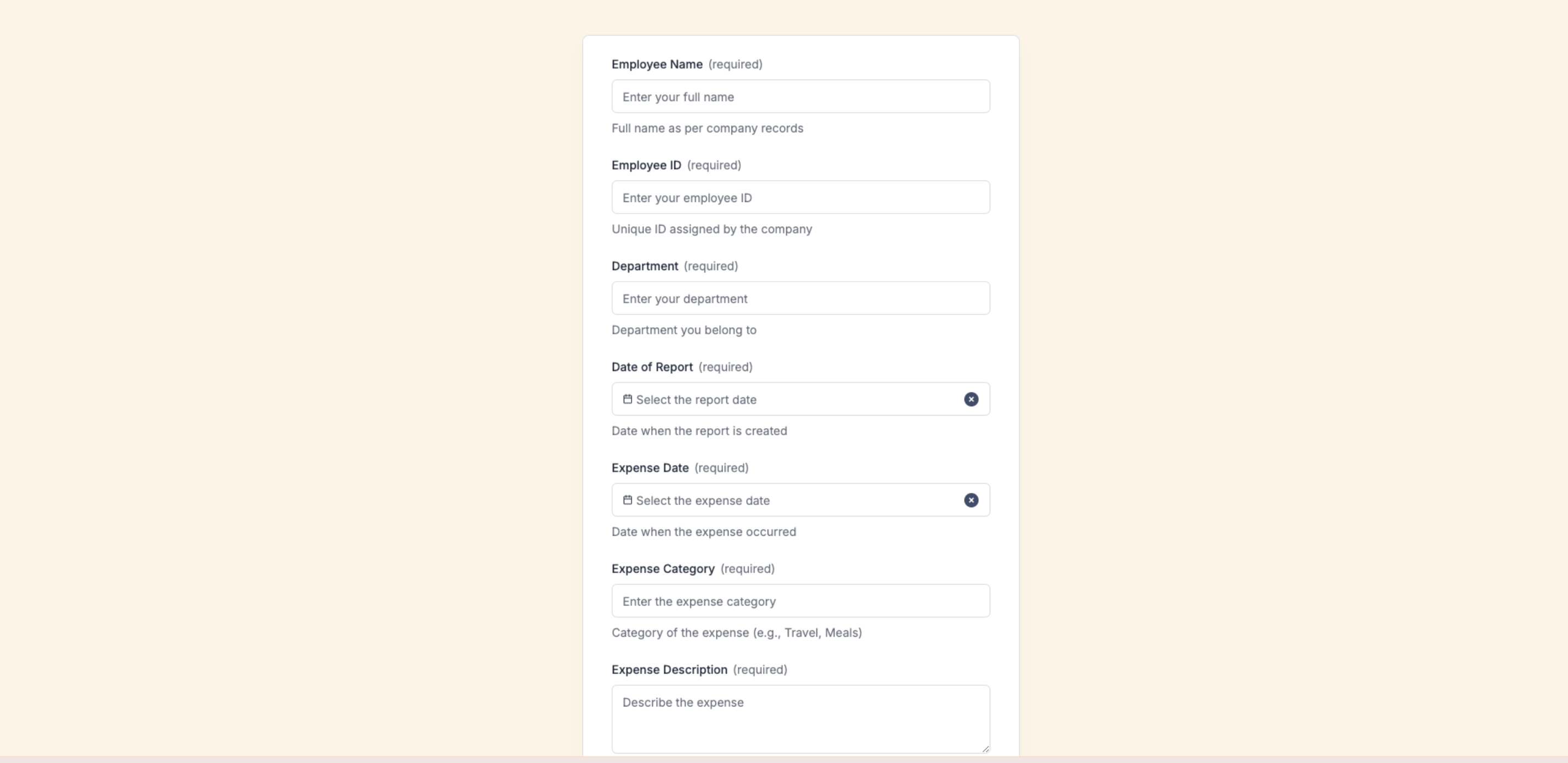
For more details about Interfaces, read our feature guide or help docs.
Toyota of Orlando’s primary lead capture system experienced an outage—for an entire month. But they managed to maintain their lead flow thanks to a system created with Zapier Interfaces. Learn how they built it. →
Zapier Chatbots
Zapier Chatbots are AI-powered assistants that can answer questions, collect information, and trigger workflows. Embed them on your website, share them with a link, or even integrate them into your existing chat platforms. They can access live data from your apps and Zapier Tables, too, making them much more useful than static FAQ bots.
An example workflow using Chatbots: A visitor to your website interacts with your chatbot to ask about your services. The bot qualifies them by asking about their company size and needs, then automatically creates a lead record in your CRM and schedules a demo based on their preferences. If they have support questions, the chatbot searches your knowledge base and either provides instant answers or escalates the question to a human agent.
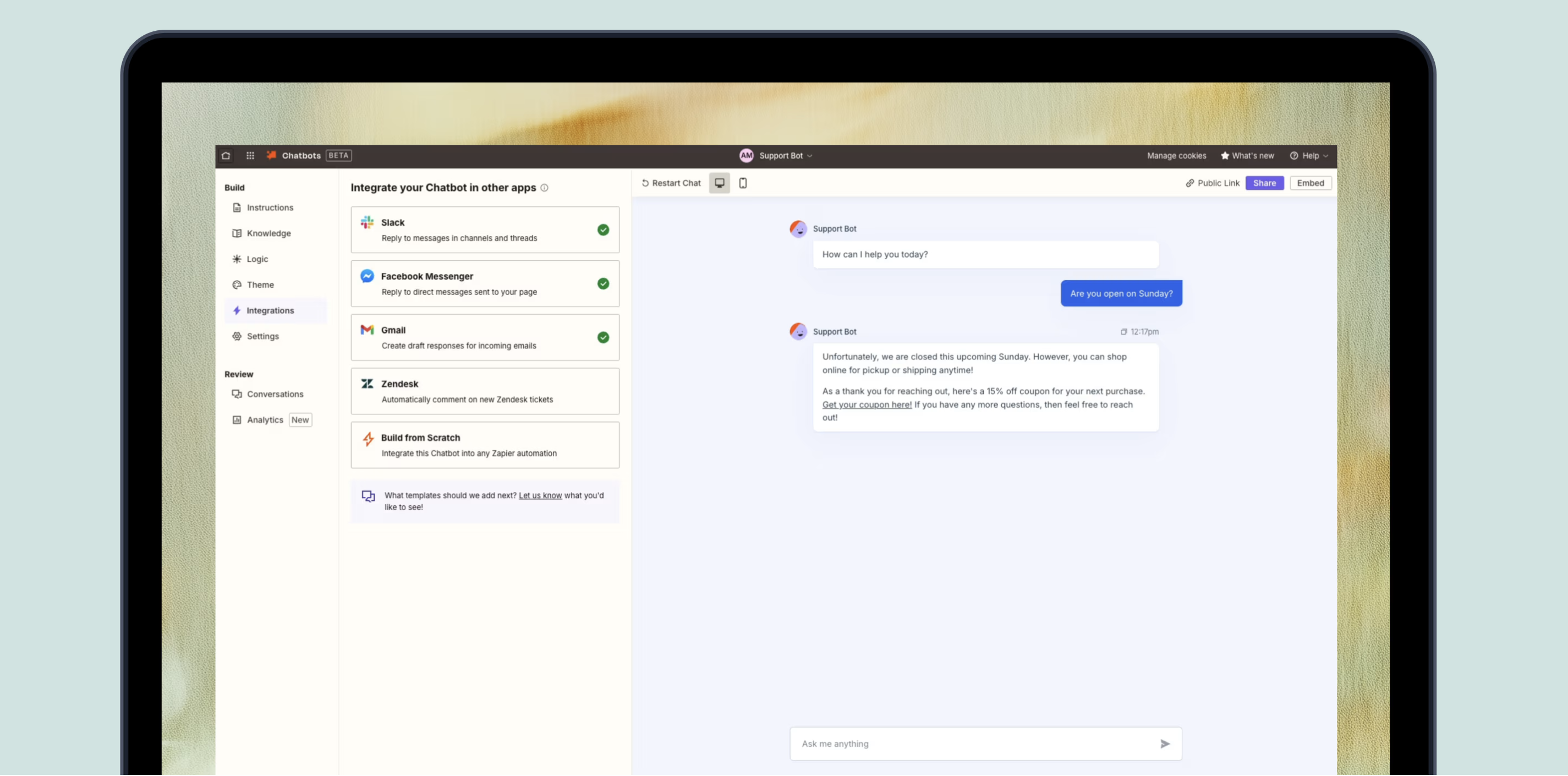
For more details about Chatbots, read our feature guide or help docs.
With more than 600 educational videos, Girlology needed a way to help users quickly find the content they wanted. So they built a chatbot on Zapier—one that also captured leads and helped them generate new content tailored to their audience. Learn how they built it. →
Zapier Agents
Agents are specialized AI assistants that can work across your favorite apps to complete tasks related to a particular role in your business. With a prompt assistant that helps you craft strong instructions plus templates for ready-to-use agents, it takes minutes to get one up and running.
An example workflow using Agents: You have an agent that handles your entire content strategy. It searches for trending topics in your business niche, evaluates viral potential, then selects the best topic and creates a complete content package for you—a five-second hook, an 80-second script, and a five-minute script, all with filming notes. The agent also writes captions, hashtags, newsletter content, and automated social media replies. It compiles everything into a Google Doc and sends your team a Slack notification with the link.
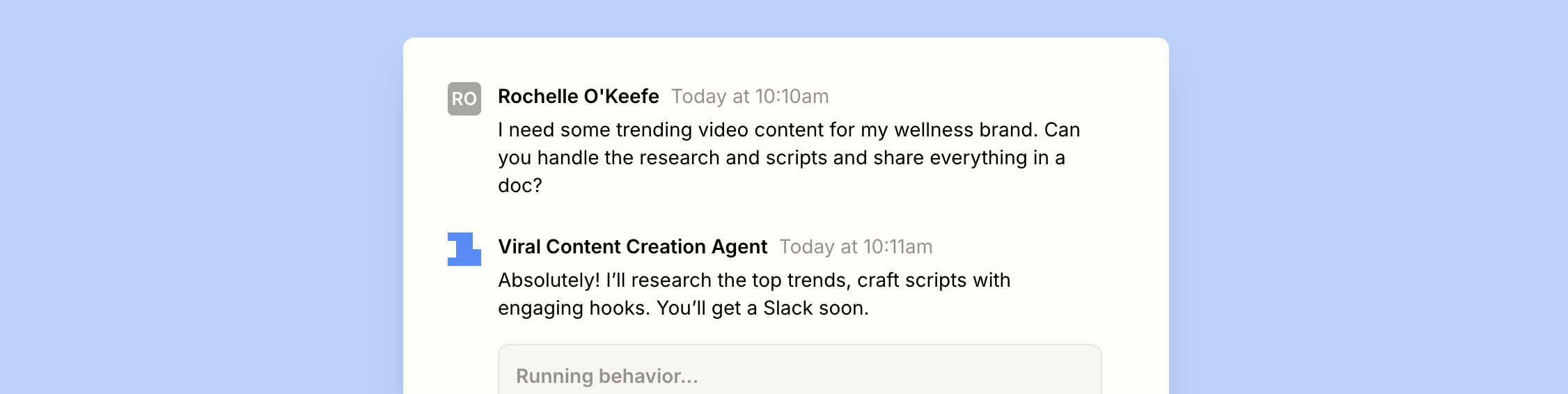
For more details about Agents, read our feature guide or help docs.
Stack Zapier tools and products for the ultimate workflow
Adding just one built-in tool to a Zap makes it more powerful. But when you combine multiple Zapier tools and products in a workflow, you cut the need to hunt down, buy, manage, and then learn to use separate apps for all the functions our suite can take care of. You don’t have to manage multiple subscriptions and wrestle with several logins and interfaces. Everything lives in Zapier’s secure, user-friendly platform—and the tools are natively interoperable, meaning they’re designed to play nicely together.
To see this in action, check out these two workflows that demonstrate the power of stacking tools to build a supercharged system:
Streamline high-value transaction alerts
You want your finance director to be notified of significant transactions without being overwhelmed by irrelevant updates.
-
Webhooks catches incoming Stripe events through a custom webhook for connected accounts.
-
Filter checks whether the transaction amount exceeds a threshold of $10,000.
-
If the filter passes, Formatter translates Stripe metadata (like the account ID or investment type) into readable labels.
-
AI by Zapier summarizes the transaction details to generate a clean, conversational message.
-
Email by Zapier sends the clear, formatted alert to your finance director.
Route inquiries to the correct teams
You want to automatically classify and route incoming inquiries, so you and your support team can act quickly without manually triaging every message.
-
A new inquiry is submitted through an Interfaces form.
-
Paths splits the workflow based on the inquiry type.
-
Path A handles known, frequent requests that can be auto-responded to with approved messaging. Zapier Chatbots generates an automatic reply, Formatter pulls reference IDs from the original message, and Gmail creates a draft for you to review.
-
Path B handles all other requests. AI by Zapier analyzes the message to classify the inquiry, Tables logs the inquiry for visibility and reporting, and Slack notifies your support team channel with a summary and relevant details.
Master orchestration with Zapier’s suite of tools
These 10 tools cover so many use cases. But many more tools exist—and what you can build with them is limited only by your imagination.
For a full list of Zapier integrations, visit our app directory page for Zapier tools. From there, click Products in the navigation menu at the top of the page to see a full list of Zapier products. Finally, you can read about everything we offer in the Help Center, our feature guides, and the Zapier Community, where you can browse through tool-specific discussions.
But sometimes the best way to learn is to just start building. When you’re ready, head to the Zap editor.
This piece was originally published in April 2020 by Justin Pot. It was most recently updated in August 2025 by Steph Spector.