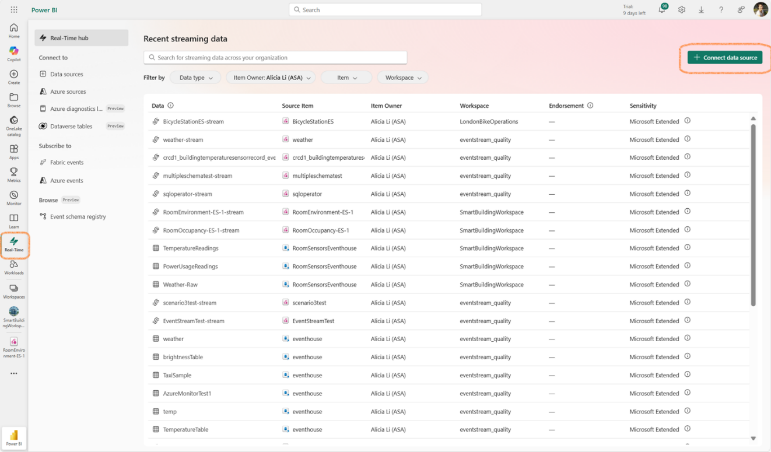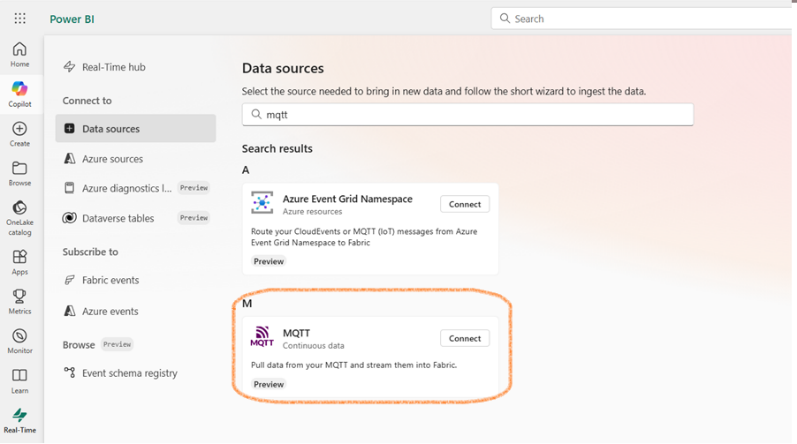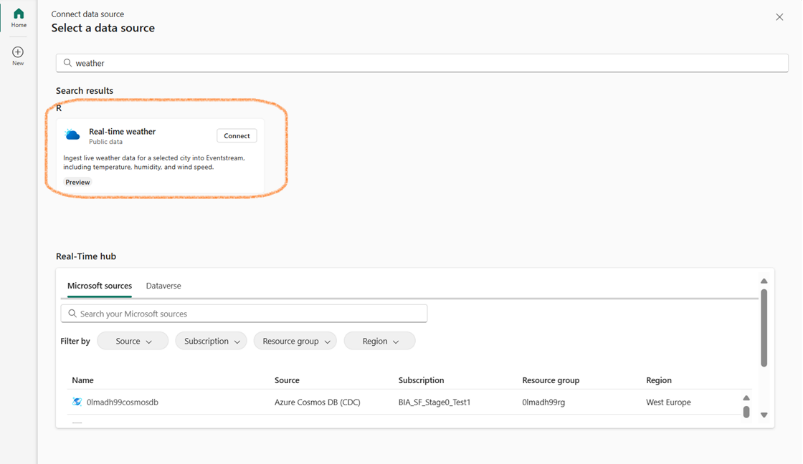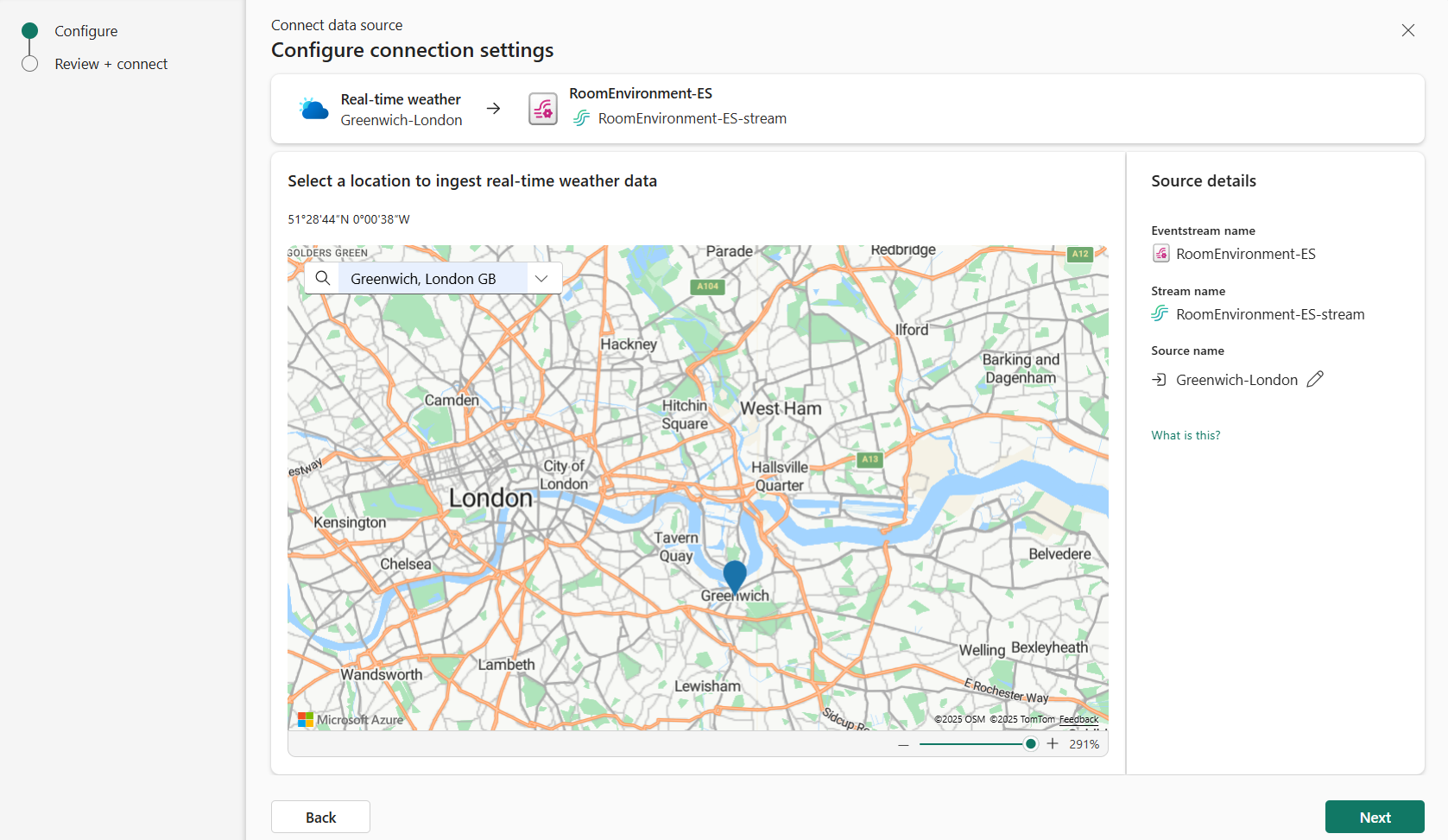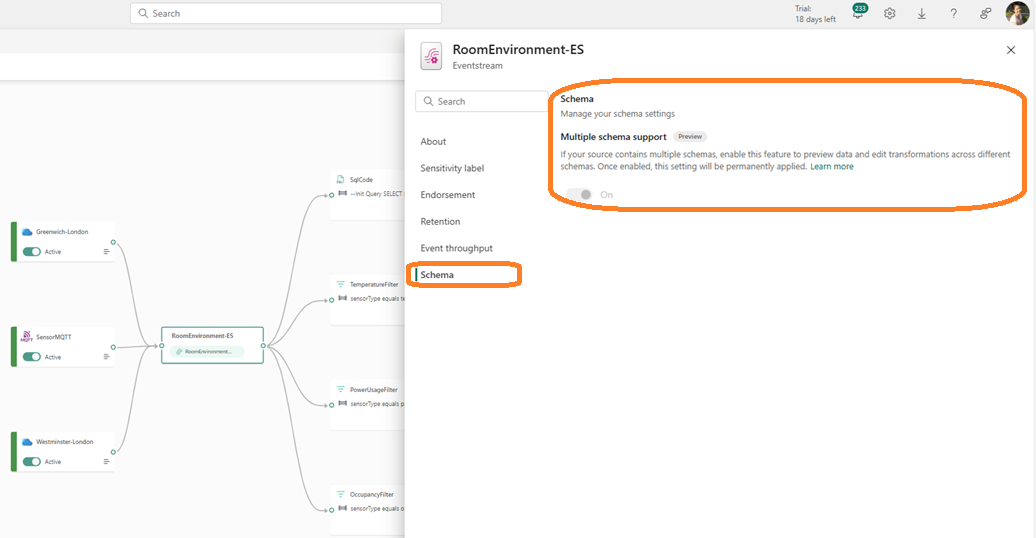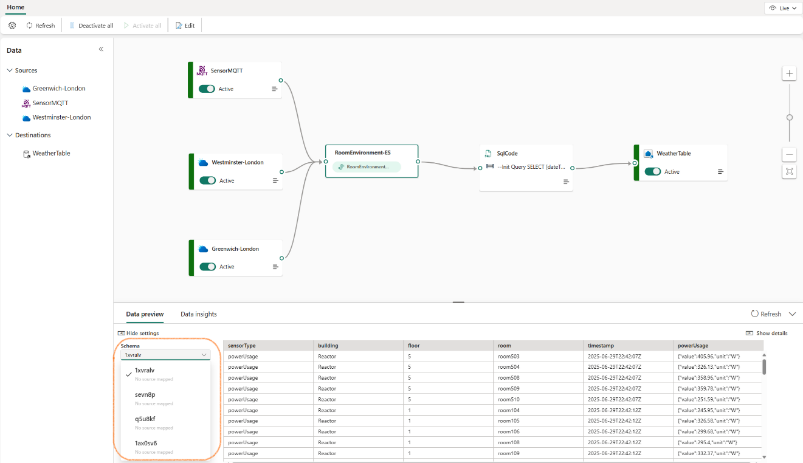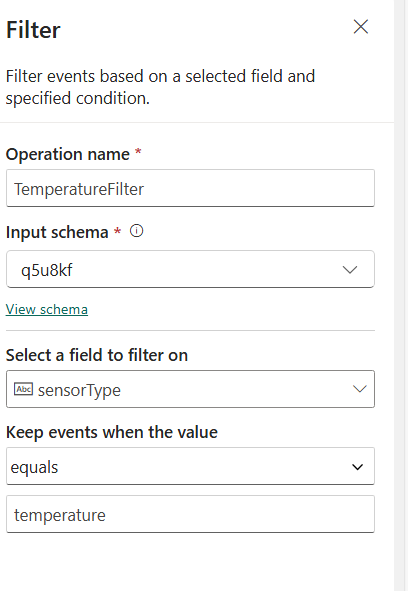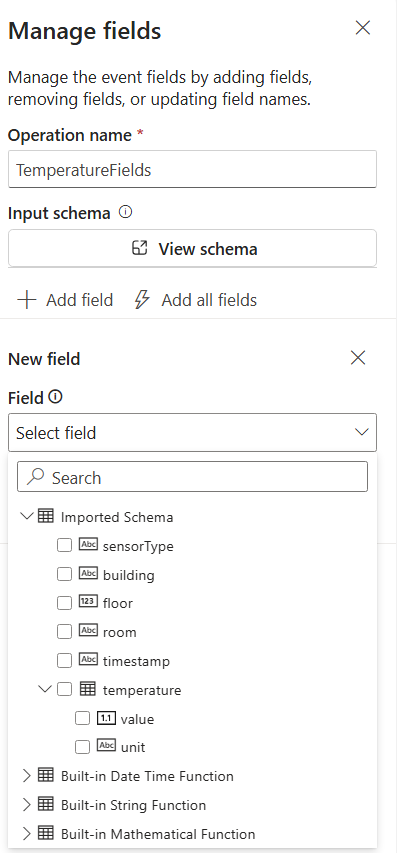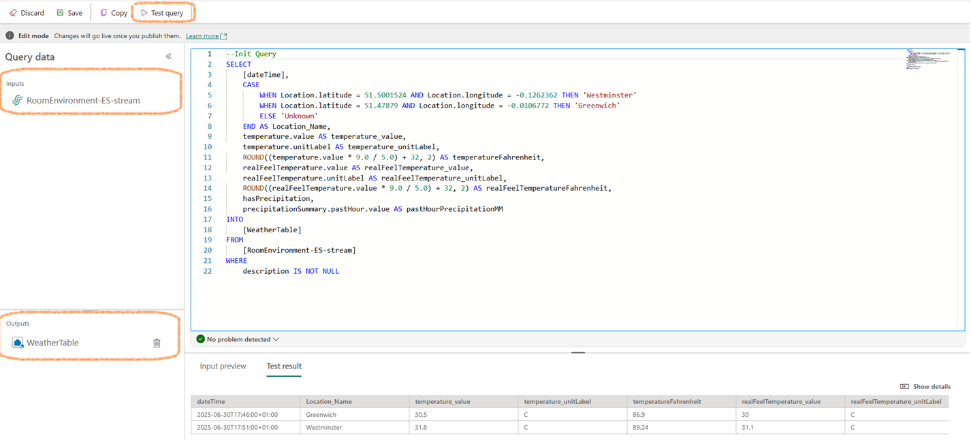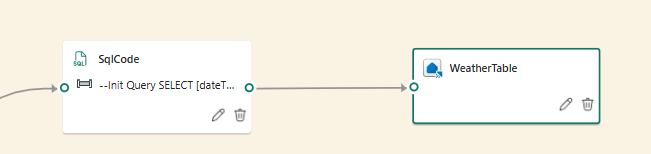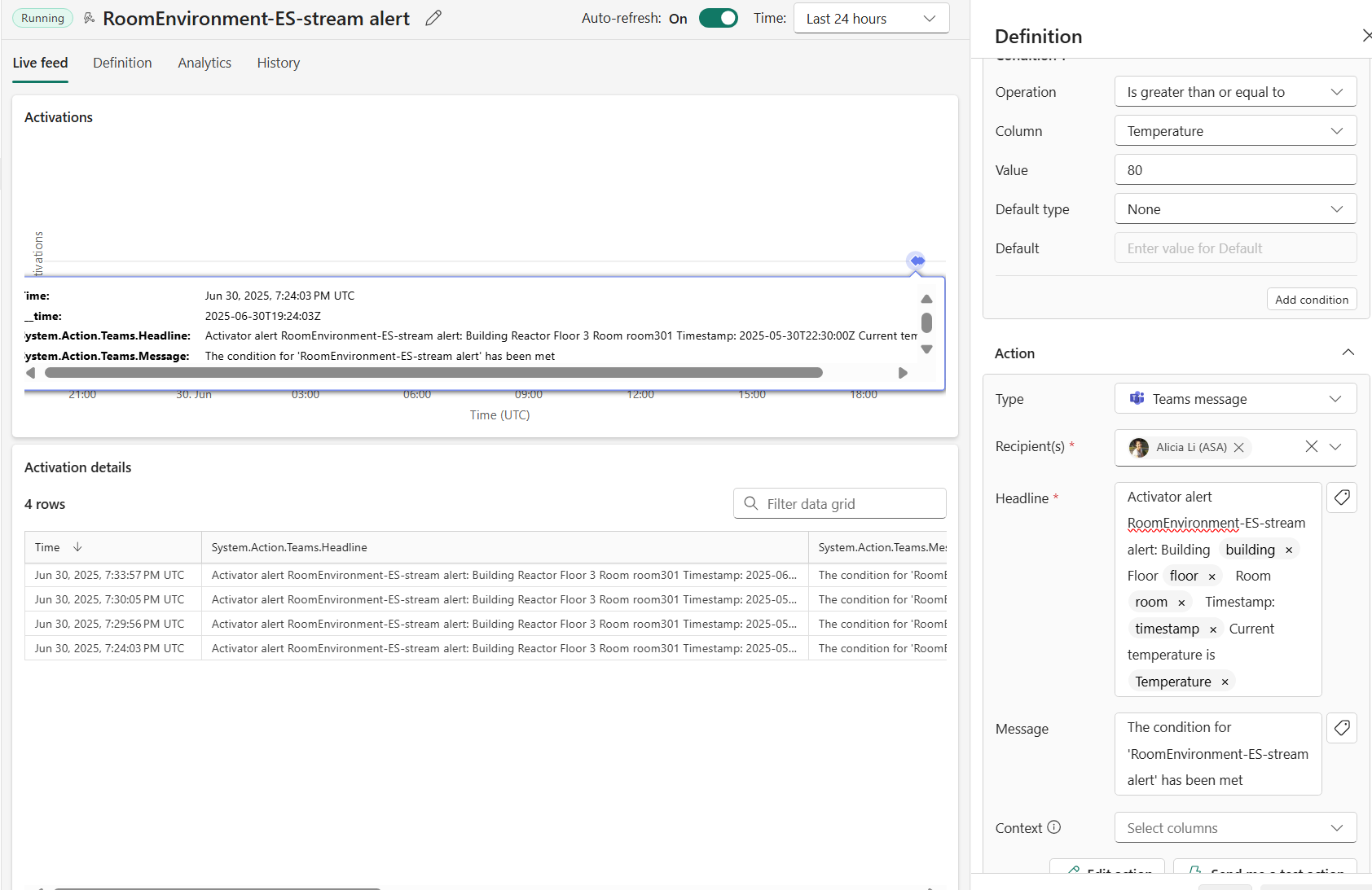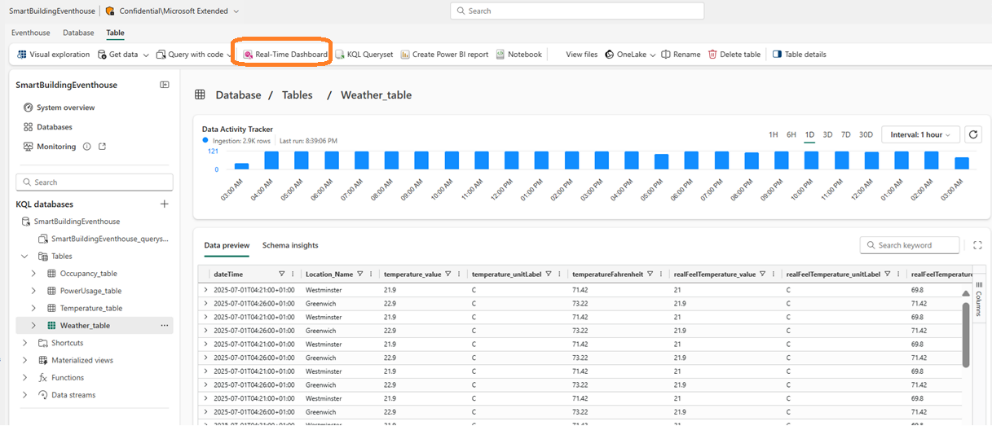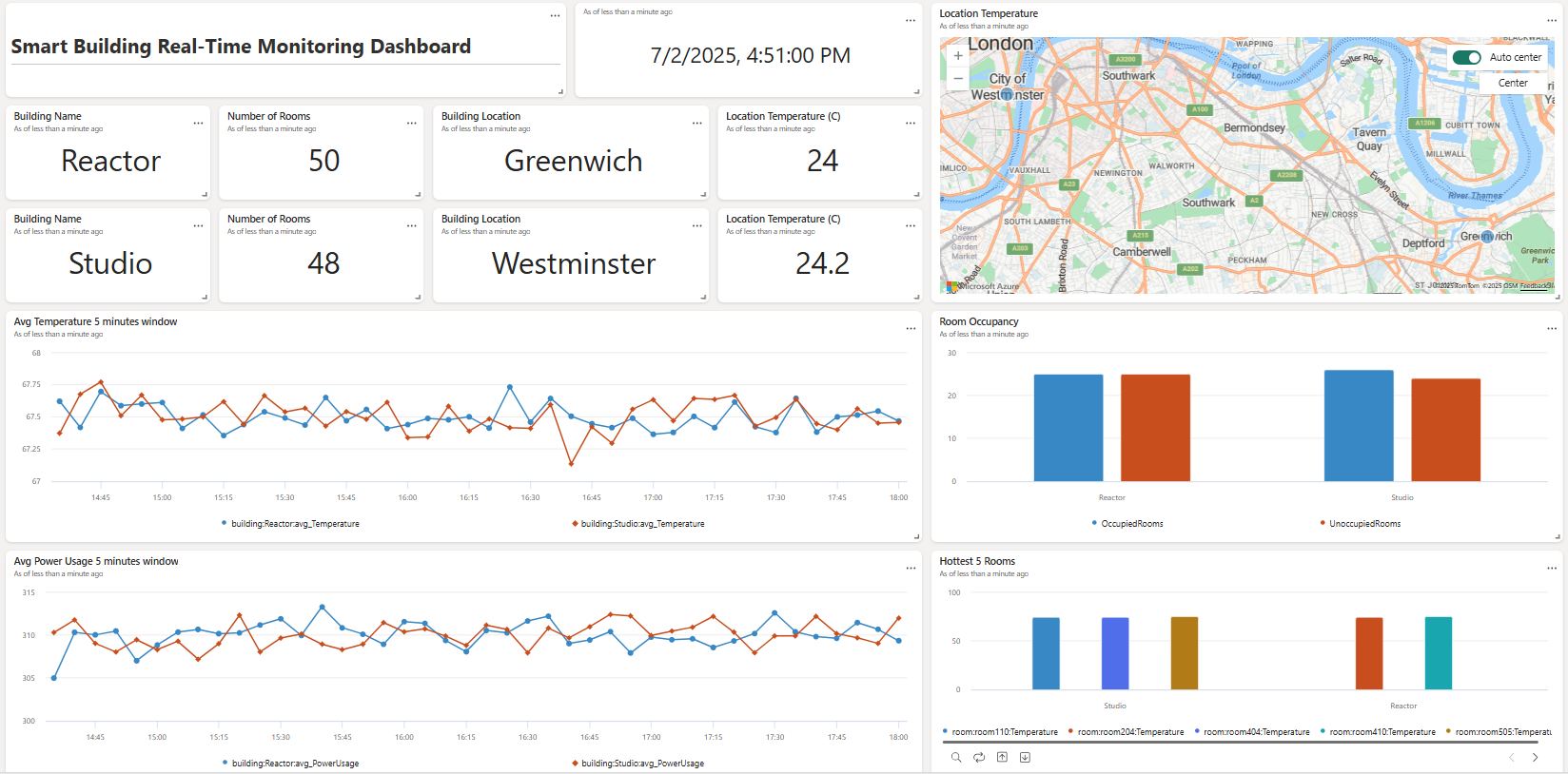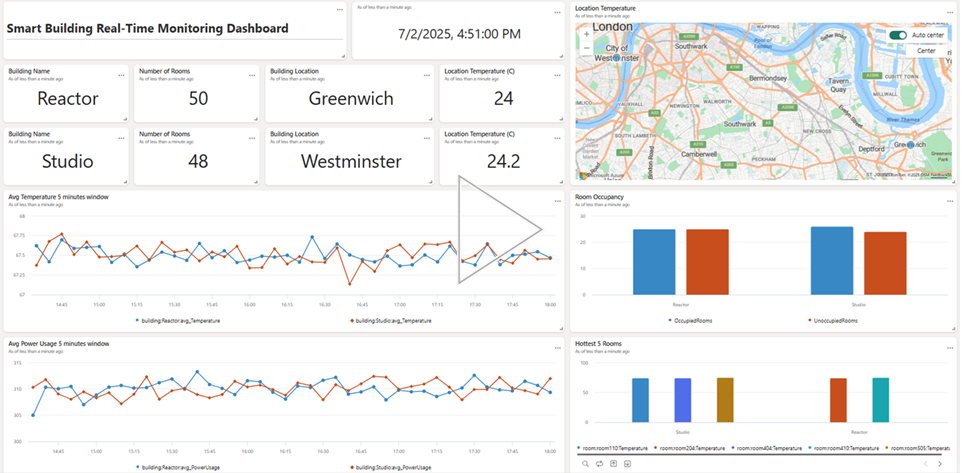How Contoso uses MQTT sensors, public weather feeds and Fabric Real-Time Intelligence to monitor smart buildings.
Jointly authored by Alicia Li and Arindam Chatterjee
Why Real-Time Stream Processing Matters
In the age of AI, as organizations embrace intelligent systems and data-driven decision-making, the ability to act on data the moment it arrives is unlocking new levels of agility and insight. From anomaly detection and operational optimization to fraud prevention and personalized experiences, real-time insights are powering the next wave of innovation. For forward-looking businesses, real-time stream processing has become a foundational capability.
In this post, we’ll explore how Contoso, a smart building operator, uses Microsoft Fabric’s Real-Time Intelligence to build a streaming data platform that connects room sensors, weather feeds, and alerting systems.
Architecture Overview
Each Contoso-operated building is equipped with room sensors that stream temperature and occupancy data to an MQTT broker. To enrich this data, Contoso also ingests a public weather feed, enabling correlation between indoor and outdoor conditions. These real-time signals drive smarter energy use, improve occupant comfort, and enable timely responses to environmental changes.
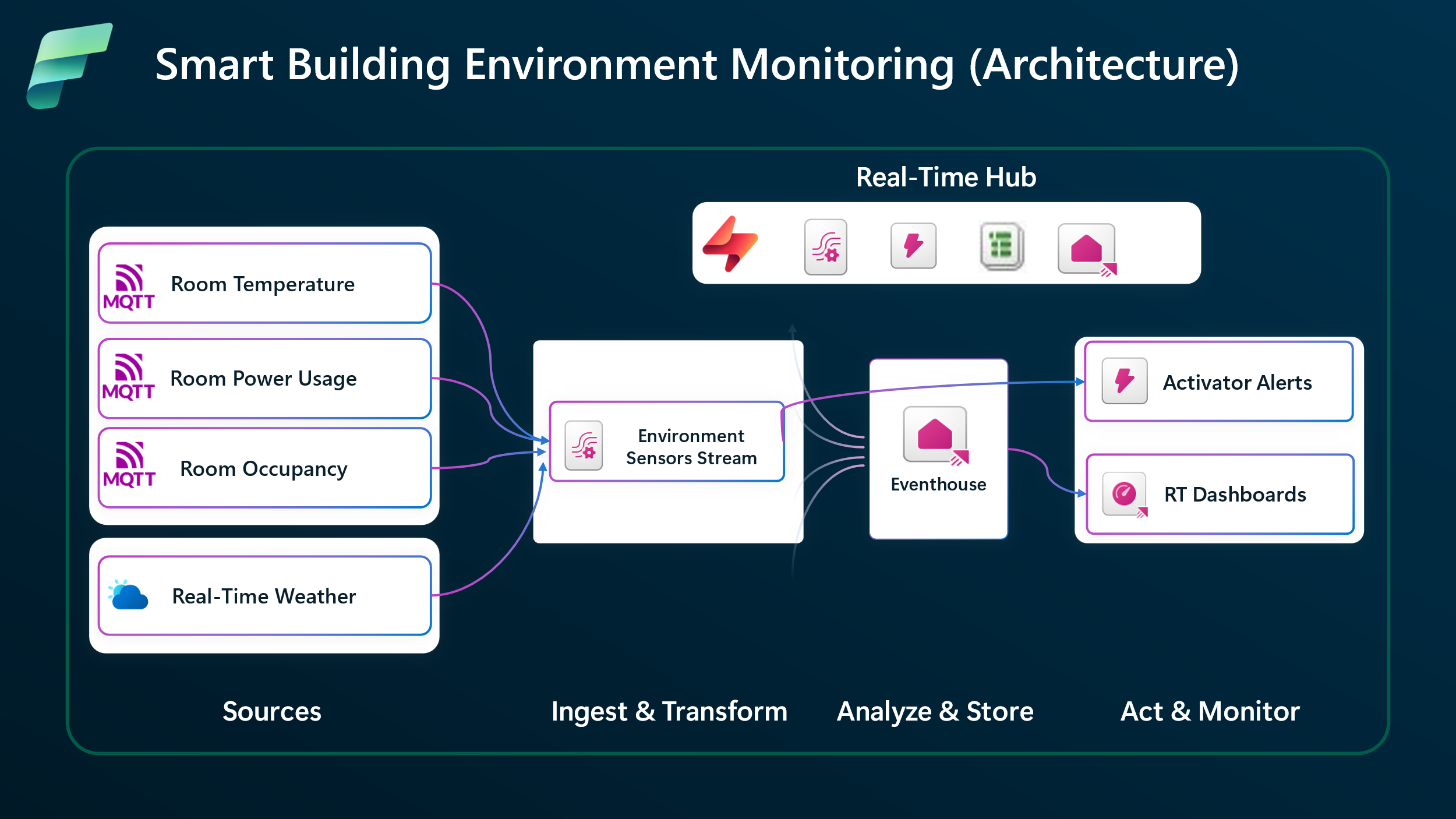
As demonstrated in Figure 1., these real-time signals flow through Microsoft Fabric’s Real-Time Intelligence stack — from ingestion to transformation, alerting, and visualization. The architecture includes:
- Eventstream for ingesting MQTT and weather data.
- No-code and SQL operators for shaping the data.
- Data Activator for triggering alerts.
- Eventhouse for storing and analyzing the time-series data.
- Real-time Dashboards for monitoring up-to date-trends, anomalies etc.
In the following sections, we will walk through the implementation of each stage of the architecture.
Can’t wait to learn more? Check out the full walkthrough demo video.
Step 1: Ingest Data with Eventstream
Contoso’s real-time journey begins with data — lots of it. Each building streams temperature and occupancy readings from room sensors to an MQTT broker. To make smarter decisions, Contoso enriches these signals with real-time weather data from Azure Maps, enabling them to correlate indoor conditions with the outdoor environment. This combination helps optimize HVAC usage, detect anomalous readings, anticipate comfort issues, and respond proactively — not reactively.
Microsoft Fabric’s Real-Time Hub makes this easy. With built-in connectors for MQTT and Azure Maps Weather, Contoso can ingest diverse data streams in just a few clicks.
|
Open Real-Time hub and click ‘connect data source’. |
|
|
Select MQTT connector and connect |
|
|
Create a new connection and fill in the topic name. |
|
|
Enter Eventstream Edit mode. Select ‘Add Source’ and ‘Connect data sources. Select Weather Data connector |
|
|
Choose the Location (e.g. London) |
|
|
|
|
|
Step 2: Process & Transform Streaming Data with No-Code and SQL Operators
Once data starts to flow into a Fabric Eventstream, the next step is to shape it into a usable format. Raw sensor and weather data often needs filtering, renaming, or enrichment before it’s ready for alerts or dashboards. For Contoso, this means extracting just the fields they care about and re-shaping the data to conform to a common data model e.g. temperatures reported in Celsius instead of Fahrenheit etc.
Fabric makes this easy with built-in transformation tools. You can use no-code operators for quick filtering and shaping, or switch to SQL for more advanced logic — all within the same Eventstream canvas.
|
Click + Add Transformation on the Eventstream canvas (Edit) Use visual transformations to select fields, rename columns, and change data types. |
|
|
|
Use SQL | Edit Query to author & test queries |
|
|
|
Send results to a Eventhouse table by connecting the SQL operator with an Eventhouse destination and finishing the Eventhouse configuration. |
|
|
Using the steps we covered, Contoso can quickly build and test a complex streaming data pipeline as demonstrated in Figure 2.
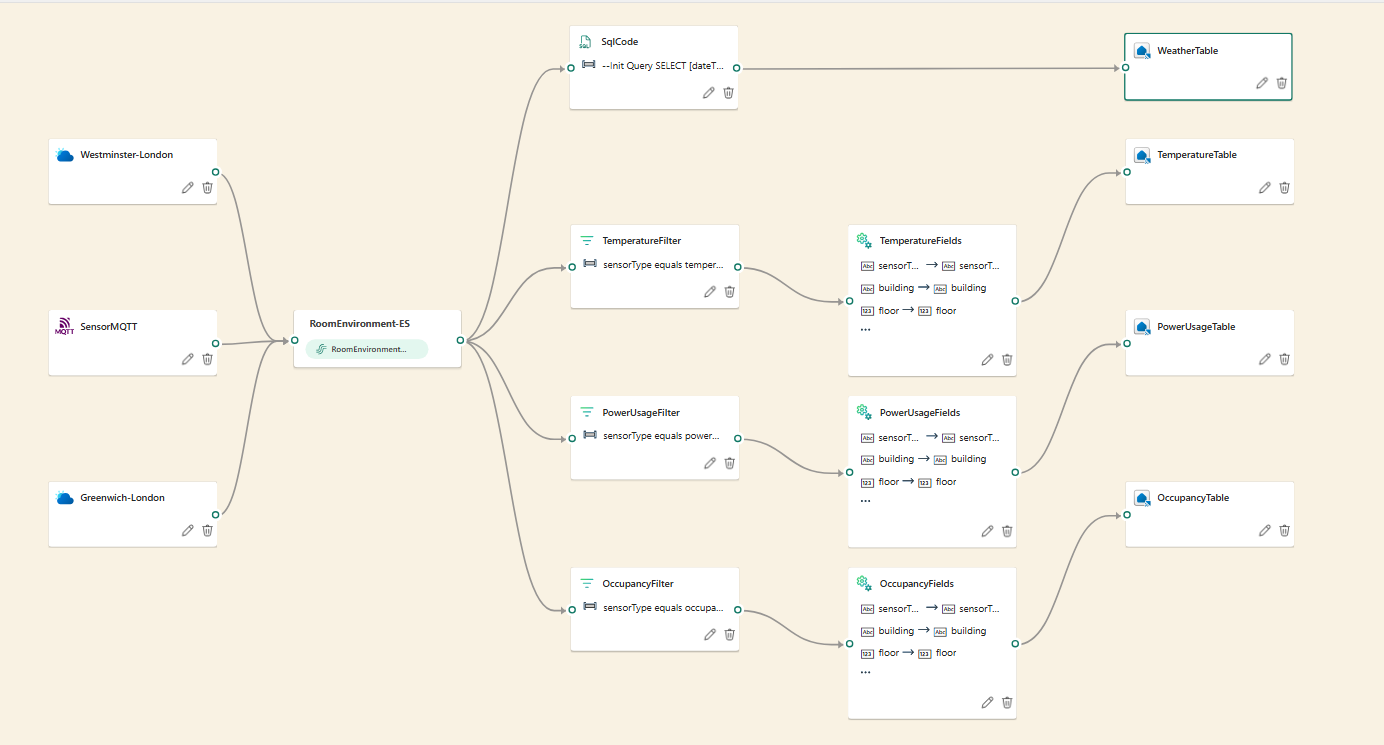
Step 3: Act on Streaming Data – Alerts & Real-time Dashboards
Once the sensor and weather data are ingested, processed and transformed, the next step is to act on it. In some cases, that means triggering real-time alerts when conditions exceed thresholds—like a room temperature rising above 100°F or occupancy crossing 50 people. In others, it means visualizing trends across buildings to support operational decisions. Whether it’s automated responses or human-in-the-loop monitoring, the value of streaming data comes from how quickly and clearly it drives action.
Fabric Real-Time Intelligence supports both modes of action—event-driven automation with Data Activator and real-time observability using Eventhouse Real-Time Dashboards. With Data Activator, Contoso is able to define alert conditions directly on streaming data and trigger notifications or workflows without writing code. With Eventhouse and Real-Time Dashboards, they can build live dashboards that reflect current conditions across their buildings—in real-time.
|
Set Alerts or Trigger Actions by adding Data Activator as a destination for the Eventstream Define alert conditions and configure actions (e.g., Teams notifications, Emails, Notebooks) |
|
|
Send data to Eventhouse and build a Real-Time Dashboard. |
|
|
Use visual queries and enable auto-refresh to keep insights live. |
|
Conclusion
Contoso’s journey shows how Fabric Real-Time Intelligence can turn raw signals into actionable insights — without writing complex code or stitching together multiple tools. From ingesting MQTT and weather data to triggering alerts and powering live dashboards, Fabric offers a unified, low-friction path to building intelligent, event-driven applications.
This approach is not limited to smart buildings; the ingest, transform, act design pattern is applicable in various industries:
- Manufacturing: Monitor equipment health and trigger maintenance alerts.
- Retail: Track foot traffic and optimize staffing in real time.
- Logistics: Combine GPS and weather data to reroute deliveries.
- Finance: Detect fraud patterns as transactions stream in.
Whether you’re managing a factory floor, a logistics network, or a digital storefront, the formula is the same: Stream it. Shape it. Act on it.
Now it’s your turn — explore what’s possible when your streaming data becomes your co-pilot.
Please refer to the following links for detailed configuration guidance:
We’d Love Your Feedback!
Feel free to reach out via email at askeventstreams@microsoft.com. You can also submit feedback or feature request on Fabric Ideas, and join the conversation with fellow users in the Fabric Community
If you haven’t already, check out the video walkthrough for the full experience in action.