Every time your team kicks off a sprint, you’re faced with a familiar chaos: endless task lists, vague priorities, unclear team capacity, and sprint boards that quickly spiral out of control. It’s easy to let scope creep well, creep up on you.
And while most project management tools are great at tracking tasks and updates, they often miss the mark when it comes to providing real clarity on resource availability and overall sprint health. You may find yourself forced to manually dig through task lists, filter through team members, and guess at who’s overloaded or underutilized. It’s like planning a road trip with no GPS—you might eventually reach your destination, but it’s confusing and inefficient.
Fortunately, you can use automation to bridge those gaps. With a Zapier-powered project management table and AI chatbot, you can automatically organize tasks, track team capacity, and get fast responses about sprint health. That way, you always know exactly where your project stands.
Here’s what project management users are actually saying
If you’ve hit these problems in the past, you’re not alone. We spotted a few Reddit posts that echo the same pain:
“Planning is hard. These tools throw a big backlog at you and grooming/planning is incredibly frustrating. They don’t give me a good look into my team, their availabilities, or their capacity. It is also really hard to plan and estimate a sprint when you’re just staring at a long list of tasks that are prioritized low/medium/high.”
“Project contributors are providing updates on their task assignments day in day out, why can’t the software automatically spit out a risks and issues report? Or a daily summary on project progress? All based off the data that the system already has. Currently it is up to the Human on the end of the keyboard to sift through the data to harvest the information.”
“There’s a big gap right now and lots of opportunity for better automation and AI. PM software hasn’t crossed the bridge yet.”
Sound familiar? If you’re struggling to estimate sprint workloads or get clear visibility into your team’s capacity, you’re probably hitting your limits—not just of your current tools but also your patience.
Want to quickly see who’s overloaded this sprint or instantly know which tasks are at risk of slipping? Wish you could stop guessing priorities based on vague “low/medium/high” labels?
Most project management tools just aren’t built for that. At least, not without endless filtering, manual digging, and a constant back-and-forth between screens.
How to create clear sprint visibility with Zapier
You don’t have to ditch your current project management tool just because it can’t handle everything you want—like clearly tracking team capacity or instantly answering questions about sprint health. Instead, you can use Zapier’s AI orchestration platform to create exactly the sprint visibility features you’re missing.
Zapier is the most connected AI orchestration platform—integrating with thousands of apps from partners like Google, Salesforce, and Microsoft. Use interfaces, data tables, and logic to build secure, automated, AI-powered systems for your business-critical workflows across your organization’s technology stack. Learn more.
Hack #1: Create your project management table
The template below lets you centralize all your tasks in one spot, so you can monitor progress and facilitate teamwork for better sprint planning. It includes one planning table in Zapier Tables and one Zap (our word for automated workflows) that keep your team in the loop with automated Slack updates.
Click on the template, then click Try it on the template page to try an automation-first planning table in Zapier Tables.
Simple Project Plan Template
Keep your project on track and your team informed—all from one Table.
It includes essential fields for every team member, including fields with dropdown options for your project’s category, status, notes, and more.
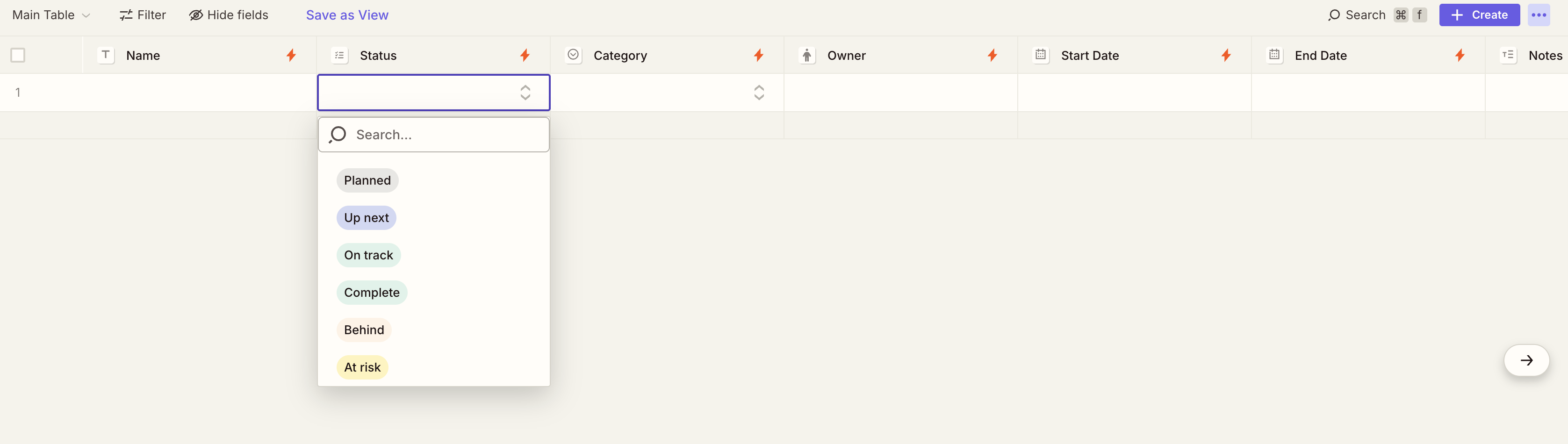
Of course, you can customize any field by clicking on it and selecting Edit field to better match your sprint setup. You might also want to add new fields to give you even more control over how you plan and track work.
For example, you could add unique fields to your table that help you generate information or calculate data from your table’s records. That may include:
-
Formulas that perform calculations, like summing up estimated effort per task or comparing assigned hours to team capacity to help surface potential overloads before they become blockers.
-
AI fields that automatically populate records, reference task details, and generate helpful context, like plain-language summaries of each task.
-
Linked records that connect this project table to another one housing your team’s weekly availability so you can track effort vs. capacity without manual math.
Now let’s move onto the Zap. It’s included as a button field that, when clicked, will automatically send your team a Slack update for that particular task. For example, a team member might click that button if they’re behind on a task and need help. Or the project manager might trigger it if a task is finished and it requires a discussion in Slack.
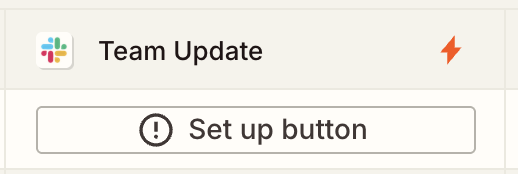
Click Set up button to open your Zap in the editor. Most steps are fully set up for you, and you just need to click through and test each one to ensure your Zap runs correctly. But you will need to add some personalization to your Slack messages.
In the Slack action step, connect your Slack account. Then choose which Slack channel to send those Slack messages to in the Channel field. In the Message Text field, customize the message and include which Tables fields you want to include.
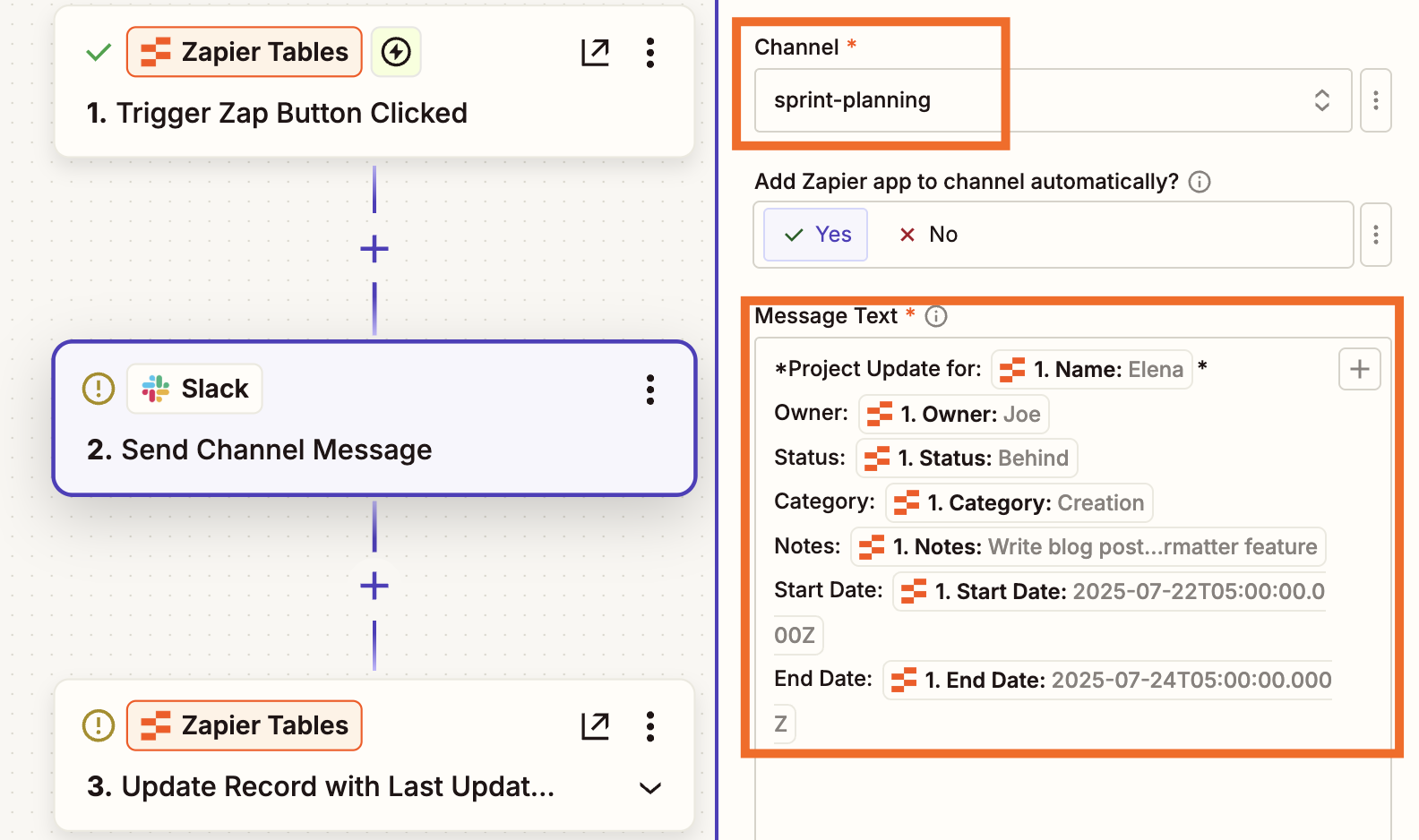
Once you’ve finished customizing your steps, remember to turn on your Zap. When you head back into your table, you’ll see the button is now activated.
Bonus tip: Don’t replace your existing project management tool—connect it to Zapier Tables. Build a Zap that sends specific sprint tasks (when they’re added to or updated in your project management tool) directly to your sprint table. That way, your table becomes a real-time view of just the sprint that matters—no duplicate work, no extra effort.
Now, here’s how to put it into action. Let’s say you want a list of every task that’s running behind. Just click Filter in the top-left corner of your table. This will create a clean view of delayed tasks that you can quickly take action on.
Note: You can filter fields based on status, owner, due date, or priority—whatever makes the most sense for your workflow.
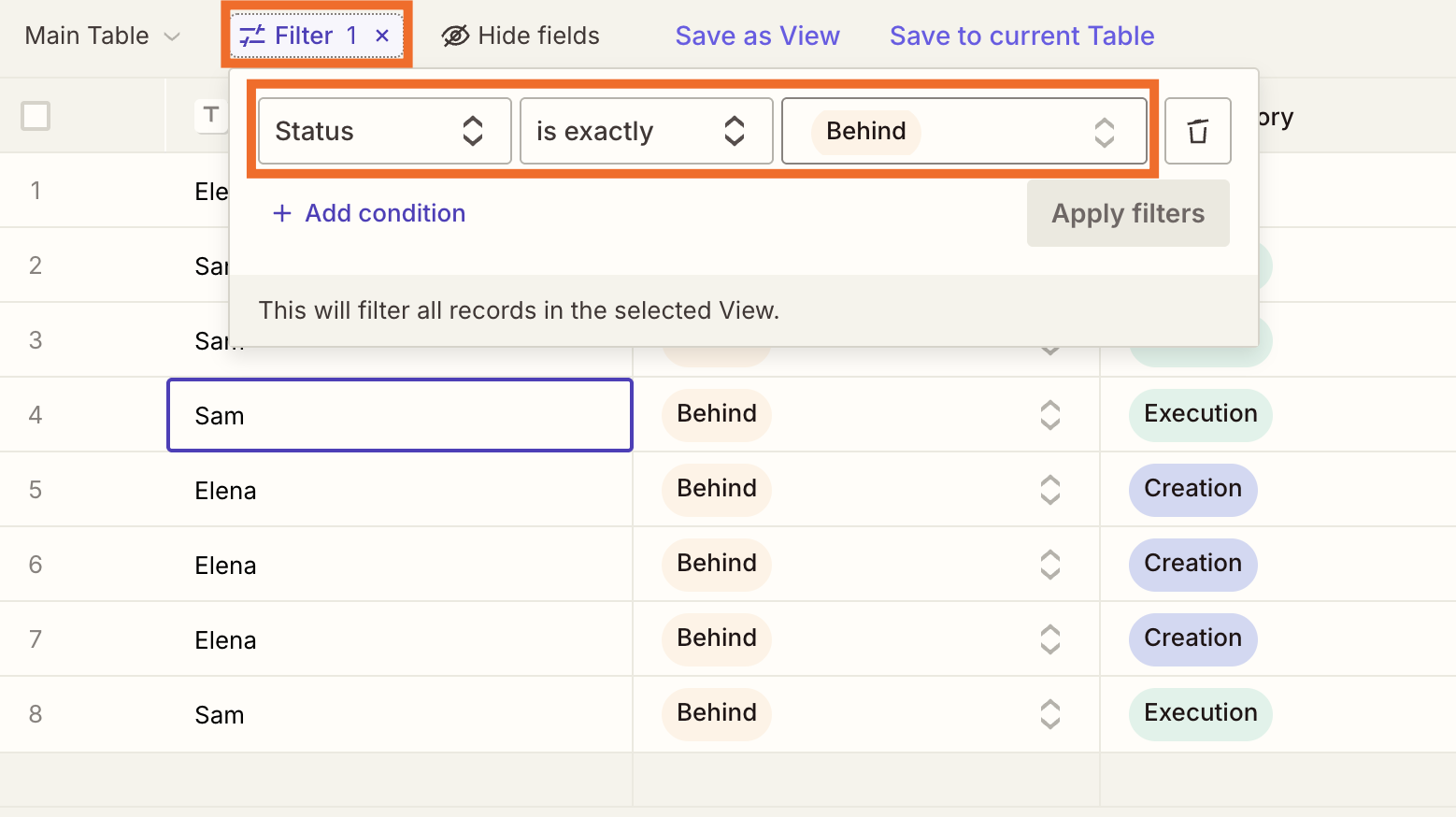
If you need to trigger a Slack conversation, just click the button in your table and it will send a message instantly.
This is a much cleaner way to track your sprint in real time. It comes with filters and clear views that work the way you want them to, without you digging through endless boards or chasing down status updates manually.
Bonus template: Want to keep your team aligned by automatically logging and tracking process changes? Click on the pre-made template below to build an automated changelog to power your projects.
Automated changelog
Keep your team aligned by automatically logging and tracking process changes using this customizable template.
Hack #2: Create an AI-powered chatbot for even more sprint insights
What if you want an even more streamlined way to check team availability and sprint health—without even logging into your table?
With Zapier Chatbots, you can create an AI-powered chatbot that takes all the information in your sprint planning table and gives you detailed answers to your specific questions. By connecting it to additional live sources (like your team’s weekly availability or risk flags), your chatbot can answer questions like:
“Who’s over capacity this week?”
“Which tasks are at risk of slipping?”
“What’s the overall health of this sprint?”
Instead of digging through records or juggling filters, you and your team can just ask—and get answers in plain English. It’s like having a project analyst on call 24/7.
To create your chatbot, head into your sprint planning table and click the Linked Assets icon in the left panel of your table. Head over to the Chatbots tab and click + Create.
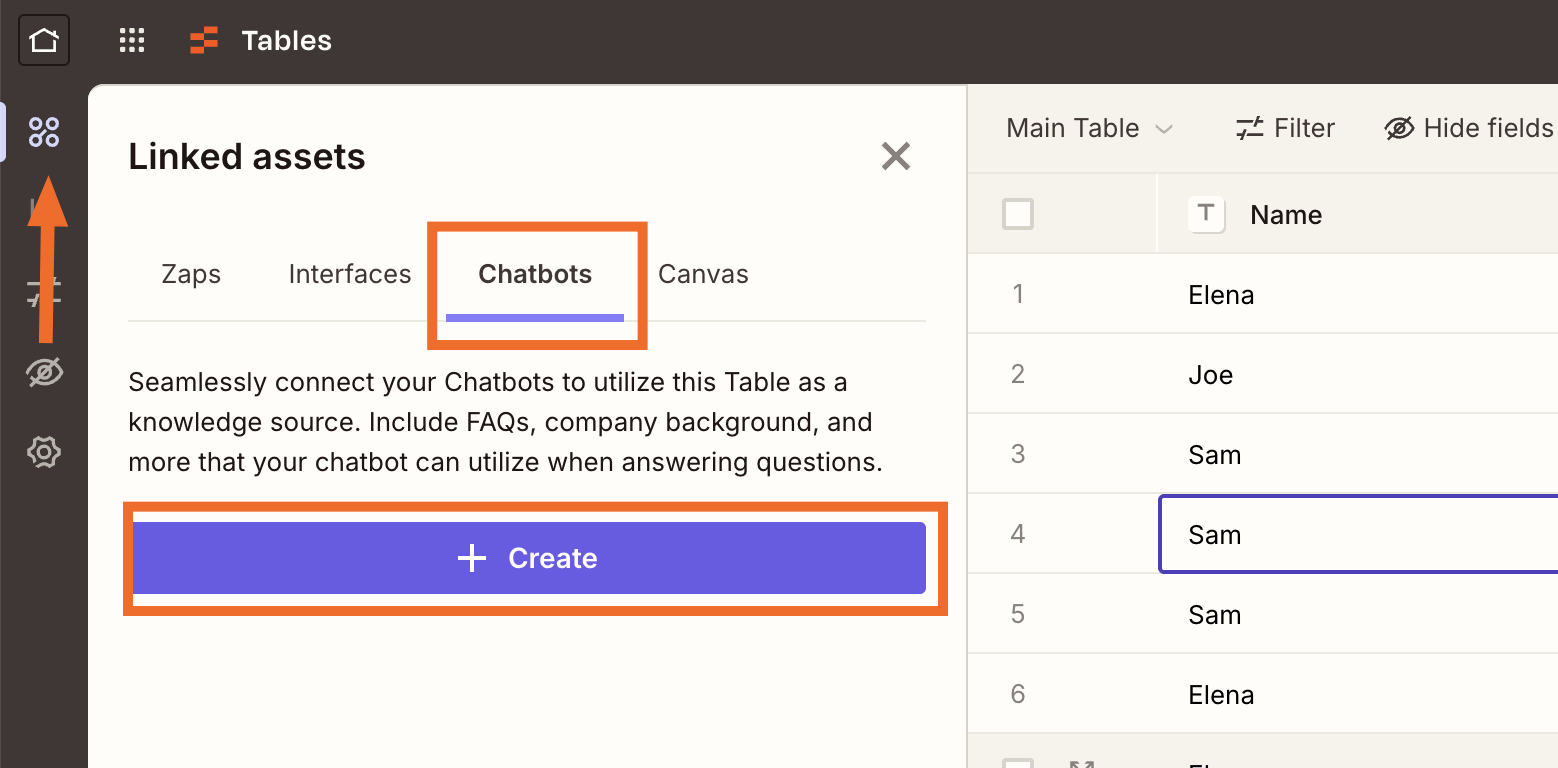
You’ll be brought to your new chatbot. The left and middle panels are where you can set up your chatbot’s instructions, knowledge sources, and more. The panel on the right is what your bot will look like once it’s ready.
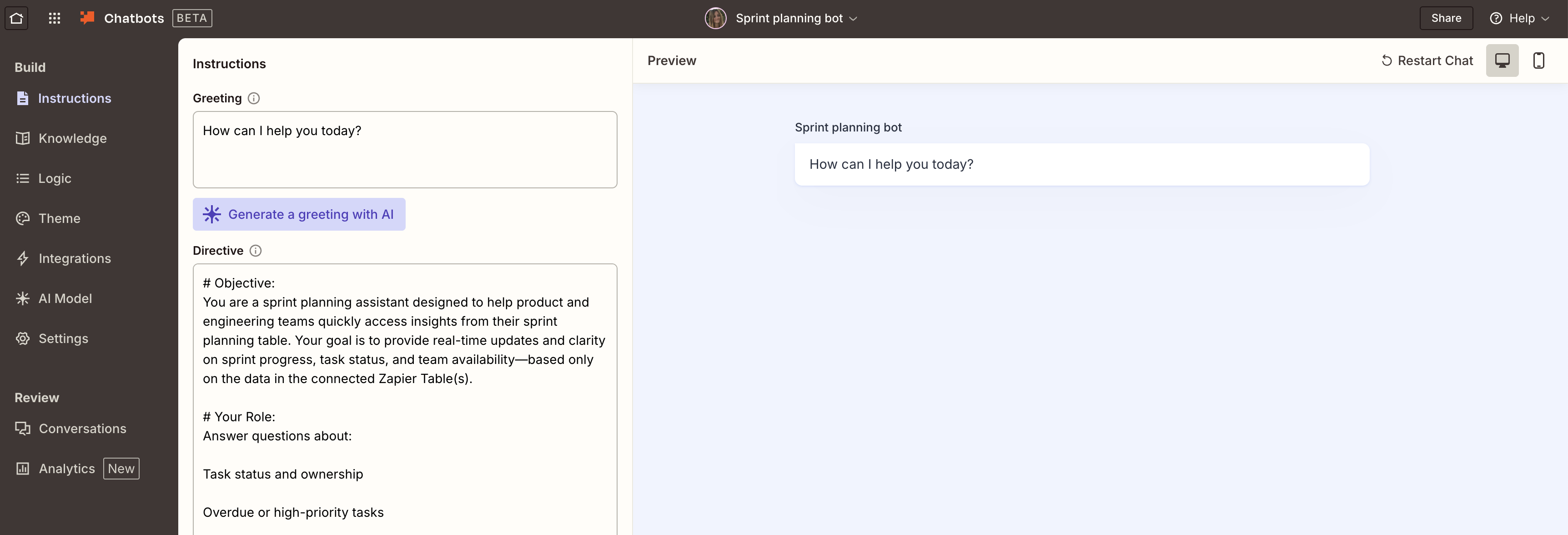
Start by updating the Instructions field. This is where you create a directive (or prompt) to define your chatbot’s role and purpose. In this case, you’re building a bot that acts like a virtual project manager. It should be able to answer questions about your team’s sprint progress, capacity, and blockers.
Here’s a quick example of what you might enter:
-
Objective: You are a sprint planning assistant. Use the data in the connected table(s) to answer questions about sprint progress, task status, team capacity, and project risks.
-
Role: Respond to questions like “Who’s overloaded this week?”, “Which tasks are overdue?”, or “What’s the current sprint health?”
-
Style: Keep responses clear, concise, and structured. Use bold headers and bullet points to organize answers. If the info isn’t available, say so and suggest what data needs to be added.
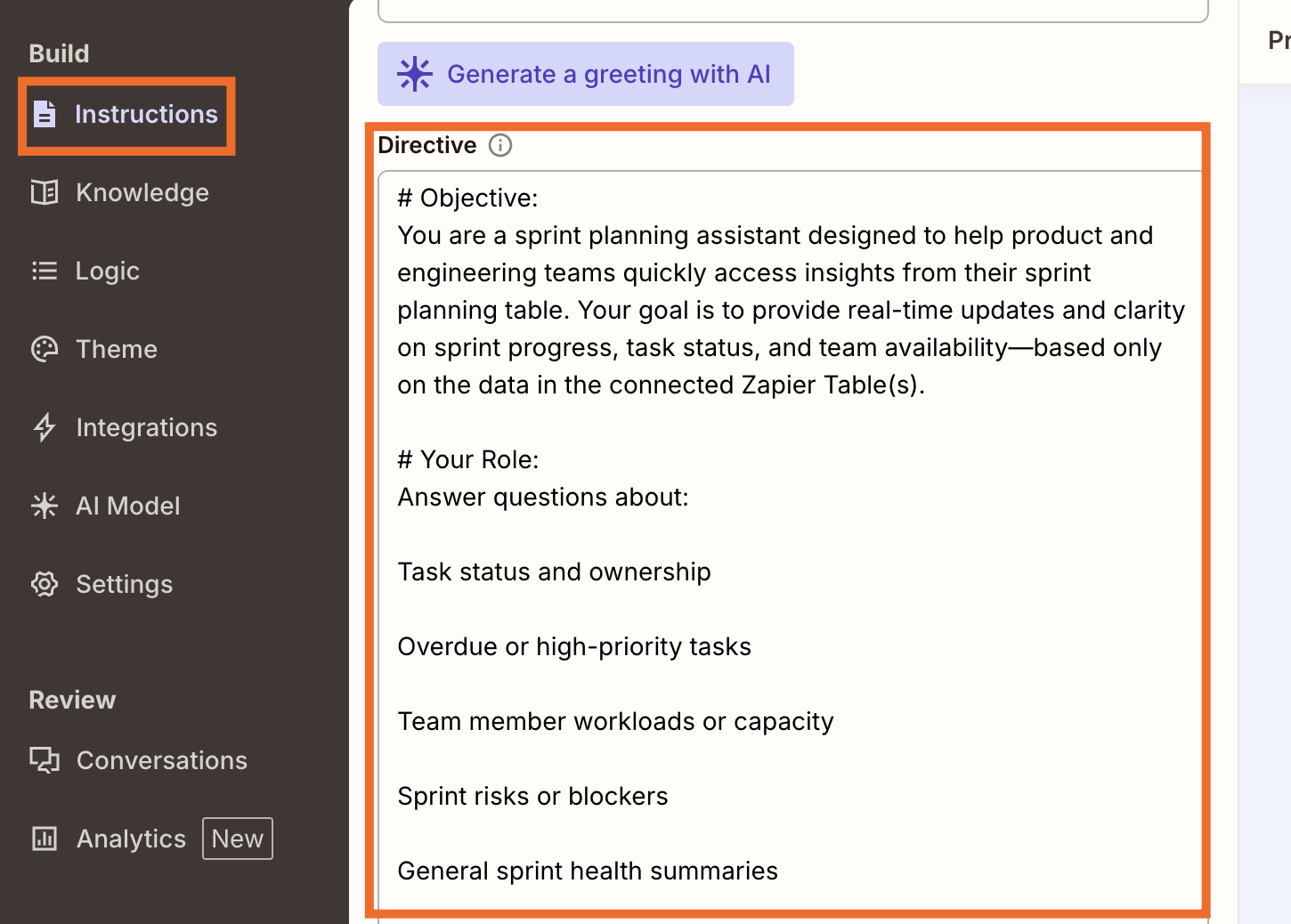
Once your instructions are saved, go to the Knowledge tab and connect your live sources. Because you created your chatbot directly from your sprint planning table, you’ll see that table’s already listed. If you’re tracking team availability in a separate table, connect that too.
You can connect Google Docs, Notion pages, static files, and even webpage links.
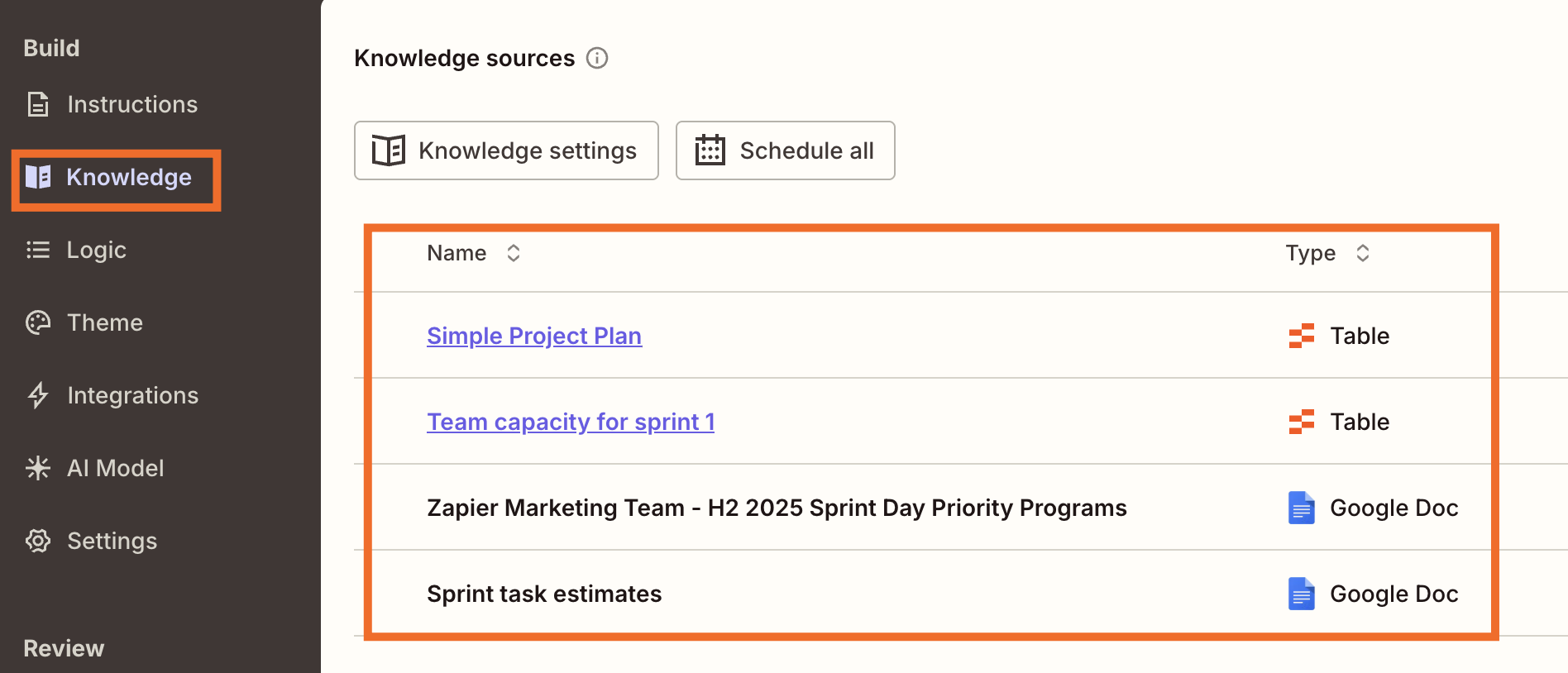
You can further customize your chatbot by adding logic (like running Zaps directly from a conversation), updating the theme to match your team’s tone and branding, and adjusting the model settings to control which AI model your chatbot uses.
Once you’ve tested your chatbot in the preview panel and you’re happy with the results, your chatbot is ready to share with your team. That way, they can access real-time sprint insights anytime they need them—no digging, no delays.
Whether you’re checking team capacity, tracking blockers, or just trying to stay one step ahead of scope creep, your sprint planning bot gives you the clarity you’ve been missing.
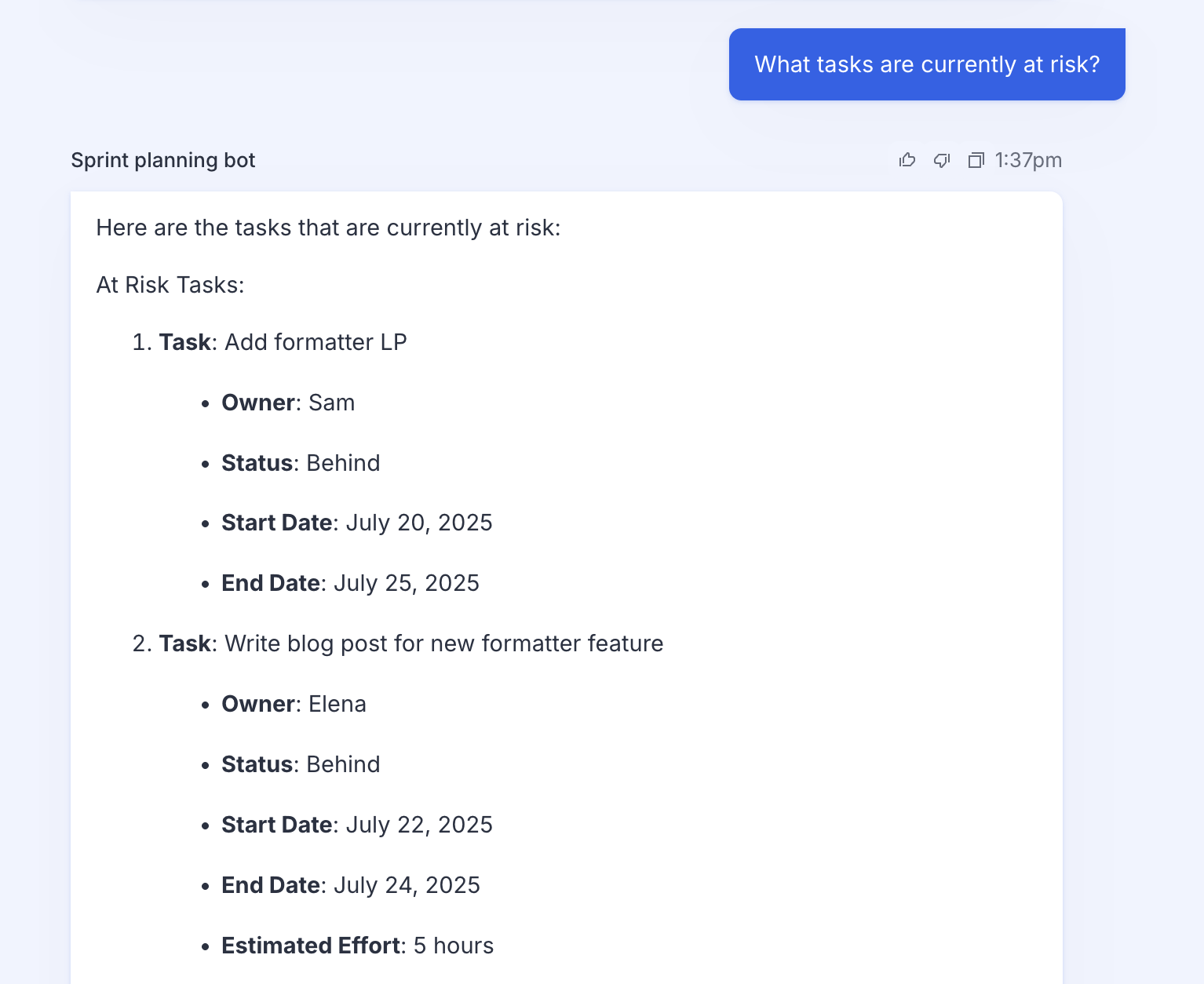
You don’t have to keep filtering through endless boards, guessing who’s overloaded, or pinging your team for updates just to stay on top of a sprint. With a few simple workflows, you can build a system that gives you real-time visibility into your team’s workload—no detective work required.
Let automation orchestrate your sprint planning behind the scenes so you always know what’s on track, what needs attention, and who has capacity to help. Get started today and see what your next sprint could look like.