Every time a lead interacts with your sales funnel, they leave behind breadcrumbs of data: their preferences, interests, pain points, even budget insights.
Without a CRM platform to house all that information, your sales teams would have to perform an archaeological dig through email threads, Slack messages, and other apps every time they need more context on one person.
But while CRMs are great at capturing conversations and tracking lead activity, they tend to drop the ball when it comes to proper file management. Contracts, invoices, quotes (all the actual documents that matter), still have to be uploaded, renamed, linked, and organized manually across your tech stack.
Fortunately, you can use automation to create workflows that exactly fit your needs. Instead of manually uploading and linking to files, you can automatically store new files in the right place and keep your CRM and cloud storage organized in real time.
Here’s what CRM users are actually saying
If you’ve hit these problems in the past, you’re not alone. We spotted a few Reddit posts that echo the same pain:
“Is there a way to connect my Google Drive to [CRM] so that when a deal is “Won” all the files uploaded in the attachments section is auto uploaded into an auto made folder with the same name as the deal title?”
“We have recently started using [CRM]. One issue we found is file management is not great. For example we want to upload our own quotes and add them as attachments because we can’t use [CRM] quoting functionality. Anybody have a solution for better files management in hubspot? Any apps you have used to help with this?”
“Why can’t I move a file to another library? Why can’t I select multiple items at a time? Why can’t I link a folder or library directly to a relevant project? I don’t necessarily expect [CRM] to have all the features of a dedicated file storage system, but still. “
Sound familiar? If you’re trying to streamline how your team handles quotes or contracts, you’re likely running into limits—not just with file storage, but with how files actually connect to the rest of your tech stack.
Want to automatically upload files to the right Google Drive or Dropbox folder when a deal closes? Or link signed contracts to the right company record without having to copy-paste anything manually?
CRMs aren’t built for that. At least, not without a whole lot of dragging, renaming, and duplicate uploading.
How to build your own file storage system with Zapier
You don’t have to ditch your CRM because it can’t do everything you want, like actually storing files in the right place so your team doesn’t have to go digging endlessly for files. Instead, you can use Zapier’s AI orchestration platform to build those file storage features yourself. We have a couple of different solutions for you.
Zapier is the most connected AI orchestration platform—integrating with thousands of apps from partners like Google, Salesforce, and Microsoft. Use interfaces, data tables, and logic to build secure, automated, AI-powered systems for your business-critical workflows across your organization’s technology stack. Learn more.
Hack #1: Upload files automatically to your CRM
The idea here is to automatically attach new files to the right CRM record—without doing it manually every single time. Whether it’s a signed contract or invoice, Zapier makes sure those files land exactly where they need to: in the CRM, neatly linked to the right company or deal.
First up, create a dedicated folder in Google Drive or Dropbox for all your different files. Call it something like “file storage for CRM” or something descriptive. This prevents your Zap from triggering every time any random file is added to your drive.
Next, make sure the files you’re saving under that folder are named in a way your CRM (the next step) can recognize. We recommend including identifiers like the lead’s name or their company—whatever matches how they’re stored in your CRM.
For example, naming a file [First Name]_[Last Name] will help the Zap match the document to the right contact in the next step.
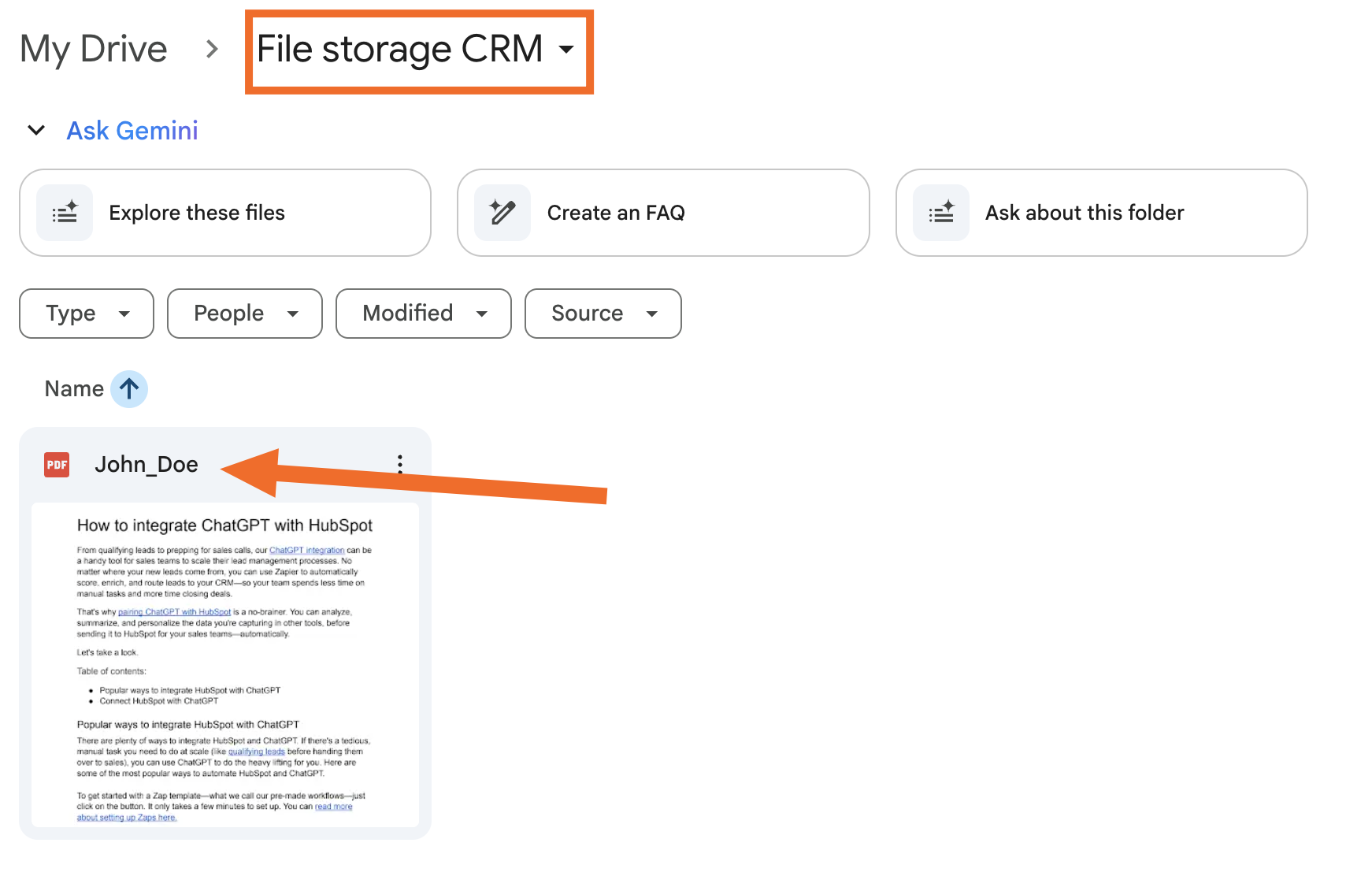
Pro tip: use a formatter step to automatically rename your files consistently as they’re saved to your storage app, making them easy to find without adding an extra step to your workflow.
Next up, if your CRM doesn’t already have a dedicated field or property to house your attachments and links, log into your CRM platform and create a custom one now. You can name it something like “attachments” or “file storage.” This will help you map each file link to that specific field in your CRM later on.

Now we use a Zap—what we call automated workflows—to send those files to your CRM. Each Zap starts with a trigger (the event that kicks things off, like “New File in Folder” in your file app) and follows with one or more actions (what Zapier does next, like adding those files to a specific company in your CRM.
Think of it like this:
-
When a new file is added to a specific folder in Google Drive or Dropbox, Zapier performs a search in your CRM.
-
Zapier matches it to the right lead or company in your CRM by scanning the file name (like Jane_Doe).
-
Zapier then looks for the right CRM field or parameter created to house file attachments, and uploads the link automatically—no manual uploads necessary.
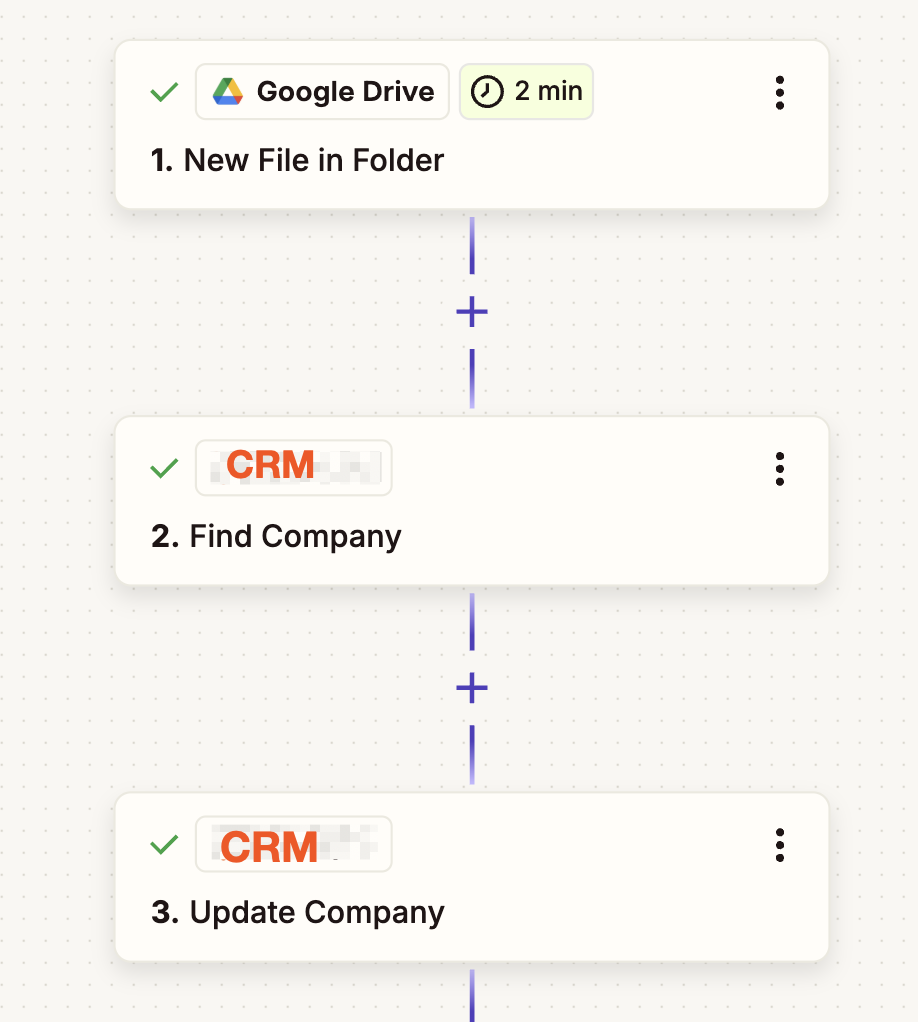
In your second step (the search step) just remember to tell your Zap how to find the right person or company in your CRM.
That will include telling Zapier to search your CRM by a specific field—like “Company name.” Then you set the search value to match your file title (e.g. “John Doe”). That way, Zapier knows to find the company record named “John Doe” and update it in the next step.
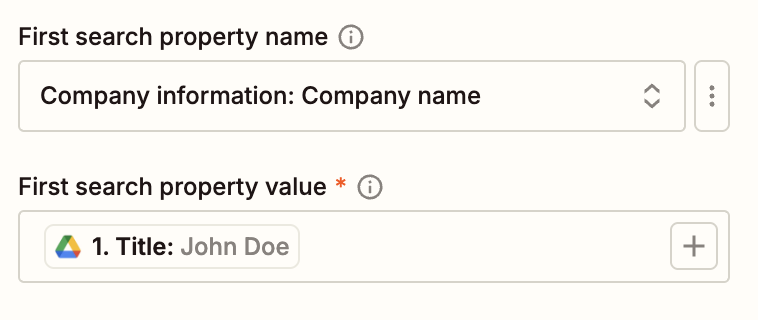
For your third and final step, you’ll just need to remember to map the unique identifier of the company or lead Zapier pulled from your previous step (usually called Object ID or Record ID). This just tells your Zap to add the file link to the right person or company in your CRM. Then you need to map your file’s link to the CRM field you assigned or created for files earlier.

Once that’s done, every new file dropped into your folder will be automatically linked to the right CRM record. No dragging, uploading, or follow-up needed.
Ready to give it a shot? Here are some pre-built Zap templates you can use right away to sync your CRM with Google Drive or Dropbox and start automating your file storage:
Need an automated, all-in-one solution for your CRM? Click on the pre-made template below to start automating everything from form submissions to status tracking.
Simple CRM Template
A Simple CRM, without all the bells and whistles.
Hack #2: Upload CRM files to your file storage system
Another solution is to capture files from form submissions in your CRM and add them automatically to your file storage apps. That might be so your team can easily access important files without digging through individual CRM records, or so you have a reliable backup of your CRM data.
But here’s the catch: when someone uploads a file through a CRM form, even automatically, that file is usually saved as a private, CRM-hosted link. If you try to send it straight to your drive without any tweaks, you won’t get the actual file, you’ll often get a placeholder link. In other words, your folders end up full of broken links that no one can use.
Some CRM integrations make this easier by offering an action in Zapier that can convert private file links into shareable ones. This lets you grab a usable version of the file before uploading it somewhere else.
To set this up, first choose the CRM form your leads or team members will use to upload files. If you haven’t set this up yet, log into your CRM now and create a dedicated form. Remember to include a file upload field—most CRMs support this out of the box.
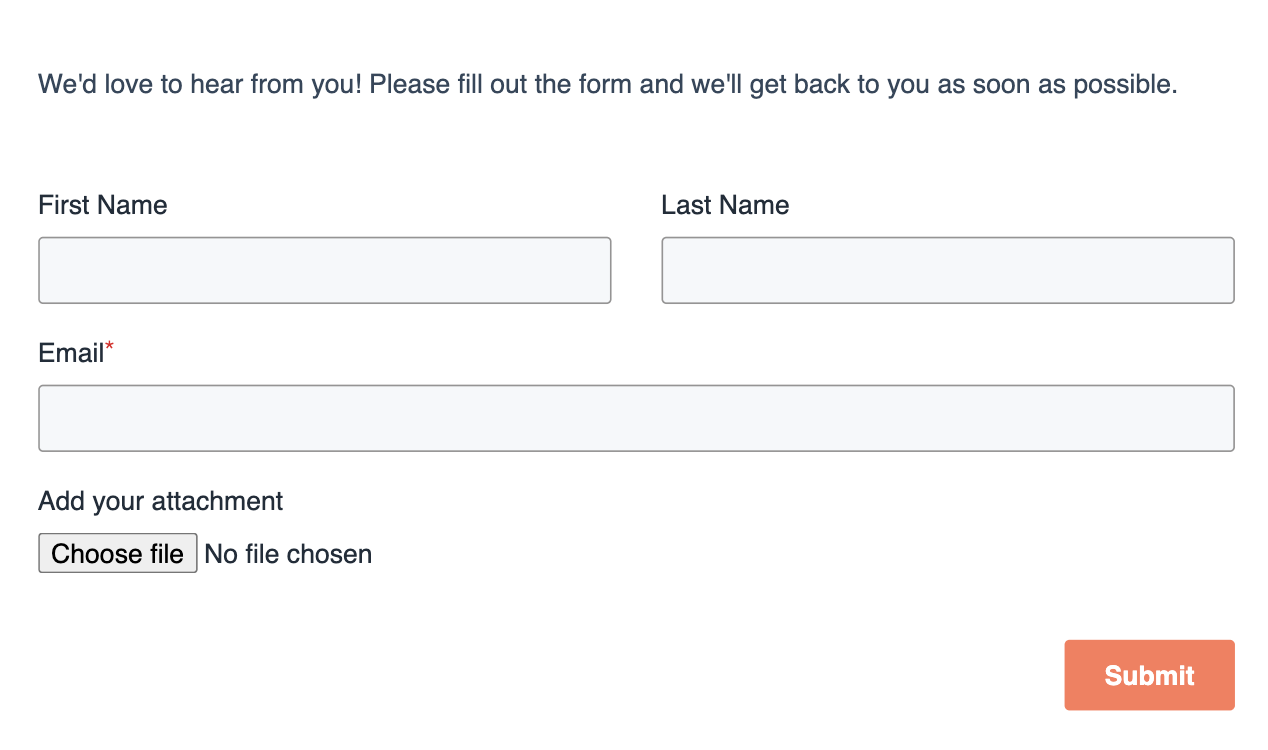
Next, make sure you have a dedicated folder in your Google Drive or Dropbox to house your attachments. Like before, give your folder a custom name so Zapier knows exactly where to look when a new file is added.
Now we’ll use a Zap—Zapier’s automated workflows—to send those attachments to your drive. Think of it like this:
-
When a form is submitted through your CRM—with a file upload or link—Zapier extracts the file automatically.
-
It then converts the file into a public URL so it can be accessed and stored without permission issues.
-
Zapier uploads the new public URL to the dedicated folder in Google Drive or Dropbox.
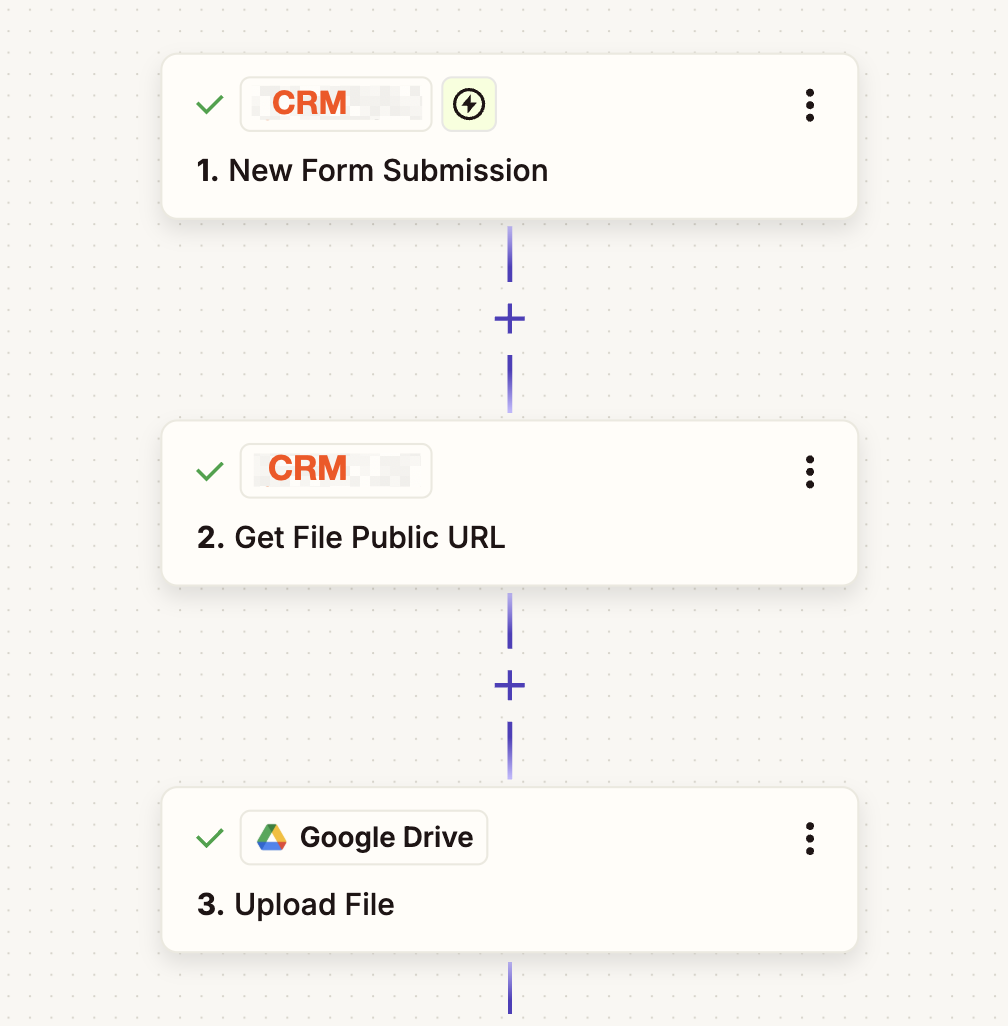
In your second step, you’ll use the Get File Public URL action, as this is what turns a private link into a public, shareable one. Just remember to map the form field from your trigger step as it contains the original file URL.
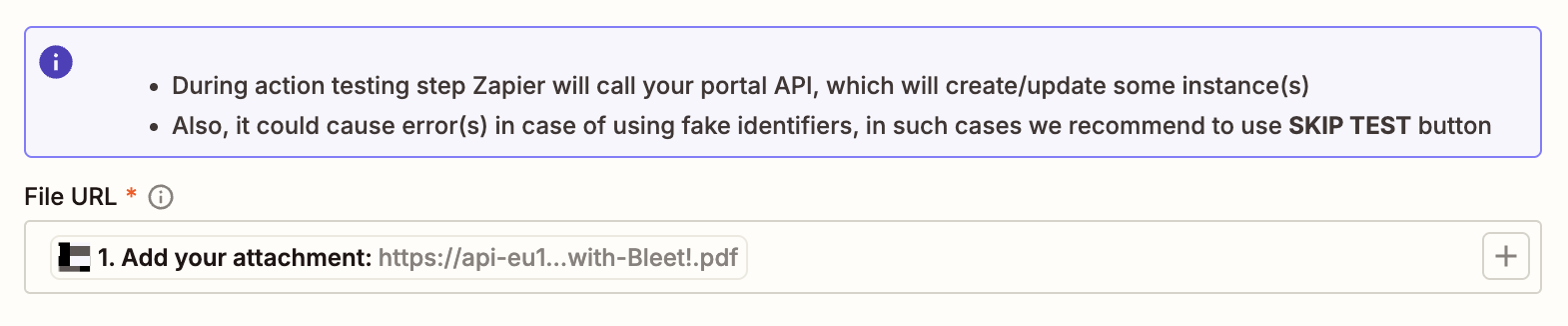
In your third and final step, remember to map the Public URL from the previous step (and not your trigger step). This is the working file link Zapier will use to upload the document into your drive.

Under File Name, you can customize how the file appears in Drive. In this example, we’ve used the lead’s first and last name from the CRM form to generate a file name like John Doe form attachment. This helps keep files organized and searchable, especially if you’re uploading multiple documents across different contacts.

Once you’re done, this step will take your CRM file—converted into a public link—and place it neatly into your file storage system.
Ready to give it a shot? These Zaps make it easy to connect your CRM with your file storage apps, so your files land exactly where they need to—automatically.
You don’t have to keep chasing down files, dragging them into folders, or playing email detective just to keep your records straight. With a few simple workflows, you can sync your CRM with your file storage apps and build a system that’s as organized as your team deserves.
Let automation orchestrate your file management behind the scenes so your team always has the right files, in the right place, right when they need them. Get started today and see what you can build.
Inspired to do more? Check out: