When emails pile up, it’s easy to feel overwhelmed. A new order comes in, then a customer inquiry and a couple of new assignments, and suddenly your capacity has reached its saturation limit.
Sound familiar? Then consider using Google Sheets to help you regain control by turning your email chaos into an organized system. By logging incoming emails in a spreadsheet, you can create a centralized to-do list that you can share with your team and actually work through systematically.
In this article, I’ll show you how to integrate Gmail with Google Sheets, no matter your use case. Plus, I’ll give you a few ideas for automating your most common workflows to save yourself time (and prevent inbox overload).
Table of contents
Can you connect Gmail with Google Sheets?
There are a few ways to integrate Google Sheets with Gmail. The most direct (but also the most technical) way is to use a script. For example, you might add a script to a Google Sheet that automatically populates a Gmail template using data in each spreadsheet row.
Here are the basic steps to set up this script:
-
Make a copy of Google’s Gmail/Sheets Mail Merge sample spreadsheet.
-
Update the information in the spreadsheet columns to your liking. (Note: If you change the column headers, you’ll need to update the corresponding code under Extensions > Apps script.)
-
Create a Gmail template using placeholders corresponding to your spreadsheet columns—for example, {{First name}}.
-
Copy the Gmail template’s subject line.
-
Refresh your spreadsheet. In the custom menu that appears, click Mail Merge > Send Emails.
-
Authorize the script when prompted, then paste the Gmail template subject line and click OK.
-
The emails should be sent to each recipient in your spreadsheet.
-
If you need to modify or troubleshoot the script, see the app script documentation for more information.
But not everyone is comfortable with Google Sheets app scripts. Not only are they highly technical and easy to mess up, but you’ll need to create multiple scripts to cover multiple workflows. If you’re not inclined to spend a few hours or days teaching yourself the finer points of app scripts, there’s an easier solution: no-code automation with Zapier.
Zapier is the most connected AI orchestration platform—integrating with thousands of apps from partners like Google, Salesforce, and Microsoft. Use interfaces, data tables, and logic to build secure, automated, AI-powered systems for your business-critical workflows across your organization’s technology stack. Learn more.
Popular ways to integrate Google Sheets with Gmail
Zapier’s automated workflows (we call them Zaps) let you connect Gmail and Google Sheets with just a few clicks. If you find yourself doing the same action repeatedly—or you can think of a way to streamline your Gmail using a spreadsheet—Zapier can handle that busy work for you. Let’s look at two examples:
To get started with a Zap template—what we call our pre-made workflows—just click on the button. It only takes a few minutes to set up. You can read more about setting up Zaps here.
Save Gmail emails in a Google Sheet
There are many reasons you might want to send emails to a spreadsheet. Maybe you want to create an easily searchable backup for priority email content or you plan to keep a log of every email you send to prospective customers. Or maybe you want to add emailed assignments from your boss to your to-do list with a click.
Instead of taking the time to manually copy subject lines and body content into Google Sheets rows, you can connect the two apps with Zapier.
This Zap sends every new email you receive to a new spreadsheet row in Google Sheets. You can break each email into designated columns (like date, label, sender, recipient, and more). That way, it’s easy to filter and sort views by whatever category makes sense to you. You can even add a link to the email so it’s easy to view the original from your spreadsheet.
But what if you want more control over which emails are sent to Sheets? After all, scrolling through newsletters and spam emails to get to the good stuff is equally annoying no matter what app you’re using. In that case, you can use these Zaps to set up a simple rule determining which emails trigger the Zap.
The first Zap below only works for emails matching a search term (like a specific “from” address or a keyword in the subject line). The other Zap watches for your designated Gmail label (like “send to Sheets”). Just add that label to any emails you want sent to your spreadsheet.
Once these Zaps are set up, you can archive messages and clear your inbox to your heart’s content, confident that the important emails are stored safely in Google Sheets.
Send an email for new Google Sheets rows
Another easy way to use Google Sheets and Gmail together is to trigger new messages directly from a spreadsheet. Maybe you want to send yourself a notification whenever someone on your team adds to your Google Sheet. Or perhaps you use a spreadsheet as your CRM, and it would be helpful to send automatic welcome emails to new leads whenever they’re added to your database.
No matter your use case, an automated workflow reduces your busy work while ensuring no messages fall through the cracks. These Zaps send an email matching your specifications anytime a spreadsheet row is added or updated in Google Sheets.
How to connect Gmail with Google Sheets with Zapier
As you might imagine, use cases for connecting Google Sheets and Gmail are practically limitless. In this tutorial, we’ll focus on a simple scenario: saving emails labeled “inbound leads” to a Google Sheet. But once you get the hang of it, you’ll be able to connect these two apps in a variety of workflows, from simple to complex.
Before you begin
Before you dive into setting up your own custom Zap connecting Gmail and Google Sheets, make sure to create a Zapier account. This process just takes a couple of clicks and is completely free. You’ll also need a Google account.
For your Google Sheets step to work correctly, you’ll also need to make sure you have a Google Sheet set up to use in your Zap and that it has a header row.
Once you’ve signed in to Zapier, you can either click the Create Zap button or navigate to “zap.new” in your browser.
Step 1: Connect your trigger app
All Zaps have a trigger and an action. Triggers are the events that start a Zap, while actions are events performed by the Zap. Depending on the Zap you’re building, your trigger app could be either Gmail or Google Sheets.
In this example, we want to create a Zap that sends your emails to a Google Sheet, so we’ll start by selecting Gmail as the trigger app in the Zap editor.
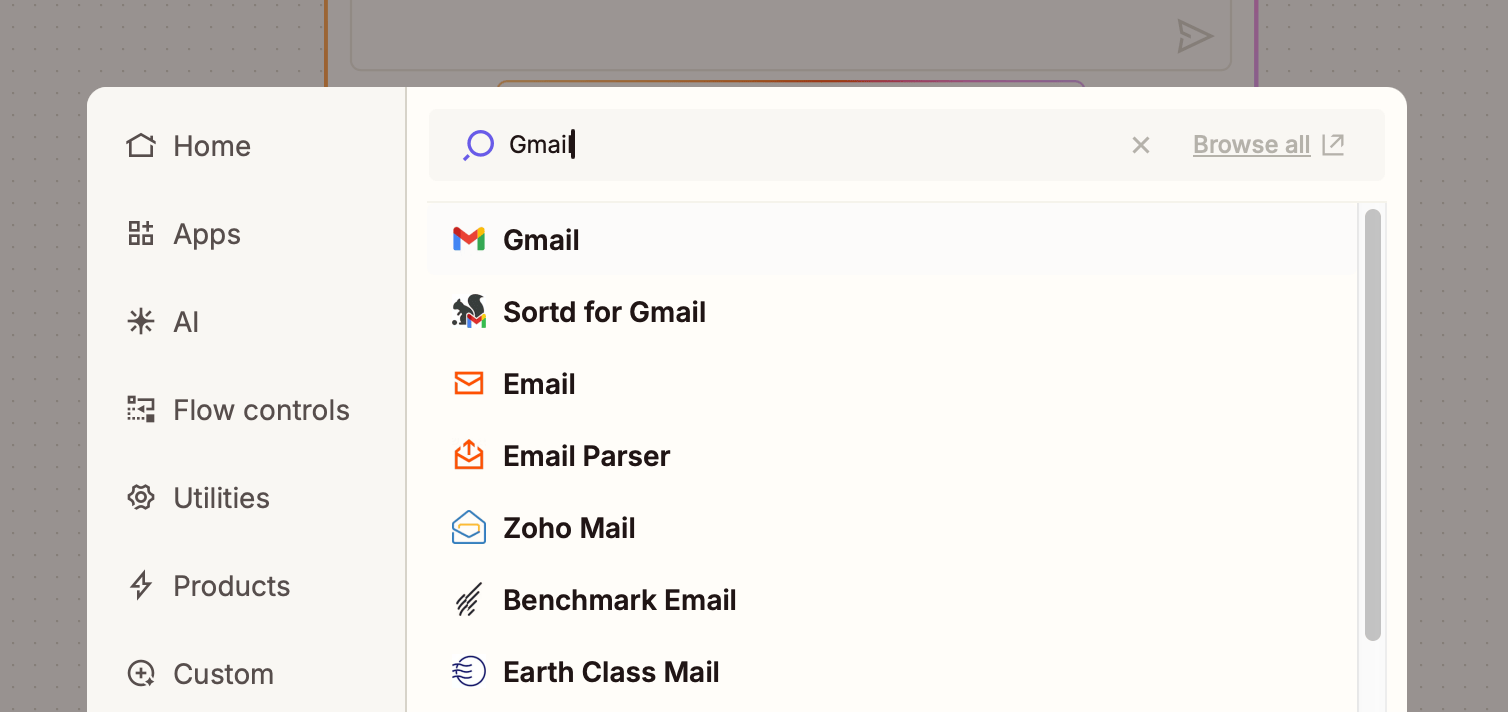
Then, choose your trigger event. We’ll choose New Labeled Email for this example, but your trigger could be any new email, a new starred email, an email matching a search term, or something else.
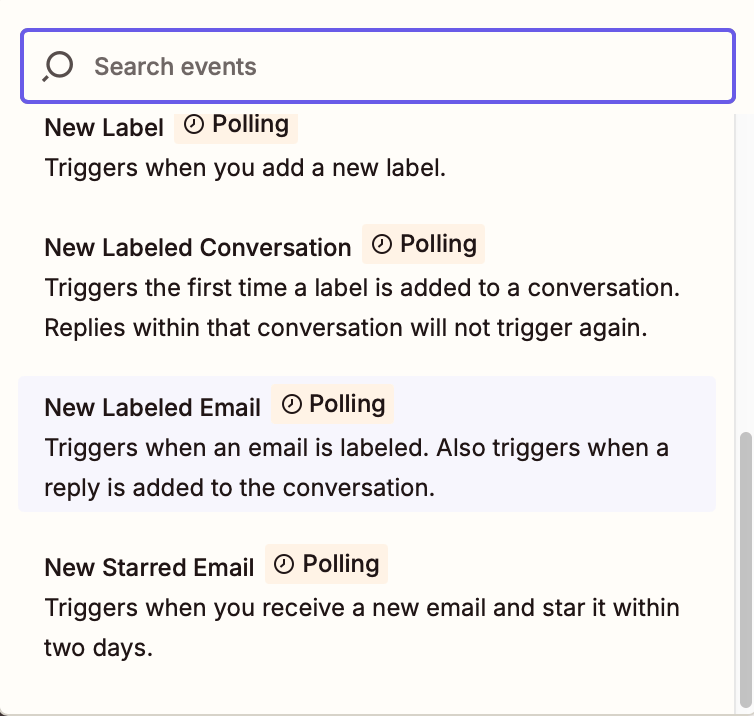
If you choose Google Sheets as your trigger app, you can trigger the Zap with new spreadsheets, worksheets, or new or updated spreadsheet rows.
Next, connect your Gmail account and click Continue.
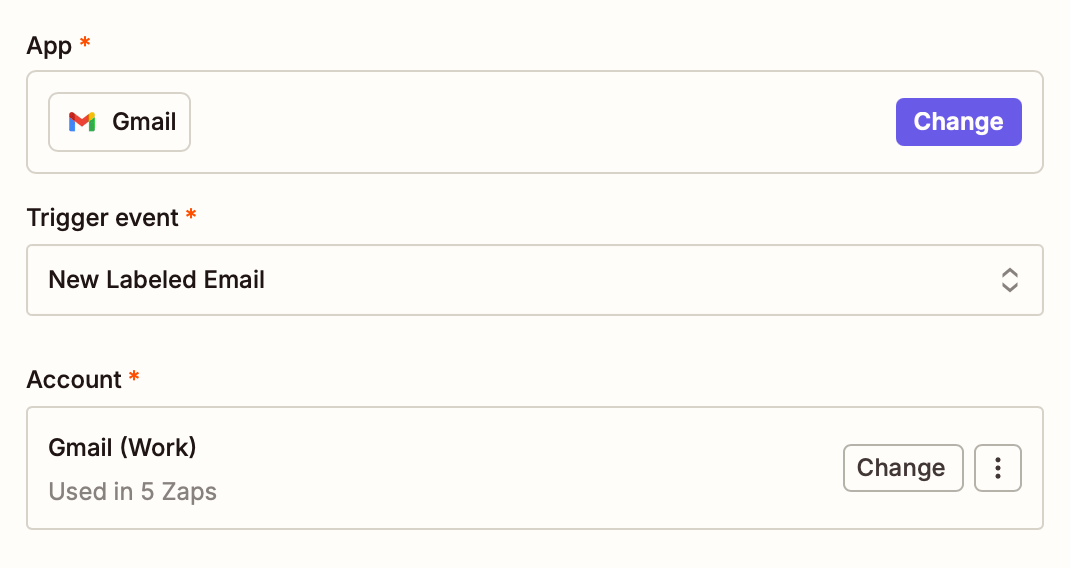
Next, fill in your trigger step fields. These fields can vary depending on the trigger app and event, but for this example, we just need to choose a Gmail label. If you haven’t created the label yet, do that in your Gmail app first. (While you’re at it, mark a test email with that label.)
Then wait a minute or two before refreshing the fields in the Zap editor. That label should appear as an option in the dropdown menu. Click Continue.

Next, click Test Trigger. Zapier will look for an email in your account marked with the “Inbound leads” label. Once the test is complete, click Continue with selected record.
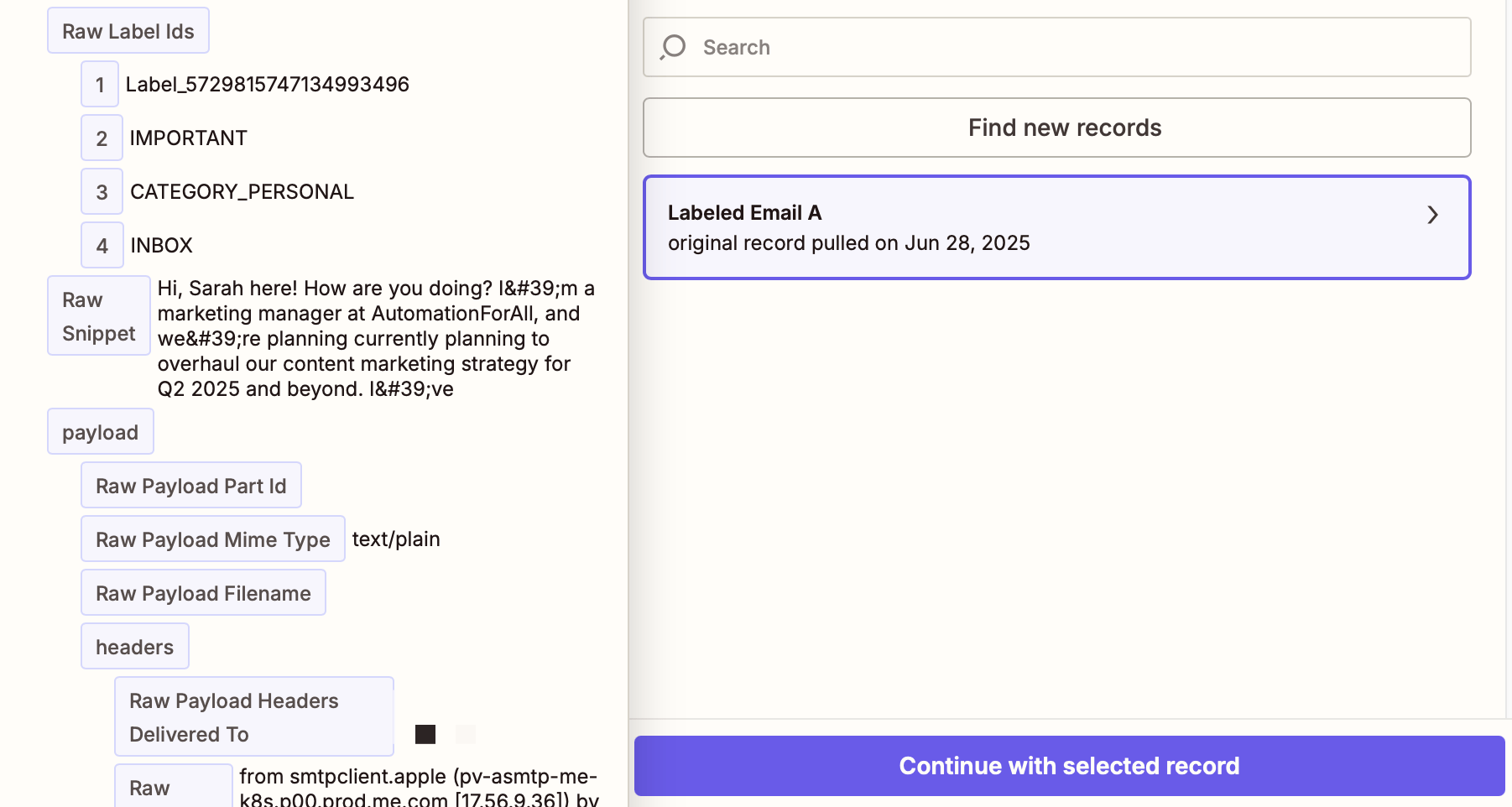
Step 2: Connect your action app
Now that your trigger is set up, you’ll set up your action step. This is the event Zapier will perform once it detects that trigger. Start by finding and selecting your action app—Google Sheets, in this example.
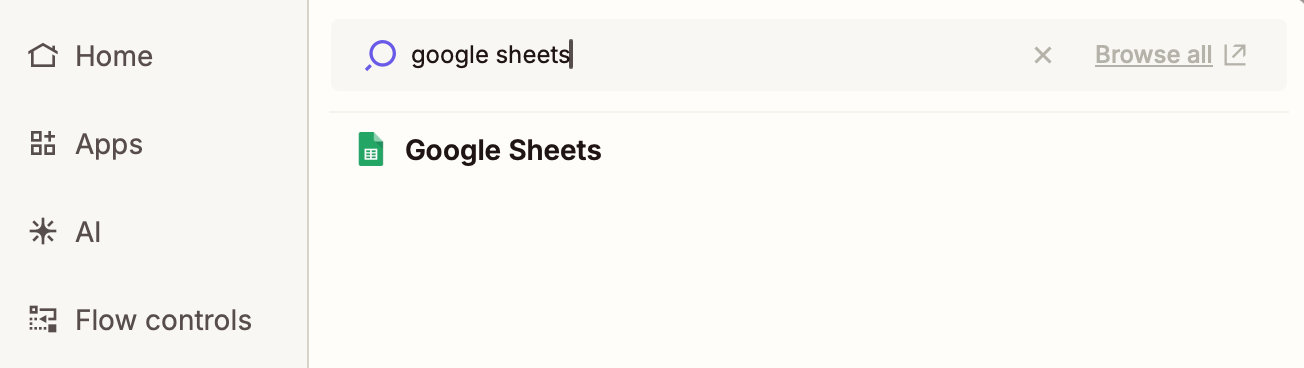
Now choose the action event. For Google Sheets, available events include creating, deleting, or updating spreadsheet rows, creating columns, creating worksheets, and more. For this example, we’ll choose Create Spreadsheet Row.
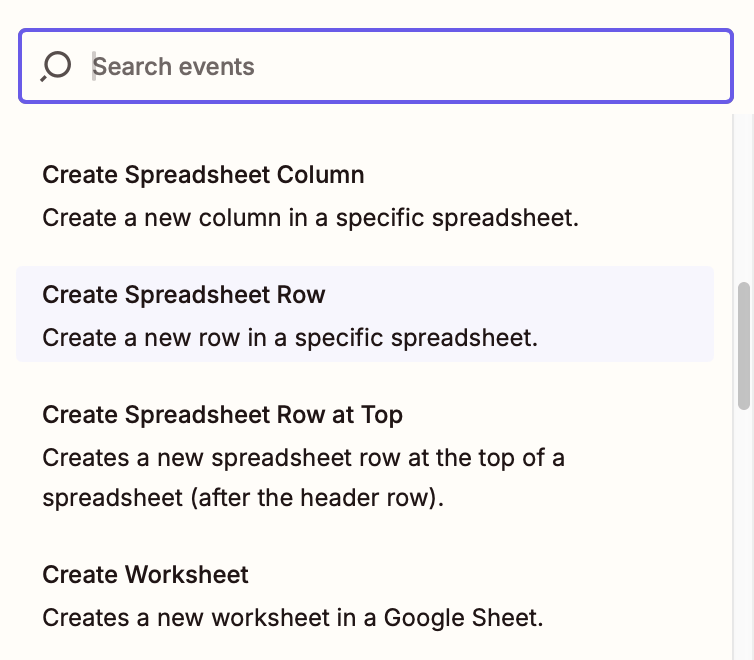
Next, connect your Google Sheets account and click Continue.
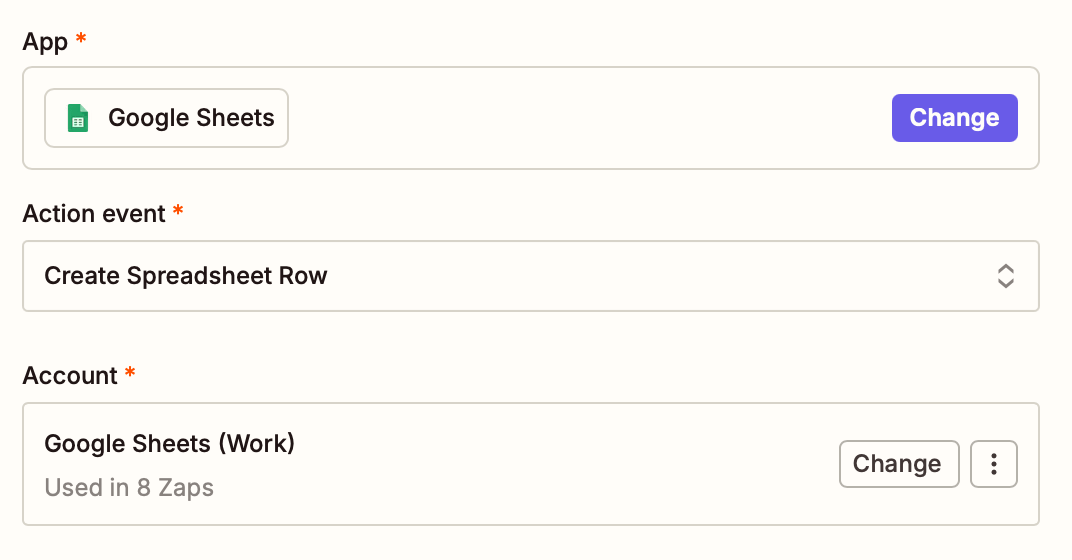
Note: To set up the rest of your Zap correctly, you’ll need to make sure your Google Sheet has a header row with names for each of your columns. The Zap will pull in this info so you can map which information from Gmail will go to the correct spot in Google Sheets. If the spreadsheet you want to use doesn’t have a header row, add one now. You can reference this screenshot as an example.
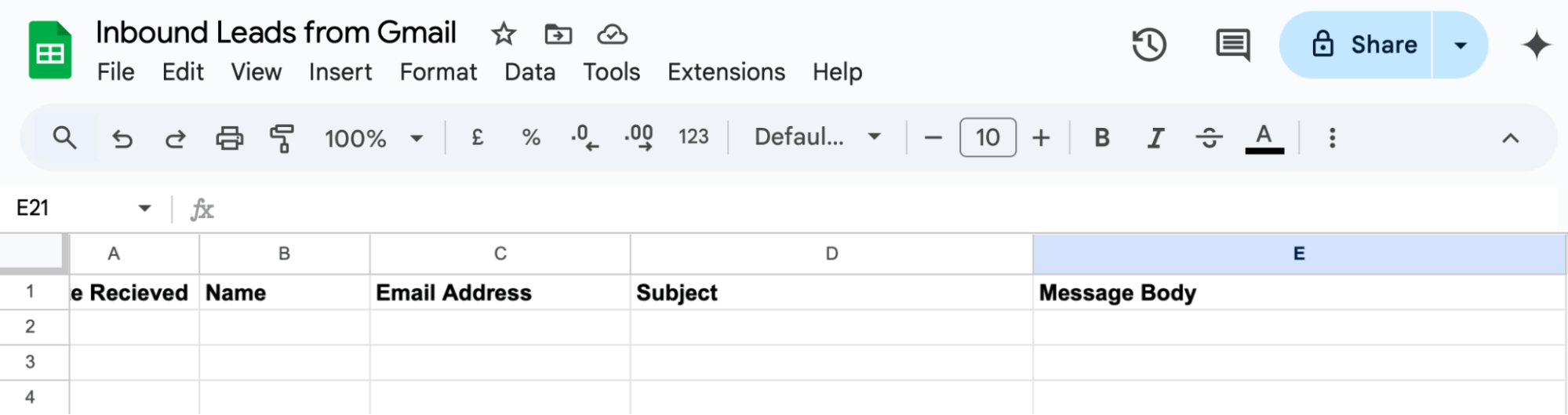
Next, fill in the action step fields to customize your Zap. Each app and event will have different fields to customize, but in our example, you’ll start by selecting a specific spreadsheet. Then choose a worksheet (Sheet1 will be selected by default).
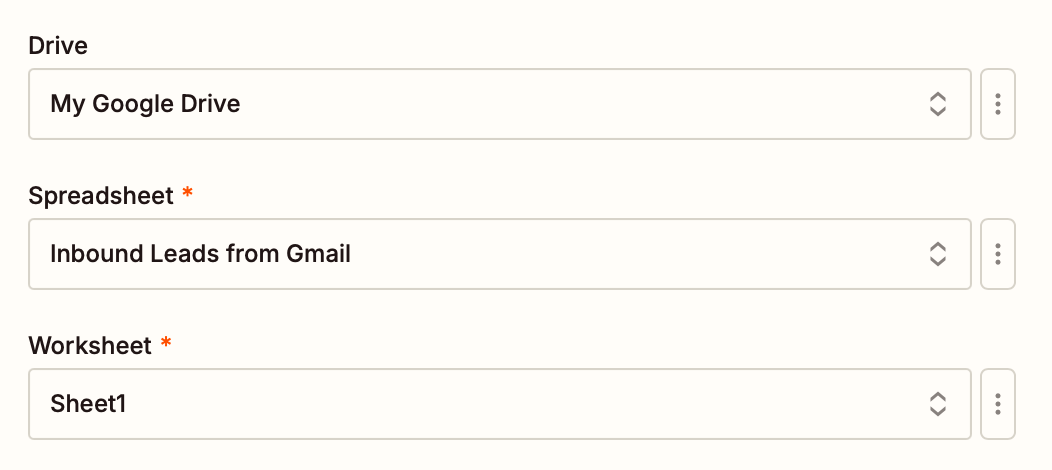
You’ll then customize each spreadsheet column with data from your trigger step. In each field, click the + button or type /, then select data from your Gmail step from the dropdown.
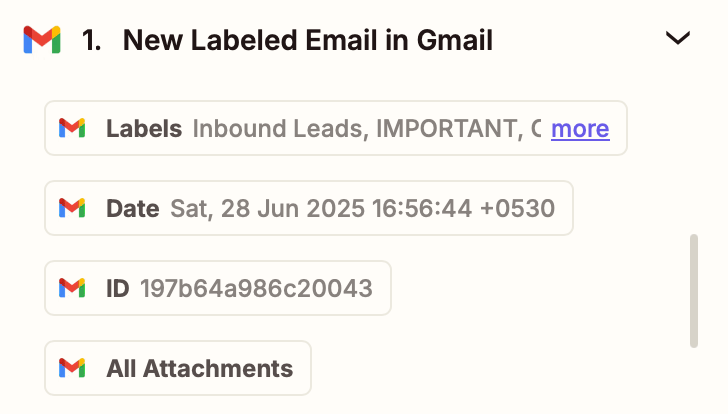
For this example, we’ll input the email’s date received, name, email, subject line, and body text into corresponding columns in the spreadsheet.
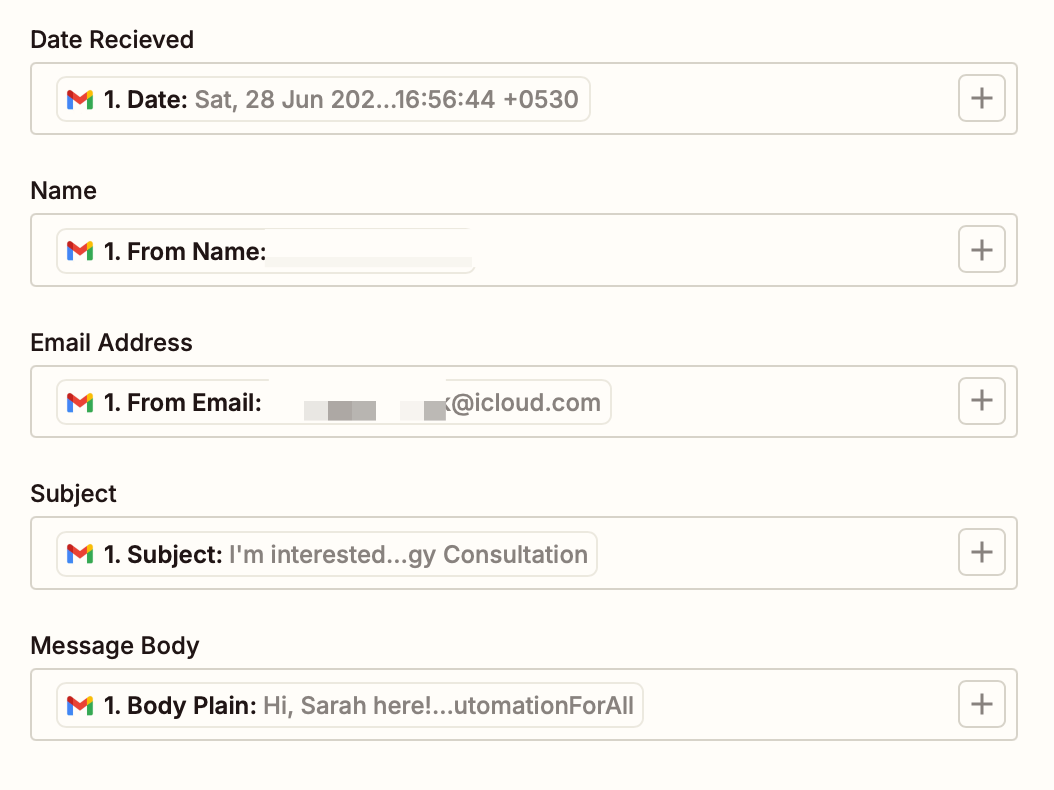
When you’re done customizing your action step, click Continue.
Finally, let’s test the Zap by clicking Test step. Zapier will send that test data to the action app by creating a new spreadsheet row in Google Sheets. We always recommend testing your Zap to make sure everything looks right—but if you’re in a rush or just like living dangerously, click Skip test instead.
If the test looks right to you, congrats! You’re ready to use your new Zap.
Take control of your inbox by integrating Gmail and Google Sheets
If you’re a Google Workspace power user, it makes sense to connect your databases to your messaging app. Whether you want to save important emails to a spreadsheet or send emails from new spreadsheet rows, Zapier can take care of that busy work for you—no copying and pasting involved.
This piece was published in February 2024, written by Nicole Replogle. It was most recently updated in July 2025 by Khamosh Pathak.